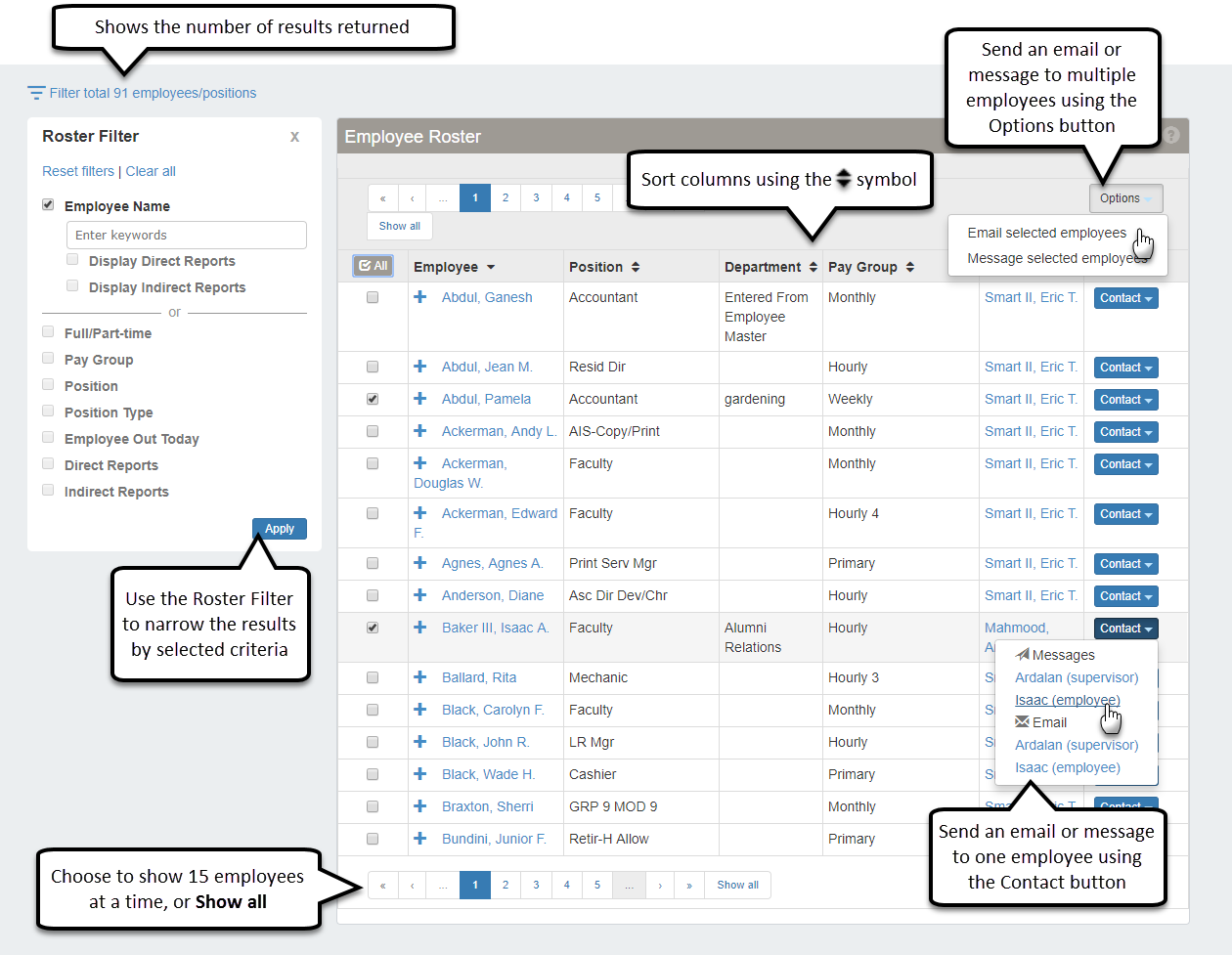Employee Roster
Important
Information and features vary according to the roles to which you belong and the permissions associated with those roles. For more information, contact your module manager or your campus support team.
This page lists your direct reports (employees that you supervise), as well as your indirect reports (employees that report to your direct reports). This page provides summary information about their employment and information specific to their position where you are the supervisor.
Use the Roster Filter to limit your search results. By default, this page lists your direct reports when you first access it.
To search by name, select the Employee Name checkbox and enter a name. Then click Apply.
Tip
If you are searching for a supervisor, you may also select to include their Direct and/or Indirect Reports in the search results.
To filter by other criteria, select one or more checkboxes. If applicable, click in the text box that appears and select an option. Then click Apply.
To list all of your direct and indirect reports, select the Direct Reports and Indirect Reports checkboxes at the bottom of the filter.
To see more details about a specific employee on your roster:
Click the expand button
 next to the employee's name.
next to the employee's name.Click the employee's name to go to their employee page.
To contact an employee listed on your roster, go to the end of the employee's row and click the Contact button. You can select the employee or supervisor's email address.
You can also select an employee by selecting the checkbox at the beginning of the employee's row, and use the Options button to send a message or email to the selected employee.
Note
You cannot send a message to yourself.
To contact more than one employee from your roster, select the checkbox at the beginning of the row for each employee you want included when you send an email. Click the Options button and select Create new communication. From the Create New Communication window, enter a subject, message, include any needed attachments, and click Send. If you are sending the email to more than one employee on the roster, each will receive an individual copy of the email.
The roster also lists your indirect reports. These are employees that report to those you supervise. To see only the employees you supervise, use the Roster Filter and click the Direct Reports checkbox (make sure the Indirect Reports is not selected) then click Apply.
You will only see indirect reports if you are supervising another supervisor's primary position. If you think you are missing some indirect reports, please contact your HR Administrator.
Errors on the employee roster page may occur for the following reasons:
Conflicts with data in the roster. This could be a conflict or loop with a supervisor/employee. Contact your System Administrator to help resolve the issue.
Notice
If Tom supervises Jenny, Jenny supervises John, and John supervises Tom the system will start to loop as it pulls Tom, Jenny, and John. Another loop might be created if you supervise yourself, or if Sam supervises Ben and Ben supervises Sam. Any of these loops may cause the conflict error.
Issue retrieving data for the roster. When you receive this error, some part of your data has a problem or incorrect value that is interfering with how the data needs to display. Contact your System Administrator to help resolve the issue.
Notice
If one or more of your employees or supervisors have invalid data in one of the fields needed on the Employee Roster, the entire roster could fail to load.
If an option is not available, the option will be disabled. You will see a light grey option, but cannot select it.
If an employee doesn't have an email address associated with their account you will not be able to send emails.
If an employee has not been set up to receive messages in J1 Web, you will not be able to send a message.
In order to click the Options button you must have at least one employee selected.
If you select several employees and none of them are J1 Web users, you will receive a message letting you know that you cannot email the employees you selected.
If some of the employees you selected to receive an email are not J1 Web users, the system includes a warning at the top of the Create New Communication window listing the employees that will not receive the email.
If you select several employees and none of them have a valid email addresses entered in the system, you will receive a warning letting you know that an email cannot be sent.
If any employee is selected to receive an email but does not have an email address entered in the system, a warning message appears at the top of the Create New Communication window listing all employees that will not receive the email.
The checkbox is used to add employees to a group message or email. You can't email or message yourself.
If the contact has no number or if the only number available is designated as Private, the phone number option in the Contact drop-down is disabled. Phone numbers can be set as Private in the Person Information Details page, Contact Info tab in Jenzabar One Web or the Name Entity window in Jenzabar One Desktop.