Search for Course Sections with Filters
Important
Information and features vary according to the roles to which you belong and the permissions associated with those roles. For more information, contact your module manager or your campus support team.
There are several blocks and pages where you can search course sections. Instructors use the My Course Center block and the My Course List page in the Faculty hub. Academic Departments use the Course Center block and the Course List page in the Academic Department hub.
Note
Some settings on the Registration Administration hub affect filter results. They're in Registration Settings, Course Search Filter.
Active Courses: Defines how many days before the course begins and after it ends that it's considered active
Academic Years: Restricts the number of years past and future that are available for searching
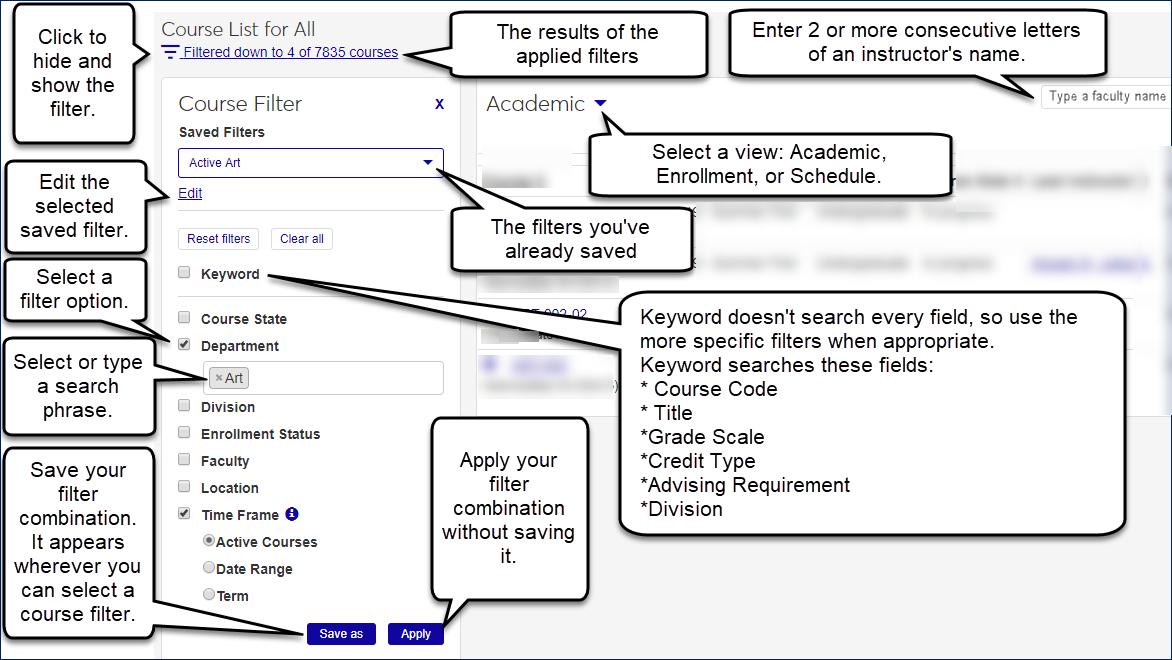
Create and Save Filters
Both of the list pages let you create and save filters to search for sections you need to see. The saved filters are available on the Course Center and My Course Center blocks, too. You can also edit the title of a saved filter, make it the default, or delete it.
Note
The keyword filter searches these fields:
Course Code
Title
Grade Scale
Credit Type
Advising Requirement
Division
Reset and Clear All
After you've started changing selections in a filter, you can reset filter's condition to how it was when you opened the page. Or you can clear all selections so that the list is unfiltered.
Settings That Affect Filter Results
Some settings on the Registration Administration hub affect filter results. They're in Registration Settings, Course Search Filter.
Click the filter icon
 to toggle open the filter options.
to toggle open the filter options.Select checkboxes to activate particular filter options.
Enter or select search phrases. There may be drop-down lists, radio buttons, or free-type, or type-ahead fields. Some fields allow multiple selections.
Click Apply.
Click the filter icon
 to toggle open the filter options.
to toggle open the filter options.Select checkboxes to activate particular filter options.
Enter or select search phrases. There may be drop-down lists, radio buttons, or free-type, or type-ahead fields. Some fields allow multiple selections.
Click Save as.
Enter a name for the filter.
Click Save as. The filter is now available on the page and on the associated block.
Click the filter icon
 to toggle open the filter options.
to toggle open the filter options.In the Saved Filters drop-down, select a filter.
Click Apply.
Click the filter icon
 to toggle open the filter options.
to toggle open the filter options.Click Edit.
Click the filter.
Edit the name.
Click Save.
Click Done editing.
Click the filter icon
 to toggle open the filter options.
to toggle open the filter options.Click Edit.
Next to a filter, click Default.
Click Done editing.
Click the filter icon
 to toggle open the filter options.
to toggle open the filter options.Click Edit.
Next to a filter, click the Delete icon
 .
.Click Done editing.
To remove all selections from a filter, click Clear all. Now you can either begin making selections again, or you can click Apply to view the list with no filters.
To return the filter to its last saved state, click Reset.
Make sure you're searching in the correct fields. Keyword doesn't search every field, especially if there's another filter for the field. For example, if you want to find all sections with seats available, select Enrollment Status, and select Open from the drop-down list. (Using the Keyword filter won't find the open sections.)
If you set a date range, it includes any course sections that overlap the range at all.
Notice
You set a Date Range of 8/1/2021–12/31/2021. Results include sections that end as early as 8/1/2021 or begin as late as 12/31/2021.