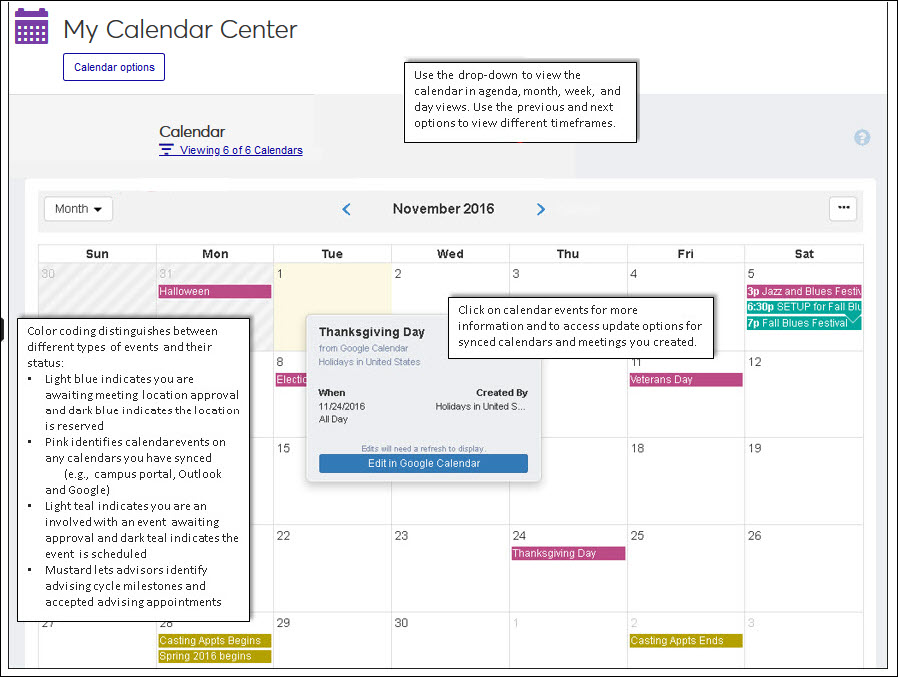Calendar Center
Use the Calendar Center to view your full calendar. You can create, update, and delete meetings and appointments, as well as sync your Google calendars to view Google events in J1 Web.
Features
Update your syncing preferences.
Access your Google calendars.
View meetings, appointments, class schedules, and events with which you are associated.
View key milestones for those processes related to you. For example, advisors may see advising cycle milestones related to advising appointments.
Create and manage meetings and appointments. Integration with Facilities automatically requests approval for selected locations requiring scheduling confirmation.
Add your Google and Outlook calendars to your J1 Web calendar.
View Google and Outlook calendar events, appointments, meetings, and scheduled time periods
Link to your Google/Outlook calendar to update Google/Outlook calendar events
Note
Information on your calendar varies according to the Hubs you are licensed to use and processes you are actively engaged in.
Syncing & Feeds Overview
J1 Web sync and feed features let you add your Google, Outlook, and Campus Portal calendars and publish your J1 Web calendars as feeds that can be added to your Google, Outlook, and Campus Portal calendars. Consolidating calendars in a central location lets you easily track and manage your professional and personal appointments and enables your school, department, and staff to set up synced calendars for deans, faculty members, coaches, staff, students, parents, and your campus community in different calendar environments.
Below are some examples of synced calendars and consolidated/master calendars:
Manage the music department’s rehearsals, meetings and public event concerts on a master calendar by importing any department related calendars managed in Outlook or the Campus Portal calendars into J1 Web.
Ensure advising appointments don’t overlap with personal appointments, holidays, or class schedules by importing your Google and Outlook calendars into J1 Web or adding the J1 Web advising calendar feed to your Outlook and Google calendars.
Keep advising and registration schedules in sync by importing your Campus Portal registration calendar into J1 Web and/or show the advising schedule within the Campus Portal calendar.
Schedule sporting related events at the appropriate times by importing your school’s sporting practice and game schedules into J1 Web.
Keep your personal Google calendar synced with your J1 Web advising and Campus Portal department calendar to ensure appointments, meetings, holidays, and personal obligations don’t overlap.
Tip
Keep in mind that imported calendar feeds only show calendar items; updates must be made on the original calendar. J1 Web links to synced calendars, so updates are quick and easy.
Note
For these options to be enabled, your school’s system administrator or campus support team must activate calendar syncing and enable calendar publishing (J1 Web System Administration, System Settings).