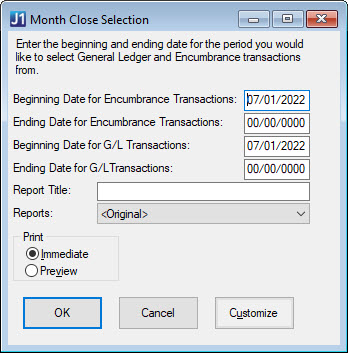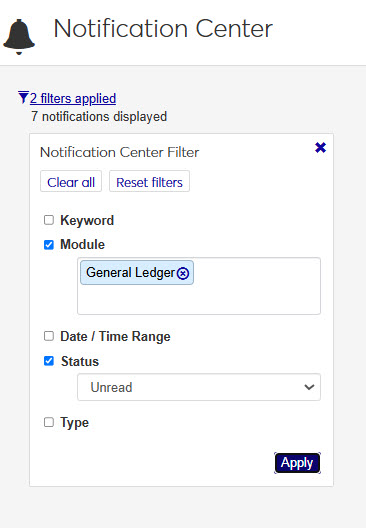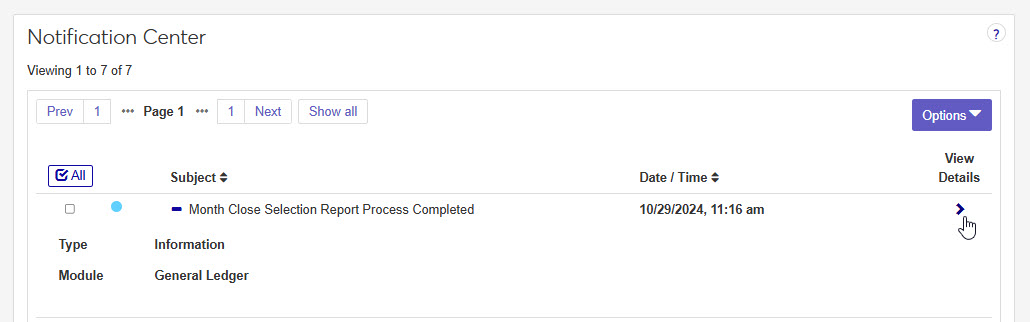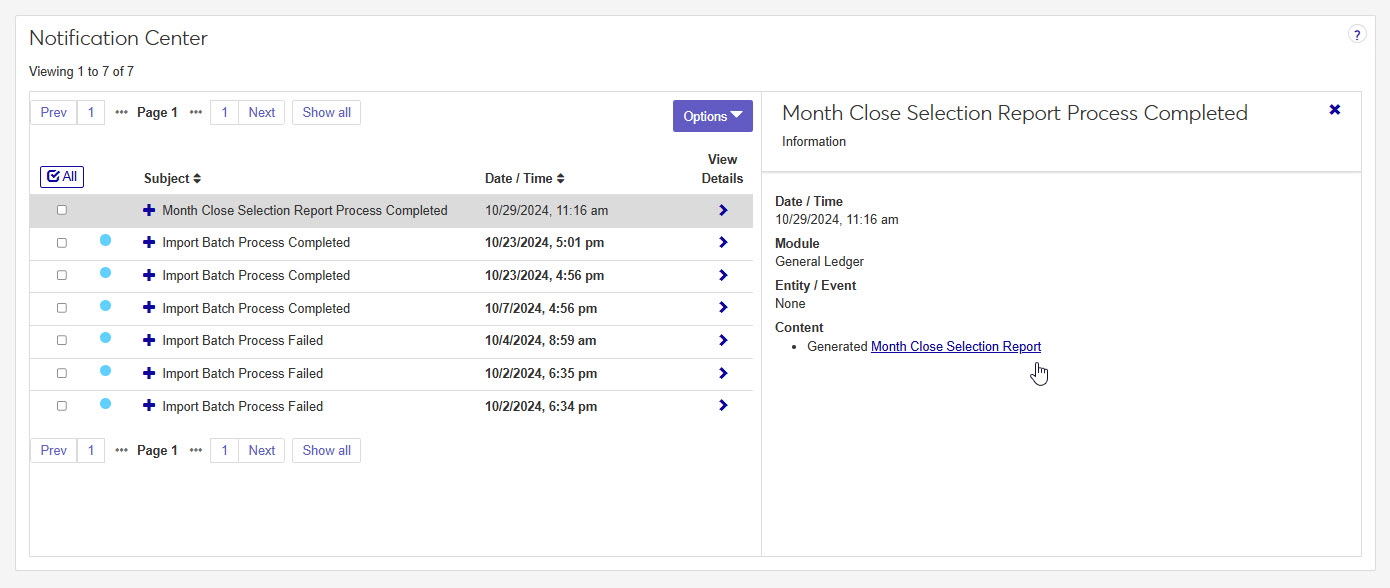Month Close Selection Report
Important
Information and features vary according to the roles to which you belong and the permissions associated with those roles. For more information, contact your module manager or your campus support team.
This is the first step of the month close process. Use this page to select the transactions to be included in the month-end close process and review any outstanding issues that could prevent you from closing the month.
Running the selection process automatically generates an Exceptions report, providing a list of transactions that will not be included in the month close. If a transaction has not been posted, or if it was a part of a prior month and was not included at that time, it will be listed on the Exceptions report.
The goal for the Month Close Selection report is to have an empty report, meaning there should be no rows appearing. To complete the month close, you must resolve any issues by either posting or fixing the transactions listed in the Exceptions report. If a transaction was a part of an earlier month, you must go back and post or delete the transaction and re-close the original month that included that transaction.
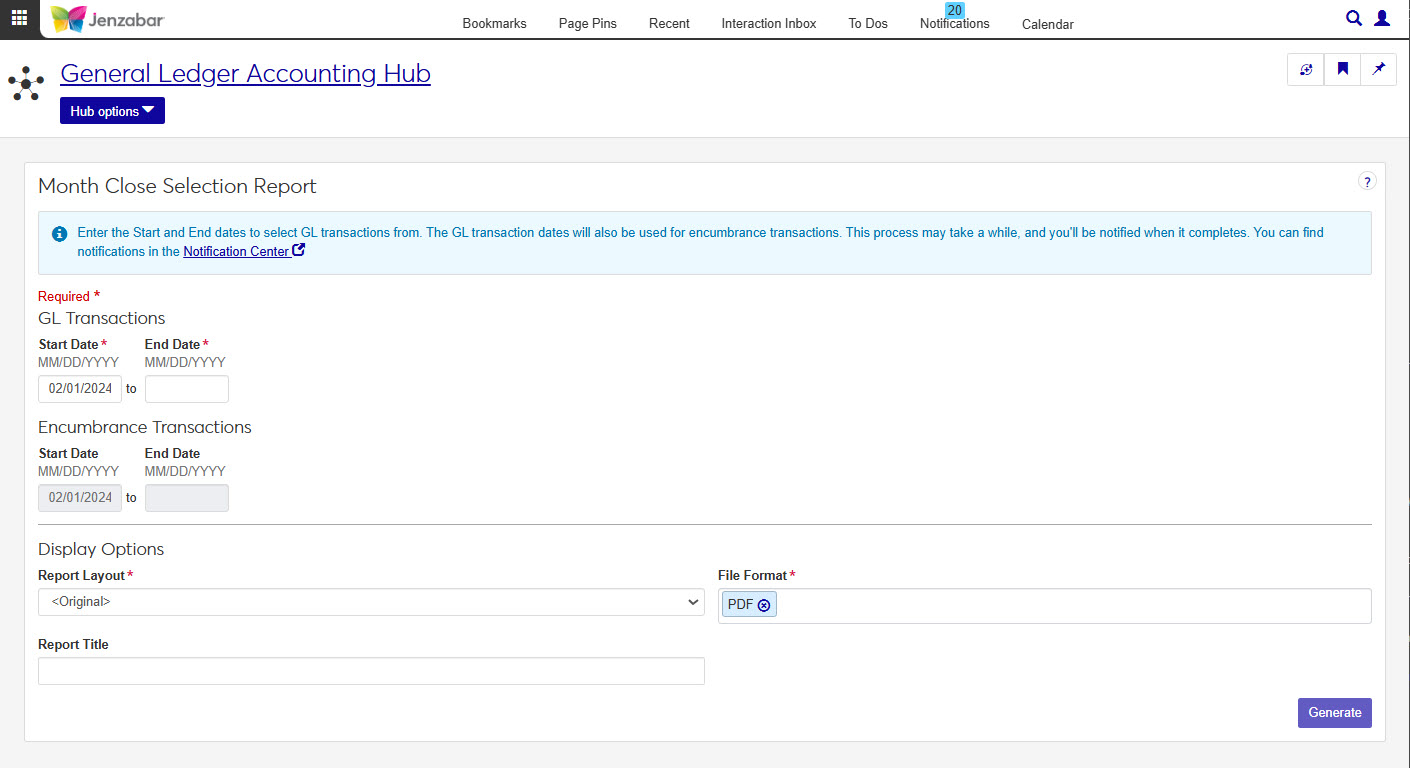
Tip
Transactions selected on the Month Close Selection page are also used when creating the Month Close report and Trial Balance report.
In the General Ledger Accounting Reporting role, select "Can generate Month Close Selection report" in the Reports section. If this permission is not selected, users won't be able to access the Month Close Selection Report page.
This report is generated on the Month Close Selection window in Desktop.
Select a Start Date in the GL Transactions section. The default date is the first day of the oldest month that has not been closed.
Select an End Date in the GL Transactions section.
Note
The GL Transactions Start and End Date are also used in Encumbrance Transactions section.
Select a Report Layout. The default is the original layout, and options include any custom report layouts generated in glwebreports.pbl.
Enter a Report Title (limited to 35 characters).
Select one or more File Format options. You can select from:
PDF
CSV
DIF
HTML
PSR
SQL
TXT
XLSX
XML
Click Generate. This process may take a while, and you'll be notified when it completes. You can find notifications in the Notification Center.
When the report has finished generating, you will receive a notification. You can click on the notification or go to the Notification Center to access the report.
Tip
Completed reports appear as Information Notifications. If the report process fails, it appears as an Error Notification.
If your notification is not visible at the top of your Notification Center, use the Notification Center Filter to search for report.
When you locate your report notification, you can view the Type and Module by expanding
 and closing
and closing  the notification.
the notification. Tip
Unread notifications will have a blue dot icon
 at the start of the row. You can select one or more checkboxes in your Notification Center and use the Options drop-down to change notification statuses between read and unread.
at the start of the row. You can select one or more checkboxes in your Notification Center and use the Options drop-down to change notification statuses between read and unread.Click the View Details icon
 to see more details about the creation of the report, and access the report.
to see more details about the creation of the report, and access the report. Click the report link under the Content section.
If a single file format of PDF was selected for the generated report, clicking the report link will open the report in a new tab of your browser. You can use the PDF browser options to save the file.
If more than one file type is selected, or if the file type is not a PDF, when you click the link, the Save As window pops up, allowing you to name the file and select where you want to save it.
Tip
All downloaded files, regardless of the number of file formats, are in a ZIP folder.
Once the file has downloaded, extract the ZIP file. The report appears in the folder in any file formats you selected when generating.
View and save file versions as needed.
Month Close Selection Report: This report is run BEFORE the Month Close report, and will determine which transactions will be part of close process. When this report is generated, the process will also update GL selected flag to 'Y' on posted transactions.
Month Close Report: This report details all GL accounts including the beginning balance, current balance, transactions, encumbrances and any variance information within the month for each account. The transactions selected are determined by the Month Close Selection report. The fiscal month should be the same as the month you are closing.
No. The Encumbrance Transaction dates mirror the GL Transacation dates
In the General Ledger Accounting Reporting role, select "Can generate Month Close Selection report" in the Reports section. If this permission is not selected, users won't be able to access the Month Close Selection Report page.
Yes, but not from the Accumulated Depreciation Summary report page. To create a custom version, navigate to the C:\Program Files\Jenzabar\J1 <<version>>\Web\Plugin\OriginalReports folder. The report PBL files are organized by module. The format is generally <<module>> + "WebReport.pbl". For example, Fixed Assets-related queries and reports are stored in the file named FXWebReport.pbl:.
r_gl_accum_depr_summary_report
r_month_close_sel report
On the Month Close Selection window.
Many finance reports are created using long running processes. This means that when you generate a report, you won't see an immediate result. However, you can continue working in J1 Web while your report generates. When it's ready, you will receive a notification that you can access in the Notification Center.