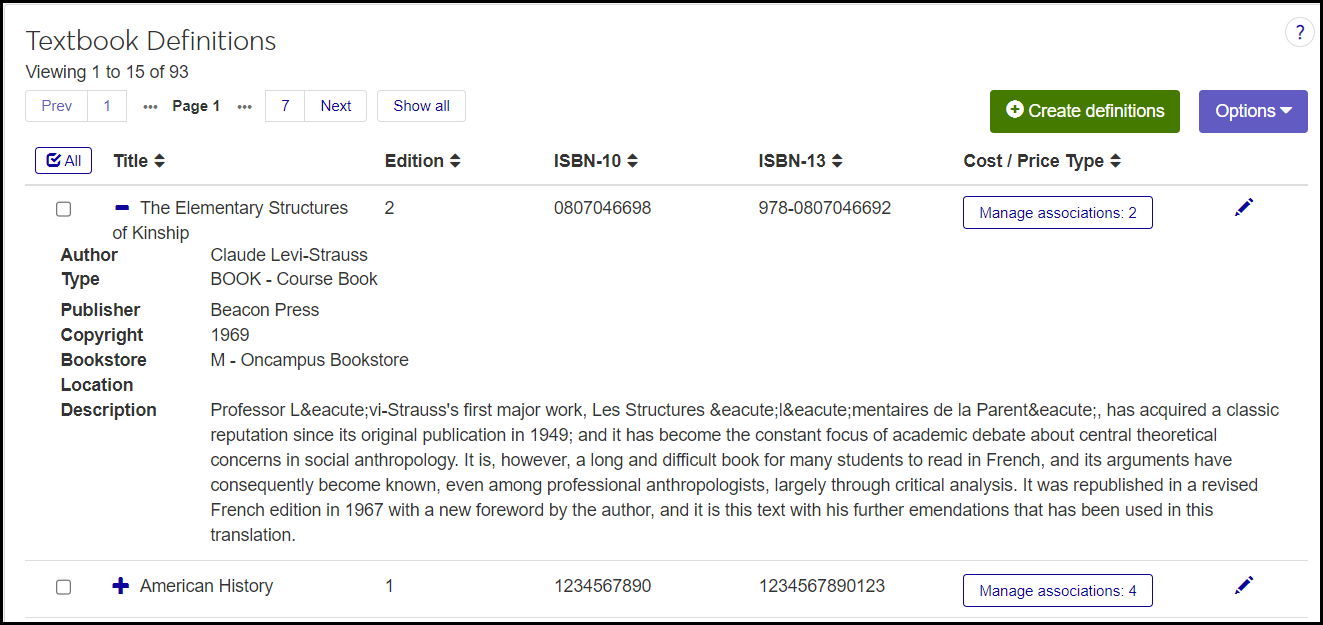Textbook Definitions
Important
Information and features vary according to the roles to which you belong and the permissions associated with those roles. For more information, contact your module manager or your campus support team.
Use this page to view and manage textbooks and other curriculum materials including electronic content. You can create, edit, delete, and download definitions. You can associate definitions with cost and price types, and you can set the price for the items.
In Desktop you can manage textbooks on the Textbook Definition window. The work you do there appears on the J1 Web page, and vice versa.
The information is stored on the Textbook Definition table (textbook_def).
Title: textbook_def.book_title
ISBN-10: textbook_def.isbn_cde
ISBN-13: textbook_def.isbn_13
Cost / Price Type: Options come from the textbook_cost_price_def table.
Author: textbook_def.authors
Type: textbook_def.book_type (Options come from td_book_type_view.)
Publisher: textbook_def.publisher
Copyright: textbook_def.copyright
Bookstore Location: textbook_def.bookstore_location (Options come from td_bookstore_location_view.)
Description: textbook_def.book_desc
You can view a course section's textbooks on the Manage Sections page, Textbooks view. You can add and remove textbooks for a course section on the Manage Section Details page, Textbooks tab.
Students can view information on the textbooks assigned to a course section on the Student Registration feature in the Campus Portal.
The list is ordered alphabetically by title (and numerically by edition if a title has multiple editions). You can order by any column.
Title: Required. Up to 255 characters.
Edition: Required. A whole number from 0 to 255.
ISBN-10: Up to 20 characters allowed, but meant for the 10-digit ISBN
ISBN-13: Up to 20 characters allowed, but meant for the 13-digit ISBN
Cost / Price Type: Options come from textbook_cost_price_def. The button shows the number of associations (that is, cost/price types) the book has. Click the button to view and edit the cost/price types. Cost/price types are the various versions of the book such as hardback, paperback, new, used, rental, and electronic.
Author: Up to 255 characters
Type: Select a type from the drop-down. The options are defined on the Maintain Table Values page, Column Name: book_type.
Publisher: Up to 255 characters
Copyright: Up to 30 characters
Bookstore Location: Select a location from the drop-down. The options are defined on the Maintain Table Values page, Column Name: bookstore_location.
Description: Up to 32,000 characters. The format can be plain text or HTML (using your site's formatting) depending on the Textbook Description Format setting on the Enrollment Settings page, Course Component Category.
The permission required to access the Textbook Definitions page is "Can manage textbook definitions". It's available in the Manage Definitions category of the Registrars and Registration Module Manager roles and roles copied from them.
The permissions required to view and manage textbooks on Manage Sections and Manage Section Details pages are as follows:
Can view textbooks
Can manage textbooks
They're available in the Section Management category of the Registrars and Registration Module Manager roles and roles copied from them.
From the Registration Administration hub, click the Hub options drop-down, and select Manage Definitions > Textbook definitions. The Textbook Definitions page opens.
Tip
Or use the universal search on the top right of the page. Select System Page, and enter "textbook". Click Textbook Definitions in the results.
Use the Textbook Filter to narrow the list to your search terms.
Click the column headings to reorder the list (ascending or descending) by that column.
To view the Cost / Price Types for a book, click the Manage Associations button in its row.
To see all the fields, click the Expand icon
 .
.
Click the Create definitions button. The Create Textbook Definitions pop-up opens.
Title and Edition are required. The other fields are not required but may be helpful to students, instructors, and the book store.
Click either Create and save another or Create and close.
On the row for a textbook, click the Manage associations button. The Manage Associations pop-up opens as a spreadsheet listing the cost/price types (that is, various versions of the book such as hardback, paperback, new, used, rental, and electronic).
To add a cost/price type , click the Add Cost / Price Type button. A new row is added to the spreadsheet.
Select a Cost / Price Type from the drop-down.
Enter a Cost (the bookstore's wholesale cost).
Enter a Price (the bookstore's retail price).
Click the Save icon on the spreadsheet menu.
To remove one or more cost/price types, select the checkbox on their rows. Click the Delete button. The cost/price type is removed from this textbook but is not deleted from the Textbook Cost / Price Type Definitions page.
To change an association, edit any of these fields, and then click the Save icon.
Cost / Price Type
Cost
Price
Click the Edit icon
 on the row of a definition. The Edit Textbook Definition pop-up opens.
on the row of a definition. The Edit Textbook Definition pop-up opens.Make your edits. All the fields are editable. Title and Edition can't be blank.
Click the Update button.
Delete Textbook Definitions
Select the checkboxes next to the rows you want to export.
From the Options drop-down, select Download to Excel. The Download to Excel pop-up opens.
Select options for the Excel format and data columns.
Click Download. Your .xlsx or .zip file is saved in the file location that you have set in your browser settings.