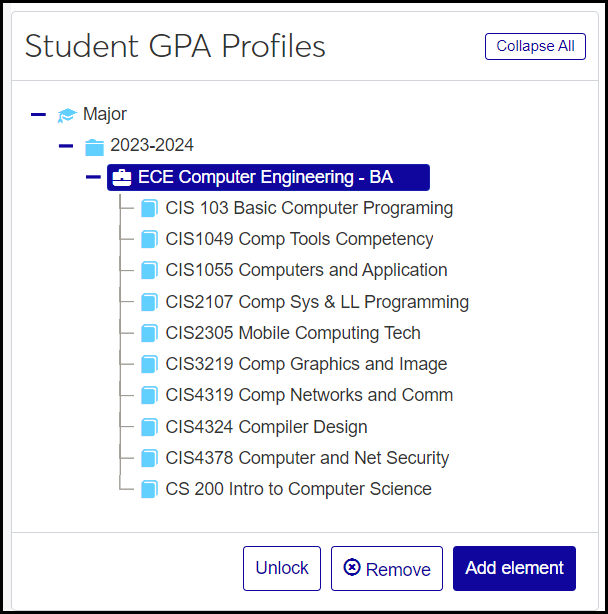Student GPA Profiles
Use this page when you need to manually associate Program GPA Profiles to individual students (or to view and maintain the associations). This lets you customize Program GPA Profiles for individual students.
Program GPA Profiles are automatically associated with students when programs are assigned to students in Registration.
If you make changes to a student's profile, it automatically locks to protect it from being overwritten by the equivalent Program GPA profile.
You can reach this page from several locations:
The Advising Administration hub options menu
The Manage Advisees page, from the Actions button on any advisee's row
A student's Summary page Person options menu: Student > Student > GPA profiles
The GPAs from Student GPA Profiles appear on the Graduation Report and the Advising Worksheet report. Both reports are available on the Manage Advisees page.
The page has two panels: Student GPA Profiles and Add Course Requirements.
This panel displays the student's GPA Profiles organized by program and academic year. Each of the student's programs has the course requirements under it.
Tip
If a course requirement has a badge labeled Counted, it means the student completed the course with a grade that has the "Add to GPA Hours" attribute.
When you make a change to an element (a major, minor, concentration, or certification program), the element then automatically locks. This doesn't prevent further editing on this page, but it prevents edits to the equivalent Program GPA Profile from synchronizing to this Student GPA Profile. This way, the student's profile can stay customized and not be overwritten by the program's profile.
You can select an element and then use the Lock or Unlock button to lock it or unlock it.
Caution
An unlocked Student GPA Profile will be automatically updated by the Synchronize Advisee Information process any time the equivalent Program GPA Profile is edited. If you've customized the student's profile, keep it locked.
You can remove a program or any of a program's course requirements by using the Remove button.
At the bottom of the panel, the Add element button lets you select a year and an element type (major, minor, concentration, or certification) to add to the panel.
Select a program in the Student GPA Profiles panel, and then use the Add Course Requirements panel to add course requirements courses to that program.
The top part of the panel (Course Requirements Search) helps you find course requirements. Your search results appear in the bottom part of the panel (List of Course Requirements). There you select requirements to add to the program.
The equivalent window in Desktop is the Program GPA Profiles for Student window. That window is reached from the Maintain Advisees window. Right-click and select Program GPA Profiles for Student.
The data is stored in the ex_program_gpa_student_master and ex_program_gpa_student_detail tables.
The permission needed to open this page is "Can manage GPA profiles". It's available on the Academic Advising Module Manager role and roles copied from it. The page does not appear in the navigation menu for users without this permission.
There are 3 ways to open the page:
From the Advising Administration hub Hub options drop-down, select Advisees and then Student GPA Profiles.
From the Manage Advisees page, click the Actions drop-down on any advisee's row, and select GPA profiles.
From a student's Summary page, click the Person options drop-down, and select Student > Student > GPA profiles.
In Student / ID, if a student isn't already selected, begin typing a student's name or ID, and select from the list. Click Apply. (The field searches the Advising Master [adv_master)] table.)
Click the Expand
 and Collapse
and Collapse  icons to navigate the tree. (You can also double-click to expand.)
icons to navigate the tree. (You can also double-click to expand.)
Tip
A profile locks automatically if you make changes to it. Locked profiles are editable, but they're not synchronized to changes made to the equivalent profiles on the Program GPA Profile page.
In the Student GPA Profiles panel, click a program to select it.
To lock the profile, click the Lock button. The Student GPA Profile is now not affected by edits to the equivalent Program GPA Profile (on the Program GPA Profile page). You can still edit the Student GPA Profile.
To unlock a locked profile, click the Unlock button. With the profile unlocked, it's automatically updated when changes are made to the equivalent Program GPA Profile.
To remove it, click the Remove button.
Click an element or course requirement to select it.
Click the Remove button. The item is removed.
Click the Add element button. The Add Element pop-up opens.
Select a Year.
Select an Element Type (Major, Minor, Concentration, or Certification).
Select the element (the particular Major, Minor, Concentration, or Certification program).
Click Save and add another or Add element and close.
In the Student GPA Profiles panel, click the program profile you want to add course requirements to.
In the Add Course Requirements panel, use the Course Requirements Search fields to find the requirements you want.
If you know part of the course code or description, enter it in the Course Requirement or Description field, and click Search. The List of Course Requirements populates with every course that matches your search criteria.
If you're looking for a particular course requirement type:
Tip
These types are known as Requirement Type Clusters. They're provided as default data and stored on the Requirement Type Clusters database table (req_type_clusters).
Select one or more options from the Type drop-down. Options include these:
CMCRS - Cumulative Course Requirement
CRS - Course Requirement
GCRS - Graduate Course
NEW - New
TCRS - Transfer Course
URCRS - Undergraduate Course
Click Search. The List of Course Requirements populates with every course of that type.
In the List of Course Requirements, select the checkbox for one or more course requirements. Then click Add requirements. The requirements are added to the profile you selected in the Student GPA Profiles panel.
A Student GPA Profile is a Program GPA Profile that has been customized for a specific student in the program.
When a Program GPA Profile is edited, then the corresponding Student GPA Profiles (if they're not locked) are flagged for syncing. The sync happens at either of these moments:
Someone opens the student's Student GPA profile page.
The Synchronize Advisee Information process is run (on the Manage Advisees page).