Procurement Process for Campus Users
The procurement cycle in J1 Web has four distinct components: requisitions, purchase orders (POs), invoices, and payments. The process includes tasks accomplished by both campus users and administrators.
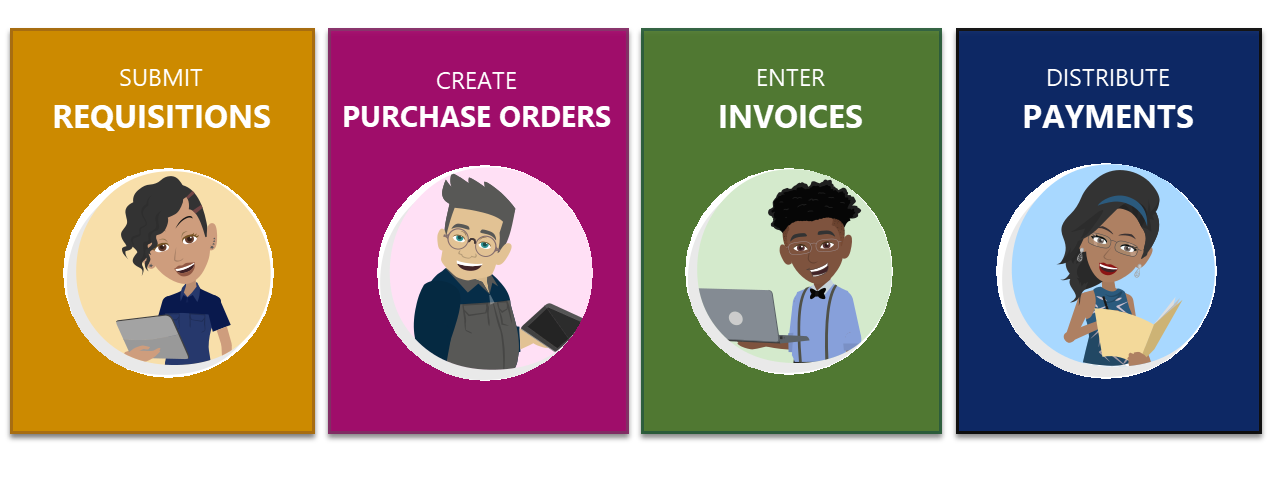
Campus users (users who previously worked in the Campus Portal) will work on the following pages in J1 Web:
Tip
Watch these overview videos for a quick look at purchasing functionality in J1 Web!
Process Overview
The steps below outline how a typical request flows through the process in J1 Web. Your school may have different steps depending on your processes. For example, you may not require requisitions to go through an approval track, or you may not need to mark goods as received before creating invoices.
 | Create a requests. Campus users can create requests for goods and services from the Orders and Requests page. |
 | Submit requests for approval. After creating the request, campus users can submit it from either the Unsubmitted tab of the Orders and Requests page, or from the Requisition Details page. TipYou can also use the Review Requisitions page to search for requisitions that need to be approved. |
 | Review and approve requests. Designated campus users can approve, return, or deny requests from the Pending Approval tab of the Orders and Requests page, or from the Requisition Details page. |
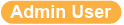 | Create purchase orders. Administrative users can create purchase orders (POs) from approved requisitions from the Copy Requisition to PO page with certain configurations. Purchase orders can also be created from the Create Purchase Order page. |
 | Receive purchased goods. After POs have been sent to vendors, ordered items can be marked as received by campus users on the Purchase Orders, Action Needed tab of the Orders and Requests page and the Purchase Order Details page. |
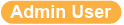 | Create invoices. Administrative users can manually enter invoices from the Create Invoice page, or import invoices from an Excel spreadsheet on the Import Invoices page. |
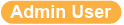 | Match procurement documents. Administrative users can review the status of all documents (requisitions, POs, and invoices) related to a specific request from the Match Procurement Documents page, or from the Options drop-down on requisition, PO, and invoice detail pages. |
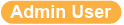 | Create payments. After invoices have been entered in the system, administrative users can print checks and generate e-Payments with the Create Payment wizard. |
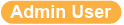 | Reconcile bank accounts. Finally, when payments have been made and your school receives its bank statements, administrative users can reconcile account balances in the system from the Reconcile Bank Accounts page. |
