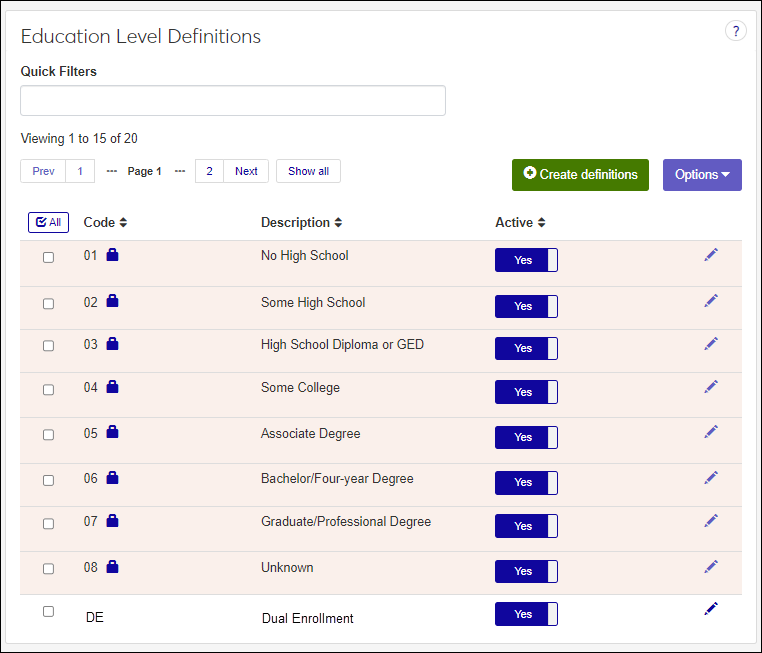Education Level Definitions
Important
Information and features vary according to the roles to which you belong and the permissions associated with those roles. For more information, contact your module manager or your campus support team.
The Educational Level Definitions page lets you manage academic levels used in the Maintain Candidacy window, Candidate tab, Additional Info subtab, Education Level of Father and Education Level of Mother drop-down options.
To manage education level definitions, you must belong to a role with Can manage education level definitions enabled. Jenzabar provides this permission with the Core, Campus-wide Definitions role, but your school may have created a customized version of this role.
Education level definitions can also be managed using the Desktop's Education Level Definition window. Changes made in J1 Web are saved in Desktop, and vice versa.
definitions are saved in the table.
definitions subcategories are saved in the table.
From the Core, Campus-wide Definitions hub, select Education Level Definitions or use the global search in the top right hand corner of the system. The Education Level Definitions page appears.
Use the search and sort options.
To search for a definition, enter a phrase or characters in the Quick Filters field and press the Enter key. To remove a filter, click the x icon.
To sort definitions, click on a column heading to sort in ascending or descending alphabetical order.
Jenzabar-provided education level definitions cannot be edited.
From the Core, Campus-wide Definitions hub, select Education Level Definitions or use the global search in the top right hand corner of the system. The Education Level Definitions page appears.
Use filter/sort options to find the education level you want to update.
Click the Edit icon next to the definition you want to update. The Edit Education Level Definition window appears.
Updates can be made to the following fields:
Codes cannot be updated.
Description enter a meaningful description. This field is required and cannot exceed 255 characters.
Active drop-down determines if the definition is available for use. To make the definition available, select Yes. To make the definition unavailable, select No. You can reactivate a definition at a later time.
Click Update. Your changes are saved and the Edit Education Level Definition window closes.
Note
Updates are saved in the table.
From the Core, Campus-wide Definitions hub, select Education Level Definitions or use the global search in the top right hand corner of the system. The Education Level Definitions page appears.
Click the Create definitions button. The Create Education Level Definition pop-up window appears.
In the Code field, enter enter a recognizable code. This code is permanent and can be up to 10 characters.
In the Description field, enter a brief code description to help others determine which code should be used when selecting it in the system. This field is limited to 255 characters.
From the Active drop-down:
Select Yes to make the education level available for use in the system.
Select No to keep the education level unavailable for use. Inactive education levels can be activated later.
To create another education level, click the Save and create another button and repeat steps 3 - 5. If you're finished, click the Create and close button.
Note
Education levels are saved in the ?? table.
Note
Jenzabar-provided education levels cannot be deleted.
From the Core, Campus-wide Definitions hub, select Education Level Definitions or use the global search in the top right hand corner of the system. The Education Level Definitions page appears.
Use filter/sort options to find the definition you want to delete and select the checkbox next to it.
From the Options menu, select Delete. The confirm delete pop-up window appears.
Click Yes, delete button. The definition is deleted and the pop-up window closes.