Scheduled Jobs History
Important
Information and features vary according to the roles to which you belong and the permissions associated with those roles. For more information, contact your module manager or your campus support team.
Use this page to see a full list of failed or successful jobs. You can review information about what a scheduled job does, when it was last run, how frequently it runs and for how long. For failed jobs, you can also see the log incident number making it easier to find the issue in the log file when troubleshooting issues. Use the filter feature to search for scheduled jobs by a specific keyword.
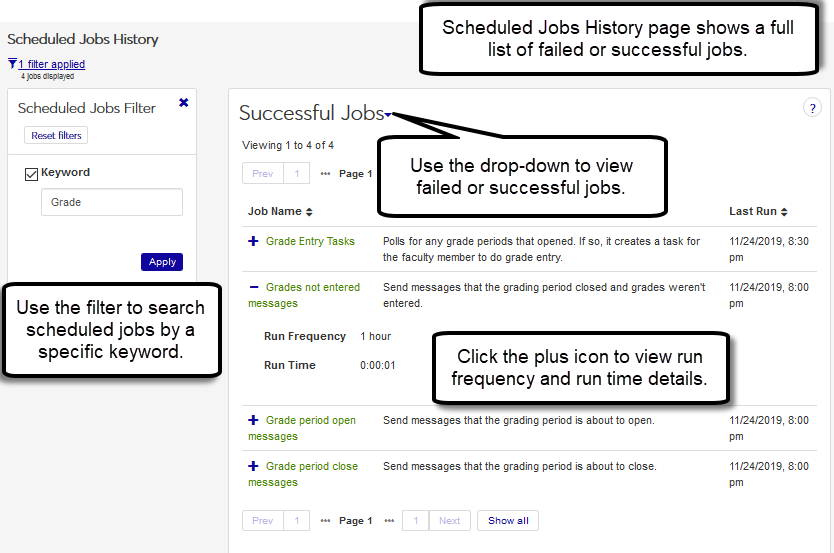
Note
If your school isn’t licensed for a particular J1 Web module, then the scheduled jobs for that specific module do not run. For example, there are several Advising module only scheduled jobs. If your school is not using the Advising feature, then those Advising related scheduled jobs do not run.
All schools run common and standard scheduled jobs.
Tip
Successful and failed jobs are listed chronologically with the most recent jobs shown at the top of the list.
To see a description of the scheduled job, the amount of time it took to run, and how frequently it runs, click the plus icon.
To get more information about a specific scheduled job error, access the J1 Web Log File and search for the log incident number shown.
To search for a job by key word, use the Scheduled Jobs filter.
To find a scheduled job, you can search by keyword or use the sort feature at the top of the table.
To search by keyword:
From the table drop-down, select Job Errors or Successful Jobs. The appropriate jobs appear.
Click the No Filters Applied link. The filter options appear.
Select the Keyword checkbox. The search box appears.
In the search box, enter a search keyword for the scheduled job you want to find.
Click Apply. Jobs matching your keyword appear.
To sort by Job Name, Description, or when the job was last run:
Click the ascending or descending arrow at the top of the column you want to sort by.
There could be a few reasons you aren’t seeing a particular job:
The job hasn’t run yet
Only jobs that have been completed for the current day are shown
The total number represents the total ‘different’ individual jobs run for that day. A particular job that runs 20 times in one day only counts once.
A number that is automatically generated when a scheduled job error occurs. This incident number can help you locate additional information in the log file, which is used for troubleshooting issues. For more information, see the J1 Web Log File topic.