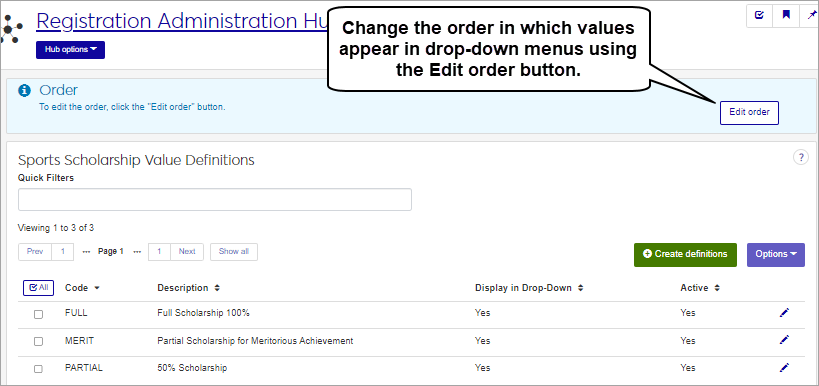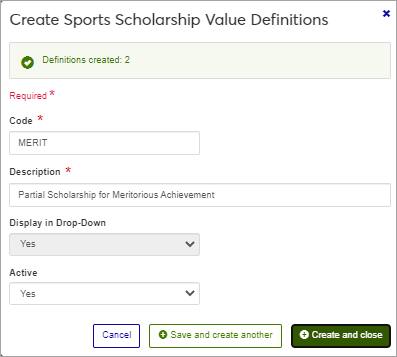Sports Scholarship Value Definitions
Important
Information and features vary according to the roles to which you belong and the permissions associated with those roles. For more information, contact your module manager or your campus support team.
Use this page to manage the Sports Scholarship Value definitions that are used on the Sports Tracking window in Desktop. You can add and delete rows, make them active or inactive, make them display in the drop-down list on the Sports Tracking window, and change their display order in that list. Full Scholarship and Partial Scholarship definitions are provided by default and can't be deleted.
You can also manage these definitions in Desktop, on the Sports Scholarship Value Definition window.
Sports Scholarship Value Definitions definitions are stored in the sports_scholarship_value_def table.
Sports Scholarship Value definitions are used on the Sports Tracking window in Desktop. This information is collected for use in the IPEDS GRS Report (sections 5 and 6).
To manage Sports Scholarship Value definitions, you must belong to a role with "Can manage sports scholarship value definitions" enabled. Jenzabar provides this permission with the Registration Module Manager and Registrar default roles, but your school may have created a customized version of these roles.
Field | Note |
|---|---|
Code | Up to 10 characters. Required. Not editable for existing definitions. Must be unique. |
Description | Up to 255 characters. Required. |
Display in Drop-Down | Yes or No drop-down menu selection determines whether this value is shown in the Scholarship Value field on the Sports Tracking window in Desktop. If you do not want this definition to appear in the Sports Tracking window, select No. Selections available on the Sports Tracking window may be active or inactive. |
Active | Yes or No drop-down menu selection. All Active values are shown in the Scholarship Value drop-down menu on the Sports Tracking window in Desktop. Selecting Yes for this field will automatically set the Display in Drop-Down field to Yes. Selecting No will not remove this value from the available values on the Sports Tracking window, but it will be shown as (Inactive). |
From the Registration Administration hub, click Hub options.
Click Manage Definitions, and select Sports scholarship value definitions.
Enter characters, words, or phrases in the Quick Filters to limit the list of definitions.
Click a heading to sort the list by that column.
Tip
You can also use the page search in the upper right corner of J1 Web. Just start typing the name of the definition page you want, and select it in the results.
Click the Create definitions button.
Enter a unique Code, required, up to 10 characters.
Enter a Description, required, up to 255 characters.
In the Display in Drop-Down field, select whether or not this value should appear in the Scholarship Value drop-down menu on the Sports Tracking window in Desktop. If you do not want this definition to appear in the Sports Tracking window, select No. This field is only available if the definition is set to inactive; if the definition is Active, then this field is disabled and the definition will automatically display in the Sports Tracking window.
Select Yes or No in the Active field. All Active values are shown in the Scholarship Value drop-down menu on the Sports Tracking window in Desktop. Selecting Yes for this field will automatically set the Display in Drop-Down field to Yes. Selecting No will not remove this value from the available values on the Sports Tracking window, but it will be shown as (Inactive).
Click either Save and create another or Create and close.
Click the Edit icon
 on the row of a definition. The edit pop-up opens.
on the row of a definition. The edit pop-up opens.The Code and Description fields cannot be edited once created. The Display in Drop-Downand Active fields are editable. Edit the available fields as needed. If you set the status as Inactive, this code will still be visible in the drop-down menus where it can be selected, but it will be marked as (Inactive). If you do not want this definition to appear in the Sports Tracking window, select No in the Display in Drop-Down field.
Click the Update button.
The Edit Order options let you set the order of definitions in drop-down menus and how they are prioritized when used.
In the Edit Order window, change the order using either the Sort By and Order drop-down menus or the drag and drop option.
Sort By and Order:
From the Sort By drop-down, select the column you want to sort by.
From the Order drop-down menu, select Ascending or Descending.
Drag and drop:
Hold your cursor over the arrow icon
 on the left side of the row until the cursor changes to a hand icon
on the left side of the row until the cursor changes to a hand icon  .
.Click and hold while you drag the definition to the new location.
Release the mouse button.
Click Update.
After you click Update, your changes are saved in the following ways:
The definitions are listed in the saved order whenever they appear in drop-down menus (where a user selects from the list of definitions).
If the definitions are used in calculations or rules where priority matters, the definitions are now in your saved order of priority.
The definitions page is now sorted according to your changes.
Select the checkboxes next to the rows you want to export.
From the Options drop-down, select Download to Excel. The Download to Excel pop-up opens.
Select options for the Excel format and data columns.
Click Download. Your .xlsx or .zip file is saved in the file location that you have set in your browser settings.