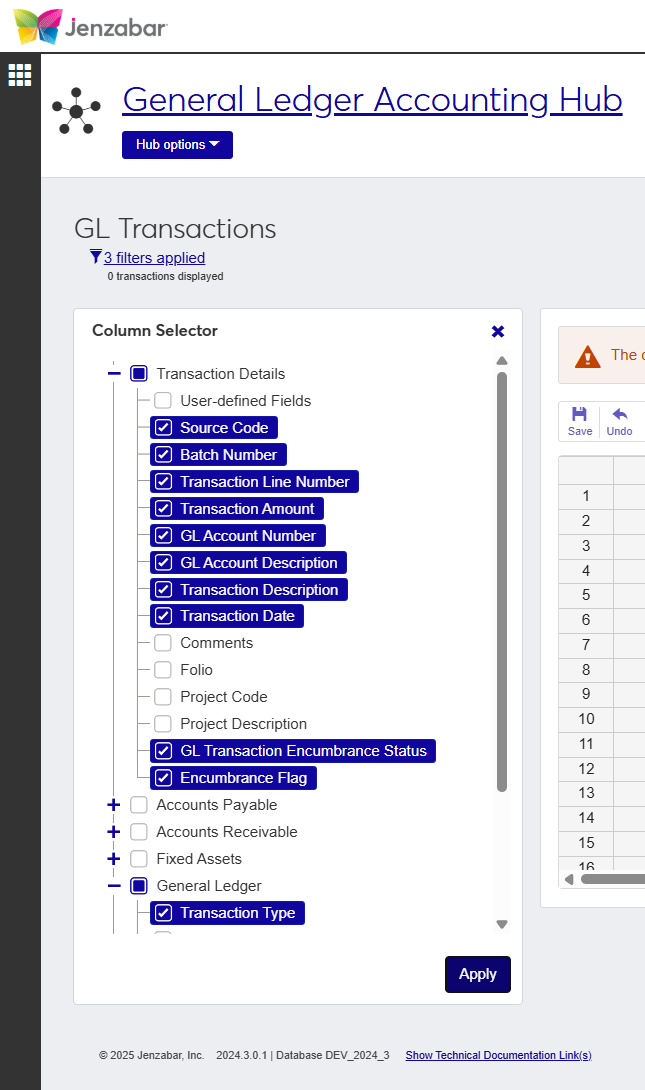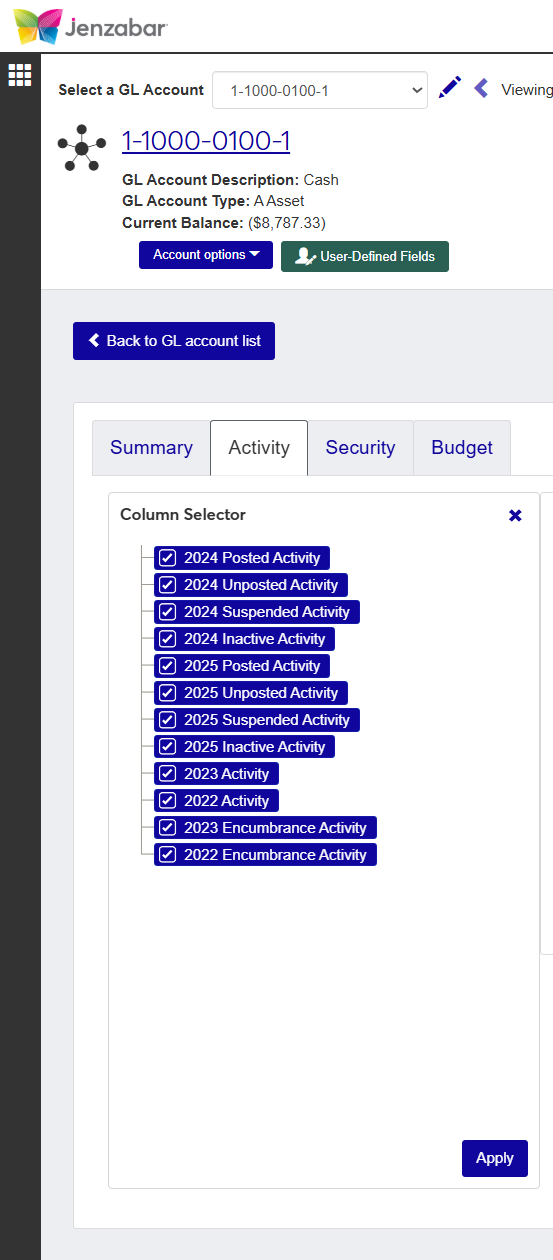Monitor Budget Tab
Once the budget is approved by the board, the Enter Budget tab will disappear and the Monitor Budget tab will appear. From this tab budgets can be monitored to analyze obligations and expenditures and to track available funds. You will be able to:
Track and assess the current and available budget
Review historical actuals and drill down into transaction details
Add comments and attachments
Analyze spending trends to estimate future spending and seek new ways to improve efficiency and control cost
Download to Excel
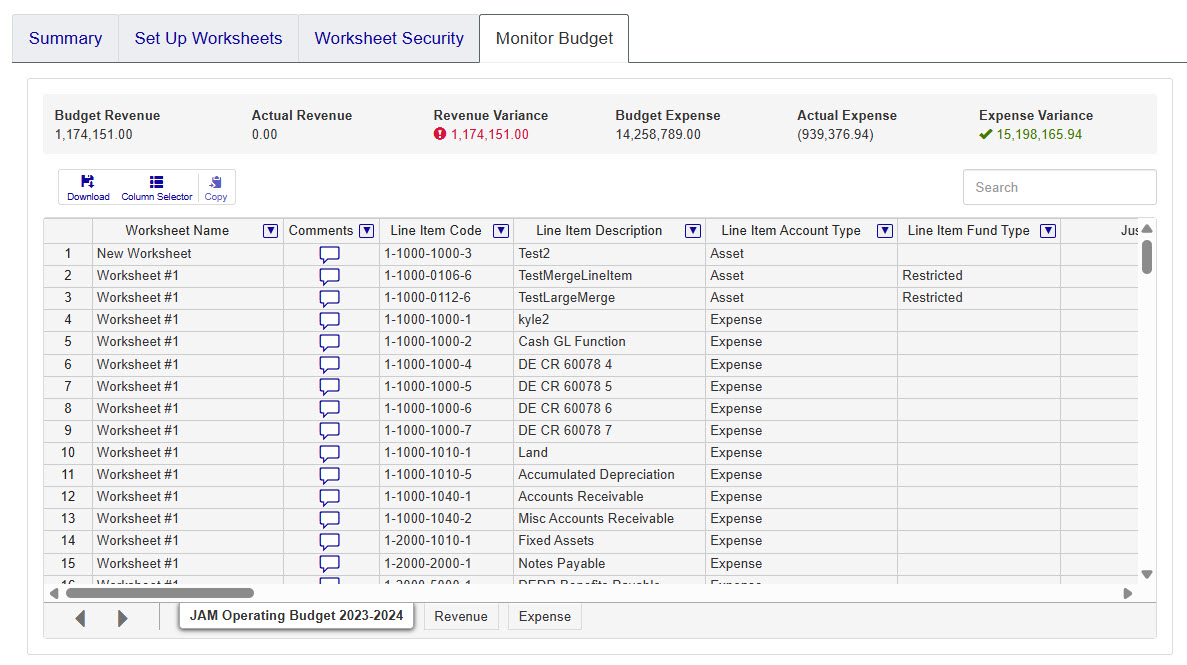 |
Click the Comments icon
 .
. From the Comment popup, you can read the existing comments, mark them all as read, and add your own comments.
Click New comment and enter your text.
If you want to upload an attachment, click Attach, locate the file, then click Open.
Click Add to save your text and/or attachment.
Most spreadsheets used in J1 Web provide the option to show or hide content related to the data being viewed. When viewing a details spreadsheet in J1 Web Finance, the Column Selector allows you to choose which columns and information should be shown on the spreadsheet. By default, the spreadsheets show the most relevant information, but you can choose the information you want to view.
Click the Column Selectoricon
 above the worksheet details.
above the worksheet details. The column selector appears on the right side of the page, in place of the filtering options. Spreadsheets may differ slightly depending on the columns and information available. Select the checkboxes of the columns to be added, and deselect the checkboxes of the columns you want removed.
The columns are automatically added or removed from the spreadsheet when you click Apply.
Column Selector options do not persist, so if you leave the page after customizing the columns, you need to make your selections again.
While you can select columns to include when you click the Download option, if you customize the columns on your spreadsheet prior to downloading the spreadsheet, the columns appear preselected on the Download to Excel pop-up.
When you are finished, close the Column Selector menu.
Select the checkboxes next to the rows you want to export.
From the Options drop-down, select Download to Excel. The Download to Excel pop-up opens.
Select options for the Excel format and data columns.
Click Download. Your .xlsx or .zip file is saved in the file location that you have set in your browser settings.