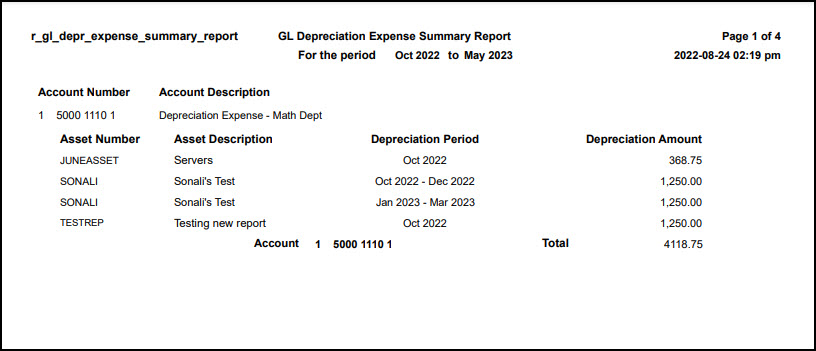Depreciation Expense Summary Report
Important
Information and features vary according to the roles to which you belong and the permissions associated with those roles. For more information, contact your module manager or your campus support team.
Use this page to generate the Depreciation Expense Summary report, which includes a listing of asset depreciation amounts grouped by their depreciation expense GL account numbers. It should be used to reconcile asset depreciation amounts with the general ledger.
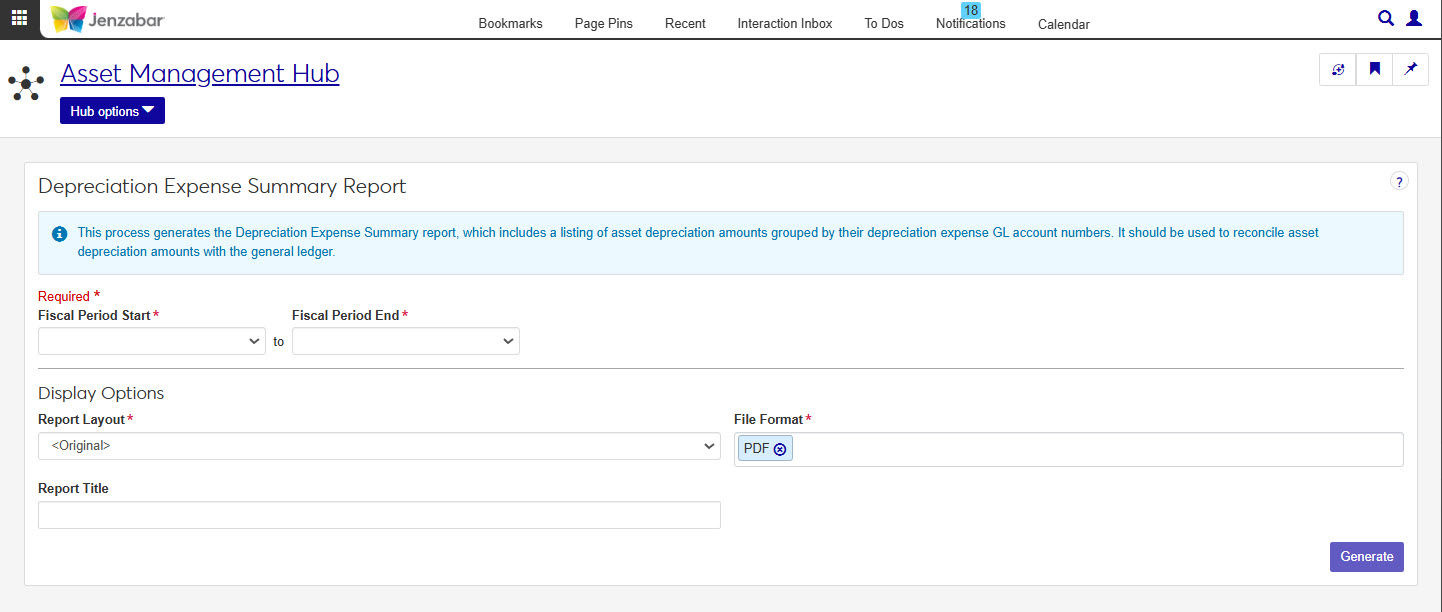
In the Asset Management Reporting role, select "Can generate Depreciation Expense Summary report" in the Reports section. If users don't have this permission, they won't be able to access the Depreciation Expense Summary Report page.
This report is generated on the GL Depreciation Expense Summary Report window in Desktop.
Tip
The Fiscal Month Begin field on the Desktop window corresponds to the Fiscal Period Start field in Jenzabar One Web.
The Fiscal Month End field on the Desktop window corresponds to the Fiscal Period End field in Jenzabar One Web.
The Reports field on the Desktop window corresponds to the Report Layout field in Jenzabar One Web.
How To
Enter Fiscal Period Start and End dates. Options include the months in your school's current and future fiscal years.
Tip
Your school's Current Fiscal Year is set on the General Ledger Settings page in J1 Web or the General Configuration window in Desktop. The future fiscal year is the one immediately after the defined current fiscal year.
Tip
If your school runs depreciation quarterly, choose a month that is the end of a quarter.
If your school runs depreciation annually, choose a month that is the end of a fiscal year.
The setting to determine if depreciation is run quarterly or annually is on the Depreciation Expense Transfer window in Desktop.
Choose a Report Layoutt. The default is the original layout, and options include any customized versions.
Enter a Report Title (up to 30 characters).
Select one or more File Format options. You can select from:
PDF
CSV
DIF
HTML
PSR
SQL
TXT
XLSX
XML
Click Generate.
If you selected a single file format of PDF, your report will open in a new tab of your browser. Use the PDF browser options to save your file.
If you selected multiple file formats or a single format other than PDF, you will see the Save As window where you can name and save your ZIP file. When you extract the .zip file, your report in the selected file formats will be available.
FAQ
In most cases, yes. Customized versions of the report created in Desktop before your school started using J1 Web should be available as options in the Report Layout drop-down. If your school created new customized layouts in Desktop and copied them to the appropriate location on the J1 Web server, those reports are also available in the drop-down.
However, certain reports were modified to be used in J1 Web (i.e., the base report for J1 Web is different from the base report in Desktop). In those cases, the customized versions from Desktop will not work even when they are moved to the correct location on the J1 Web server. You'll need to re-customize those reports from the original version of the J1 Web report by following the instructions to Customize Reports for J1 Web.
See the help for each report page for guidance about customizing a specific report.
For the customized versions of the report created in Desktop to appear as choices in the Report Layout field drop-down, your campus support team needed to complete certain steps as part of the installation process. For more information, contact your campus support team or see Working with Reports in J1 Web.
Tip
Only custom versions of the report created in Desktop before J1 Web installation will appear as choices in the Report Layout field drop-down. Reports customized in Desktop after you've installed J1 Web are not available in the drop-down unless they have been copied over to the appropriate location on the J1 Web server.
r_gl_depr_expense_summary_report
In the Asset Management Reporting role, select "Can generate Depreciation Expense Summary report" in the Reports section. If users don't have this permission they won't be able to access the Depreciation Expense Summary Report page.
The report lists the following information for each asset created before or during the period selected:
Account Number
Account Description
Asset Number
Asset Description
Depreciation Period
Depreciation Amount
Account Total
Many finance reports are created using long running processes. This means that when you generate a report, you won't see an immediate result. However, you can continue working in J1 Web while your report generates. When it's ready, you will receive a notification that you can access in the Notification Center.