Variable Grading Types
Important
Information and features vary according to the roles to which you belong and the permissions associated with those roles. For more information, contact your module manager or your campus support team.
Variable Grading Types have three components: Web Registration Group, Grade Scale, and Credit Type.
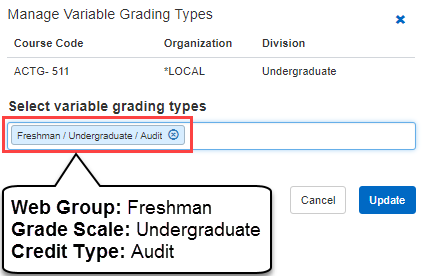
These components are defined on the Web Registration Group Definitions page, Grade Scale Definitions page, and Credit Type Definitions page, respectively). The Manage Variable Grading Types action in J1 Web allows you to choose one or more of the existing types to be offered as a choice to students who are registering in Campus Portal. You must first turn on Variable Grading Types for a section or course, and then add the specific grading types to that course or section.
Overview
Variable grading types can be turned on at the course level or the section level. If variable grading types are added to the course, then any new sections created based on that course will adopt the grading types. Variable grading types can also be added, removed, or changed at the section level.
To Turn On Variable Grading Types For a Catalog Course
From the Registration Administration hub, click on Hub options and select Manage catalog courses.
In the title bar of the course table, select the Grading Controls view from the drop-down menu.
Select the checkbox for one or more courses.
From the Options drop-down, click Edit selected.
In the Grading Controls pop-up, in Select a detail to update, select Variable Grading Type.
In the drop-down on the right, select Yes.
Click the Update button. You can now add Variable Grading Types to this course. Any new sections created from this course will inherit the grading types assigned.
To Turn On Variable Grading Types in a Section
From the Registration Administration hub, click on Hub options and select Manage sections.
In the title bar of the Manage Sections table, select the Grading Controls view from the drop-down menu.
Select the checkbox for one or more sections.
From the Options drop-down, click Edit selected.
In the Grading Controls pop-up, in Select a detail to update, select Variable Grading Type.
In the drop-down on the right, select Yes.
Click the Update button. You can now add Variable Grading Types to this section.
If a catalog course has variable grading types, then any sections created from that course inherit the grading types. You can then add, remove, or change variable grading types in each section.
Make sure Variable Grading Types are turned on for the catalog course.
Open the Manage Catalog Courses page to the Grading Controls view.
On the row for a course, click the Select action button.
In the drop-down, select Manage variable grading types.
In the Manage Variable Grading Types popup, add or remove variable grading types.
Click Update to save your edits.
Make sure Variable Grading Types are turned on for the section.
Open the Manage Sections page to the Grading Controls view.
On the row for a section, click the Actions button.
In the drop-down, select Manage variable grading types.
In the Manage Variable Grading Types popup, add or remove variable grading types.
Click Update to save your edits.
You can create a variable grading type by assigning to a course or section a unique combination of the three components: Web Registration Group, Grade Scale, and Credit Type.
These components are defined on these J1 Web pages:
Web Registration Group Definitions page
Grade Scale Definitions page
Credit Type Definitions page
For more information, see the topics for these pages.
From anywhere in J1 Web where you see a catalog course or section shown as a link, click the link to go to the summary page.
Click the Options drop-down button, and select Manage course details or Manage section details.
On the Manage Details page, select the Grading Controls tab, and click the Edit details button.
Turn on Variable Grading Types by switching the Yes/No toggle to Yes.
Select one or more grading types from the drop-down.
Click the Done editing button.