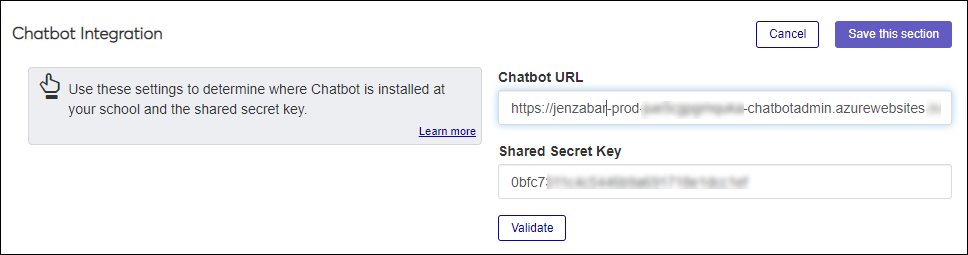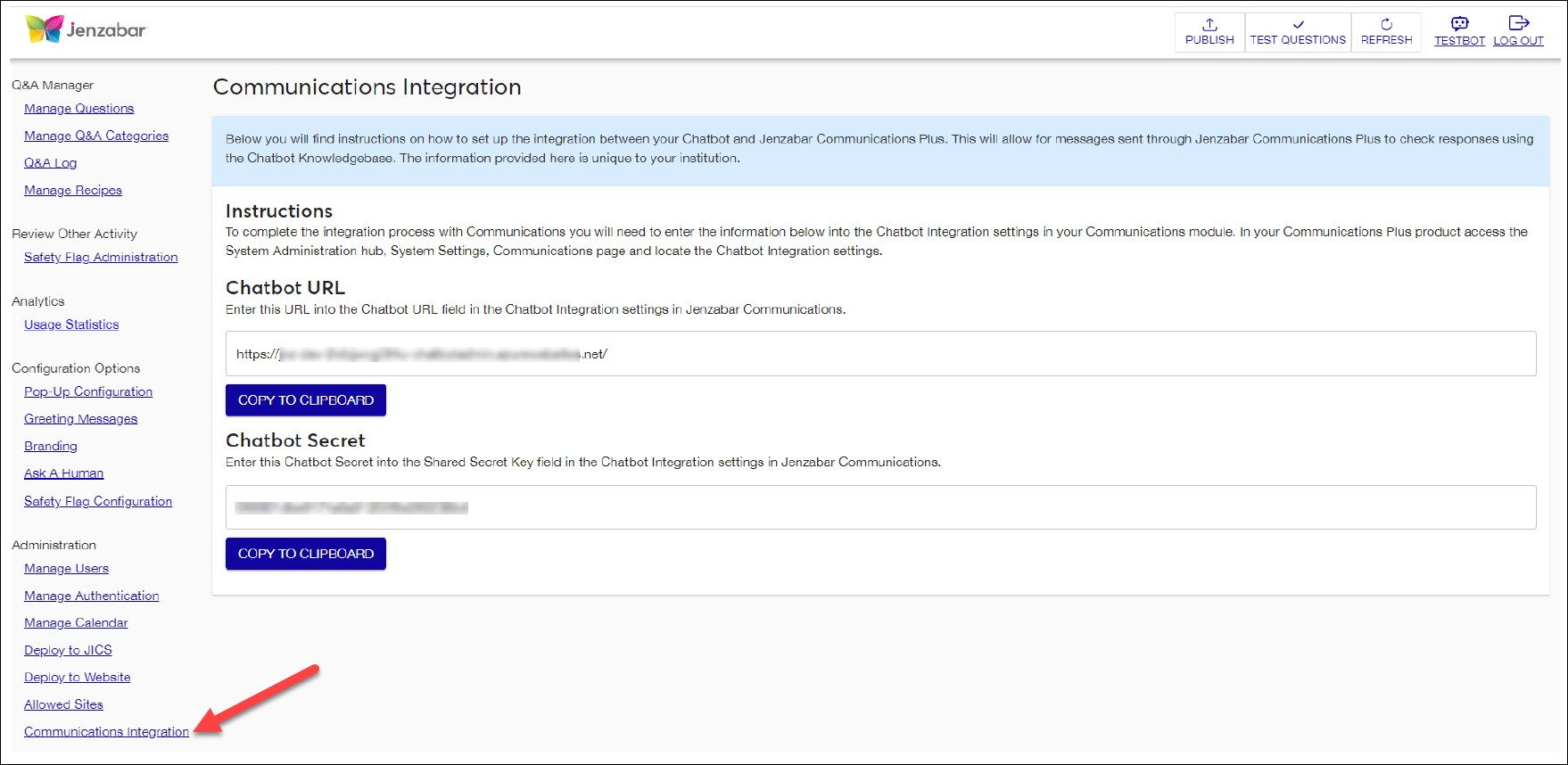Chatbot Integration
Important
Information and features vary according to the roles to which you belong and the permissions associated with those roles. For more information, contact your module manager or your campus support team.
The Chatbot Integration setting connects Jenzabar Chatbot with Communications Plus. Integration enables two features:
View Chatbot threads
Allow Chatbot to reply to questions received via text
Because Chatbot is managed in Jenzabar's cloud environment, your school doesn't need to install it, but you will need to contact Jenzabar's Support team to get the Chatbot URL and Shared Secret Key and enter that information in J1 Web, System Administration.
Note
Jenzabar's Support team can be reached at https://support.jenzabar.net/
Manage Chatbot Integration Settings
Note
To complete the integration process, you'll need to work with your Chatbot administrator to get the correct Chatbot URL and Shared Secret Key available on the Chatbot, Communications Integration page.
Access the System Administration hub, System Settings, Communications page.
From the Chatbot Integration settings, click the Edit this section button. Chatbot options appear.
In the Chatbot URL field, enter the URL available in Chatbot. Enter up to 512 characters.
In the Shared Secret Key field, enter the key available in Chatbot. Enter up to 512 characters.
Click the Validate button.
Click the Save this section button.
Verify you entered the correct URL and shared secret key.