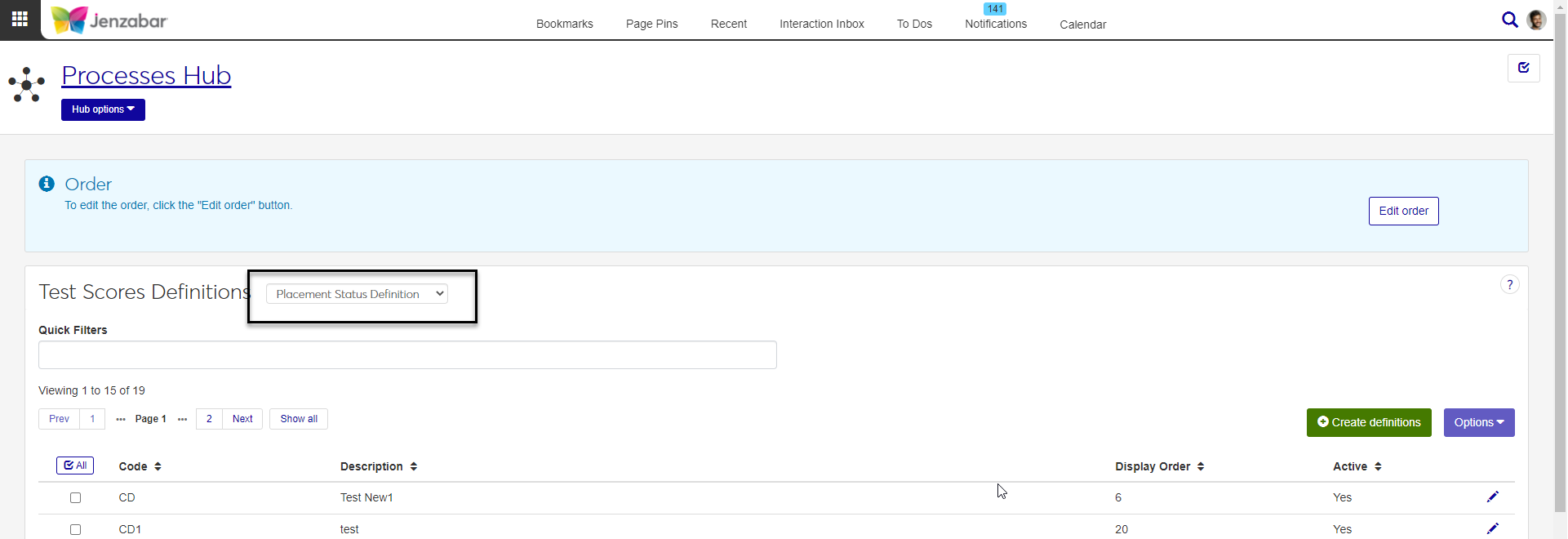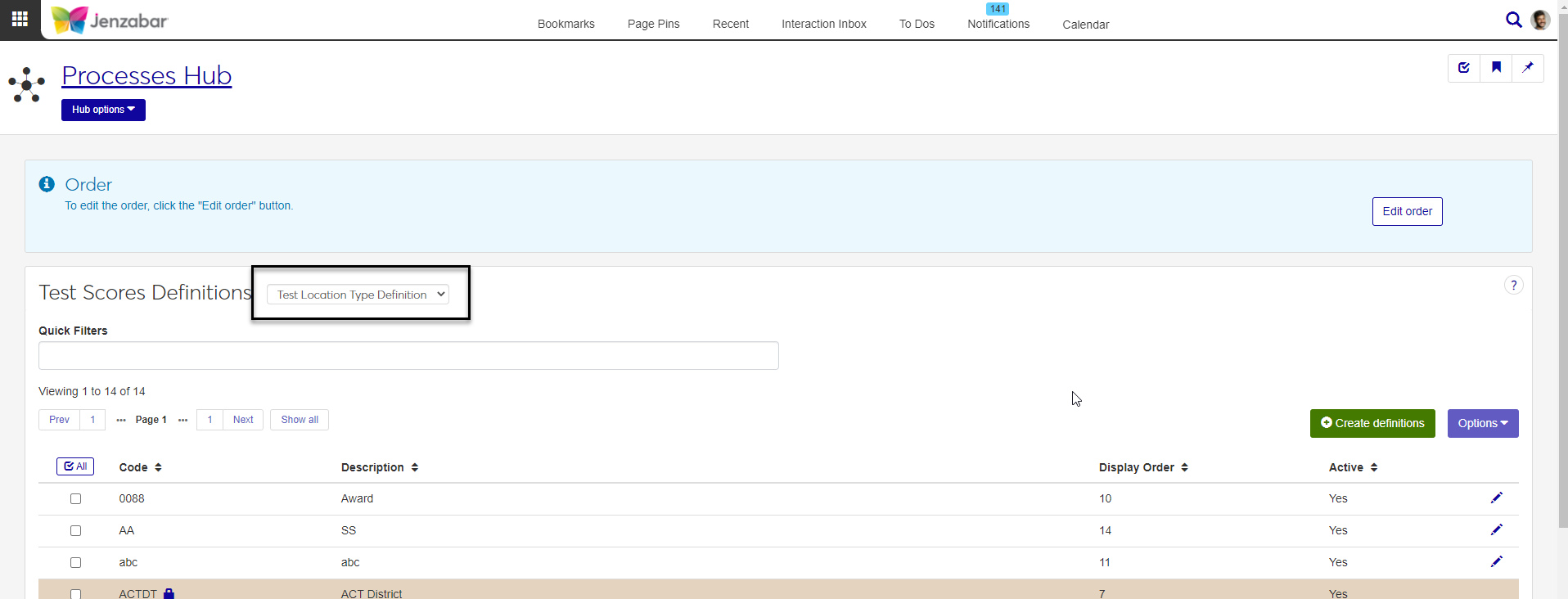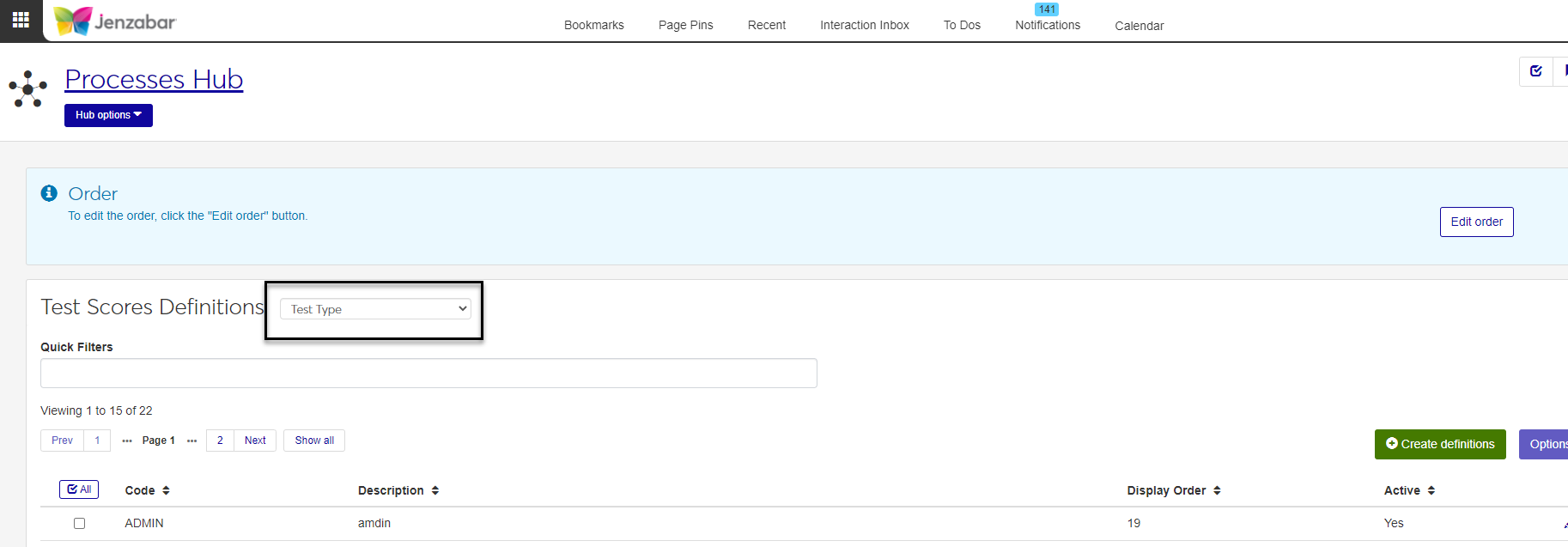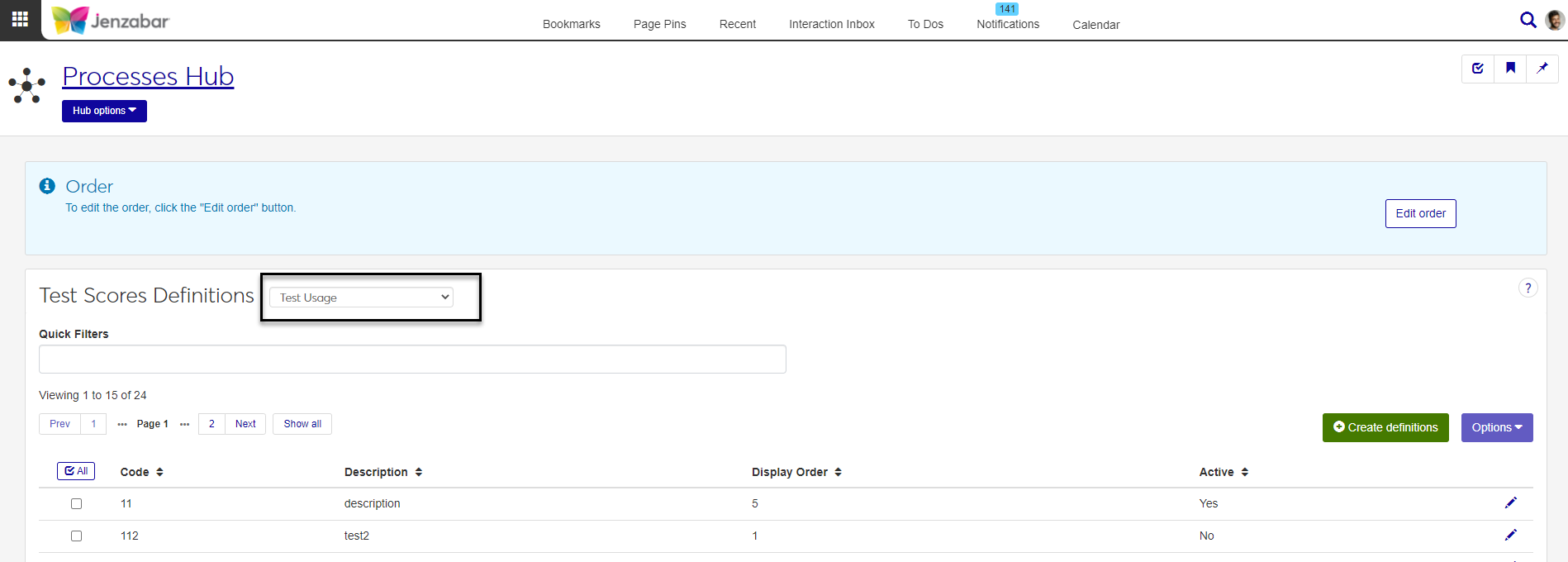Test Scores Definitions
Important
Information and features vary according to the roles to which you belong and the permissions associated with those roles. For more information, contact your module manager or your campus support team.
The Test Scores Definitions page lets you create and manage Placement Status Definitions, Test Location Type Definitions, Test Type, and Test Usage. These are used in multiple ways in the system, but commonly to track institutional test requirements for candidates.
To manage test score definitions, you must belong to a role with "Can manage test score definitions" enabled. Jenzabar provides this permission with the Processes role, but your school may have created a customized version of this role.
Note
These fields are used for all the definitions on this page.
Code: Maximum of 10 characters. Required.
Description: Maximum of 120 characters. Required.
Display Order: Display Order is the order in which the test scores definitions display to users when they are available as options in a drop-down menu. You don't fill in a value for Display Order. When creating a test scores definition, the new definition is, by default, placed last in the list. Use the Edit Order button to change the Display Order values.
Active: Yes/No field, defaulted to Yes. Select No if you don't want users to have access to the test score definition.
Tip
Code and Description display to users throughout the system. Make sure they are easily understandable and appropriate for internal and external users.
In Desktop, Placement Status Definitions are created on the Placement Status Definition window. Definitions created in Desktop are available in J1 Web and vice versa.
Placement Status definitions are stored in the placement_status_def table.
Placement Status Definitions appear in the Entrance/Placement Test Lookup window | Select Test Usage group box | Status drop-down list.
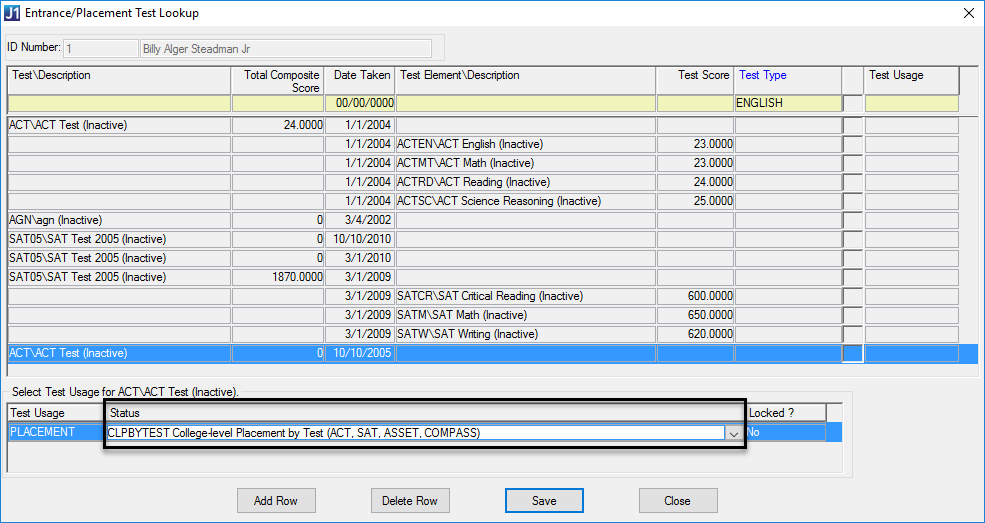
In Desktop, Test Location Type Definitions are created on the Test Location Type Definition window. Definitions created in Desktop are available in J1 Web and vice versa.
Test Location Type Definitions are stored in the TestLocationTypeDefinition table.
On the Test Scores window, Test Location Type Definitions are options in the Test Location Type drop-down.

In Desktop, Test Type Definitions are created on the Test Type Definition window. Definitions created in Desktop are available in J1 Web and vice versa.
Test Type Definitions are stored in the test_type_def table.
Test Type Definitions appear in the Entrance/Placement Test Lookup window | Test Type drop-down.
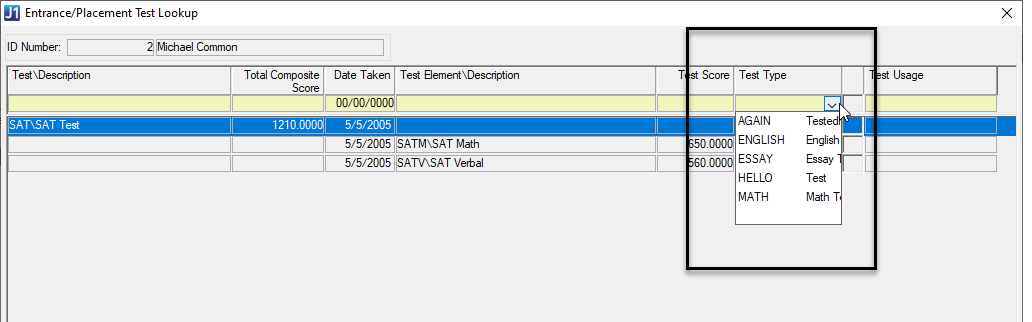
In Desktop, Test Usage Definitions are created on the Test Usage Definition window. Definitions created in Desktop are available in J1 Web and vice versa.
Test Usage Definitions are stored in the test_usage_def table.
Test Usage Definitions appear in the Entrance/Placement Test Lookup window | Select Test Usage group box | Test Usage drop-down list.
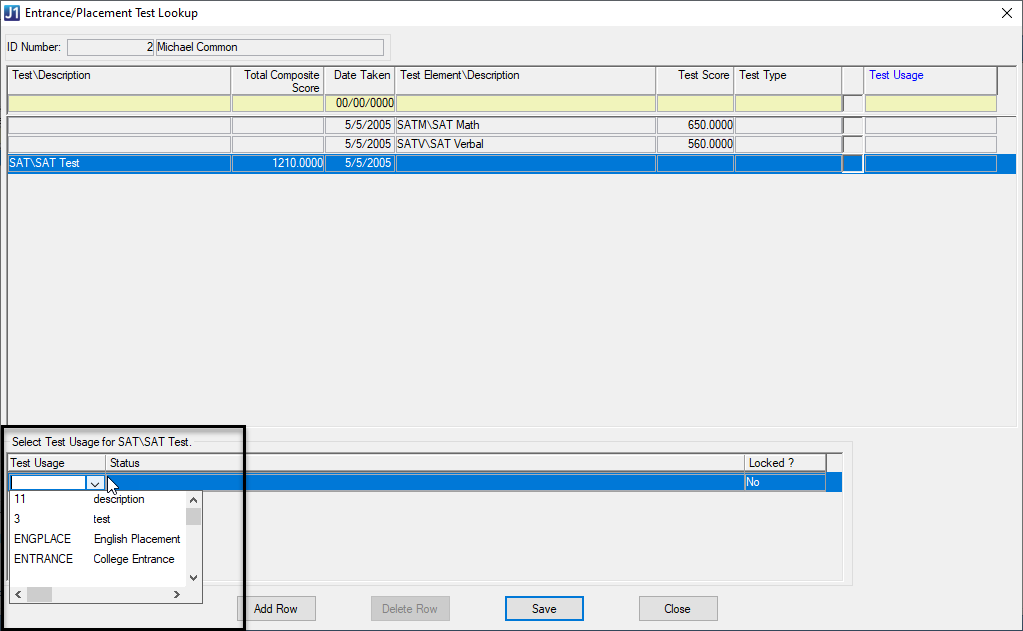
From the Processes hub, click Hub options.
Choose Test Scores, and then select Test Scores Definitions. The Test Scores Definitions page opens.
Select the type of test scores definitions you want to view from the drop-down.
Note
Placement Status Definitions are the default view. To view Test Location Type Definitions, Test Types, or Test Usage, make the appropriate selection from the drop-down.
To filter the definitions, enter a phrase in the Quick Filters field. To remove a filter, click its Remove icon.
To sort the definitions, click the arrows at the head of the column you want to sort on.
Click the Create definitions button.
The create definitions pop-up opens. The title of this pop-up varies depending on the test score definition you are creating (e.g., Create Placement Status Definitions or Create Test Usage).
Enter a Code (maximum of 10 characters). Required.
Enter a Description (up to 120 characters). Required.
Active is set to Yes by default, but you can select No if you want to make the definition unavailable.
Click Create and close or Save and create another.
Tip
You can't edit test scores definitions that are provided as default data (these display as gold rows with a lock icon in the list of definitions).
You change Display Order using the Edit Order button.
Click the Edit icon on the row of a definition. The edit test scores definitions pop-up opens. The title of this pop-up varies depending on the test score definition you are editing (e.g., Edit Placement Status Definitions or Edit Test Usage).
Code is not editable.
You can edit Description. Up to 120 characters. Required.
Active is a Yes/No drop-down.
Click Update.
Click the Edit Order button. The Edit Order pop-up opens, with the list of definitions shown in the current Display Order.
To reorder the entire list, use the Sort By and Order fields.
To reorder specific items within the list, use the arrows or drag and drop.
Click Update.
Notice
I want the Display Order to be alphabetical based on the Code, except I want NOTREQ to display first in the list.
Choose Code in the Sort By drop-down.
Choose Ascending in the Order drop-down.
Drag and drop NOTREQ to the top of the list.
Click Update.
Tip
You can't delete test scores definitions that are provided as default data (these display as gold rows with a lock icon in the list of definitions). If you don't want them to be available to users, set Active to No.
Select the checkboxes next to the rows you want to export.
From the Options drop-down, select Download to Excel. The Download to Excel pop-up opens.
Select options for the Excel format and data columns.
Click Download. Your .xlsx or .zip file is saved in the file location that you have set in your browser settings.