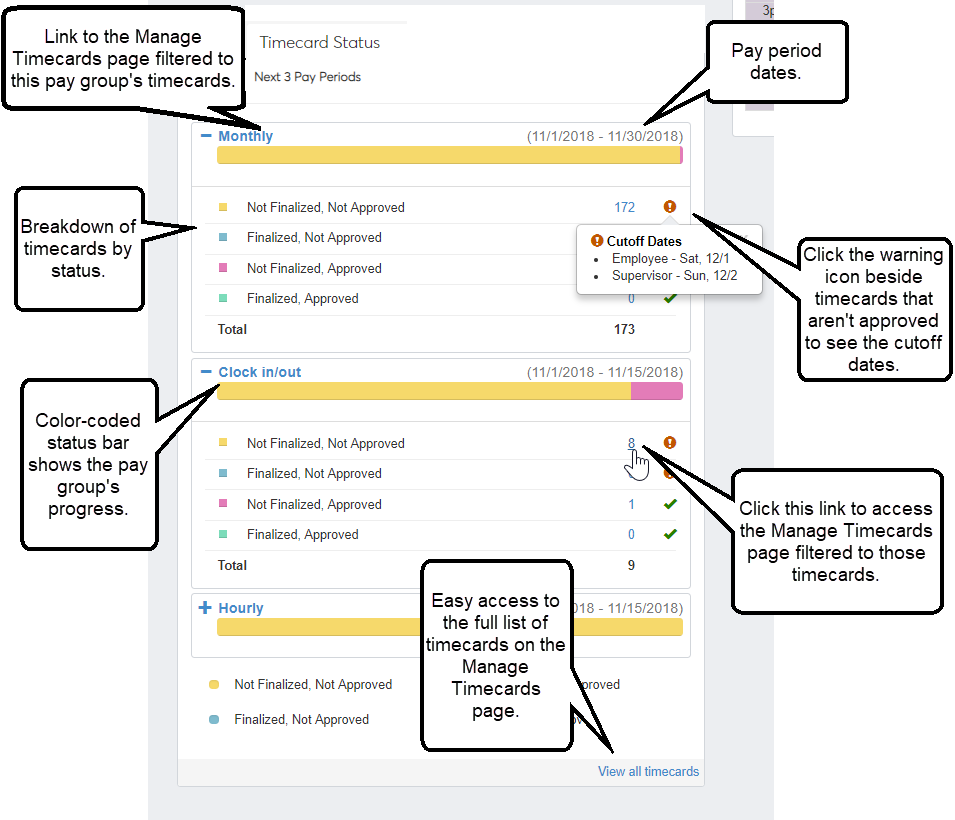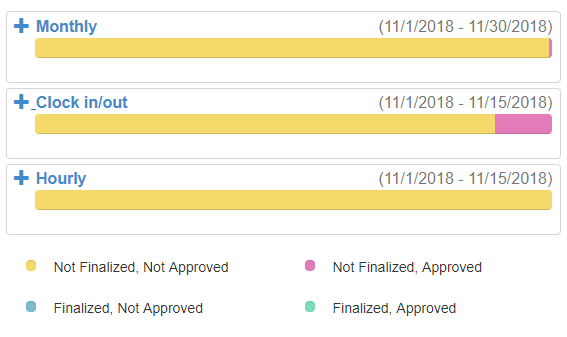Employee Administration Timecard Status Block
Important
Information and features vary according to the roles to which you belong and the permissions associated with those roles. For more information, contact your module manager or your campus support team.
Use the Timecard Status block to see the progress of your employees' timecards in the next three pay periods and access the Manage Timecards page. Color-coded status bars allow you to see the progress of each pay period. Click the plus icon beside the group's name to show the breakdown of timecards by status and to access those timecards on the Manage Timecards page.
The name of the pay period is a link to the Manage Timecards page filtered to that pay period's timecards.
Tip
Click the View all timecards link at the bottom of the block to access all the timecards available to you.
Navigate to the pay period you want to access.
Click the plus icon beside the group's name to see the timecards broken down by status.
Click the number of timecards to go to the Manage Timecards page with just those timecards displayed.
Tip
Click the View all timecards link at the bottom of the block to access all the timecards available to you.
Click the View all timecards link at the bottom of the block to access all the timecards available to you.
Note
The default filter shows timecards that have been approved but not finalized.
Navigate to the pay group whose cutoff dates you want to see.
Click the plus icon beside the group's name.
For the groups that include not finalized timecards, a warning icon displays at the end of the row.
Click the warning icon
 to view the employee and supervisor cutoff dates.
to view the employee and supervisor cutoff dates.
The timecard status block displays the timecards for your employees with the next three upcoming approval cutoff dates. If the timecard approval date has passed, the timecards don't display here.
Note
You only see timecards for employees that you have access to.
The timecard status block displays the timecards for your employees with the next three upcoming approval cutoff dates. If the timecard approval date has passed, the timecards don't display here.
Note
You only see timecards for employees that you have access to.
The colors represent the status of the timecards.
Yes. Click the name of the pay group to access the Manage Timecards page filtered to the timecards for that pay period.
Yes. Navigate to the pay group you want to work with, and click the plus icon beside the group's name. Click the number of timecards to access the Manage Timecards page filtered to those timecards.