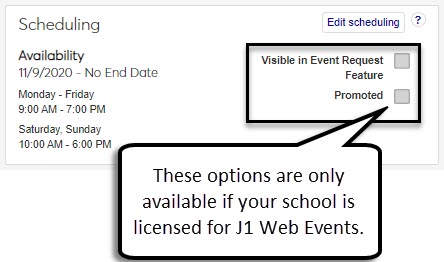Scheduling Availability Block
Use this block to review the days and times a location is available for use and scheduling.
If your school has a Campus Portal and a Events license, you can use the Visible in Event Requests Feature option to allow Campus Portal user's to request the space for an event via the Campus Portal's Event Requests feature. The Promoted option will promote the space in the Event Requests feature.
Impacts
When a space can be selected for scheduling a meeting or event. For example, when an Events Management user is setting up a Homecoming dance for October 11th from 7 pm to 11 pm, they can search specifically for only those locations that match that availability. Other users setting up meetings from their Home page calendars will only be able to select from those locations that are available for the day and time they selected to set the meeting up.
Calendars.
Striped shading
 indicates a day the location is unavailable for scheduling
indicates a day the location is unavailable for schedulingBlocks of time without shading indicate the location is available for scheduling
Tip
For more information about space calendars, see Space Calendar block.
Click Edit scheduling button on the Scheduling block.
Click the Edit scheduling availability link to open the Review Place Details page.
Go to the Scheduling section. Select or deselect the Available for Scheduling, Visible in Event Requests Feature, and Promoted checkboxes.
Available for Scheduling: makes the location available for booking
Visible in Event Requests Feature: allows Campus Portal users to book the location via the Campus Portal's Event Requests feature (only displayed if the location is available for scheduling)
Promoted: promotes the location to Campus Portal users in the Event Requests feature (only displayed if the location is available for scheduling)
Update the space's scheduling availability:
Click the Date Range Edit icon to update the space's availability start and end dates, or click the Remove icon to remove days/times when the space is available.
Click the Add another day/time range link to add scheduling availability and enter the day and time range in the pop-up.
Click Done editing.
Note
After you finish your updates, several things happen:
The scheduling availability for the space is updated and editing features close.
The calendar for the space now reflects the updated days and time when a space is available/unavailable for scheduling.
J1 Web users scheduling meetings and events will only see the space if it is available for the same day and time they are looking for.
Any changes to the Visible in Event Requests Feature and Promoted checkboxes will be reflected in your Campus Portal.
There are several reasons a space may not have scheduling availability:
Available days and time information may not have been entered when the space was created in J1 Web.
The space may have originally been entered in the Desktop application, which when first available in J1 Web doesn't provide scheduling availability.
The scheduling days and times may have lapsed or expired and the space is no longer available for scheduling.
The place the space is a part of may be inactive, demolished, or have an expired lease, which means the spaces within would not be available for scheduling.
You may not be assigned to a role with permission to update place or space details. For more information, contact your module manager or your campus support team.