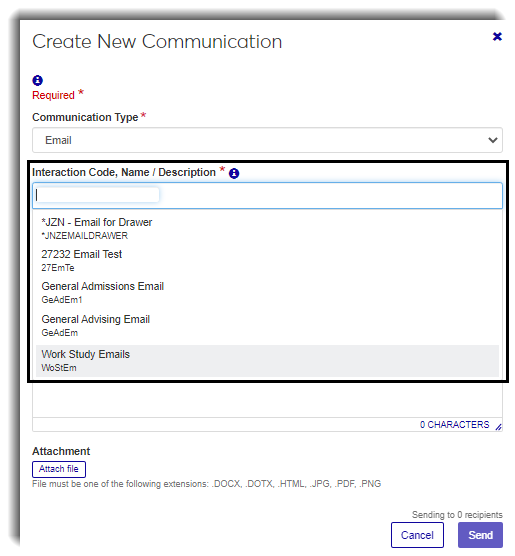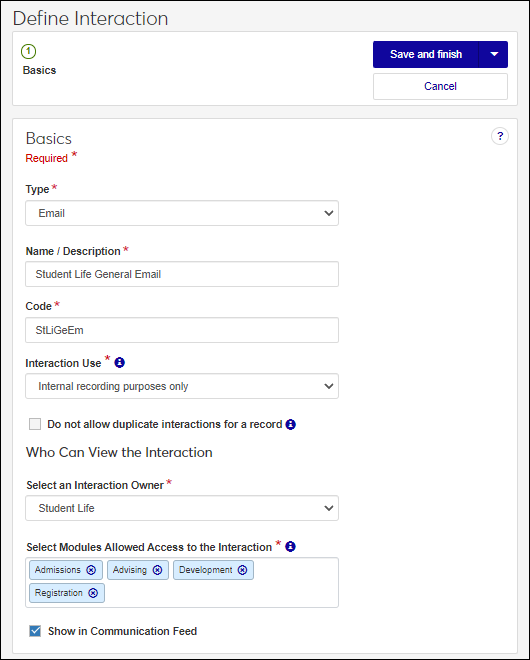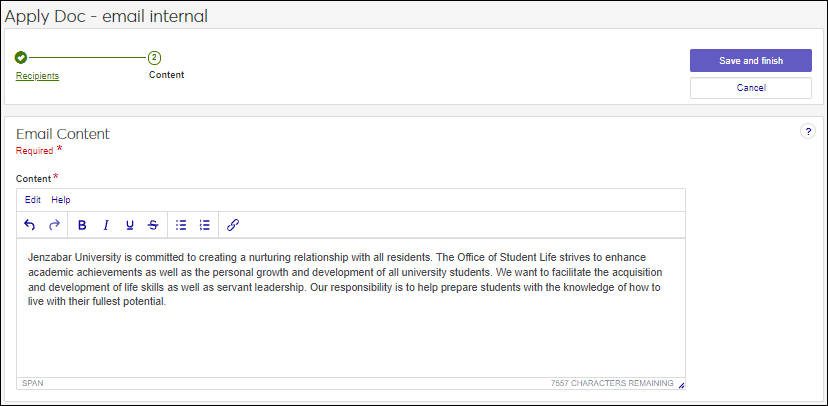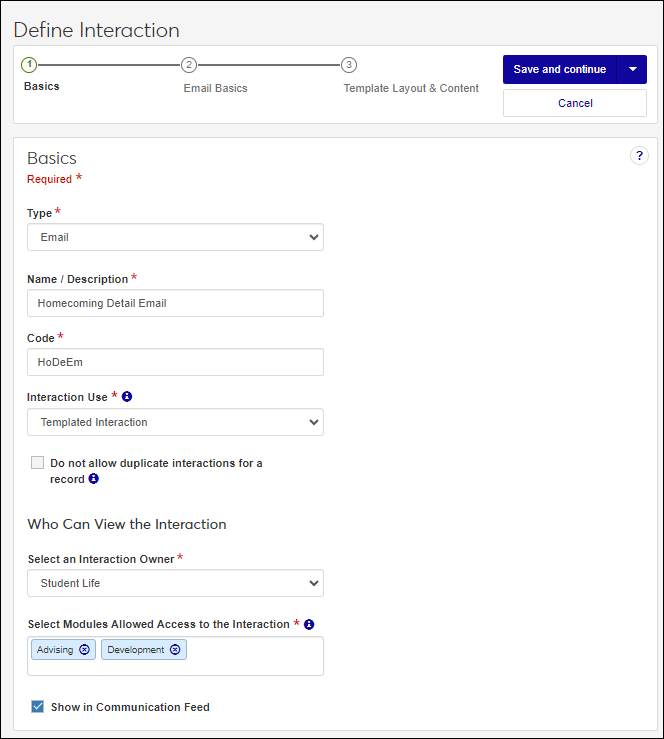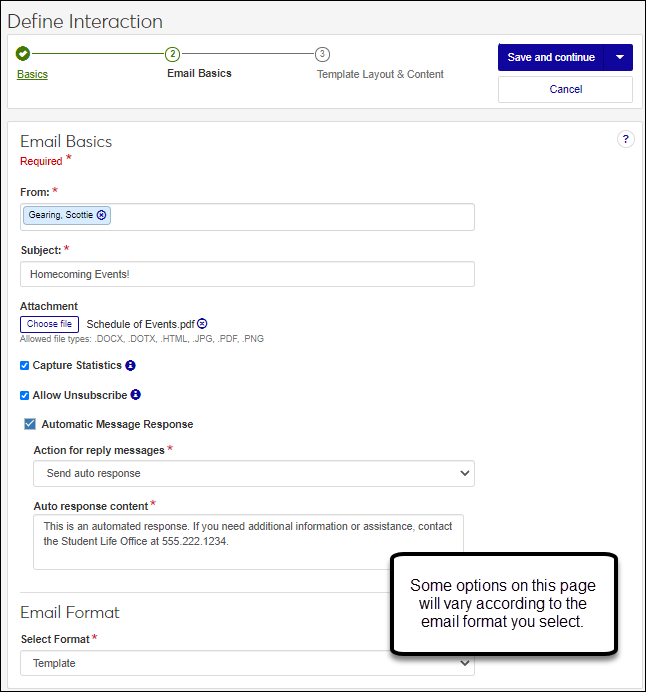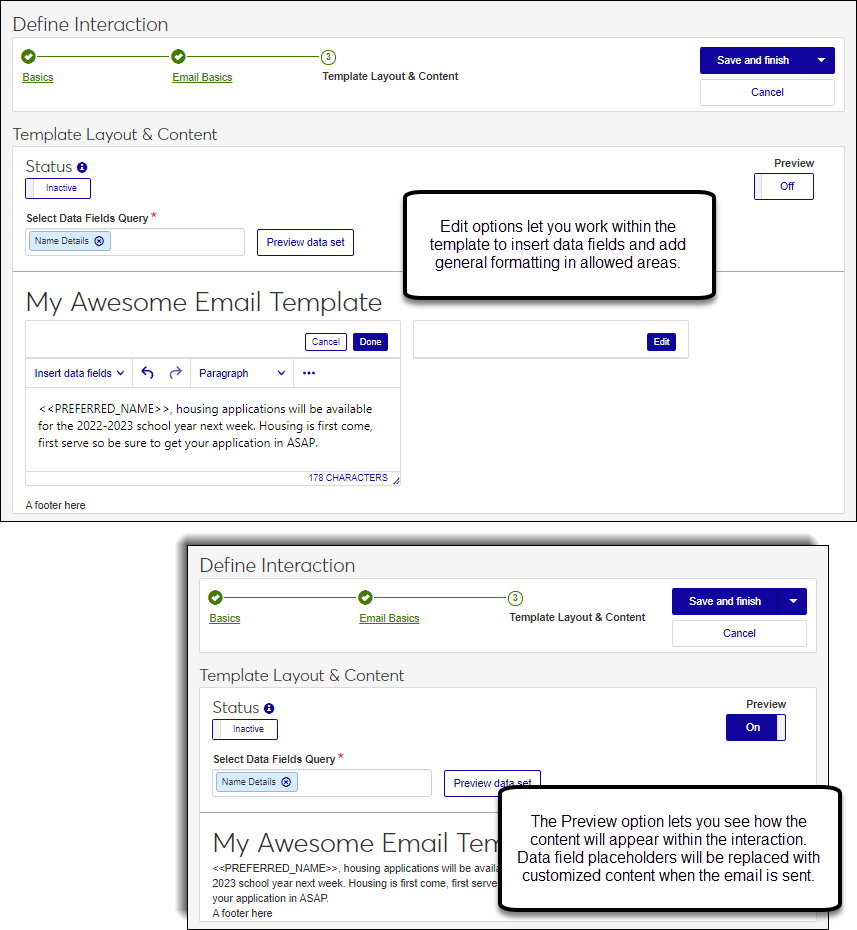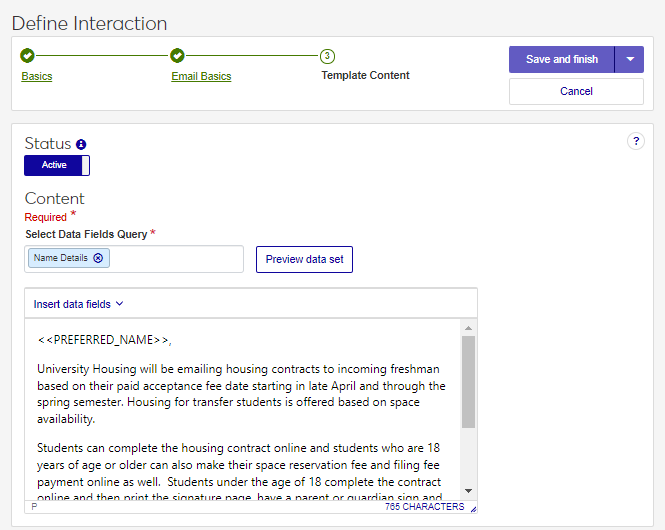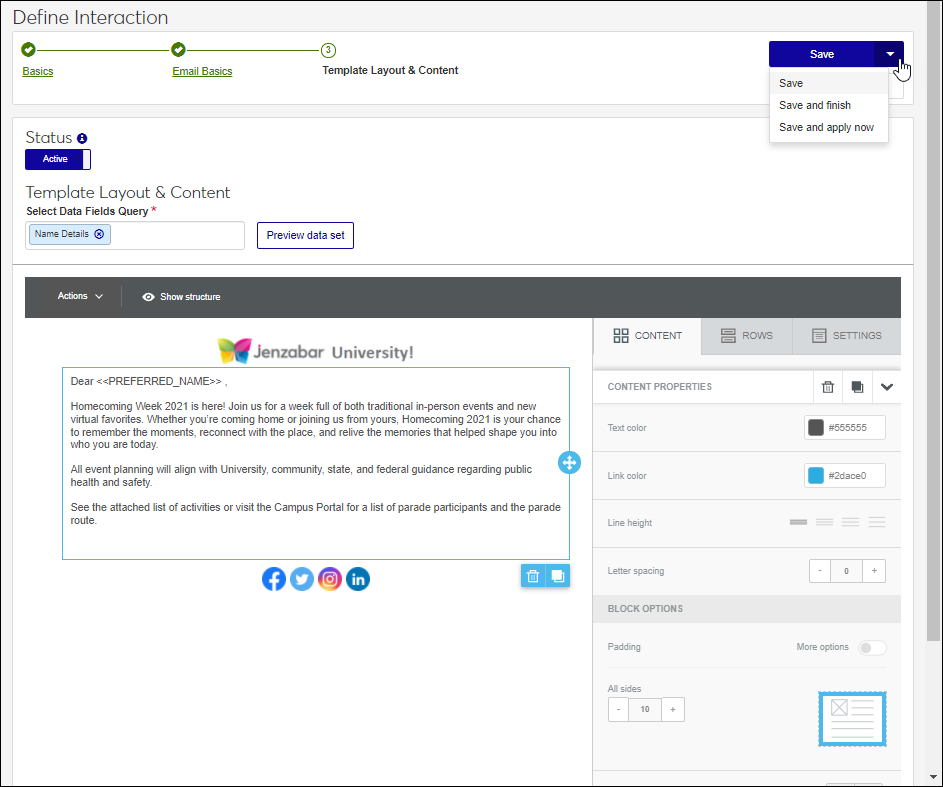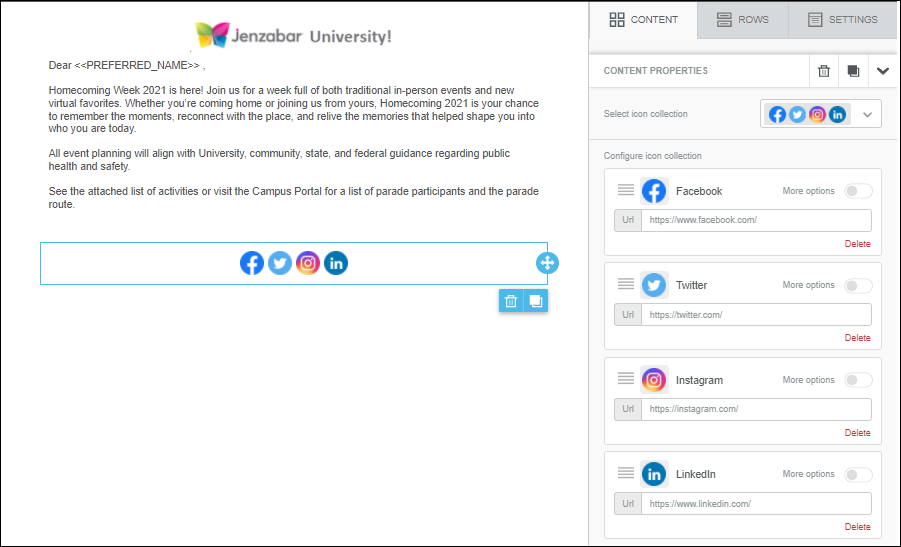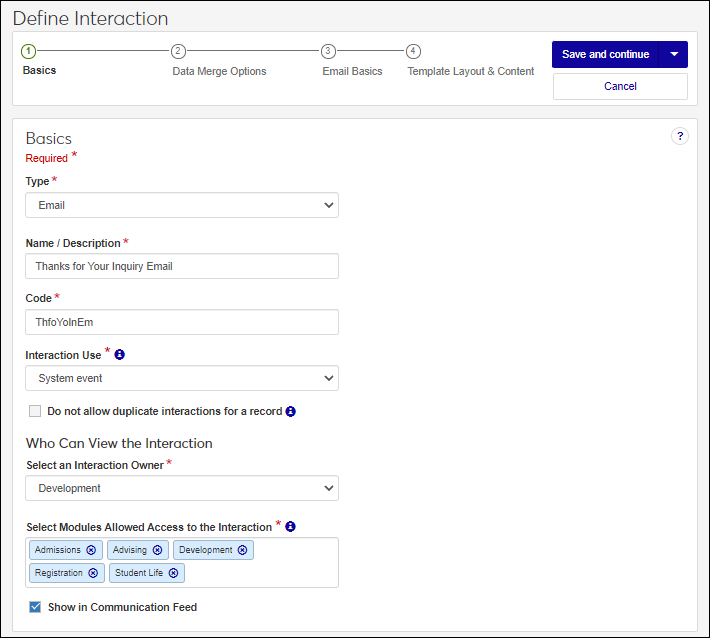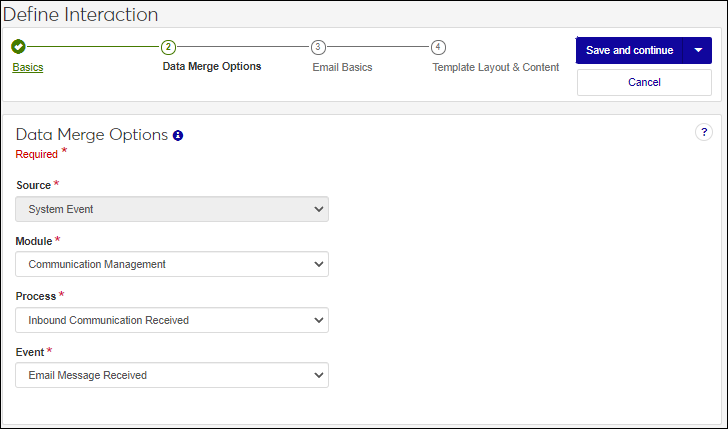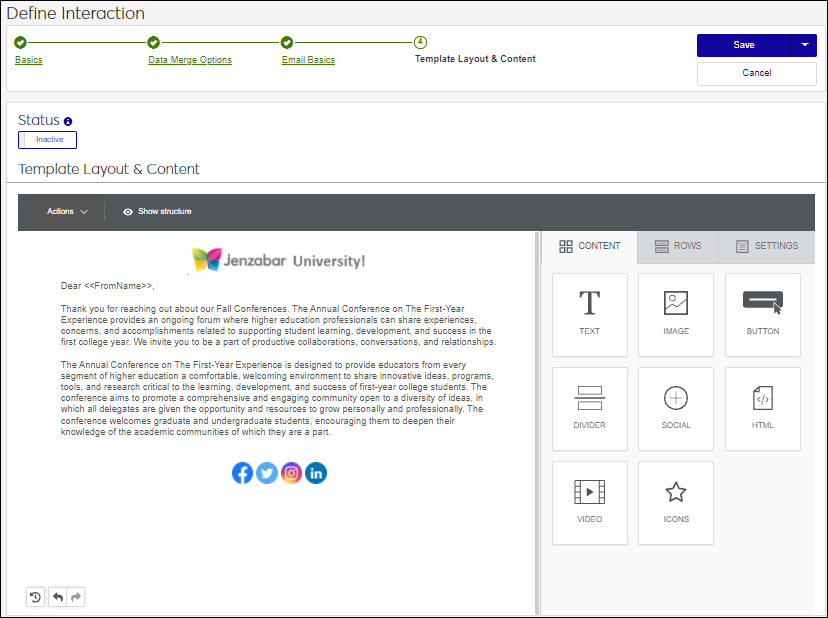Define an Email Interaction
Email interactions can be sent to one or more recipients. Recipients must have a valid, verified email address (J1 Web, Person Information Details page, Biograph tab or Desktop Name Entity window, Addresses tab) or have been added to J1 Web as an external user with a valid email address. When you send an email interaction to multiple recipients, everyone receives an individual email.
When users send an email somewhere in the system and they are asked to select an Interaction Code, the non-templated interactions they have access to are the options that appear. This helps to categorize the emails and control who can view them.
Access the Communication Management, Define Interaction page.
From the Type drop-down, select Email.
In the Name/Description field, enter a recognizable name or description for the interaction.
In the Code field, a unique code is generated for you or you can choose to enter your own unique identifier. Codes cannot be more than 15 characters.
From the Interaction Use drop-down, select Non-Templated Interaction.
If you want to keep the same interaction from being sent to an individual or organization more than once, select the Do not allow duplicate interactions for a record checkbox.
From the Select an Interaction Owner drop-down, select the module/department that is primarily responsible for this interaction type.
Note
If you select a default interaction access code from Communication Preferences (My General Settings), it will be shown here; however, you can change it as needed.
In the Select Modules Allowed Access to the Interaction, start typing and select the modules you want to be able to access the interaction.
Tip
Users in roles with permission to this module code will be able to view and depending on their permissions, work with this interaction. Consider who on campus would benefit from being able to view and potentially comment on this interaction. For example, registrars and advisors may benefit from similar information about a student.
If you want the interaction to be available in an individual’s or organization’s feed, select the Show in Communication Feed checkbox.*
* Available with Communications Plus.
Tip
If sensitive FERPA or HIPPA information might be included in the interaction, it might be better to not include it in the communication feed.
Click Save and finish. The interaction will be available from the Interactions page.
Internal Recording Purposes emails capture a communication that occurred outside the system that you want recorded and associated with an individual / organization's record.
Internal recording purposes only interactions cannot be used in automation plans.
Access the Communication Management, Define Interaction page.
From the Type drop-down, select Email.
In the Name/Description field, enter a recognizable name or description for the interaction.
In the Code field, a unique code is generated for you or you can choose to enter your own unique identifier. Codes cannot be more than 15 characters.
From the Interaction Use drop-down, select Internal recording purposes only.
If you want to keep the same interaction from being sent to an individual or organization more than once, select the Do not allow duplicate interactions for a record checkbox.
From the Select an Interaction Owner drop-down, select the module/department that is primarily responsible for this interaction type.
Note
If you select a default interaction access code from Communication Preferences (My General Settings), it will be shown here; however, you can change it as needed.
In the Select Modules Allowed Access to the Interaction, start typing and select the modules you want to be able to access the interaction.
Tip
Users in roles with permission to this module code will be able to view and depending on their permissions, work with this interaction. Consider who on campus would benefit from being able to view and potentially comment on this interaction. For example, registrars and advisors may benefit from similar information about a student.
If you want the interaction to be available in an individual’s or organization’s feed, select the Show in Communication Feed checkbox.*
* Available with Communications Plus.
Tip
If sensitive FERPA or HIPPA information might be included in the interaction, it might be better to not include it in the communication feed.
Select one of the save options.
To save and send the interaction at another time or as part of a set, click Save and finish. The interaction will be available from the Interactions page.
To save and apply the interaction immediately:
Click Save and send now. The Recipients page appears.
To send the email to select recipients, select People / Organizations from the Recipients drop-down. Start typing their name and select from matching results. To use a query to select who will receive the email, select Data Sets from the Recipients drop-down and select a data set. Recipients will be selected based on criteria in the data set.
Click Save and Continue. The Content page appears.
In the Content field, enter your email message. Formatting options include cut, copy, paste, bold, underline, strikethrough, ordered and bulleted lists, and hyperlinks.
Click Save and finish. Your message is sent.
Templated interactions are reusable communications your school sends out repeatedly. They can be sent individually or grouped in an automation plan and sent according to a schedule. For example, your school might send emails about student housing, registration, and homecoming every fall. You can use these interactions as templates and reuse them every year.
Access the Communication Management,Define Interaction page.
From the Type drop-down, select Email.
In the Name/Description field, enter a recognizable name or description for the interaction.
In the Code field, a unique code is generated for you or you can choose to enter your own unique identifier. Codes cannot be more than 15 characters.
From the Interaction Use drop-down, select Templated Interaction.
If you want to keep the same interaction from being sent to an individual or organization more than once, select the Do not allow duplicate interactions for a record checkbox.
From the Select an Interaction Owner drop-down, select the module/department that is primarily responsible for this interaction type.
Note
If you select a default interaction access code from Communication Preferences (My General Settings), it will be shown here; however, you can change it as needed.
In the Select Modules Allowed Access to the Interaction, start typing and select the modules you want to be able to access the interaction.
Tip
Users in roles with permission to this module code will be able to view and depending on their permissions, work with this interaction. Consider who on campus would benefit from being able to view and potentially comment on this interaction. For example, registrars and advisors may benefit from similar information about a student.
If you want the interaction to be available in an individual’s or organization’s feed, select the Show in Communication Feed checkbox.*
* Available with Communications Plus.
Tip
If sensitive FERPA or HIPPA information might be included in the interaction, it might be better to not include it in the communication feed.
Click Save and continue. The Email Basics page appears.
In the From field, start typing and select the individual or shared email you want to use to send the email.
If your school uses SendGrid, you can view a list of valid email addresses in the system that can be used to send the email from the Communication Settings page, Email Addresses tab. You can also see the individuals assigned to them. This can be helpful when your school has a general email address with several individuals assigned to it (e.g., admissions@yourschool.edu).
Tip
If you're not seeing an expected email address, check the Communication Management, Settings page, Email Assignments tab.
If your school uses the Client Application Services as your email provider, you can select from a list of all active application users with an email address in the system. If they have more than one email, the system uses the email designated with the highest priority (Campus-wide Definitions, Contact Definitions page).
Add a Subject.
If you want to include an attachment with your email, click Choose file, browse to the file location and select it.
Note
Allowed file attachment types are determined in the Desktop using the Make File Extensions Available for Document Storage System window or Define Allowed File Extensions window.
If your school is using SendGrid and wants to collect analytical information, select the Capture Statistics checkbox.
Note
This lets SendGrid collect information about the email such as if and when it was opened, forwarded, sent to a spam folder, etc. This analytic information can be helpful for evaluating which emails have the greatest success reaching recipients and lets your school concentrate communication efforts.
Statistical data about emails is stored in SendGrid and for 7 days. If you want to view this information, you must do it within 7 days of the email being sent.
If the email is part of a subscription and you want to provide recipients with a way to opt out of receiving other interactions in the subscription, select the Allow Unsubscribe checkbox. For this option to work, JICS cannot be used as your J1 Web communication proxy and J1 Web must to be exposed to the internet. Work with your campus support team to determine how your system is set up.
Tip
This option is recommended for marketing communications where the recipient doesn’t have an established relationship with your school.
Note
This only impacts this specific email and not all email interactions.
If you want to send recipients an automated response, select the Automatic Message Response checkbox.
From the Action for reply messages drop-down, select:
Send auto response to set up an automated reply. This can be used to let senders know you received their response and provide information about alternate ways to contact your school. Enter the body of the email response you want to send back in the Auto response content field.
Discard response means senders won’t receive a reply and their response will be discarded.
From the Select Format drop-down, select:
HTML file to upload a pre-formatted HTML file that may have been created in DreamWeaver or a similar tool by your school’s marketing department. Templates may include standardized, branded headers and footers with editable sections. Communication Management lets you include data field placeholders in the editable sections. These placeholders are replaced with tailored content when the email is sent.
Style tags are allowed in the template, but <script> and <link> tags are not.
Tip
To include editable sections in the HTML file, add <x-template-section-editor> tags where interaction content can be updated.
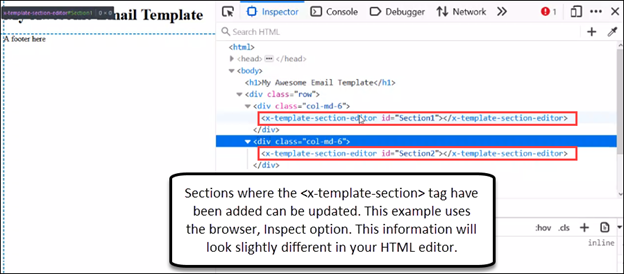
When the HTML file is uploaded to J1 Web, the tags will be replaced with a rich text editor that lets the user customize the content with limited formatting options.
Note
HTML files are stored in the database.
Plain text to create a simple, text only email message on the next step. Plain text emails do not include images or use formatting. Hyperlinks are written out. This is considered the safest format as recipients can always read the content regardless of their email tool.
Template to use a WYSIWYG editor to add images, format and edit text, as well as insert data fields placeholders that are replaced with tailored content when the email is sent.
Click Save and continue.
If you selected a HTML file, the Template Layout & Content page will show the layout of the file and let you add or revise content in editable sections.
To make the email available for use, click the Status option to make it active.
To see how the formatted email will appear to your recipients, click Preview.
To use data fields in the email, select a Data Fields Query. Data fields can be added using the Insert data fields option where you enter email content. Fields are shown as placeholders that are replaced with content when the email is sent. For example, PREFERRED_NAME is replaced with the recipient’s preferred name.
To include a link to a FormFlow form in your email, select Special links, FormFlow and select the form link you want to include.
For example, you can set up a student housing email that includes a link to your school's housing application form.
Only those users that have permission to FormFlow - Forms can insert links to forms.
If you selected Plain text, the Content page will provide a field where you can enter your email message.
To make the email available for use, click the Status option to make it active.
To use data fields in the email, select a Data Fields Query. Data fields can be added using the Insert data fields option where you enter email content. Fields are shown as placeholders that are replaced with content when the email is sent. For example, PREFERRED_NAME is replaced with the recipient’s preferred name.
If you selected Template, the Template Layout & Content page appears with a range of WYSIWYG editing options.
To make the email available for use, click the Status option to make it active.
Select Preview from the Actions menu to see how the email will appear to recipients in Desktop and Mobile platforms as you create it.
To use data fields in the email, select a Data Fields Query. Data fields can be added using the Insert data fields option where you enter email content. Fields are shown as placeholders that are replaced with content when the email is sent. For example, PREFERRED_NAME is replaced with the recipient’s preferred name.
To include a link to a FormFlow form in your email, select Special links, FormFlow and select the form link you want to include.
For example, you can set up a student housing email that includes a link to your school's housing application form.
Only those users that have permission to FormFlow - Forms can insert links to forms.
Images and files uploaded to the editor for use in the email are stored in an institutional file manager and are not segmented or permissioned at this time. To keep files easy to find and manage, Jenzabar recommends creating a folder structure in your file manager.
Tip
Social media customizations are handled as settings.
Select one of the save options.
To save and send the interaction at another time or as part of a set, click Save and finish. The interaction will be available from the Interactions page.
To save and apply the interaction immediately, click Save and apply now. For more details, see Save and Apply Interaction Immediately.
System event interactions get sent/applied when a selected event occurs in J1 Web as opposed to being sent on a schedule. For example, you can send an email to an advisor when an advising student emails a general advising inbox.
Access the Communication Management, Define Interaction page.
From the Type drop-down, select Email.
In the Name/Description field, enter a recognizable name or description for the interaction.
In the Code field, a unique code is generated for you or you can choose to enter your own unique identifier. Codes cannot be more than 15 characters.
From the Interaction Use drop-down, select System Event.
If you want to keep the same interaction from being sent to an individual or organization more than once, select the Do not allow duplicate interactions for a record checkbox.
From the Select an Interaction Owner drop-down, select the module/department that is primarily responsible for this interaction type.
Note
If you select a default interaction access code from Communication Preferences (My General Settings), it will be shown here; however, you can change it as needed.
In the Select Modules Allowed Access to the Interaction, start typing and select the modules you want to be able to access the interaction.
Tip
Users in roles with permission to this module code will be able to view and depending on their permissions, work with this interaction. Consider who on campus would benefit from being able to view and potentially comment on this interaction. For example, registrars and advisors may benefit from similar information about a student.
If you want the interaction to be available in an individual’s or organization’s feed, select the Show in Communication Feed checkbox.*
* Available with Communications Plus.
Tip
If sensitive FERPA or HIPPA information might be included in the interaction, it might be better to not include it in the communication feed.
Click Save and continue. The Data Merge Options appear.
From the Module, Process, and Event drop-downs, select the module/ department, process, and event you want to trigger sending the email.
Notice
Additional module, process, and event options will be available in future releases.
Click Save and continue. The Email Basics step appears.
In the From field, start typing and select the individual or shared email you want to use to send the email.
If your school is using SendGrid, you can view a list of valid email addresses in the system that can be used to send the email from the Communication Settings page, Email Addresses tab. You can also see the individuals assigned to them. This can be helpful when your school has a general email address with several individuals assigned to it (e.g., admissions@yourschool.edu).
If your school is using the Client Application Services to send emails from J1 Web, you can select from a list of all active application users.
Add a Subject.
If you want to include an attachment with your email, click Choose file, browse to the file location and select it.
Note
Allowed file attachment types are determined in the Desktop using the Make File Extensions Available for Document Storage System window or Define Allowed File Extensions window.
If your school is using SendGrid and wants to collect analytical information, select the Capture Statistics checkbox.
Note
This lets SendGrid collect information about the email such as if and when it was opened, forwarded, sent to a spam folder, etc. This analytic information can be helpful for evaluating email effectiveness to determine which have the greatest success and let your school concentrate their efforts.
Statistical data about emails is stored in SendGrid and for 7 days. If you want to view this information, you must do it within 7 days of the email being sent.
If the email is part of a subscription and you want to provide recipients with a way to opt out of receiving other interactions in the subscription, select the Allow Unsubscribe checkbox. For this option to work, JICS cannot be used as your J1 Web communication proxy and J1 Web must to be exposed to the internet. Work with your campus support team to determine how your system is set up.
Note
This only impacts this specific email and not all email interactions.
If you want to send recipients an automated response, select the Automatic Message Response checkbox.
From the Action for reply messages drop-down, select:
Send auto response to set up an automated reply. This can be used to let senders know you received their response and provide helpful information about alternate ways to contact you. Enter the body of the email response you want to send back in the Auto response content field.
Discard response means senders won’t receive a reply and their response will be discarded.
From the Select Format drop-down, select:
HTML file to upload a pre-formatted HTML file that may have been created in DreamWeaver or a similar tool by your school’s marketing department. Templates may include standardized headers and footers with editable sections. Communication Management lets you include data field placeholders in the editable sections. These placeholders are replaced with tailored content when the email is sent.
Style tags are allowed in the template, but <script> and <link> tags are not.
Tip
To include editable sections in the HTML file, add <x-template-section-editor> tags where interaction content can be updated.
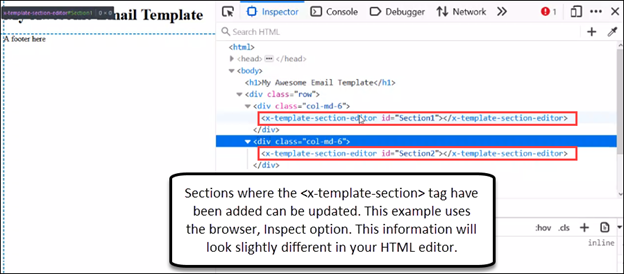
Plain text to create a simple, text only email message on the next step. Plain text emails do not include images or use formatting. Hyperlinks are written out.
Template to use a WYSIWYG editor to add images, format and edit text, as well as insert data fields placeholders that are replaced with tailored content when the email is sent.
Click Save and continue.
If you selected a HTML file, the Template Layout & Content page will show the layout of the file and let you add or revise content in editable sections.
To make the email available for use, click the Status option to make it active.
To see how the formatted email will appear to your recipients, click Preview.
To use data fields in the email, select a Data Fields Query. Data fields can be added using the Insert data fields option where you enter email content. Fields are shown as placeholders that are replaced with content when the email is sent. For example, PREFERRED_NAME is replaced with the recipient’s preferred name.
To include a link to a FormFlow form in your email, select Special links, FormFlow and select the form link you want to include.
For example, you can set up a student housing email that includes a link to your school's housing application form.
Only those users that have permission to FormFlow - Forms can insert links to forms.
If you selected Plain text, the Content page will provide a field where you can enter your email message.
To make the email available for use, click the Status option to make it active.
To use data fields in the email, select a Data Fields Query. Data fields can be added using the Insert data fields option where you enter email content. Fields are shown as placeholders that are replaced with content when the email is sent. For example, PREFERRED_NAME is replaced with the recipient’s preferred name.
If you selected Template, the Template Layout & Content page appears with a range of WYSIWYG editing options.
To make the email available for use, click the Status option to make it active.
Select Preview from the Actions menu to see how the email will appear to recipients in Desktop and Mobile platforms as you create it.
To use data fields in the email, select a Data Fields Query. Data fields can be added using the Insert data fields option where you enter email content. Fields are shown as placeholders that are replaced with content when the email is sent. For example, PREFERRED_NAME is replaced with the recipient’s preferred name.
To include a link to a FormFlow form in your email, select Special links, FormFlow and select the form link you want to include.
For example, you can set up a student housing email that includes a link to your school's housing application form.
Only those users that have permission to FormFlow - Forms can insert links to forms.
Images and files uploaded to the editor for use in the email are stored in an institutional file manager and are not segmented or permissioned at this time. To keep files easy to find and manage, Jenzabar recommends creating a folder structure in your file manager.
Tip
Social media customizations are handled as settings.
Select one of the save options.
To save and send the interaction at another time or as part of a set, click Save and finish. The interaction will be available from the Interactions page.
To save and apply the interaction immediately, click Save and apply now. For more details, see Save and Apply Interaction Immediately.