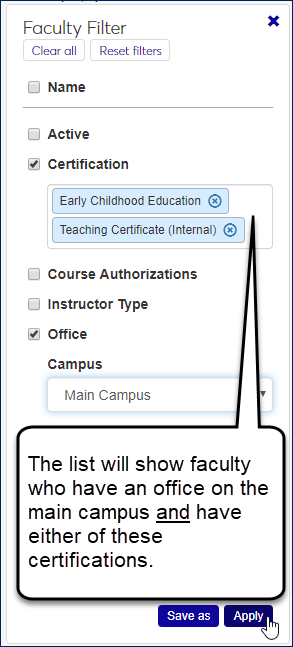Manage Faculty
Important
Information and features vary according to the roles to which you belong and the permissions associated with those roles. For more information, contact your module manager or your campus support team.
Use this page to add and maintain faculty for registration purposes. Information includes instructor type (such as adjunct or assistant), certification, office, and which course overrides (also called authorizations) they can grant. You can also jump to the faculty member's achievements or to their course roster.
You can apply and save filters to find faculty quickly based on your search criteria.
You can edit multiple faculty at a time.
You can add as faculty anyone in your system by name or ID.
Name: Selected from persons defined in your system
Instructor Type: Selected from types defined on the Maintain Table Values page, Column Name "instrctr_type"
Certification: Selected from certifications defined on the Certification Definitions page
Active: Yes or No
Resident: Yes or No
Office—Campus, Place, and Space: Selected from locations defined on the Campus Locations page, View Places page (Places and Spaces views)
Faculty Roles: Lists the instructor's faculty-related roles (such as Faculty - Access to Courses and Students by Course and roles copied from it). Click the role name to open the role's Edit page in a separate tab.
Course Authorizations (or Course Overrides): Lists the override permissions with Yes or No for whether this instructor has that override permission. These permissions are available in the Faculty - Access to Courses and Students by Course role and roles copied from it.
The Actions drop-down in each row lets you view and edit the instructor's achievements. For more information, see the Faculty Achievements help topic.
You can also jump to the instructor's course list in one of two places, depending on permissions.
If you have the "Can view course list" permission in the Registrars role, you jump to the Manage Sections page, Schedule / Faculty view, filtered to the selected instructor.
If you have the "Can view course list" in the Academic Department Head role, but you don't have the one in the Registrars role, then you jump to the Course List in the Academic Department hub, filtered to the selected instructor.
The Options drop-down applies to all the rows whose checkbox you select. From the Options drop-down, you can edit fields for all the selected faculty at once.
These permissions are needed for viewing or editing faculty information:
"Can view faculty" available in these roles and roles copied from them:
Faculty Access to Courses & Students by Course
Registrars
Registration Module Manager
"Can edit faculty" available in the following roles and roles copied from them:
Registrars
Registration Module Manager
"Can view faculty achievements" available in the Registrars role and roles copied from it
"Can edit manage achievements" available in the Registrars role and roles copied from it
"Can view course list" available in the following roles and roles copied from them:
Academic Department Head
Registrars
On the Manage Faculty page, click the Add new faculty member button. The Add New Faculty Member pop-up opens.
In Name / ID, begin entering a few characters, and then select from the list.
Select information from each of the required drop-downs, and any of the others you want.
Click the Add button. The new faculty appears on the full list (depending on which filters are applied).
On a faculty member's row, click the Actions drop-down, and select Achievements. The Achievement pop-up opens.
In the Achievement Type field, select a view: Education or Affiliation.
For instructions on managing achievements, see the Faculty Achievements topic.
On a faculty member's row, click the Actions drop-down, and select Course List. One of two pages opens, depending on your permissions.
If you have the "Can view course list" permission in the Registrars role, you jump to the Manage Sections page, Schedule / Faculty view, filtered to the selected instructor.
If you have the "Can view course list" in the Academic Department Head role, but you don't have the one in the Registrars role, then you jump to the Course List in the Academic Department hub, filtered to the selected instructor.
For instructions on managing instructor's courses, see the Manage Sections topic or the Course List topic.
On the Manage Faculty page, select the faculty whose details you want to edit.
From the Options drop-down, select Edit selected.
Select a detail to edit. Then select the new value for it.
To edit another attribute, click Add another detail. Edit details as before.
Click the Update button.