Session Summary Page
Important
Information and features vary according to the roles to which you belong and the permissions associated with those roles. For more information, contact your module manager or your campus support team.
The session summary page is the dashboard for this session. All of the settings and controls relevant to this session can be accessed from this page.
Overview Block
This block shows the basic details of the session. You can edit everything except the session code by clicking the Edit overview button.
Staff Assignment Block
Housing Application Block
Check-In and Check-Out Block
Occupancy Dashboard Block
Session Options
Navigate to the Session Definitions page and use the Session Filter to find the session you want to work with. You can search by date range, keywords, or session type.

To search by date range, select the Date Range checkbox, then click in the date fields and use the pop-up calendars to select a start date, an end date, or both.
If you select a start date but leave the end date empty, the search returns all sessions that started any time after your selected start date.
If you select an end date field but leave the start date empty, the search returns all sessions that end before your selected end date.
If you select a date for both fields, the search returns all sessions that start and end between the selected dates.
To search by keyword, select the Keyword checkbox and enter a word that you expect to be in the title or description of the session overview. The search returns all sessions that include that word in the title or description.
To search by session type, select the Type checkbox, click in the field, and select an option from the list.
Click Apply. The Session Definitions list is narrowed to include only those sessions that match your filter criteria.
To create a new session, click the Create session button in the Residence Life Sessions block on the Residence Life Administration hub. You can also find this button on the Manage Session Definitions page.
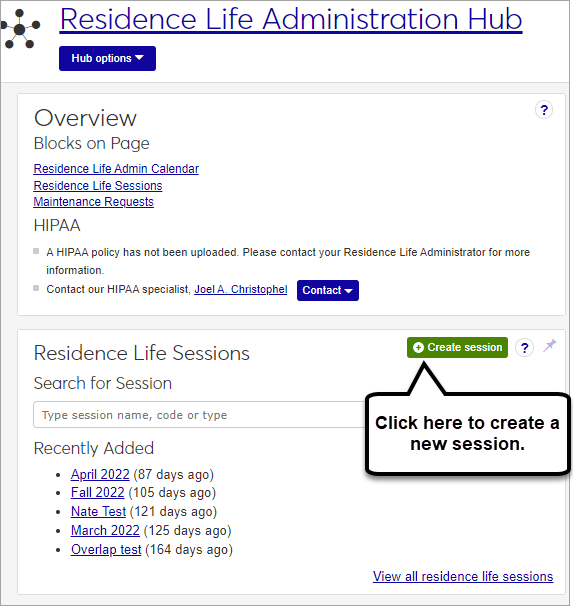
The Create Session Definition pop-up opens.
Enter a Name for your new session (required). The word "session" will be added to the end of the name automatically. If you enter "Summer 2024," for example, the name of the session will be "Summer 2024 Session."
Enter a unique session Code (required).
Tip
Your institution may have an established pattern for assigning codes, for example, Q32016 or FALL2018. Check with your administrator before setting a code, as this value is not editable and cannot be changed later.
Choose a Type from the drop-down menu (optional).
Tip
If there are no session types defined, this field will not appear. To attach a session type to a session, first define session types on the Manage session types page.
Enter a Description (optional).
Use the pop-up calendars to select a Start Date and End Date for the session (required).
Click Create session.
On the Residence Life Admin Hub, in the Residence Life Sessions block, select the View all sessions link.
The Manage Session Definitions page opens.
If the session can be deleted, the Delete session action is available from the Actions drop-down menu on the Manage Session Definitions page. To access this page, click the View all residence life sessions link on the Residence Life Sessions block in the Residence Life Administration hub. Sessions cannot be deleted if students have been added to the session.
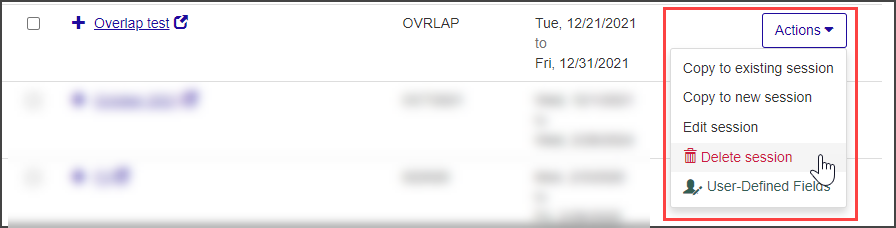
You can also select Admin options > Delete Session from the Session options drop-down on the Session Summary page. If the session has applicant groups associated with it, it can no longer be deleted and this menu option is not available.
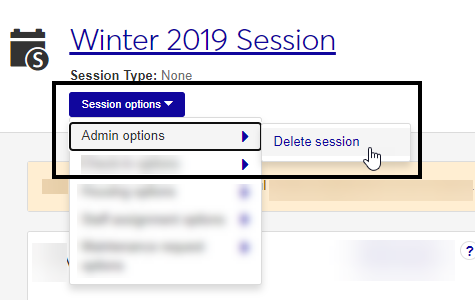
When you initially create a Residence Life session, you may not have all of the details about the session. Many of the details may be decided later, and possibly even added by other people. To create a session, the only information required is the Name of the session, the Code, and Type of session.
The session code is a unique value associated with a session. It may be no longer than eight characters and is required.
Create, edit, and manage session types from Manage Session Types, under the Residence Life Admin Hub Options drop-down.