Residence Life Settings - Resident Check-In
Important
Information and features vary according to the roles to which you belong and the permissions associated with those roles. For more information, contact your module manager or your campus support team.
Resident Check-In settings let you turn on resident check-in and control which features are enabled. Choose whether or not check-in staff can issue Student Keys at check-in, and if Emergency Contact Information should be collected (or required) during check-in. The Check-In Agreement is automatically displayed as part of the resident's check-in acknowledgment. You can customize the text as desired.
You can reach the Residence Life Settings page from the Residence Life Administration hub. From the Hub options menu, select Setting options > Manage residence life settings and scroll to the Resident Check-In section.
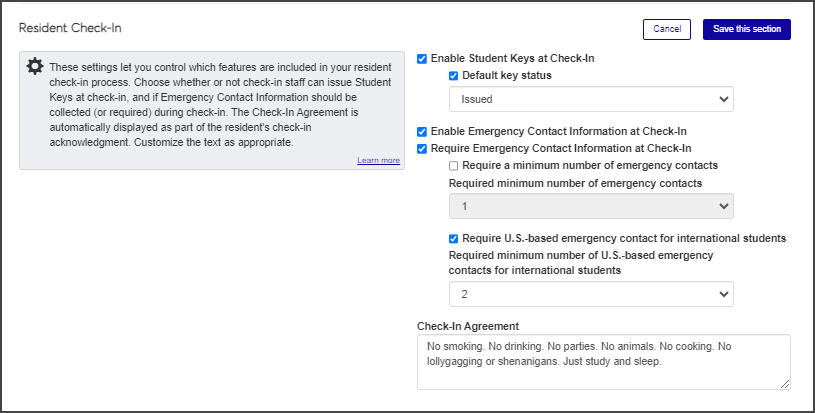
Enabling student keys at check-in allows residence life staff to issue keys (most often room keys) to residents during resident check-in.
On the Residence Life Settings page, under Resident Check-In, click the Edit this section button.
Select the Enable Student Keys at Check-In checkbox.
If you want all of the keys for this session check-in to start with a specific status, select the Default key status checkbox and choose the status you want. For example, you might want to set the status of all keys as Available.
Click Save this section.
Enabling Emergency Contact Information at check-in allows residence life staff to collect and enter the resident's emergency contact information during resident check-in. You can also choose to require this information at check-in, which will prevent the check-in process from being completed until that information is added.
On the Residence Life Settings page, under Resident Check-In, click Edit this section.
Select the Enable Emergency Contact Information at Check-In checkbox.
Select the Require Emergency Contact Information at Check-In checkbox, if needed, then select the minimum number of emergency contacts that will be required.
If you would like to require the emergency contact information for international students to be U.S.-based contacts, select the Require U.S.-based emergency contact for international students checkbox and then select the minimum number of required contacts.
Click Save this section.
The Check-In Agreement setting allows you to create a custom agreement that residents must acknowledge during check-in.
On the Residence Life Settings page, under Resident Check-In, click Edit this section.
In the Check-In Agreement text field, enter the text that residents must read and acknowledge during check-in. This agreement might include rules, details about how damages will be charged for suites, and liability conditions. Note that this is separate from the check-in information that is sent to residents when the check-in process is broadcast. This field can contain a maximum of 8,000 characters.
Click Save this section.