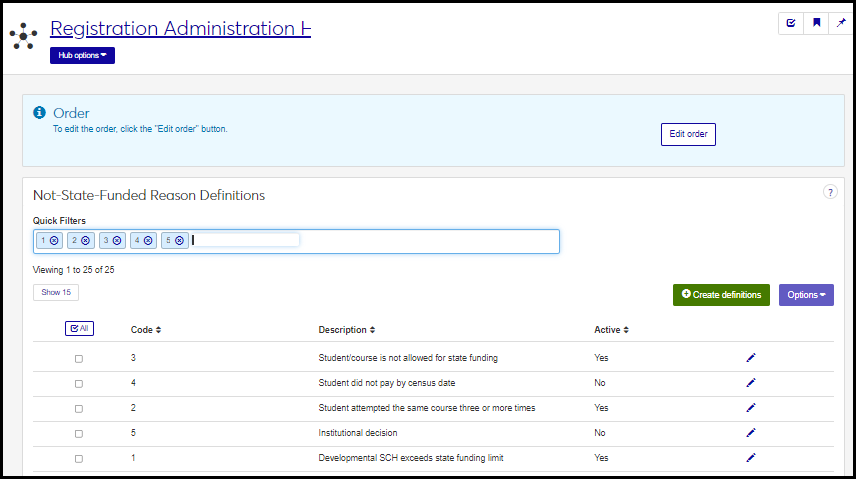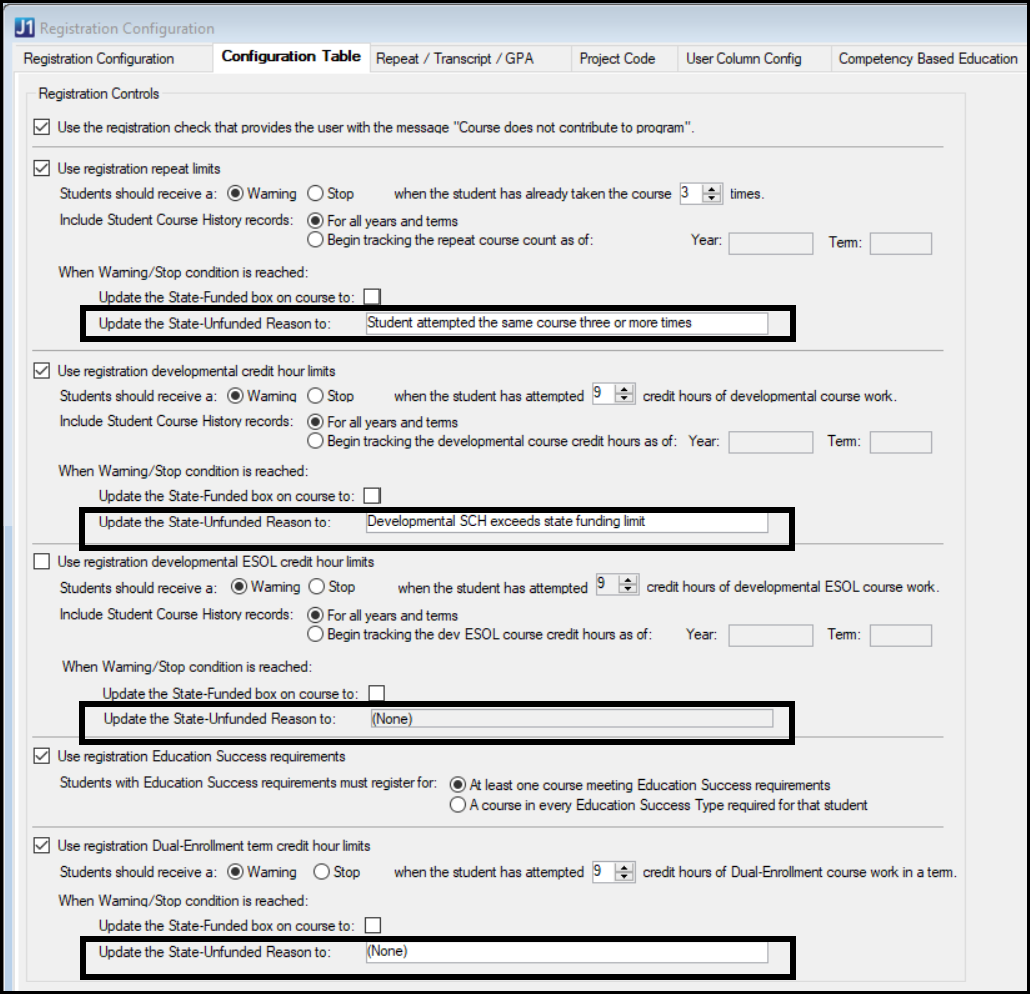Not-State-Funded Reason Definitions
Important
Information and features vary according to the roles to which you belong and the permissions associated with those roles. For more information, contact your module manager or your campus support team.
Some states require schools to track reasons why a student-section (a row on the Student Course History table) doesn't meet the requirements for state funding. The Not-State-Funded Reason feature was developed for Texas state reporting, but any school can use it.
Use this page to manage the reason definitions. You can view, create, edit, delete or download definitions, and you can order their priority in processes and calculations.
Desktop Location
You can manage the definitions in Desktop, too, on the Not State-Funded Reason Definition window. Changes made in Desktop also apply to J1 Web and vice versa.
Database Location
Definitions are stored on the State Unfunded Reason Definition table (st_unfunded_reason_def).
The Not-State-Funded Reason value for a particular student-section is stored on the Student Course History table (student_crs_hist.st_unfunded_reason_def_appid).
The definitions are available to select in Reason Not Funded drop-downs in several locations, always following the State Funded (Yes or No) field.
Desktop
Student Course Details window, Student tab, Miscellaneous group, Reason Not Funded field
Student Registration window, Registration tab, Student Course Details subtab, Student Billing/Payment Information group, Reason Not Funded field
J1 Web: Manage Student Section Record page, Student Info tab, Miscellaneous heading, Reason Not Funded field
Tip
To find the Manage Student Section Record page for a particular student-section, start from the student's summary page. In the Person / Student drop-down, select Student > Student > Student section list.
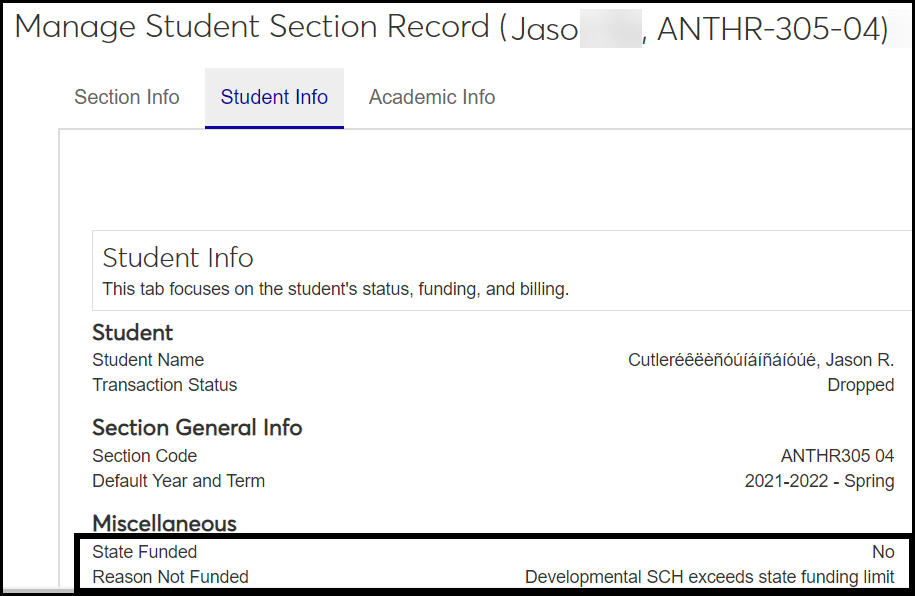
Conditions That Automatically Populate the Reason Not Funded Field
Your school can make a definition automatically populate the Reason Not Funded field under certain conditions. The controls are in Desktop on the Registration Configuration window, Configuration table tab, Registration Controls group (planned for a future release of J1 Web).
In each of the following cases, the selected definition populates the Reason Not Funded field when conditions trigger a warning or stop.
Use registration repeat limits
Use registration developmental credit hour limits
Use registration developmental ESOL credit hour limits
Use registration Dual-Enrollment term credit hour limits
All fields are required.
Code: Up to 10 characters. Code and Description appear in drop-downs.
Description: Up to 255 characters. Code and Description appear in drop-downs.
Active: Yes or No. Required. Defaults to Yes. (Inactive definitions are still available in drop-downs.)
Permissions Required
Permission to manage not-state-funded reason definitions is available in these roles:
Registrar
Registration Module Manager
The permission required is "Can manage not-state-funded reason definitions".
From the Registration Administration hub, click Hub options.
Click Manage Definitions, and select Not-state-funded reason definitions. The Not-State-Funded Reason Definitions page opens.
To temporarily sort the definitions, click the heading of the column you want to sort on. Click once for ascending order and again for descending order. The definitions are sorted for this viewing of the page, but the next time you view or refresh the page, it will return to its default sorting.
To filter the definitions, enter any combination of letters or characters in the Quick Filter. You can add multiple filters. If a result fits any of the filters, it appears. For example, if you enter three filters, a, b, and c, then any definition containing a or b or c appears.
The Edit Order options let you set the order of definitions in drop-down menus and how they are prioritized when used.
In the Edit Order window, change the order using either the Sort By and Order drop-down menus or the drag and drop option.
Sort By and Order:
From the Sort By drop-down, select the column you want to sort by.
From the Order drop-down menu, select Ascending or Descending.
Drag and drop:
Hold your cursor over the arrow icon
 on the left side of the row until the cursor changes to a hand icon
on the left side of the row until the cursor changes to a hand icon  .
.Click and hold while you drag the definition to the new location.
Release the mouse button.
Click Update.
After you click Update, your changes are saved in the following ways:
The definitions are listed in the saved order whenever they appear in drop-down menus (where a user selects from the list of definitions).
If the definitions are used in calculations or rules where priority matters, the definitions are now in your saved order of priority.
The definitions page is now sorted according to your changes.
On the Not-State-Funded Reason Definitions page, click the Create definitions button. The Create Not-State-Funded Reason Definitions pop-up appears.
Enter a Code. Up to 10 characters. Required. Code and Description appear in drop-downs.
Enter a Description. Up to 255 characters. Required. Code and Description appear in drop-downs.
Leave Active set to Yes unless you want to mark the definition as inactive. (Inactive definitions are still available to select in drop-downs).
Click Create and close or Save and create another.
On the Not-State-Funded Reason Definitions page, click the Edit icon
 on the row of a definition. The Edit Not-State-Funded Reason Definition pop-up appears.
on the row of a definition. The Edit Not-State-Funded Reason Definition pop-up appears.You can edit the Description. Up to 255 characters. Required.
In the Active drop-down, you can change from No to Yes or vice versa. (Inactive definitions are still available in drop-downs.)
Click the Update button.
Select the checkboxes next to the rows you want to export.
From the Options drop-down, select Download to Excel. The Download to Excel pop-up opens.
Select options for the Excel format and data columns.
Click Download. Your .xlsx or .zip file is saved in the file location that you have set in your browser settings.
Use the global search to find a student's summary page.
In the Person / Student drop-down, select Student, Student, Student section list.
On a section's row, click the Actions drop-down, and select Manage student section details. The section's Manage Student Section Record page opens.
Click the Student Info tab.
Under the Miscellaneous heading are the State Funded and Reason Not Funded fields.
To edit, click the Edit details button.
Make your changes, and click the Done editing button.
Texas requires them for state reporting, and they are available for all schools in case they're needed for tracking or reporting.
Neither the code nor the description must be unique, but their combination must be. (And we generally recommend unique codes and descriptions.)