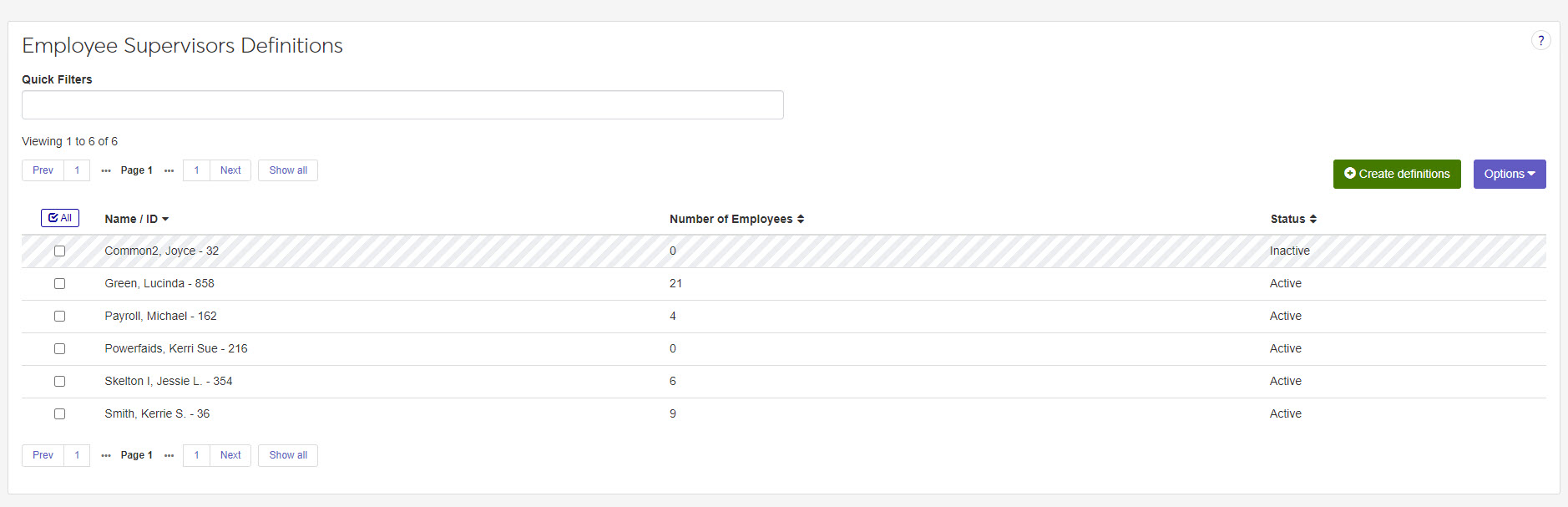Employee Supervisors Definitions
Important
Information and features vary according to the roles to which you belong and the permissions associated with those roles. For more information, contact your module manager or your campus support team.
Use the Supervisors Definitions page to create Employee Supervisors definitions. You can set a supervisor to Active or Inactive. An inactive supervisor will not be able to approve leave requests or timecards.
Desktop Location
You can also manage supervisors in the J1 Desktop application. The Supervisors window is in the Settings - HR via Personnel and HR via Payroll activity centers.
Database Location
Definitions are stored in the SUPERVIS_MAST table.
Supervisor definitions are used in the following places in HCM:
Manage Leave Requests
Manage Timecards
Name/ID: the supervisor's personal short format name and ID number.
Number of Employees: the number of employees assigned to a supervisor's ID number.
Status: the active or inactive status of the supervisor.
To manage supervisor definitions, you must be in a role with the Can manage employee supervisors permission enabled.
From the HCM Administration hub, click Definitions. Open the Employee Supervisors page.
To search for a supervisor, enter a name or ID number in the Quick Filters field and press the Enter key. To remove a filter, click the x icon.
To sort the definitions, click the arrows on the column heading you want to sort by.
From the HCM Administration hub, navigate to Definitions. Select Employee Supervisors.
From the Employee Supervisors Definitions page, click the Create Definitions button.
In the Create Employee Supervisors Definitions pop-up, enter the name or ID number of the employee supervisor you want to define.
Set the toggle to Active or Inactive.
Click Create and close.
Note
Supervisors who are deactivated will be prompted about pending timecards and/or leave requests assigned to them.
From the HCM Administration hub, navigate to Definitions. Select Employee Supervisors.
From the Employee Supervisors Definitions page, click the Create Definitions button.
In the Create Employee Supervisors Definitions pop-up, enter the name or ID number of the employee supervisor you want to define.
Set the toggle to Inactive.
Click Create and close.
Delete Supervisors Definitions
Select the checkboxes next to the rows you want to export.
From the Options drop-down, select Download to Excel. The Download to Excel pop-up opens.
Select options for the Excel format and data columns.
Click Download. Your .xlsx or .zip file is saved in the file location that you have set in your browser settings.
A supervisor may only be successfully deactivated if they meet the following criteria:
No leave requests are pending approval.
Any pending timecard approvals where today's date is still within the approval cutoff period have an alternate approver assigned.
Any remaining leave requests have an alternate approver assigned.