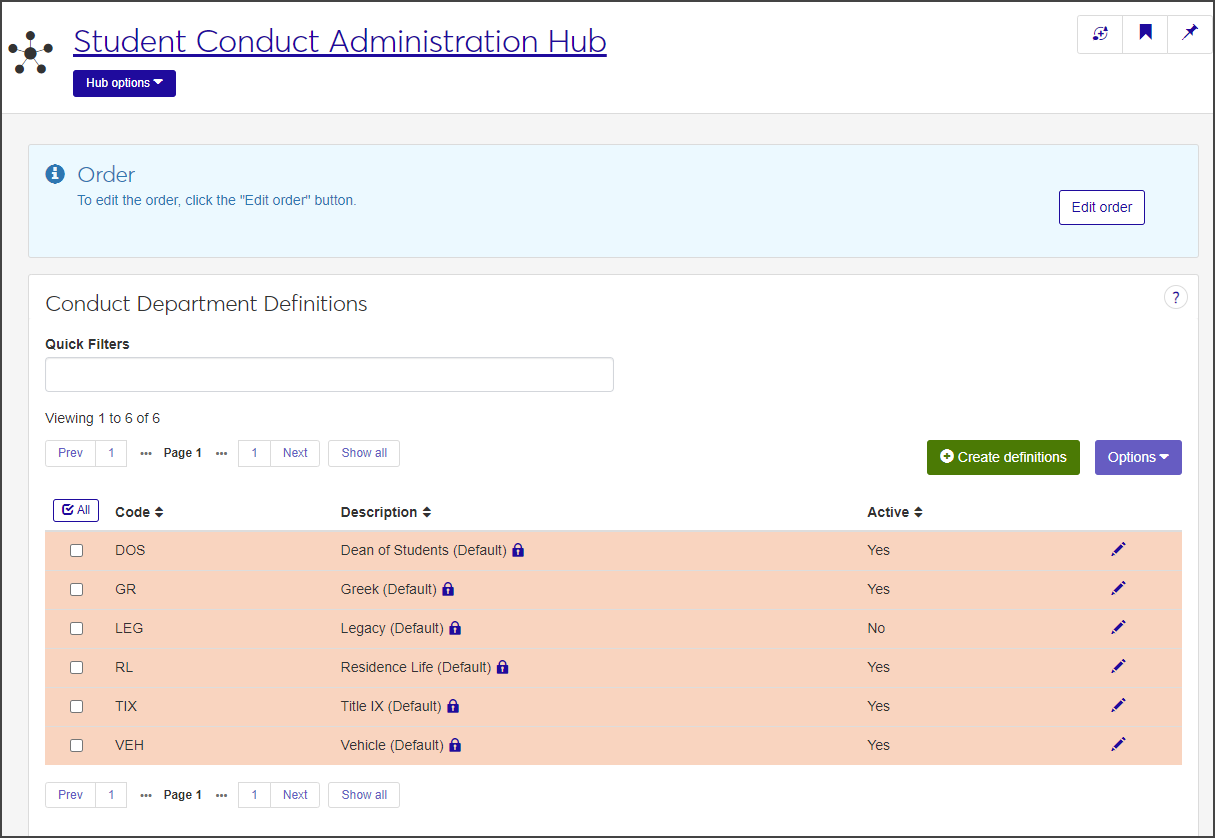Conduct Department Definitions
Important
Information and features vary according to the roles to which you belong and the permissions associated with those roles. For more information, contact your module manager or your campus support team.
The Conduct Department Definitions page is where you define the conduct departments that incident reports and cases are assigned to. Being able to assign both incident reports and cases to specific departments protects student data and ensures that conduct information will be reviewed by the correct department. Both incident reports and cases are department-specific.
J1 Web provides several default conduct departments, such as Title IX, Vehicle, and Dean of Students, but you can also create department definitions specific to your school's student conduct policies and procedures.
To view and manage conduct department definitions, users must be in a Student Conduct Administrator or Student Life Module Manager role (or a role copied from one of those roles) with the "Can manage conduct department definitions" permission enabled.
The following conduct department definitions are system-provided defaults. You can edit the Active status for default definitions, but you cannot delete them or edit the description. The status for all default definitions except LEG (Legacy) is active by default.
DOS: Dean of Students
GR: Greek
LEG: Legacy. The Legacy department is assigned to incidents that were created in J1 Desktop prior to the 2024.1 J1 Web release.
Tip
We recommend that you keep the Active status of the Legacy department set to No so that new incidents created in J1 Web cannot be assigned to that department.
RL: Residence Life
TIX: Title IX. Applies to student conduct incidents and cases that fall under the Title IX classification.
VEH: Vehicle
Conduct department definitions are stored in the ConductDepartmentDefinition table.
Conduct department definitions appear as options on drop-downs when users assign an incident report to a conduct department or reassign a case to another department.
On the Student Conduct Administration Hub page, click the Hub options drop-down and select Manage definitions > Conduct department definitions. The Conduct Department Definitions page opens.
For each definition, the list displays the code, a brief description, and whether or not the definition is active.
Default definitions are indicated by a lock icon and are highlighted in orange.
To narrow the list, enter characters, words, or phrases in the Quick Filters field and and select Add '[your search text]'. You can apply more than one filter at a time.
To sort the list by a particular column, click the column heading.
In addition to the default conduct department definitions provided in J1 Web, you can create custom definitions that are specific to your school's student conduct policies and procedures.
On the Student Conduct Administration Hub page, select Manage definitions > Conduct department definitions from the Hub options drop-down. The Conduct Department Definitions page opens.
Click Create definitions. The Create Conduct Department Definitions pop-up opens.
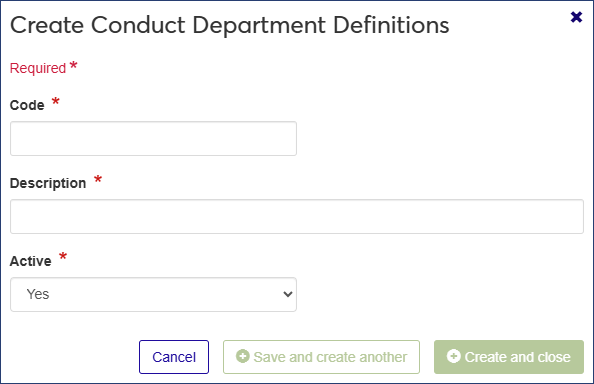
All fields are required.
Enter a unique Code for the conduct department. The code can contain a maximum of 10 characters.
Enter a brief Description of the conduct department. The description can contain a maximum of 60 characters.
The Active field defaults to Yes. To make the definition inactive, select No from the drop-down.
Click Save and create another to save the definition and clear the fields so you can create another. Click Create and close to close the window and return to the Conduct Department Definitions page. The new definition is added to the list.
For default definitions, you can only edit the active status. For non-default definitions, you can also edit the description. The code cannot be edited for either.
On the Conduct Department Definitions page, click the Edit icon for the definition you need to edit. The Edit Conduct Department Definition pop-up opens.
If you are editing a non-default definition, update the Description as needed.
Select Yes or No from the Active drop-down to make the definition active or inactive.
Click Update to save the changes and return to the Conduct Department Definitions page.
Note
You cannot delete default definitions. Only non-default definitions that are not in use can be deleted.