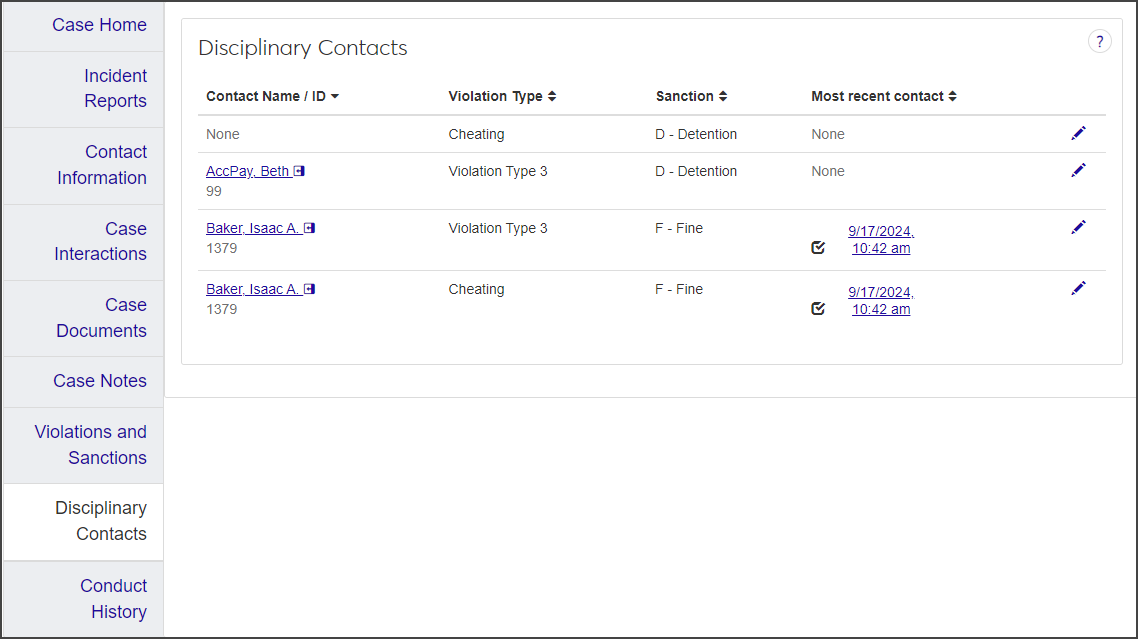Case Summary: Disciplinary Contacts Tab
Important
Information and features vary according to the roles to which you belong and the permissions associated with those roles. For more information, contact your module manager or your campus support team.
If sanctions have been applied to the case, the Disciplinary Contacts tab will list the disciplinary contacts associated with each violation that includes sanctions. You can view contact information about the disciplinary contact; review the most recent interaction between the disciplinary contact and the student; and assign a new contact to the violation.
For each contact listed on the Disciplinary Contacts tab, the following information is displayed:
Contact Name and ID: If the disciplinary contact is in your school's system, the name links to the contact's summary page.
Violation Type: The specific violation the disciplinary contact is assigned to. There may be more than one violation associated with the case, and a different disciplinary contact might be assigned to each violation. A contact can also be assigned to more than one violation for the same case.
Sanction: The sanction applied to the violation.
Most recent contact: If the disciplinary contact has made contact with the student, users with the necessary permissions can click the link to view notes and comments about the interaction, view audit information, and add internal comments.
From the Disciplinary Contacts tab, click the link in the Most recent contact column (if you have the necessary permissions). The contact information window opens.
Click the Audit Information button. The Audit Information pop-up opens, displaying the scheduled date and time of the contact, who initiated the contact, and the date and time it was initiated.
From the Disciplinary Contacts tab, click the link in the Most recent contact column, if it's available. The contact information window opens.
In the Internal Comments section, click the New comment button.
Type your comment in the New comment field.
To attach a file to the comment, click the Attach button and locate and select the file you want to upload.
When you are done, click Add. The comment is timestamped and displayed under Internal Comments.
To assign a disciplinary contact to a violation or change the currently assigned contact:
On the Disciplinary Contacts tab, click the Edit icon for the violation you need to update. The Assign Disciplinary Contact pop-up opens.
If a contact is currently assigned to the violation and you need to change it, click the Remove icon to remove the current contact.
Begin typing the name or ID number of the new contact in the Contact Name field and select the correct name when it appears in the list.
Click Assign contact to save the change.