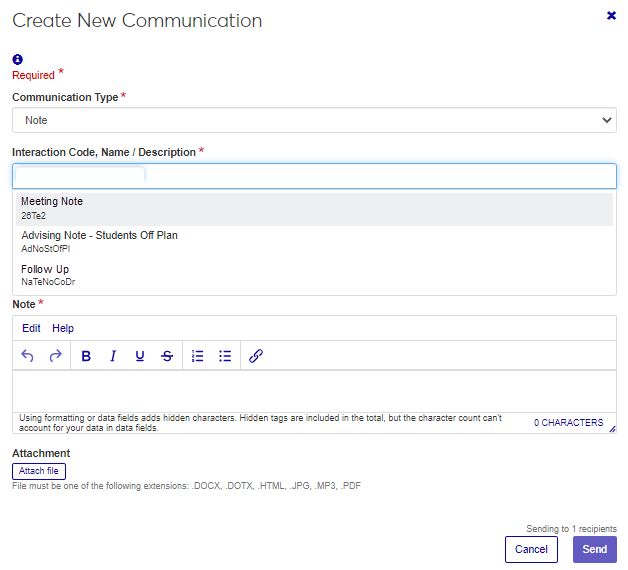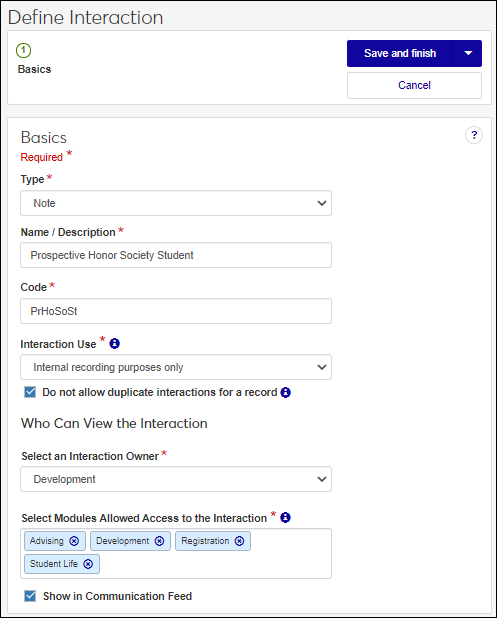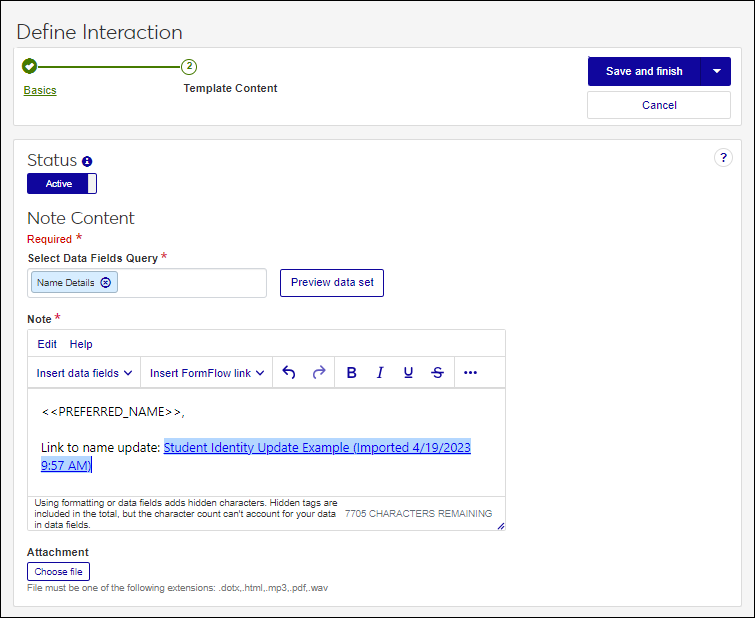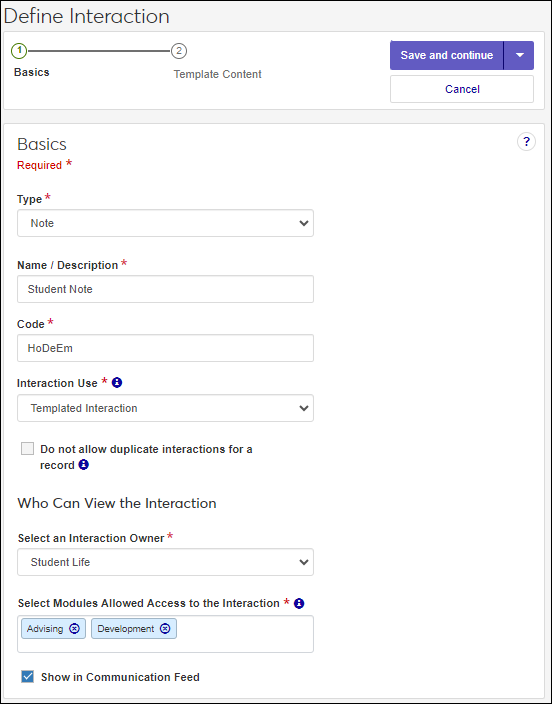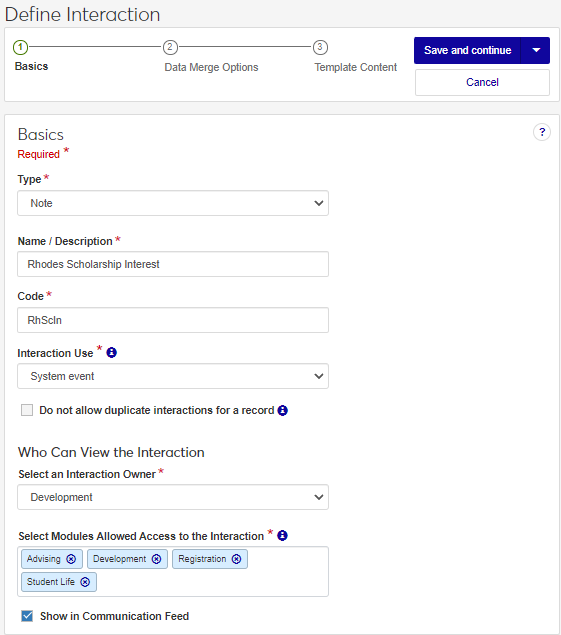Define a Note Interaction
Note interactions are similar to Desktop, Notepad Notes. They let you add information to a system record. This information is typically internal and lets you and other users with access review, add, and respond to comments associated with the note. You can format note text, include hyperlinks, and add attachments.
Unlike the Desktop, notes cannot be edited after they have been added to a constituent record. You can however, add comments to the note to clarify information.
When users go to apply a note somewhere in the system and they are asked to select an Interaction Code, the non-templated interactions they have access to are the options that appear. This helps to categorize the notes and control who can view them.
Access the Communication Management, Define Interaction page.
From the Type drop-down, select Note.
In the Name/Description field, enter a recognizable name or description for the interaction.
In the Code field, a unique code is generated for you or you can choose to enter your own unique identifier. Codes cannot be more than 15 characters.
From the Interaction Use drop-down, select Non-Templated Interaction.
If you want to keep the same interaction from being sent to an individual or organization more than once, select the Do not allow duplicate interactions for a record checkbox.
From the Select an Interaction Owner drop-down, select the module/department that is primarily responsible for this interaction type.
Note
If you select a default interaction access code from Communication Preferences (My General Settings), it will be shown here; however, you can change it as needed.
In the Select Modules Allowed Access to the Interaction, start typing and select the modules you want to be able to access the interaction.
Tip
Users in roles with permission to this module code will be able to view and depending on their permissions, work with this interaction. Consider who on campus would benefit from being able to view and potentially comment on this interaction. For example, registrars and advisors may benefit from similar information about a student.
If you want the interaction to be available in an individual’s or organization’s feed, select the Show in Communication Feed checkbox.*
* Available with Communications Plus.
Tip
If sensitive FERPA or HIPPA information might be included in the interaction, it might be better to not include it in the communication feed.
Click Save and finish. The interaction will be available from the Interactions page.
Internal recording purposes only interactions are typically used to capture a communication that occurred outside the system that you want recorded and associated with an individual / organization's record. Internal recording purposes only interactions cannot be used in automation plans.
Access the Communication Management, Define Interaction page.
From the Type drop-down, select Note.
In the Name/Description field, enter a recognizable name or description for the interaction.
In the Code field, a unique code is generated for you or you can choose to enter your own unique identifier. Codes cannot be more than 15 characters.
From the Interaction Use drop-down, select Internal recording purposes only.
If you want to keep the same interaction from being sent to an individual or organization more than once, select the Do not allow duplicate interactions for a record checkbox.
From the Select an Interaction Owner drop-down, select the module/department that is primarily responsible for this interaction type.
Note
If you select a default interaction access code from Communication Preferences (My General Settings), it will be shown here; however, you can change it as needed.
In the Select Modules Allowed Access to the Interaction, start typing and select the modules you want to be able to access the interaction.
Tip
Users in roles with permission to this module code will be able to view and depending on their permissions, work with this interaction. Consider who on campus would benefit from being able to view and potentially comment on this interaction. For example, registrars and advisors may benefit from similar information about a student.
If you want the interaction to be available in an individual’s or organization’s feed, select the Show in Communication Feed checkbox.*
* Available with Communications Plus.
Tip
If sensitive FERPA or HIPPA information might be included in the interaction, it might be better to not include it in the communication feed.
To save and send the interaction at another time or as part of a set, click Save and finish. The interaction will be available from the Interactions page.
To save and apply the note now:
Click Save and apply now. The Apply Interaction page appears.
Select your recipients.
To use a data set that will select recipients based on query criteria, select Data Sets from the Recipients drop-down and Select Existing Data Set.
To select recipients individually, select People / Organizations from the Recipients drop-down and enter the names of the people and organizations.
Click Save and continue. The Content page appears.
Enter your note content.
Formatting options include: Bold, Bulleted List, Insert Hyperlink, Italics, Numbered List, Strikeout, Underline, and Undo/Redo.
Data fields can be added using the Insert data fields option where you enter email content. Fields are shown as placeholders that are replaced with content when the email is sent. For example, PREFERRED_NAME is replaced with the recipient’s preferred name.
To include a link to a FormFlow form in your email, select Special links, FormFlow and select the form link you want to include.
Only those users that have permission to FormFlow - Forms can insert links to forms.
Click Save and finish.
Templated interactions typically are reusable communications your school creates regularly. They can be created and applied individually or grouped in an automation plan and added to records according to a schedule. For example, your school might add a note about seniors graduating with honors every spring. You can use these interactions as templates and reuse them every year.
Access the Communication Management, Define Interaction page.
From the Type drop-down, select Note.
In the Name/Description field, enter a recognizable name or description for the interaction.
In the Code field, a unique code is generated for you or you can choose to enter your own unique identifier. Codes cannot be more than 15 characters.
From the Interaction Use drop-down, select Templated Interaction.
If you want to keep the same interaction from being sent to an individual or organization more than once, select the Do not allow duplicate interactions for a record checkbox.
From the Select an Interaction Owner drop-down, select the module/department that is primarily responsible for this interaction type.
Note
If you select a default interaction access code from Communication Preferences (My General Settings), it will be shown here; however, you can change it as needed.
In the Select Modules Allowed Access to the Interaction, start typing and select the modules you want to be able to access the interaction.
Tip
Users in roles with permission to this module code will be able to view and depending on their permissions, work with this interaction. Consider who on campus would benefit from being able to view and potentially comment on this interaction. For example, registrars and advisors may benefit from similar information about a student.
If you want the interaction to be available in an individual’s or organization’s feed, select the Show in Communication Feed checkbox.*
* Available with Communications Plus.
Tip
If sensitive FERPA or HIPPA information might be included in the interaction, it might be better to not include it in the communication feed.
Click Save and continue. The Template Content page appears.
To make the interaction available for use, click the Status option to make it active.
Enter your note content.
Formatting options include: Bold, Bulleted List, Insert Hyperlink, Italics, Numbered List, Strikeout, Underline, and Undo/Redo.
Data fields can be added using the Insert data fields option where you enter email content. Fields are shown as placeholders that are replaced with content when the email is sent. For example, PREFERRED_NAME is replaced with the recipient’s preferred name.
To include a link to a FormFlow form in your email, select Special links, FormFlow and select the form link you want to include.
Only those users that have permission to FormFlow - Forms can insert links to forms.
To include a file attachment, click Choose file, browse to the file location and select it.
Note
Allowed file attachment types are determined in the Desktop using the Make File Extensions Available for Document Storage System window or Define Allowed File Extensions window.
Select a save option.
To save and send the interaction at another time or as part of a set, click Save and finish. The interaction will be available from the Interactions page.
To save and apply the interaction immediately, click Save and apply now. For more details, see Save and Apply Interaction Immediately.
System event interactions get sent/applied when a selected event occurs in J1 Web as opposed to being sent on a schedule. For example, you can add a note to a student's record when they are sent information about your work-study program.
Access the Communication Management, Define Interaction page.
From the Type drop-down, select Note.
In the Name/Description field, enter a recognizable name or description for the interaction.
In the Code field, a unique code is generated for you or you can choose to enter your own unique identifier. Codes cannot be more than 15 characters.
From the Interaction Use drop-down, select System Event.
If you want to keep the same interaction from being sent to an individual or organization more than once, select the Do not allow duplicate interactions for a record checkbox.
From the Select an Interaction Owner drop-down, select the module/department that is primarily responsible for this interaction type.
Note
If you select a default interaction access code from Communication Preferences (My General Settings), it will be shown here; however, you can change it as needed.
In the Select Modules Allowed Access to the Interaction, start typing and select the modules you want to be able to access the interaction.
Tip
Users in roles with permission to this module code will be able to view and depending on their permissions, work with this interaction. Consider who on campus would benefit from being able to view and potentially comment on this interaction. For example, registrars and advisors may benefit from similar information about a student.
If you want the interaction to be available in an individual’s or organization’s feed, select the Show in Communication Feed checkbox.*
* Available with Communications Plus.
Tip
If sensitive FERPA or HIPPA information might be included in the interaction, it might be better to not include it in the communication feed.
Click Save and continue. The Data Merge Options page appears.
From the Module, Process, and Event drop-downs, select the module/ department, process, and event you want to trigger applying the note.
Note
Additional module, process, and event options will be available in future releases.
Click Save and continue. The Template Content page appears.
To make the note available for use, click the Status option to make it active.
In the Select Data Fields Query field, start typing the name of the data set you want to use and select it from the ones available. Data sets let you use placeholder database fields to customize your interaction. Placeholders are replaced with the actual information when the interaction is sent/applied.
Note
Jenzabar provides several general data sets with commonly used information like name and major. Your school can also upload their own data sets.
Enter your note content.
Formatting options include: Bold, Bulleted List, Insert Hyperlink, Italics, Numbered List, Strikeout, Underline, and Undo/Redo.
Data fields can be added using the Insert data fields option where you enter email content. Fields are shown as placeholders that are replaced with content when the email is sent. For example, PREFERRED_NAME is replaced with the recipient’s preferred name.
To include a link to a FormFlow form in your email, select Special links, FormFlow and select the form link you want to include.
Only those users that have permission to FormFlow - Forms can insert links to forms.
If you want to include a file attachment, click Choose file, browse to the file location and select it.
Note
Allowed file attachment types are determined in the Desktop using the Make File Extensions Available for Document Storage System window or Define Allowed File Extensions window.
Click Save and finish. The interaction is available from the Interactions page.