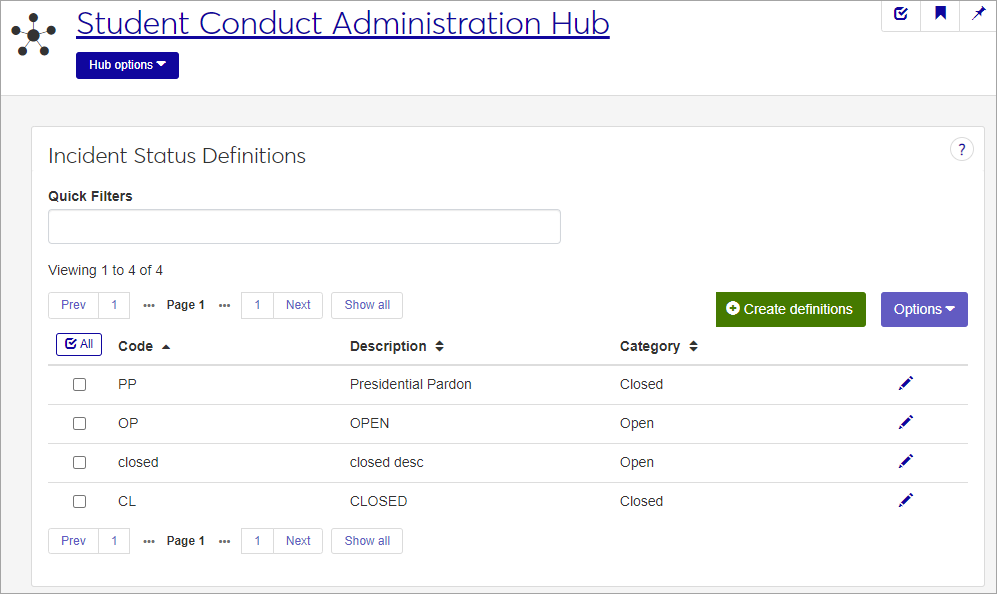Incident Status Definitions
Important
Information and features vary according to the roles to which you belong and the permissions associated with those roles. For more information, contact your module manager or your campus support team.
Incident Status codes are used to indicate the status of a violation incident—for example, if it is still open or has been resolved. Once an Incident Status code is defined and saved, it is no longer editable, although you can edit the description and category. These codes are available in Incident Status drop-down lists for conduct and vehicle violation incidents.
To define and edit Incident Status definitions, you must be in the Student Life Module Manager or Student Conduct Administrator role (or a role copied from one of those roles) with the permission "Can manage incident status definitions" enabled.
You can also manage incident status definitions in Desktop on the Incident Status Definition window (found under Settings - Student Life). Definitions edited in J1 Web are changed in Desktop and vice versa.
From the Hub options drop-down in the Student Conduct Administration Hub page, select Incident status definitions. The Incident Status Definitions page opens, displaying a list of existing definitions.
For each definition, the list shows the code, a brief description, and the definition's category (Open, Closed, or Undefined).
To limit the list of definitions, enter characters, words, or phrases in the Quick Filters field and select Add '[your search phrase]' when it appears. The list now displays only the definitions with a code, description, or category that contains the word or phrase you entered in the filter.
To sort the list by a particular column, click the column heading.
Tip
You can also use the page search in the upper right corner of J1 Web. Just start typing the name of the definition page you want, and select it in the results.
On the Incident Status Definitions page, click the Create definitions button. The Create Incident Status Definitions pop-up opens.
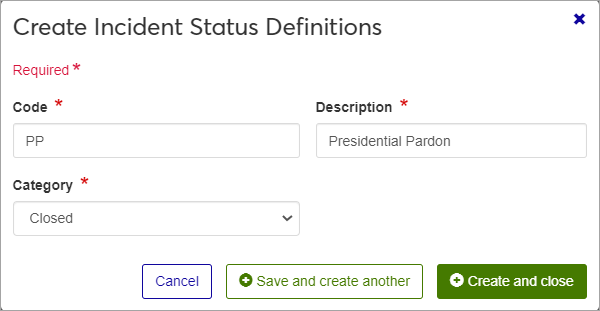
All fields are required.
Enter a unique Code. This code indicates whether the incident is open, resolved, etc. Once saved, the code cannot be changed. The code can contain a maximum of 30 characters.
Some examples of incident status codes you might create include:
OPEN: The incident is still open and active.
APPEAL: The incident has been decided but is in the appeals process.
CLOSED: The incident has been closed.
Enter a Description. Be sure to enter a description that will be easily understood by users entering incident reports. This field can contain a maximum of 60 characters.
Select a Category from the drop-down menu. The Category is a pre-defined field that tells the J1 system whether the incident is open, closed, or in an undefined state.
Click either Save and create another or Create and close.
You can edit the description and the category for the definition. You cannot edit the code.
Click the Edit icon for the definition you want to edit. The Edit Incident Status Definition pop-up opens.
Edit the available fields as needed.
Click Update.