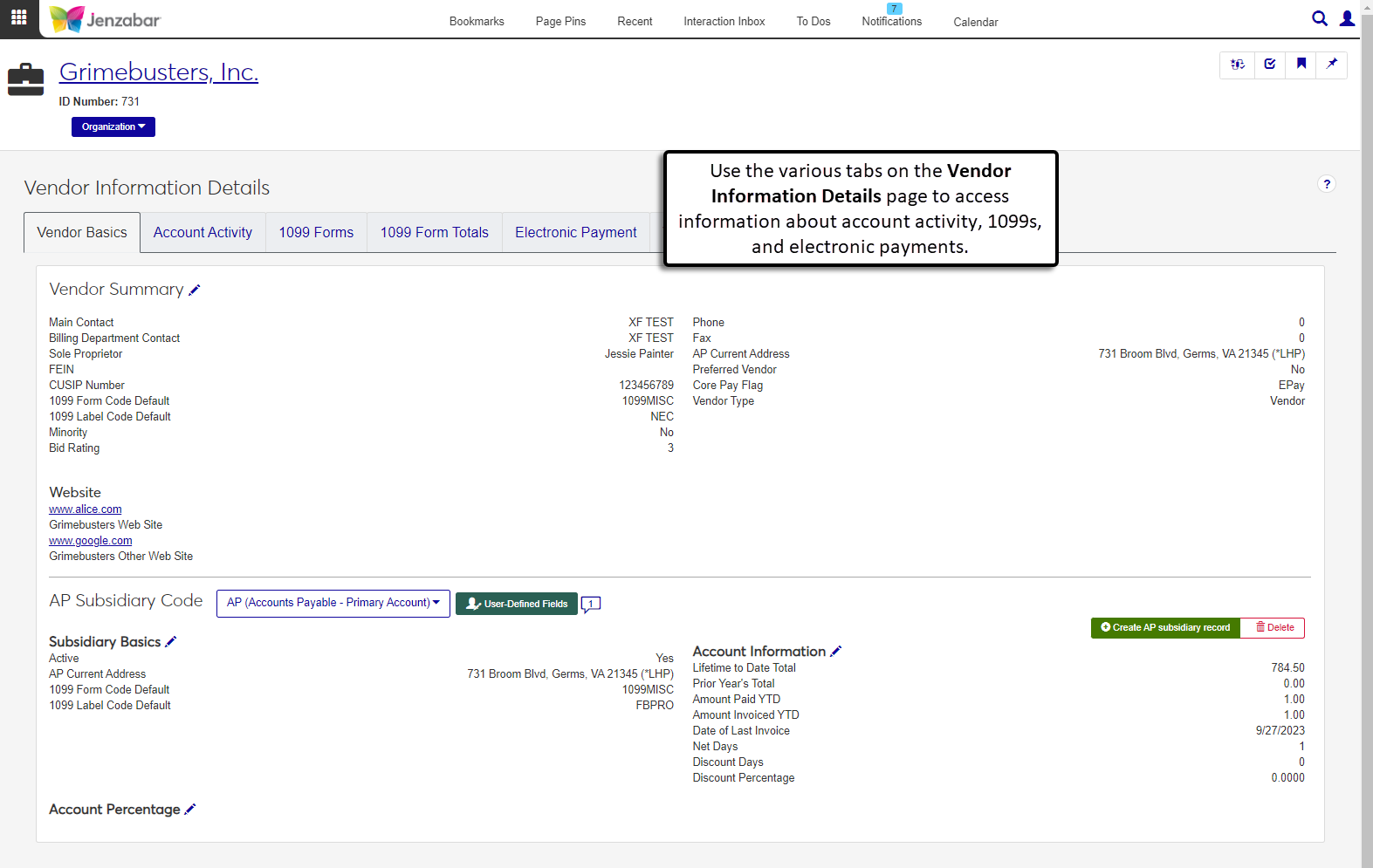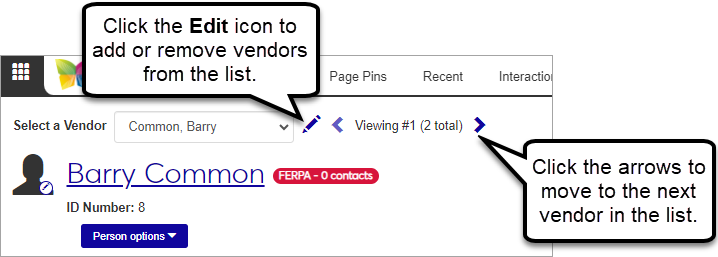Vendor Information Details
Important
Information and features vary according to the roles to which you belong and the permissions associated with those roles. For more information, contact your module manager or your campus support team.
The Vendor Information Details page lets you view specific details about the vendor's account activity, 1099 forms, and electronic payments. Different tabs let you view and update information as needed. Use the links below to learn more about each tab.
Desktop Location
You can also view vendor information from the Desktop Vendor Inquiry window.
Permissions Required
To access the Vendor Information Details page, you must be in a Procurement - Accounts Payable role with the "Can view vendors" permission. Additional permissions are needed to view and work with information on other tabs. See the "Permissions" section for each tab, or see Procurement - Accounts Payable Permissions.
On the Finance, Procurement Hub, select Vendors from the Hub options menu. The Vendor List page opens.
Click the Options drop-down for a vendor and select Vendor Information Details. The Vendor Information Details page opens.
To view vendor information details for multiple vendors, select vendors from the list and click the Vendor information details button. The Vendor Information Details page opens. To switch between vendor records:
At the top of the page above the vendor name, click the left or right arrow to move to the next vendor record.
Click the Edit icon
 to display the Edit Selections field.
to display the Edit Selections field.You can click Clear all to remove existing selections.
To add vendors, enter their name or ID and select them from the drop-down list. Repeat as needed.
To remove vendors, click the Remove icon
 next to their name.
next to their name.Click Done to return to the Select a Vendor view.