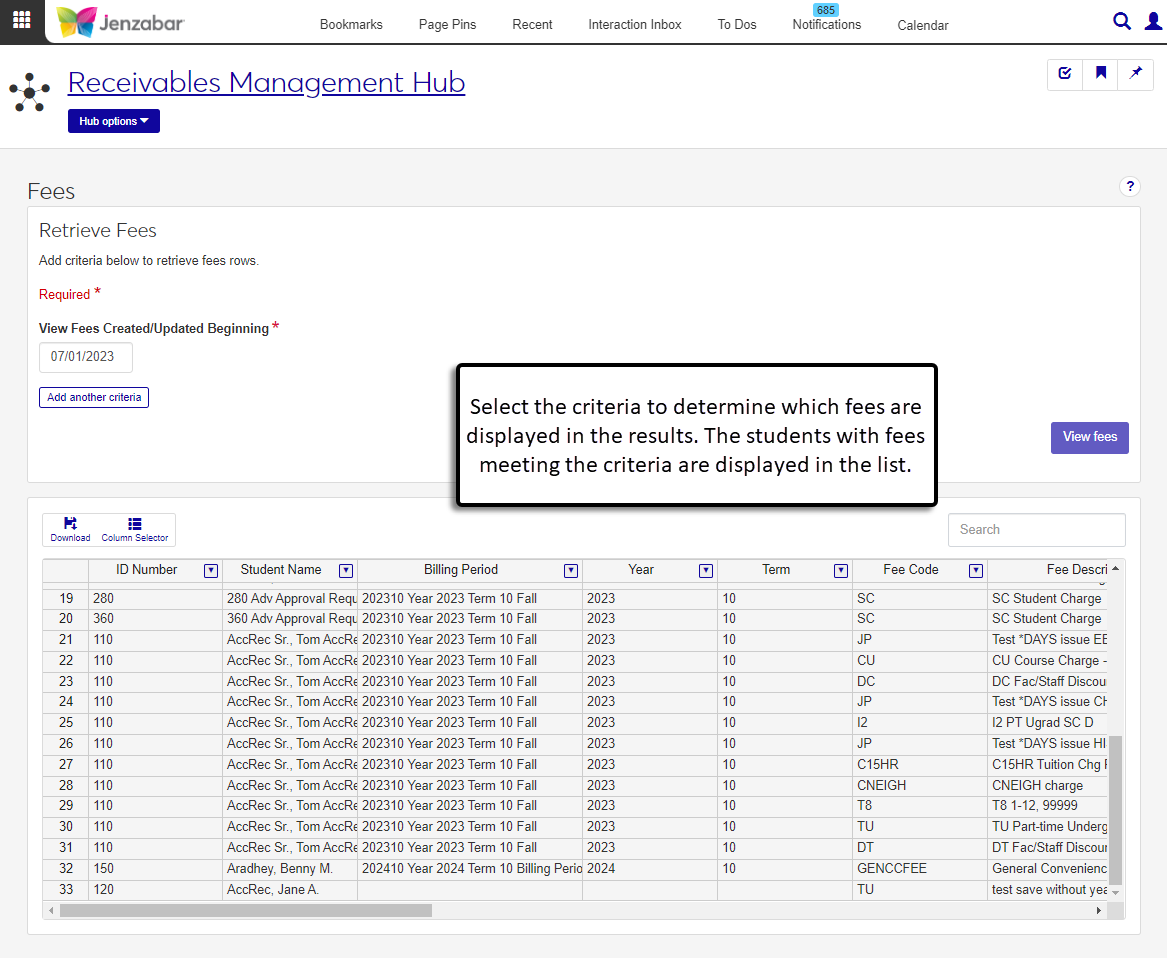View Fees
Important
Information and features vary according to the roles to which you belong and the permissions associated with those roles. For more information, contact your module manager or your campus support team.
The Fees page lets you review student fees based on various criteria, including year/term, billing period, fee code, charge type, and fee amount. This read-only page lets you quickly review fee information to verify students have the correct charges, refunds, and adjustments.
By default, the system retrieves fees from the current fiscal year and month. You can also use the following specific criteria to narrow down the list of students to review.
Student Name / ID. Select one or multiple students by entering their name, ID number, SSN*, or birthday.
Billing Period. Select from the billing periods in your system. Both active and inactive billing periods are available.
Year / Term. Select first the 1098-T academic year, then the associated 1098-T academic term. Only one year/term combination can be selected.
Fee Code / Description. Select a fee code that identifies the type of charge generated for the student (e.g., tuition or parking fee). Multiple fee codes can be selected.
Charge Type. Select a a charge type that identifies how the charge was assessed for the student. The drop-down list includes the following options.
Fees Amount. Enter the "Range Start" and "Range End" to find students with fee totals within the specified range.
Section Master Key. The section master key defines how courses are identified at your institution. For example, a key of Department, Number, Section, and Lab may have a biology course listed as BIO-101-A or BIO-101-A-L.
Refund Element 1 - 10. Schools can use a combination of refund elements to calculate refund amounts. Select one or more options for a refund element to find fees associated with the refund.
* Depending on the data mask associated with your role, you may not see the student's full SSN.
To access the page, you must be in a Receivables Management role with the "Can view fees" permission.
You can also view student fee information in Desktop from the View Fees window.
From the Receivables Management Hub options drop-down, select Fees. The Fees page opens.
The View Fees Created/Updated Beginning field defaults to the current fiscal year and month. Update the date if necessary.
To search for fees based on additional criteria, click the Add another criteria button.
Select from the Criteria drop-down options.
Student Name / ID
Tip
The system updates the ID Number / Name field when you enter a full ID number and press Tab to move to the next field.
Billing Period
Year / Term
Fee Code / Description
Charge Type
Fees Amount
Section Master Key
Refund Element 1 - 10
Add additional criteria as needed.
Click the View fees button. A spreadsheet appears with the students and fee information.
Use the Search field to the right above the spreadsheet to find specific students.
Click the Download button to download the results to an Excel spreadsheet.
Use the Column Selector to add or remove columns and view additional information about each student in the list.
The View fees button is enabled only when there are results for the selected criteria. Update your search criteria or refresh the page to enable the button.