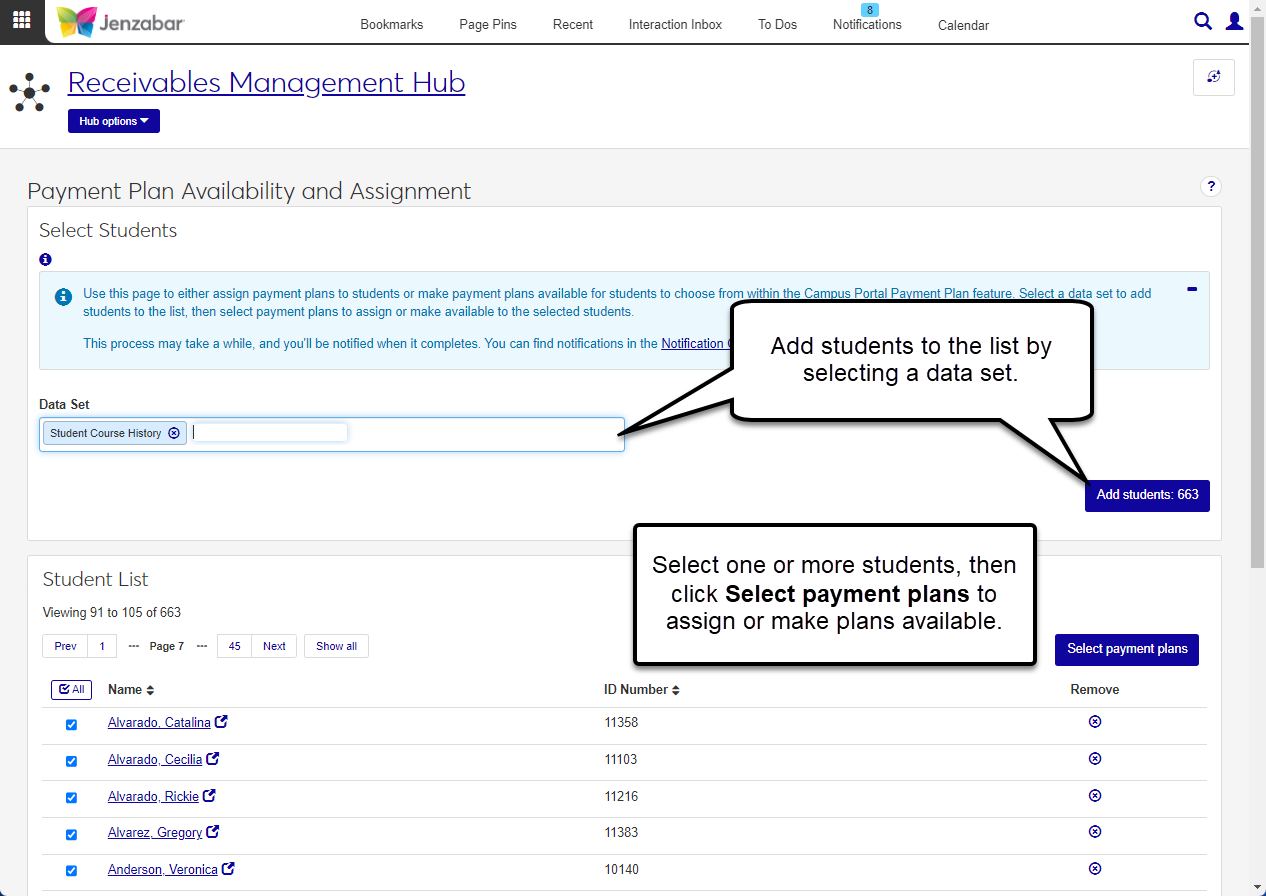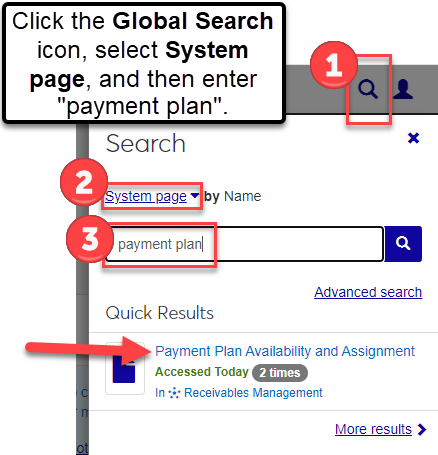Payment Plan Availability and Assignment
Important
Information and features vary according to the roles to which you belong and the permissions associated with those roles. For more information, contact your module manager or your campus support team.
Use the Payment Plan Availability and Assignment page to either assign payment plans to students or make payment plans available for students to choose from within the Campus Portal Payment Plan feature. Select a data set to add students to the list, then select payment plans to assign or make available to the selected students. These processes can take a while; however, you can continue working in J1 Web while they run in the background and you'll be notified when the process is complete.
Note
At this time, students are not notified when payment plans are assigned to them or made available for selection.
Desktop Location
You can also assign payment plans or make them available to students in the Desktop Payment Plan Availability window.
Permissions Required
To access this page, you must be in a Receivables Management role with the "Can manage payment plan availability and assignment" permission. Additionally, you must be in a role with Module Access enabled for Accounts Receivable to access the student selection data sets.
Data Sets to Select Students
Data sets are used to query the database for information used in various processes. On this page, they are used to select students so that payment plans can be assigned or made available on the Campus Portal for review and selection.
There are three default data sets to select students for payments plans.
Student Course History: This query retrieves all students in the STUDENT_CRS_HIST table.
Student Division Master: This query retrieves all students in the STUDENT_DIV_MAST table.
Student Master: This query retrieves all students in the STUDENT_MASTER table.
Custom data sets, created using InfoMaker queries, are also supported and can be managed on the Data Sets page. Custom data sets must have the "Payment Plan Availability" Classification to be available from the drop-down.
Note
To upload custom data sets, you must be in a Campus-wide Definitions role with the "Can add or edit data sets" permission. For more information about data sets, see Data Sets.
Assigning Plans or Making Plans Available
When a payment plan is assigned to a student, the process signs the student up for the plan. The plan is added to their record and can be viewed and managed on the Payment Plan tab on the Student Account Details page. Schools can use this option if there are specific plans for a certain group of students.
When one or more payment plans are made available to students, students can select which payment plan they want in the Campus Portal Payment Plan feature. After they select a plan, it can also be managed on the Payment Plan tab of the Student Account Details page.
Tip
You can enter "payment plan" in the Global search for a System page and click the Payment Plan Availability and Assignment link to open the page.
In the Finance Receivables Management Hub navigation, select Payment plan availability and assignment. The Payment Plan Availability and Assignment page opens.
Select a Data Set to add students to the list. You can select from the default options below and any custom data sets your school has created to select students for payment plans.
Student Course History
Student Division Master
Student Master
Click Add students to populate the Student List with students who meet the data set criteria.
All the students in the list are selected by default. Use the Remove icon
 to remove students you don't want to include in the process.
to remove students you don't want to include in the process.Click Select payment plans. The Select Plans to Assign or Make Available pop-up opens.
From the Payment Plan drop-down, select only one plan to assign to the selected students.
The Preview / Preliminary checkbox is selected by default so you can review plans and students before making assignments. Deselect the checkbox if you are ready to assign the plan to students.
The Use Rules Based Update checkbox is not selected by default. Select this checkbox to determine which payment plans should be made available to students based on payment plan rules (e.g., only assign plans to students with a balance more than $1,000).
Warning
At this time, rules based updates cannot be updated from J1 Web. Rules for the PMT Update Type (Payment Plans Assignment Rules) must be defined in the Desktop Update Results and Rules window for the process to run correctly when the Use Rules Based Update checkbox is selected.
Select the File Format for the application log that displays information about plan assignments for each student. The default selection is PDF, and you can select additional options.
Click the Assign plan button. The process starts and an alert at the top of the page lets you know it is in progress. After it completes, a notification appears at the top left of J1 Web with a link to the application log.
In the Finance Receivables Management Hub navigation, select Payment plan availability and assignment. The Payment Plan Availability and Assignment page opens.
Select a Data Set to add students to the list. You can select from the default options below and any custom data sets your school has created to select students for payment plans.
Student Course History
Student Division Master
Student Master
Click Add students to populate the Student List with students who meet the data set criteria.
All the students in the list are selected by default. Use the Remove icon
 to remove students you don't want to include in the process.
to remove students you don't want to include in the process.Click Select payment plans. The Select Plans to Assign or Make Available pop-up opens.
From the Payment Plan drop-down, select one or more plans.
The Preview / Preliminary checkbox is selected by default so you can review plans and students before making plans available on the Campus Portal. Deselect the checkbox if you are ready to make plans available to students for selection.
The Use Rules Based Update checkbox is not selected by default. Select this checkbox to determine which payment plans should be made available to students based on payment plan rules (e.g., only assign plans to students with a balance more than $1,000).
Warning
At this time, rules based updates cannot be updated from J1 Web. Rules for the PMT Update Type (Payment Plans Assignment Rules) must be defined in the Desktop Update Results and Rules window for the process to run correctly when the Use Rules Based Update checkbox is selected.
Select the File Format for the application log that displays information about plan assignments and availability for each student. The default selection is PDF, and you can select additional options.
Click the Make plans available button. The process starts and an alert at the top of the page lets you know it is in progress. After it completes, a notification appears at the top left of J1 Web with a link to the application log.
When a payment plan is assigned to a student with this process, the student must either consent to the plan in the Campus Portal or an administrator can update the consent flag from the Desktop Self-Service Payment Plan window.
At this time, payment plans are managed in the Desktop Payment Plan window. Functionality to create and manage payment plans is scheduled for a future J1 Web release.
Only payment plans with an end date in the future are available for selection. You can verify the plan you want has a future end date from the Desktop Manage Payment Plans window.
In J1 Web, data sets are managed in the Campus-wide Definitions hub and cannot be accessed directly from the Payment Plan Availability and Assignment page. To review or update data sets, you must be in a Campus-wide Definitions role with permission to add or edit data sets for the modules you have access to. For more information, see the following topics:
At this time, students aren't notified by the system when payment plans are assigned or made available for selection. This functionality is scheduled for a future release.
If the Use Rules Based Update checkbox was selected, either none of the students from the selected data set met the eligibility criteria to be assigned a payment plan, or all the selected students had a balance of $0. If the Use Rules Based Update checkbox was not selected, all the selected students had a balance of $0 and could not be assigned a payment plan.
You can make several plans available to students for them to select in the Campus Portal, but you can assign only one plan at a time to the selected students. To assign a different payment plan to another group of students, you'll need to run the process again with that plan selected.
Not at this time, but functionality to schedule payment plan assignments is planned for a future release.