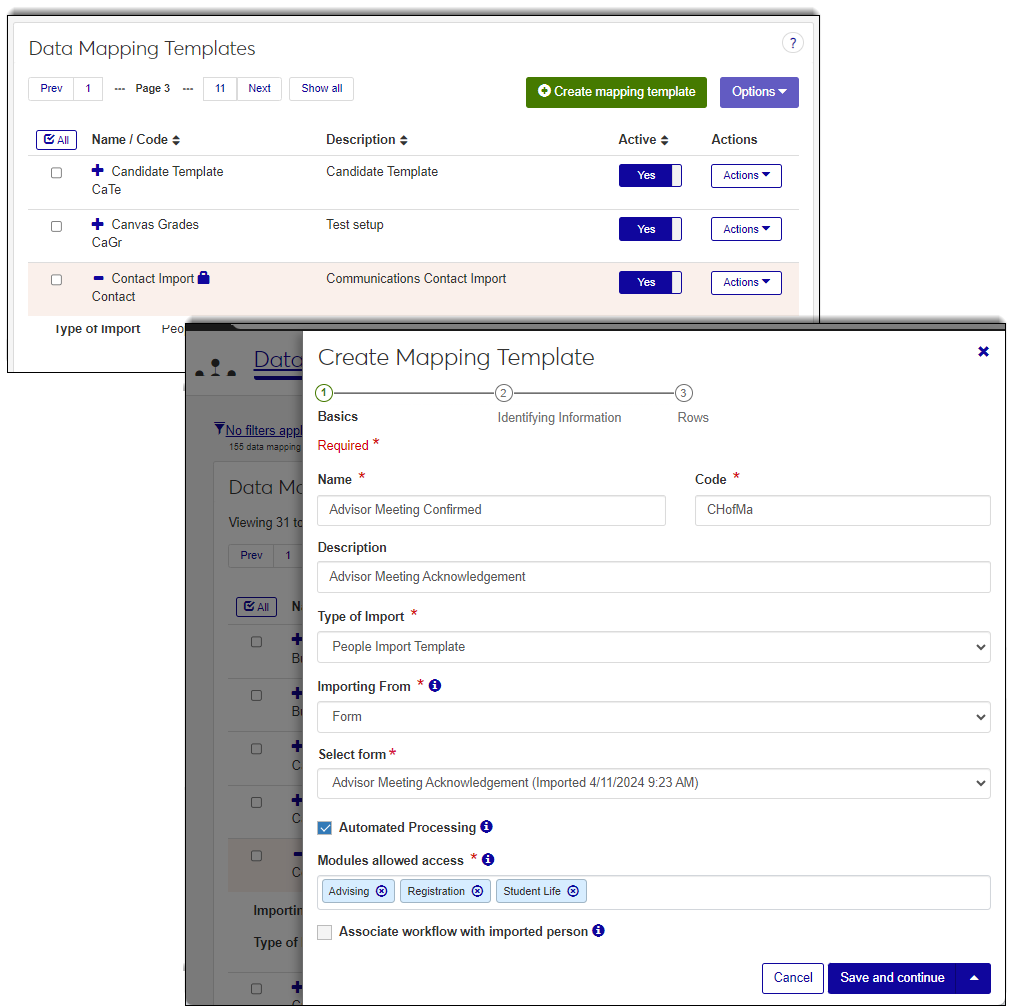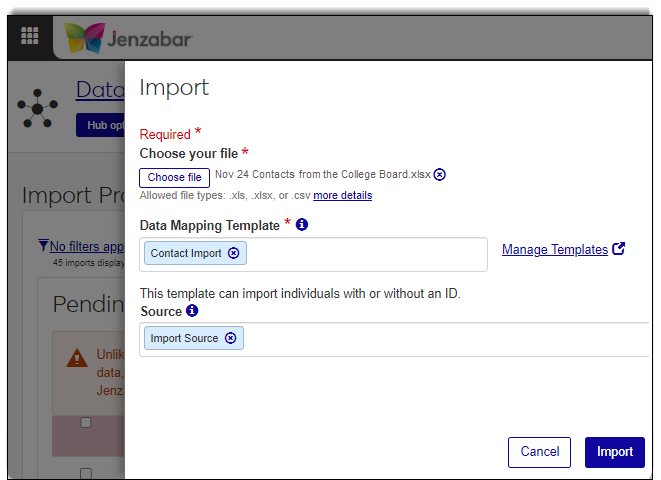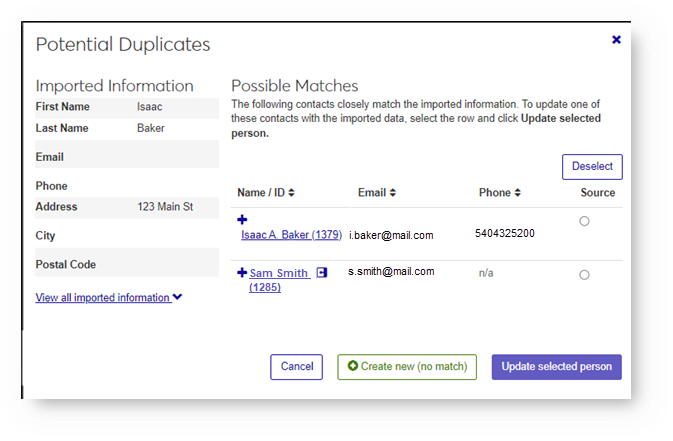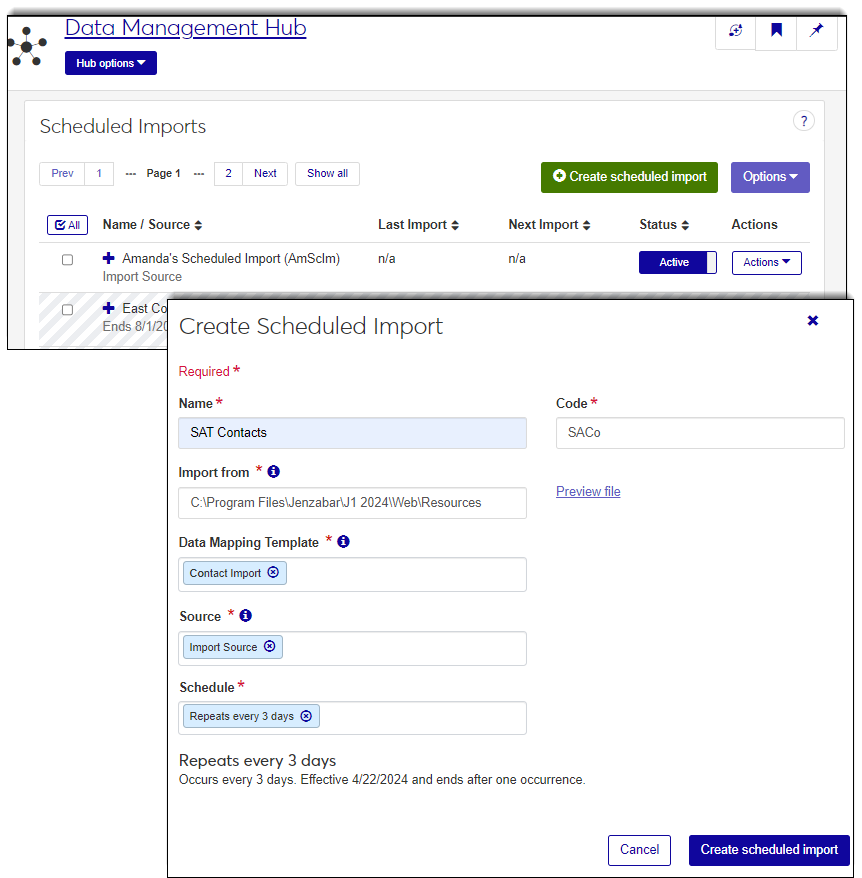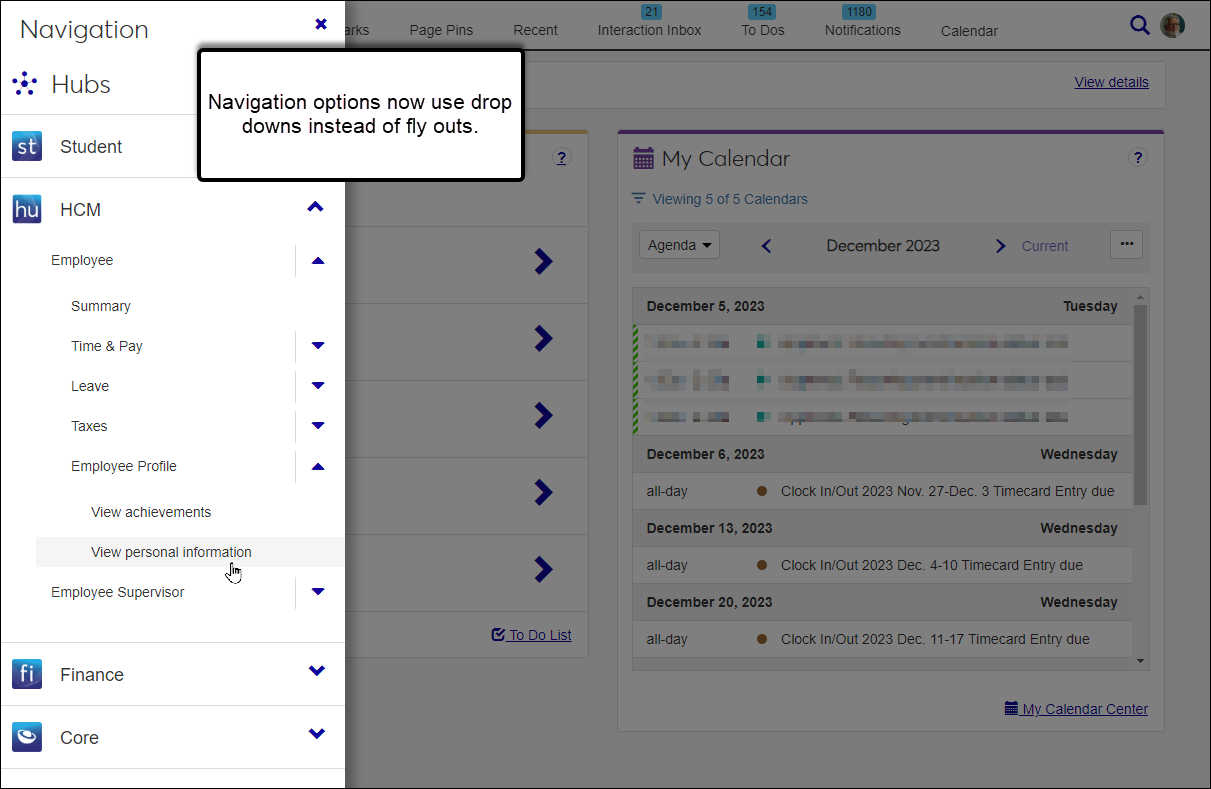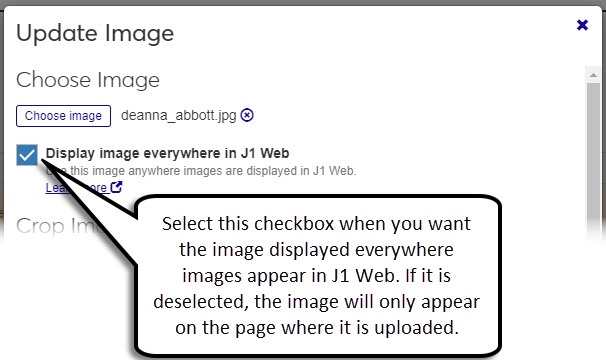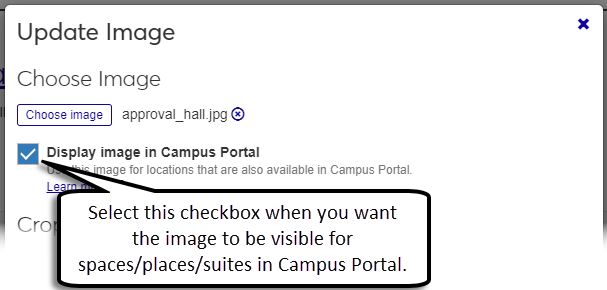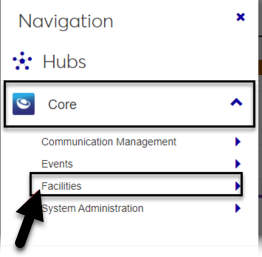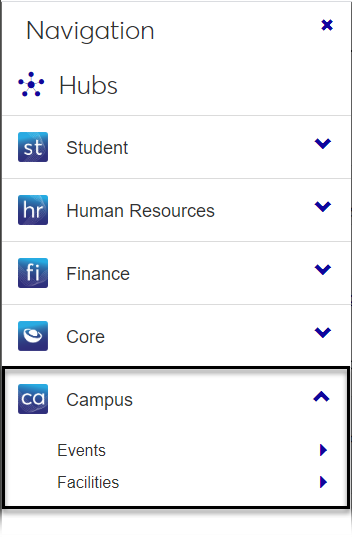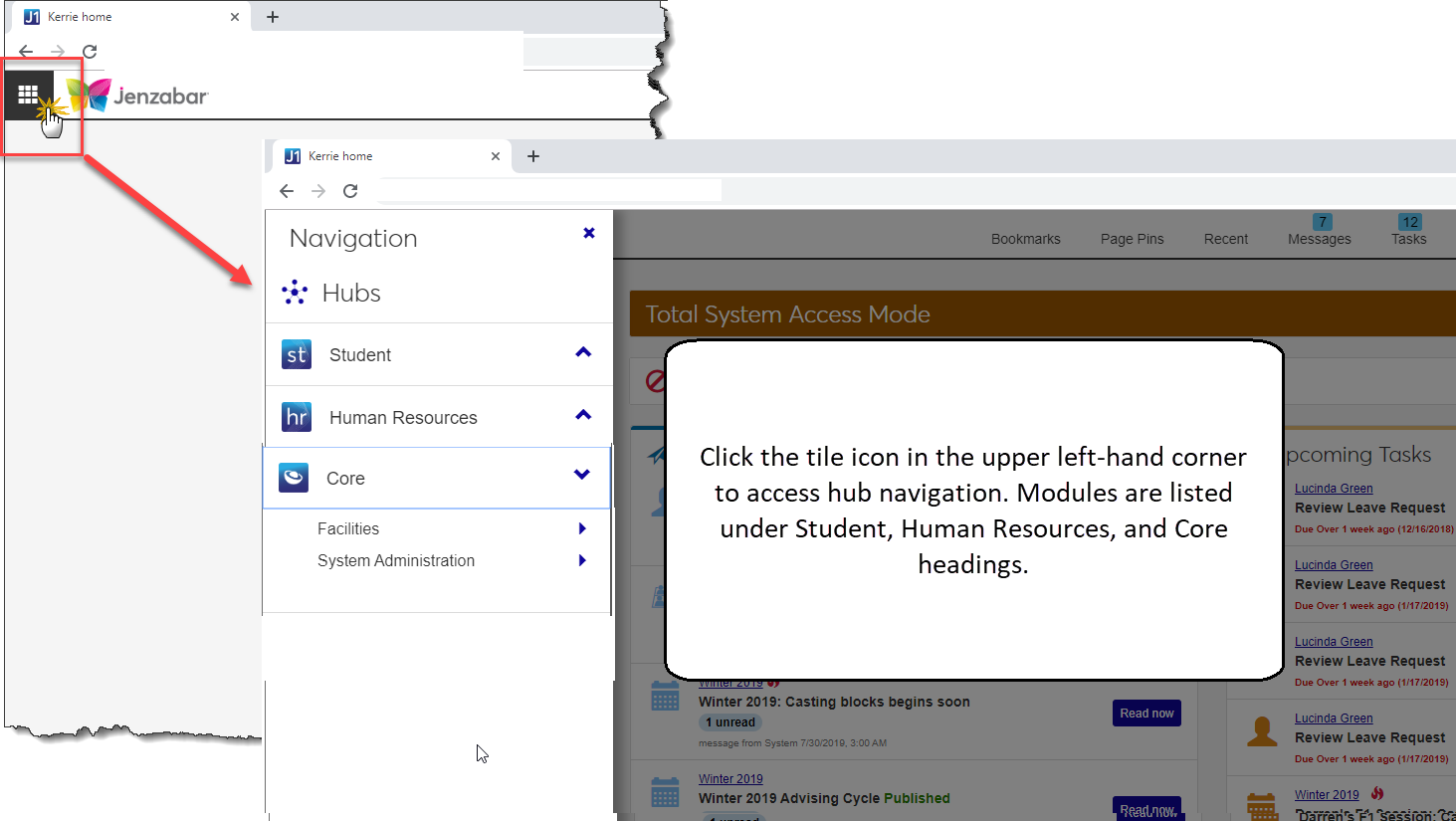Common and Standard Features
Note
The releases below include enhancements and/or resolved issues for Desktop Common, J1 Web Standard Features, and J1 Web Facilities.
Gainful Employment Data Collection
There is a new Use Custom Stored Procedure checkbox on the Gainful Employment Student Data window to allow institutions to optionally modify a copy of the GainfulEmploymentPopulate stored procedure calculation to meet any unique needs for the process. Make edits to the CUST_GainfulEmploymentPopulate stored procedure to alter any specific data collection points you might need.
Quality and Performance Improvements in J1 Web
Improved Performance, Improved Experience
Jenzabar One 2024.3 focuses on behind-the-scenes efforts to improve overall performance and quality. We made key updates to help you access information faster and improve how the system responds as you move through your tasks.
Improved performance means:
Increased reliability
Improved experience while you work
More responsive workflows and quicker task completion
Look for more performance enhancements coming in subsequent releases!
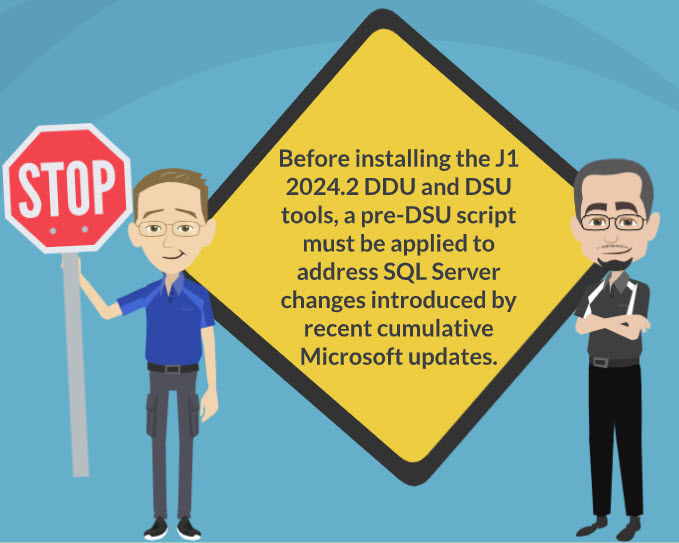
Before installing the J1 2024.2 Default Data Update (DDU) and Database Structure Utility (DSU) tools, a pre-DSU script must be applied to address SQL Server changes introduced by recent cumulative Microsoft updates.
Jenzabar-SaaS and RSMS clients: Contact Managed Services to schedule an Application Upgrade Request.
On-premises and hosted clients: Refer to the J1 2024.2 Desktop Upgrade Guide for detailed instructions on how to apply the pre-DSU script and install the database tools.
Attribute and attribute type definitions can now be managed in J1 Web and can also be mass added to individuals and organizations. You can view associated attributes on the new Attributes tab on the Person Information Details and Organization Information Details pages. For more information, see the following topics:
Permission to work with attributes and associate them with records is granted in the Processes role. Access to attribute types is managed via Associations in the Person Management and Organization Management roles.
New Gainful Employment Student Data Window
A new Gainful Employment Student Data window is available in the Regulatory Reporting Activity Center. Use this window to generate a report for Financial Value Transparency and Gainful Employment (FVT/GE) data ahead of the October 1, 2024 deadline. From the window, you can import NSC student-level cohort files, review the data, and export each cohort into a CSV file.
Note
At the time of this release, Jenzabar is not supporting the Gainful Employment Program-Level report.
Warning
To successfully process the report, several Jenzabar One Desktop definition windows require setup. Review the Gainful Employment Reporting guide on MyJenzabar.net for details on this setup before running the process.
Overview
To begin the reporting process, select the appropriate year from the Report Year drop-down. By default, the most recent active Award_Year_Code appears from the PF_AWARD_YEAR_DEF table appears. Click the Retrieve button to populate the window. Click the Import NSC File button to select the NSC file from the directory location. Once imported, click the Collect Data button. From there, you can review and maintain the data on the window.
Review the table below to reference the fields that must be reported to the NSC. Each of these data points apply to a specific Record Type. There are a few fields that institutions will need to be manually populated for this initial reporting year.
Record Type | Field | Populated by |
|---|---|---|
TA | Comprehensive Transition and Postsecondary (CTP) Program Indicator | Institution |
TA | Approved Prison Education Program Indicator | Institution |
TA | Total Amount Student Received in Private Education Loans During Student's Entire Enrollment in the Program | Jenzabar* |
TA | Total Amount of Institutional Debt During Student's Entire Enrollment in the Program | Jenzabar* |
TA | Total Amount of Tuition & Fees Assessed During Student's Entire Enrollment in the Program | Jenzabar* |
TA | Total Amount of Allowance for books, supplies, and equipment included in the student's title IV, HEA COA During Student's Entire Enrollment in the Program | Jenzabar* |
TA | Total Amount of Grants and Scholarships the student received During Student's Entire Enrollment in the Program | Jenzabar* |
AA | Annual Cost of Attendance (COA) | Jenzabar* |
AA | Residency Tuition Status by State or District | Institution |
AA | Allowance for Books, Supplies, and Equipment | Jenzabar* |
AA | Allowance for Housing and Food | Jenzabar* |
AA | Institutional Grants and Scholarships | Jenzabar* |
AA | Other State, Tribal, or Private Grants | Jenzabar* |
AA | Private Loans Amount | Jenzabar* |
*If your institution used an SIS other than Jenzabar One for any award year/enrollment period that needs to be reported, you will need to extract those totals from your previous system. The totals must then be added to the TA record before you return the file to NSC. If your institution used Jenzabar One with either PowerFAIDS Desktop or Jenzabar Financial Aid during that time period, Jenzabar will populate that data.
Once satisfied that the data is accurate and complete, use the Export NSC File button to generate the CSV file. You'll need to rename the files from the default Jenzabar output format: ReportYearFVTGE.csv (e.g., 2023FVTGE.csv) to the one required by the NSC for the completed file to be properly received. The renamed upload filename should follow this format: 6-digitOPEID_AwardYear.csv (e.g., 001234_20222023.csv).
Important Updates to Maintain Candidate Customized Forms
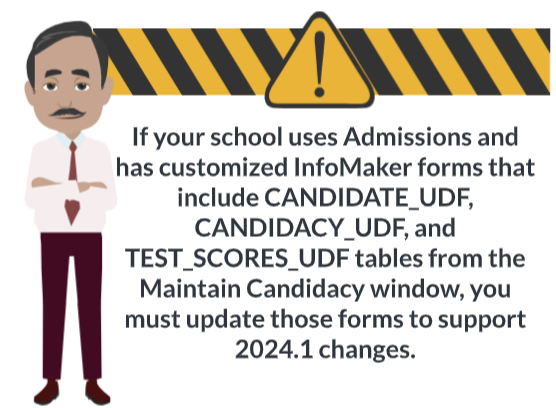
Changes to candidates in the 2024.1 release impact the CANDIDATE_UDF, CANDIDACY_UDF, and TEST_SCORES_UDF tables and customized InfoMaker forms that include these tables. If your school uses Desktop Admissions and has customized InfoMaker forms from the Maintain Candidacy window that include these tables, you must update your forms. Detailed steps on how to update the customized forms are available in the J1 2024.1 Desktop: How to Update Customized Maintain Candidacy InfoMaker Forms with User-Defined Fields guide available on MyJenzabar.
MOVEit Freely Replaced by WinSCP
Jenzabar updated its secure file transfer method for reporting to adhere with updates in reporting agency requirements. The Create NSC Transmittal and Final Files, NSC Degree Verification Data Collection and Transmission, and other reporting submission windows now leverage WinSCP instead of MOVEit Freely to securely transmit files from the Desktop to reporting agencies. While this change does not affect the overall process, it requires the following system updates:
Download and install WinSCP
Redirect the Desktop Ftps Client registry to the WinSCP.exe directory
Detailed steps for installing WinSCP and updating the registry are available in the J1 2024.1 Desktop Upgrade Guide guide available on MyJenzabar.
The new Data Management hub simplifies the process of importing data into the system. Previously, data was imported using separate tools: the Import Utility for file imports and Process Internet Submissions for imports from internet forms. The Data Management hub centralizes these capabilities into a single import processing queue, allowing data to be processed from one place.
Note
With J1 2024.1, you can continue using the Desktop Import Utility and Process Internet Submissions features but import data will be stored in separate locations in the database.
Only FormFlow form data can be imported into J1 Web; FormBuilder form data cannot be imported.
Note
To access the Data Mapping Templates page and features, users must belong to a Data Management role with the Can manage data mapping templates permission enabled.
To access the Import Processing Queue page, users must belong to a Data Management role with the appropriate Imports permissions enabled.
To access the Scheduled Imports page and features, users must belong to a Data Management role with the Can manage scheduled imports permission enabled.
Notifications pop up in J1 Web to tell users about important updates and messages. New settings let users control how and when notifications are dismissed.
J1 Web uses three types of notifications:
Success informs users that an action has been completed successfully.
Warning informs users about potential issues or circumstances that require attention but are not critical. They serve as cautionary messages.
Danger indicates serious issues requiring immediate intention. They can signal errors, failures, or critical problems that could lead to significant consequences if not addressed promptly.
For success and warning notification types, users have two choices for determining how and when notifications are dismissed:
Fixed option means the pop-up notification remains on the screen until the user manually dismisses it. This ensures important messages are not missed.
Timed option lets users choose the duration (in seconds) that the notification remains visible on the screen before it automatically closes. This provides a more streamlined experience for users who prefer notifications to disappear after a brief period.
Note
Danger notifications are always fixed and cannot be customized.
To access these new settings, hover over the User Profile and select My general settings. The new Alert Settings options are available on the My General Settings page.
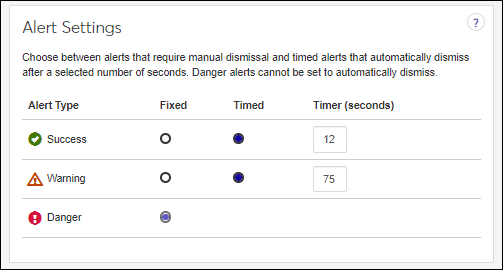
Note
Unique permissions are not needed to access this feature. A user only needs to belong to the J1 Web User role.
The J1 Web login page has a new default look.
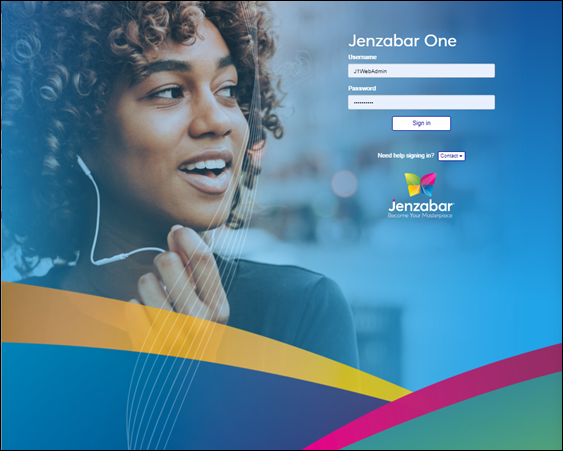
Settings for managing the logo image, alternate text, and tagline remain available on the System Administration Product Installs and Sign In page. Additionally, the contact information for your support team displayed on the login page is still managed on the System Administration, Communications page.
Embedded Web Content in the Desktop Workspace
Desktop tabs like Release News and Executive Dashboard that previously showed web content directly, now provide a link that opens the content in your default web browser. This change is necessary due to compatibility issues with embedded browser controls provided by Appeon PowerBuilder that caused the Desktop to repeatedly crash. Once this is resolved, Jenzabar plans to restore the direct display of content.
Known and Resolved Issues Now Listed on MyJenzabar.net
With J1 2023.2 information about known and resolved issues can be found on MyJenzabar.net. This lets you see the latest information in a centralized location.
To access the new Known Issues and Resolved Issues features:
Log in to MyJenzabar.net.
Note
If you don't have a MyJenzabar account, you can request one from the Account Assistance page: https://www.myjenzabar.net/ICS/Contact_Us_-_New/Account_Assistance.jnz.
Click the Resource Center button
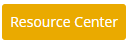 at the top of the page.
at the top of the page.Click Jenzabar One.
Click Release Documentation.
Click on the Resolved Issues or Known Issues link.
Resolved Issues
The Resolved Issues feature shows the tracking number, a description of the issue, when the issue was discovered, when the issue was resolved, the product area, platform (database, J1 Web, Desktop, or Campus Portal), and Original ID (if the issue had an older tracking number).
You can search by tracking number to find a specific issue or use the column headings to sort the list by tracking number, title, product, or release number.
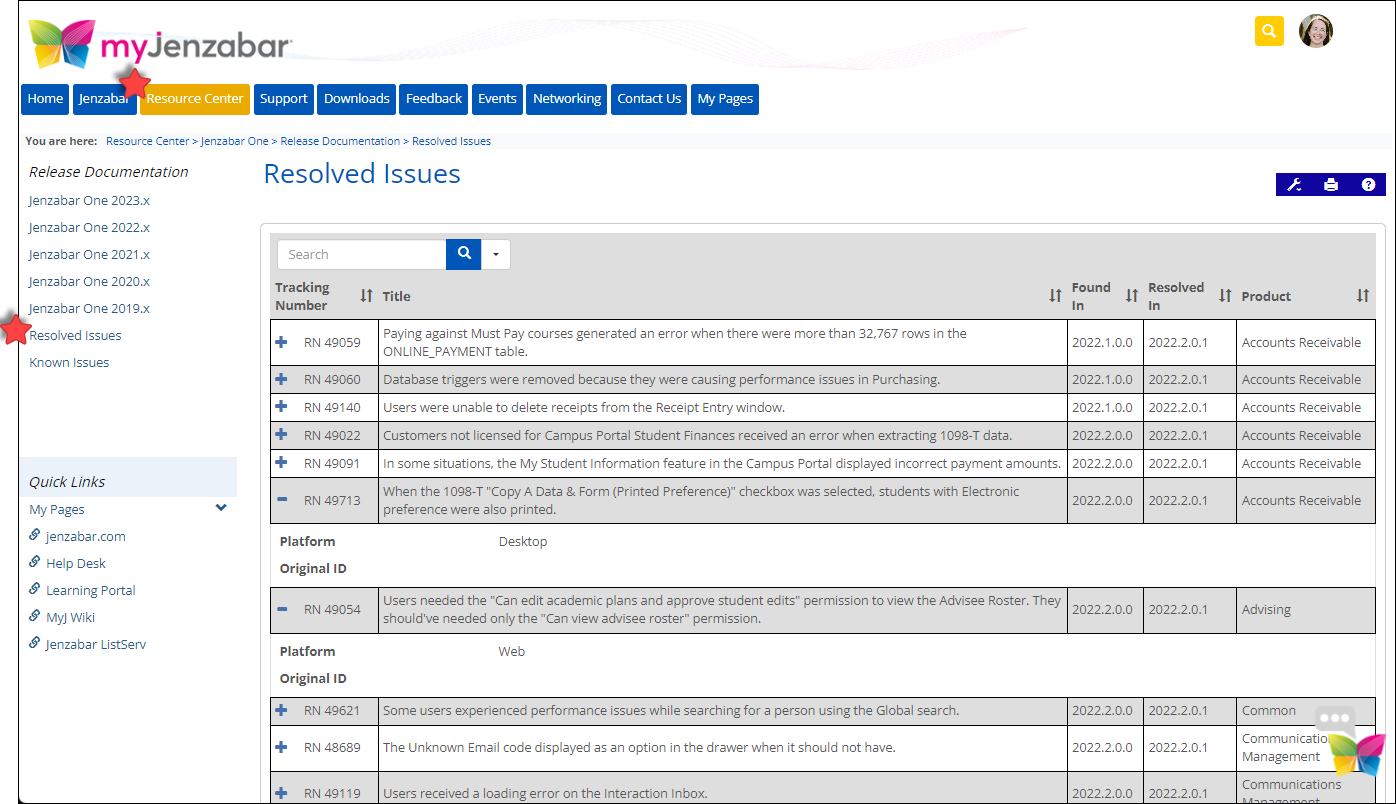
Link to Resolved Issues feature on MyJenzabar.net: https://www.myjenzabar.net/ICS/Resource_Center/Jenzabar_One/Release_Documentation/Resolved_Issues.jnz
Known Issues
The Known Issues feature shows the tracking number, an overview of the issue, when the issue was discovered, when the issue will be resolved, the product area, platform (database, J1 Web, Desktop, or Campus Portal), and Original ID (if the issue had an older tracking number).
You can find a specific issue using the search or browse issues use the column headings to sort the list by tracking number, title, product, or release number. This lets you see if other users are encountering the same issue and have already reported it and if the issue will be resolved in the next upcoming release.
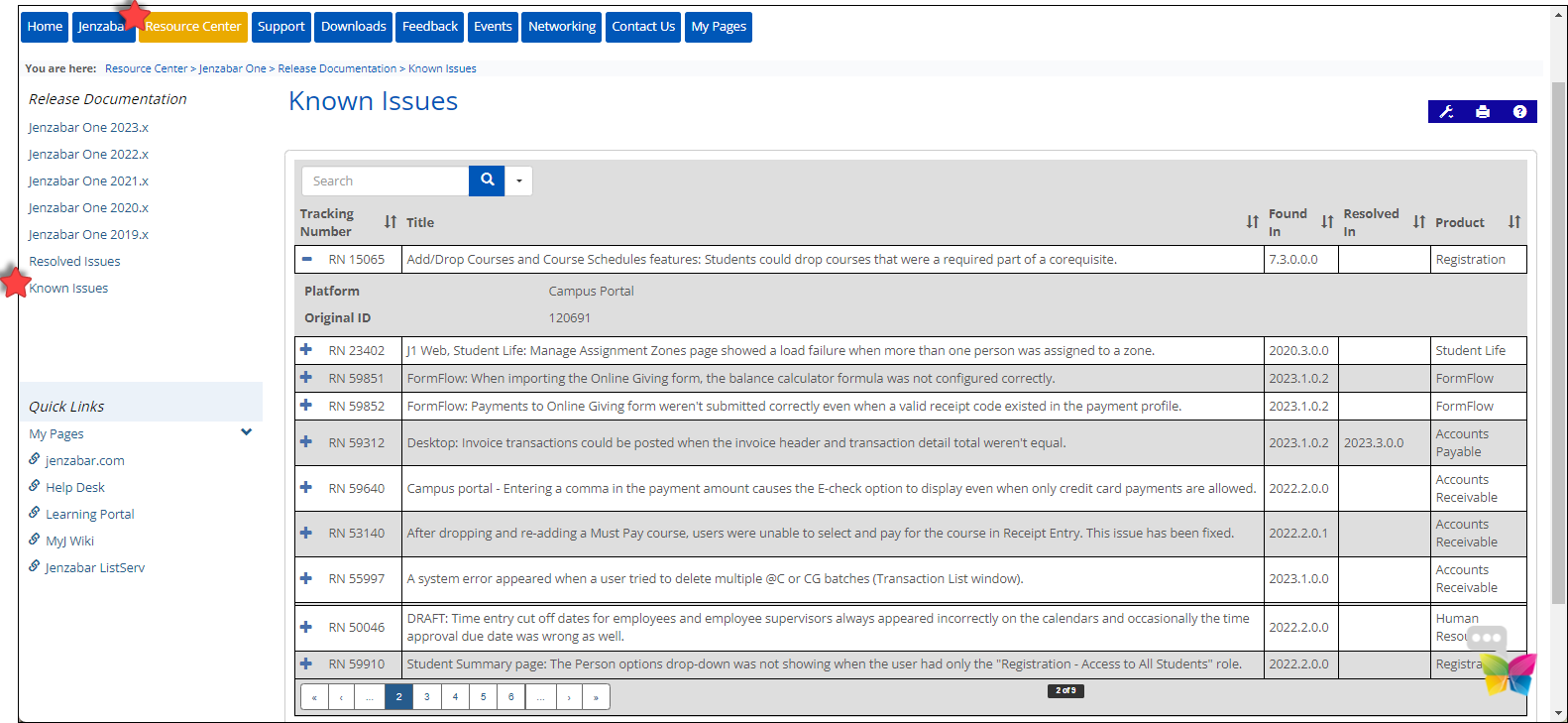
Link to the Known Issues feature on MyJenzabar.net: https://www.myjenzabar.net/ICS/Resource_Center/Jenzabar_One/Release_Documentation/Known_Issues.jnz
New Options for Creating Individuals and Organizations
The Person Management Hub and Organization Management Hub include new options for creating individuals and organizations in the system.
When you select Create organization, a new Create Organization page with steps for entering basic organization information appears. A duplicate checking feature compares existing records in the system to ensure the organization does not already exist in the system. If information matches, you can compare the existing record with the one you are creating to determine if this is a new record.
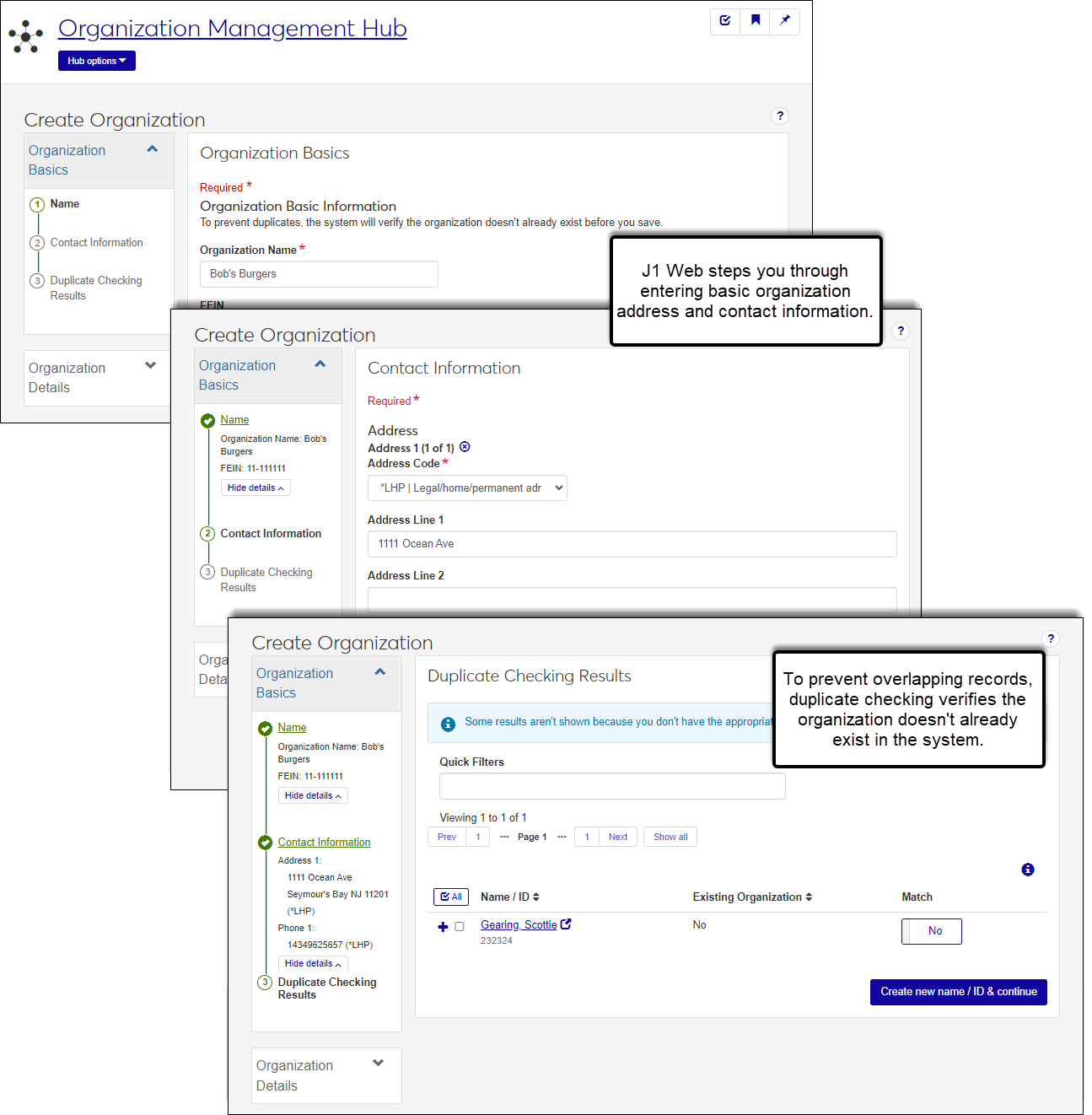
Once you've saved the organization in the system, options for entering detailed information appear.
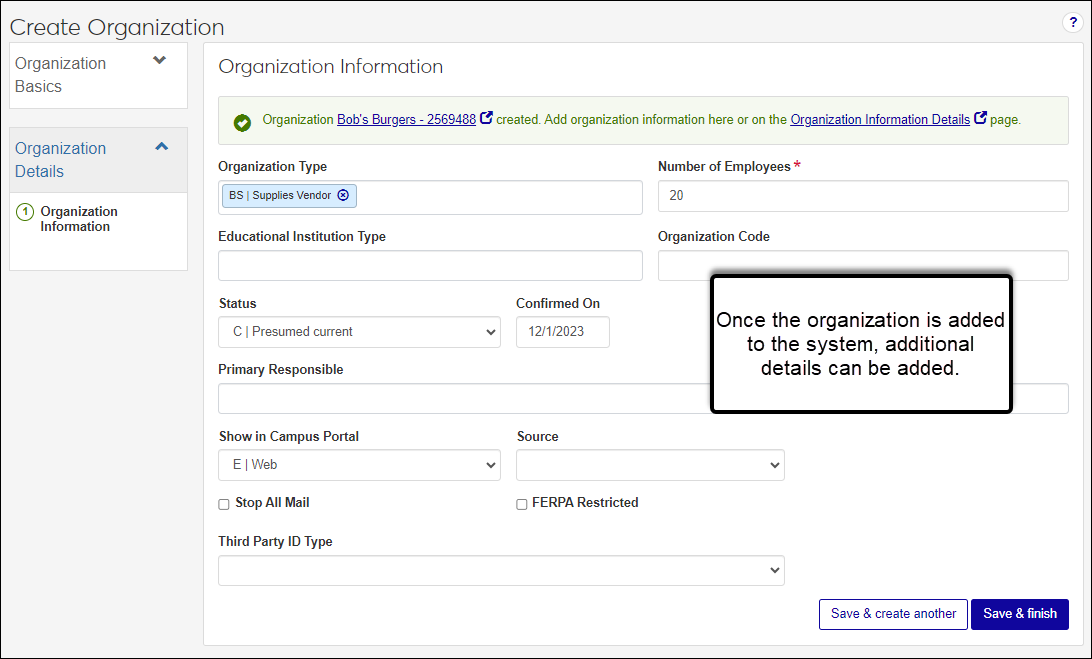
When you select Create person, a new Create Person page with steps for entering basic person information appears. A duplicate checking feature compares existing records in the system to ensure this person does not already exist in the system. If information matches, you can compare the existing record with the one you are creating to determine if this is a new record.
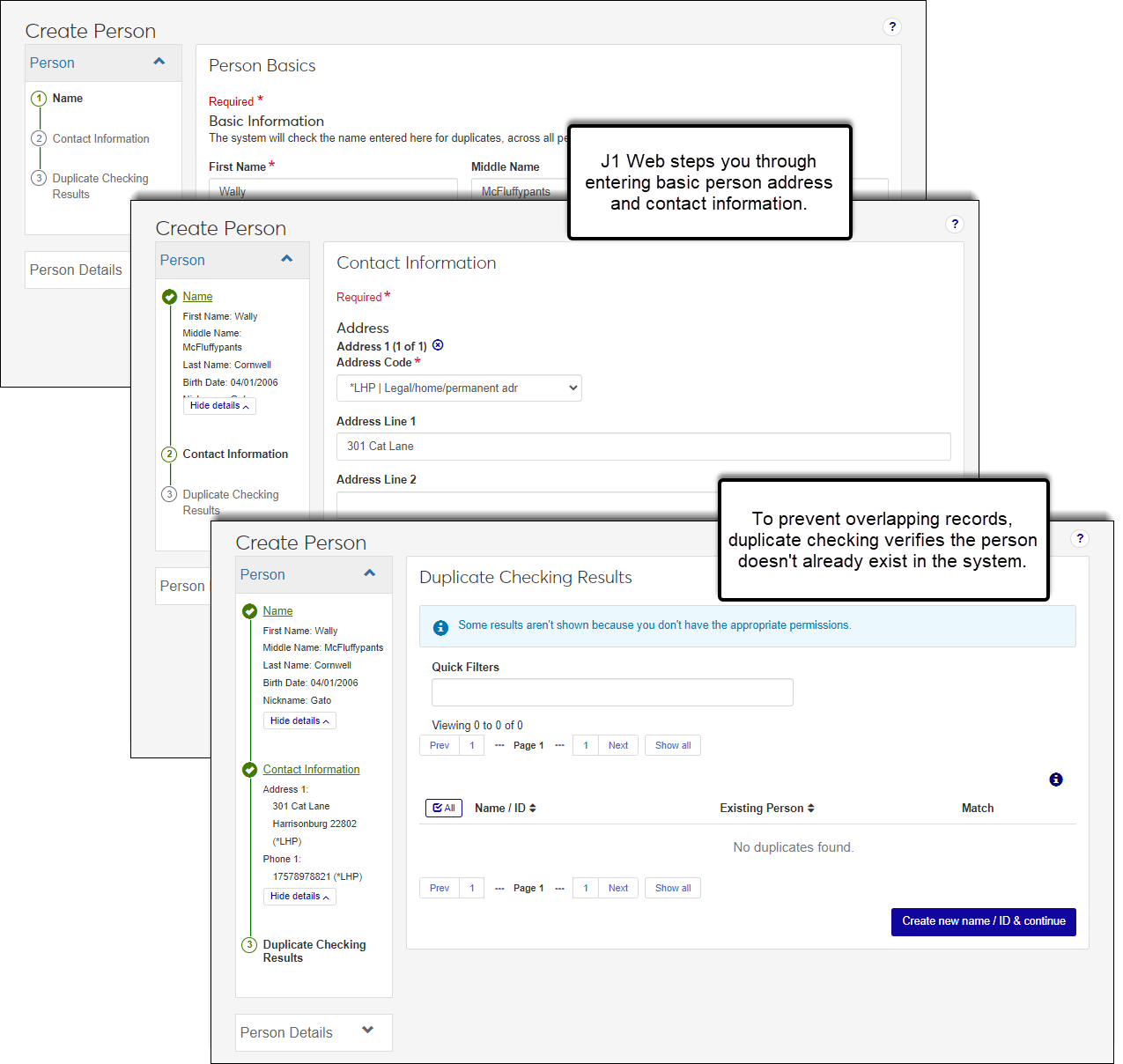
Once you've saved the person in the system, options for entering additional name information, and detailed biograph, ethnicity, military service, and tribal affiliations information appear.
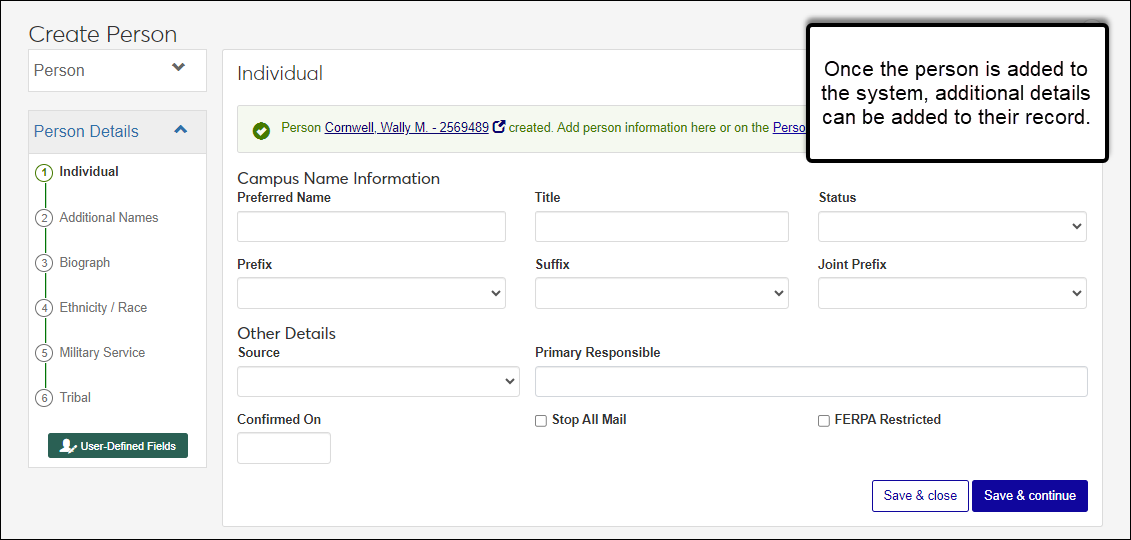
Note
To create organizations and manage organization information, users must belong to an Organization Management role with the appropriate organization permissions enabled.
To create individuals and manage individuals' information, users must belong to an Person Management role with the appropriate person permissions enabled.
New Organizations Page
A new Organizations page lists all the existing organizations in the system. You can update organization information including organization codes, delete organizations, and export information to Excel.
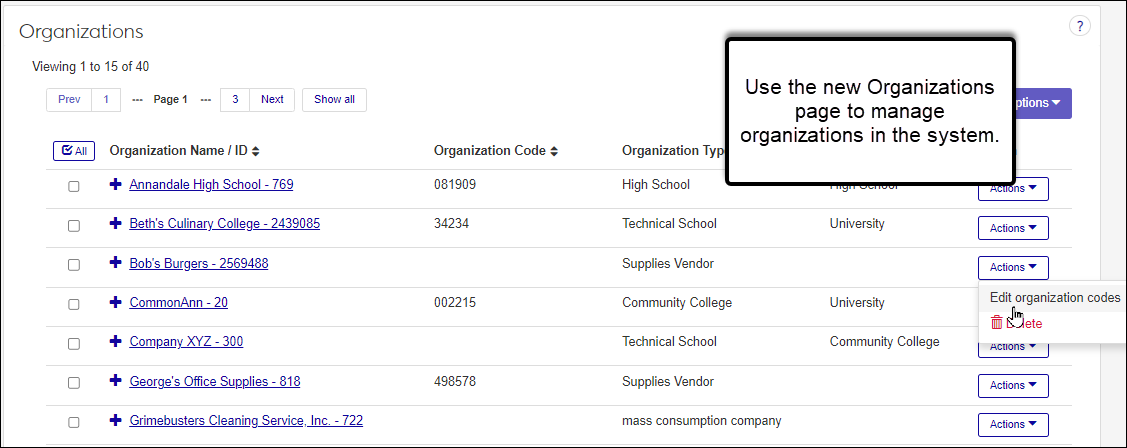
Changes to Hub Home Pages
You can now access Hub home pages by selecting Summary from the navigation menu, as opposed to the earlier method of clicking on the hub name. This change makes it a distinct page from the menu makes it easier to access these pages and see important information.
As in previous versions, the content on these pages is hub-specific and contingent on your permissions.
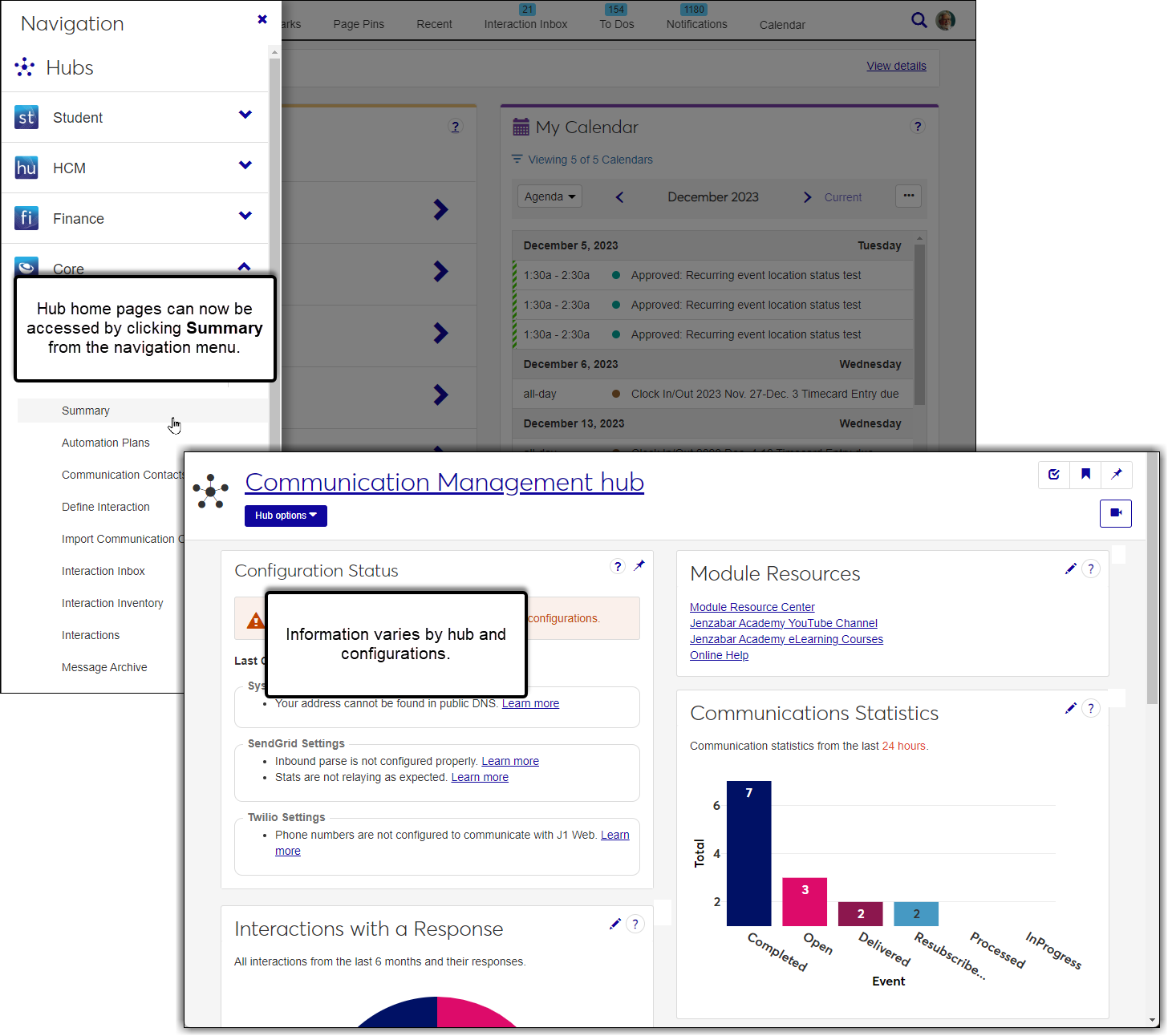
Options to Manage Blocks Now Available System Wide
Options to add and remove blocks is now available on most Summary pages across the entire system. Previously released with Communications Management, these options let module managers add chart, custom content, and data set list blocks as well as manage some Jenzabar-provided blocks on module hub pages (now called Summary pages).
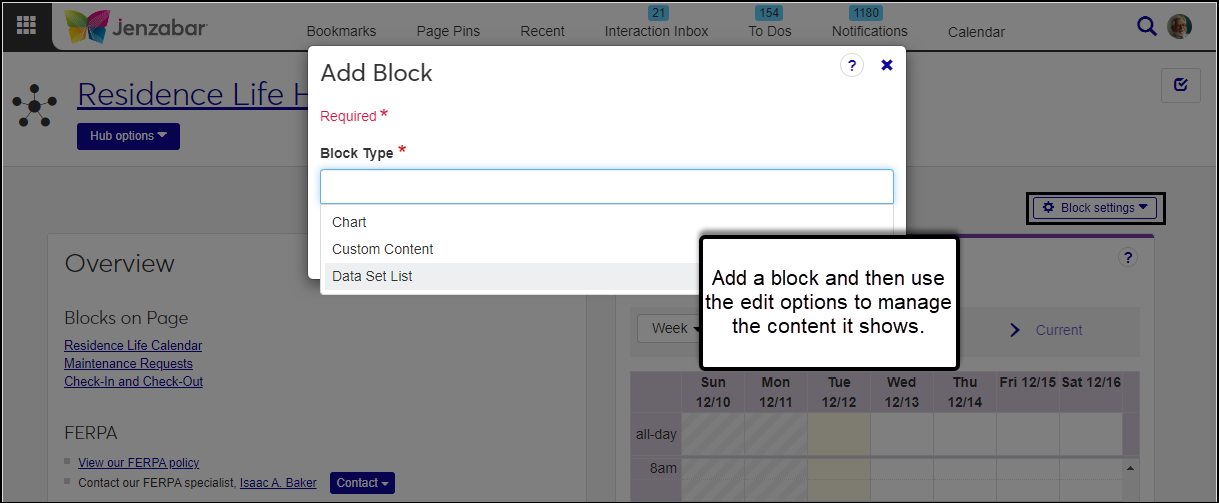
*New Chart Block*
The Chart block option is new with version 2023.2. It lets you visually display information captured by a simple query and uploaded into J1 Web as a data set. For example, you can show a breakdown of residents by class, course registrants, interaction success, etc.
Edit and configure parameter options let you choose the data set that determines what data is shown, the type of chart you want, and if you want to specify display parameters.
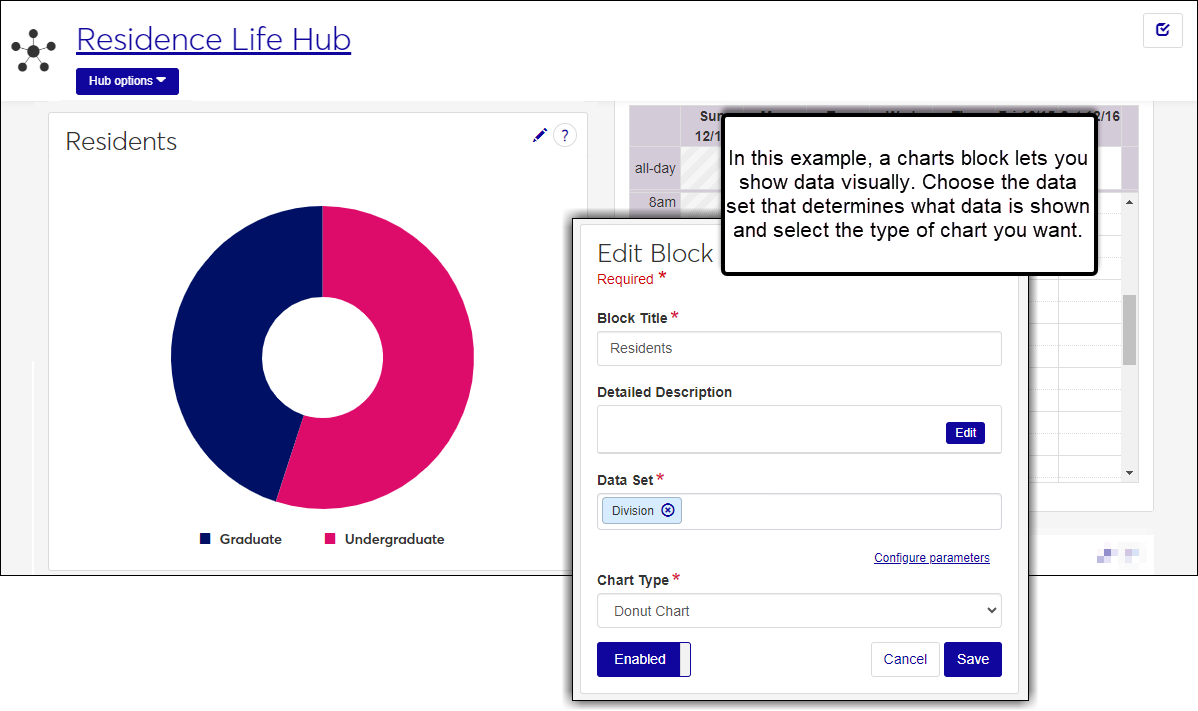
Custom Content Block
Custom Content blocks offer a wide range of possibilities for displaying diverse information. They enable you to embed source codes, include links and images, and utilize formatting options to effectively communicate important details such as internal policies, holiday schedules, tax changes, and more.
An accessibility checker is included to ensure content meets accessibility guidelines.
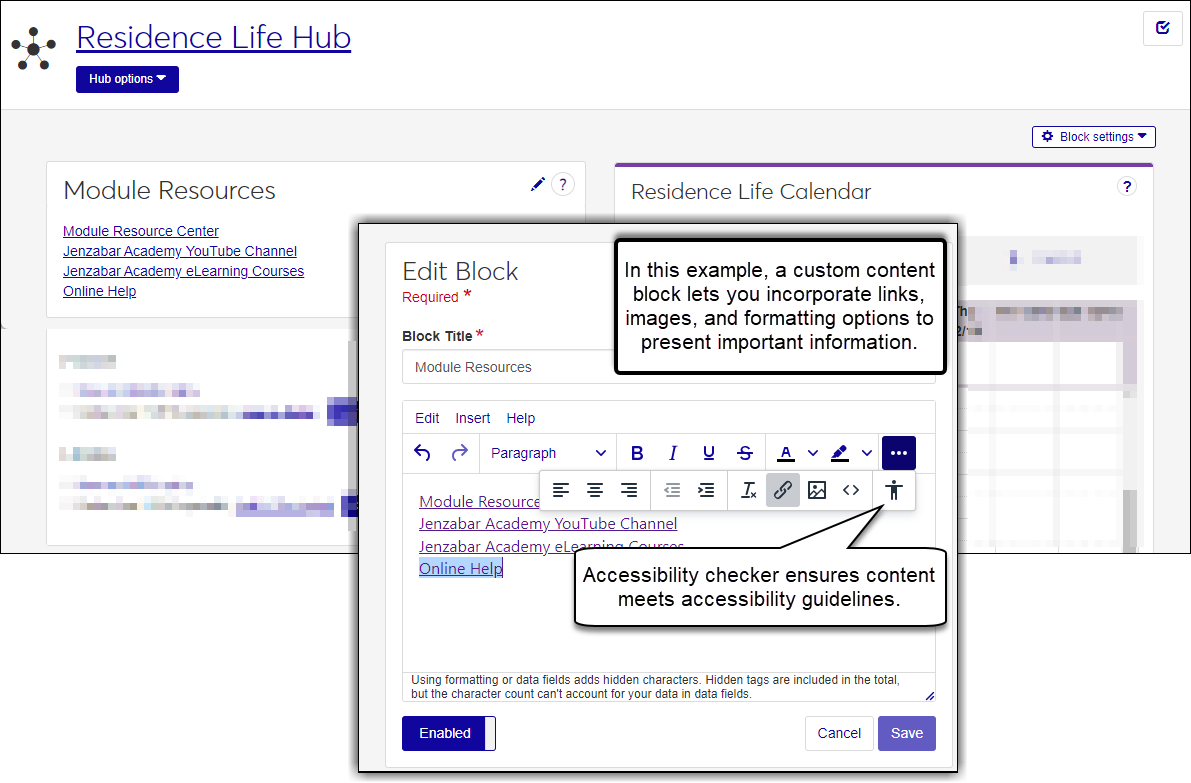
Data Set List Block
Data Set List blocks show anything in your system captured by a simple query and uploaded into J1 Web as a data set. For example, you can display a list of all available courses, recipients with missing or invalid contact information, enrolled students graduating in the upcoming term, etc.
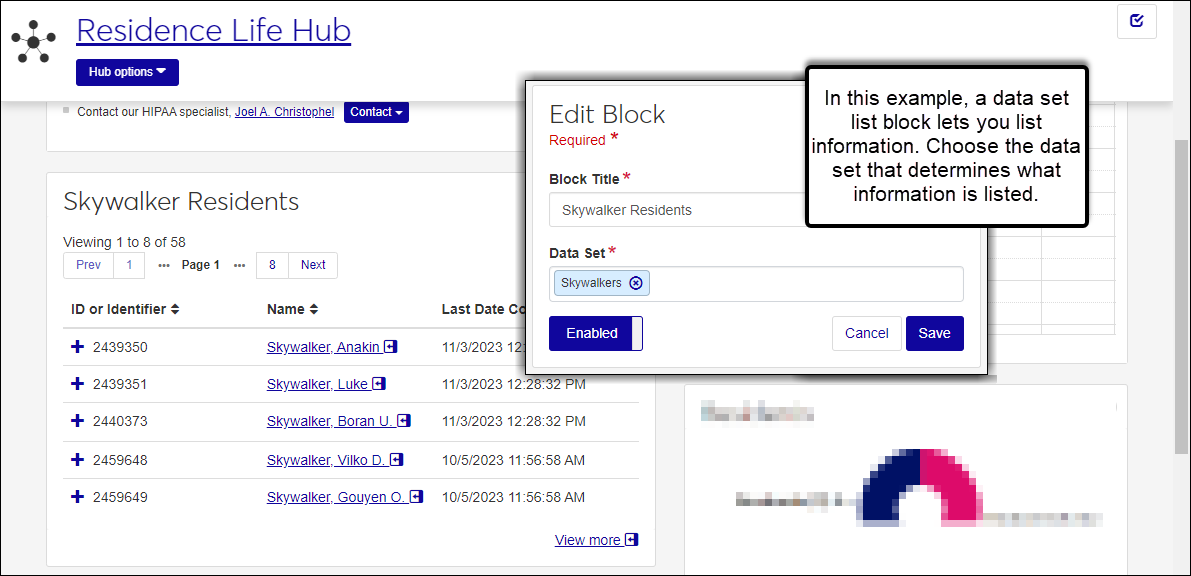
Data Sets Changes
A new Charts data sets option allows you to upload queries that can be used to visually represent data in your system. This includes comparative charts like bar graphs and parts-of-a-whole charts such as pie and donut charts.
To create a new charts data set, you will follow the same process used to create other data sets. Access the Data Sets page, click Create new data set and upload the SQL or InfoMaker PBL file you want to use to show data visually in the system.
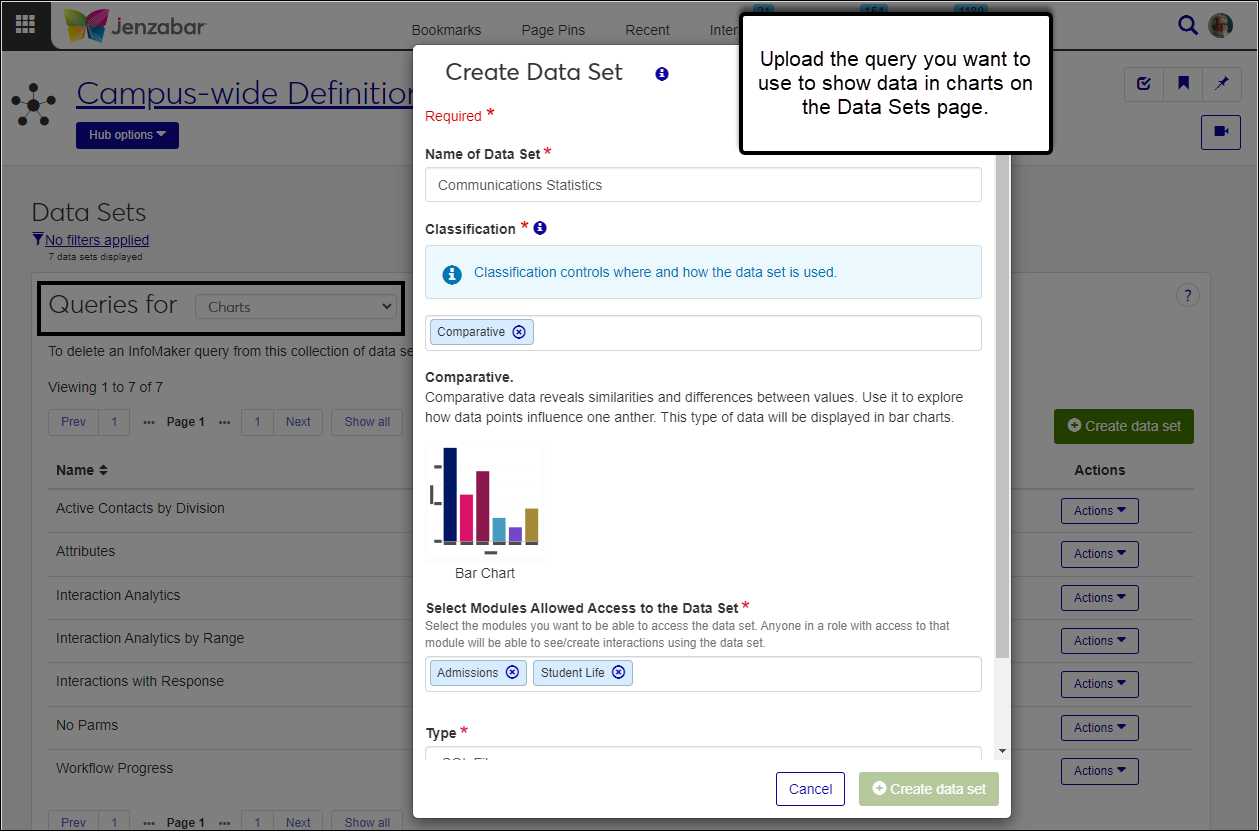
To show a chart, access a hub Summary page and use the Block settings, Add Block feature described in the Options to Manage Blocks Now Available System Wide section.
Note
Users will only be able to select the data sets they have permission to access. Permissions are determined by the modules allowed access to the data set (selected on the Create Data Set and Edit Data Set windows) and the users in roles with permissions to those modules (Manage System Users page).
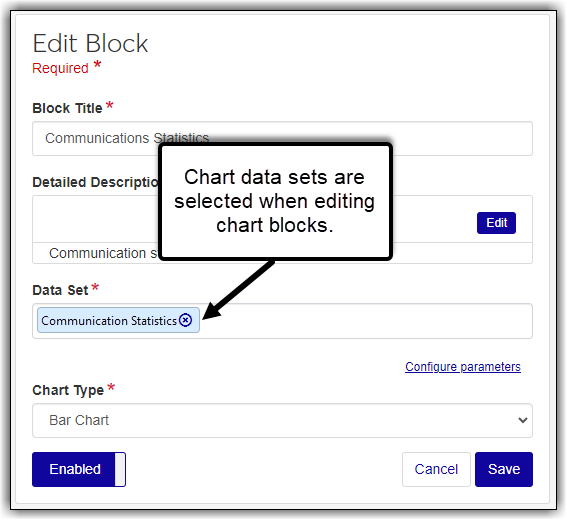
Options renamed:
Recipients option is now called People/Organization Lists.
Data Merge Options is now called Data Dictionaries.
New and Updated Definition Pages
As a part of our effort toward making Desktop functionality available in J1 Web, the following definition pages were updated and added with 2023.2. Information updated in J1 Web also updates the related information in the Desktop application and vice versa.
Activity Definitions
Activity types, levels, and sources can now be managed in J1 Web. These define activity sources, types, and participation levels and can be associated with individuals in the system. For example, an incoming student might participate in women's basketball at the regional level.
Note
To manage activity definitions, users must belong to a Campus-wide Definitions role with the Can manage activity definitions permission enabled.
Additional Name Types
You can now create and delete your own additional name types. Note that the Legal name type is Jenzabar-provided and cannot be deleted.
Note
No new permissions are needed. Users belonging to the Person Management role with the Can manage additional name information permission enabled can create, update, and delete custom additional name types.
Education Level Definitions
Manage education level options that can be associated with individuals in your system. For example, common education level options include high school diploma, GED, associate degree, etc.
Note
To manage education level definitions, users must belong to a Campus-wide Definitions role with the Can manage education level definitions permission enabled.
Home School Accreditation Definitions
Manage home school accreditation organizations that can be associated with individuals in your system. For example, common home school accreditation organizations can include Accrediting Council for Independent Colleges and Schools or National Home School Accreditation of America.
Note
To manage high school accreditation definitions, users must belong to a Campus-wide Definitions role with the Can manage high school accreditation definitions permission enabled.
Relationship Definitions
This page includes a new relationship definition option that allows you to manage relationships associated with students who share familial relationships with alumni at your school. No new permissions are needed to access this new option.
Test Scores Definitions
This page now includes options for managing test categories, elements, scores as well as standard test definitions. These can be associated with individuals in the system and are used in multiple ways, but commonly track institutional test requirements for candidates. No new permissions are needed to access these new options.
Source Definitions
This page moved from the Registration Administration hub to the Campus-wide Definitions hub and now includes the Source Type and Source definitions. Source and course types can be used to evaluate marketing efforts to prospective students, etc.
Note
To manage source and source type definitions, users must belong to a Campus-wide Definitions role with the Can manage source type definitions permission enabled.
Additional Updates
You can now create custom name types. Use the new Create definitions button on the Additional Name Types page to define additional name types that can be associated with individuals in the system.
New Associations tab on the Person Management Edit Role page lets you grant users in the role permission to view select additional name types.
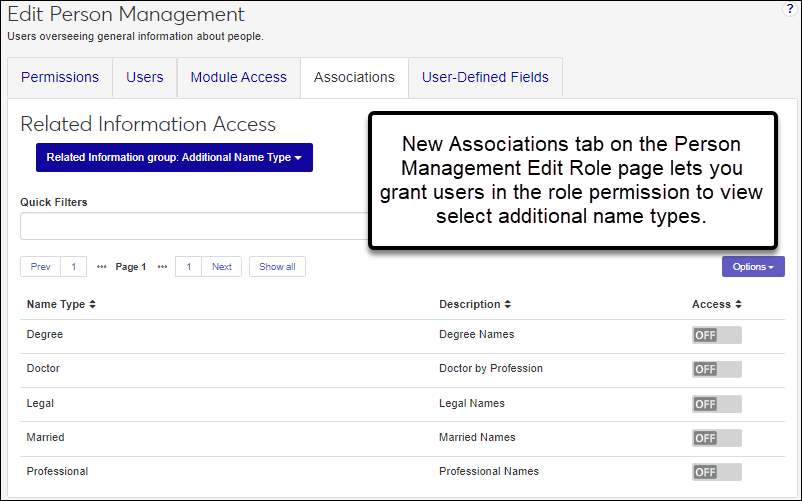
The global search now allows authorized users to search for individuals by their legal names and view legal name information when searching by campus name.
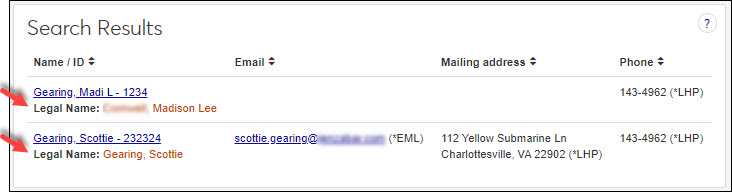
Note
To view legal name information users must belong to a Person Management role with the Can view additional name information permission enabled and have a additional name type association enabled.
New user-defined field options are available for activity clubs, military service, and organization options.
The Open icon
 now appears next to names of individuals and organizations on the Advanced search page. Clicking this icon opens the Person Information Details window.
now appears next to names of individuals and organizations on the Advanced search page. Clicking this icon opens the Person Information Details window.
Reporting Integration with InfoMaker 2022
Reporting functionality in Desktop and Jenzabar One Web is now integrated with InfoMaker 2022. To run reports with Jenzabar One 2023.1, clients will need to upgrade to the 2022 version.
Note
Clients using InfoMaker 2019 do not need to purchase additional licenses to update to and work in InfoMaker 2022.
The following guides provide detailed information about making the update and are available on Myjenzabar.net (Resource Center > Jenzabar One > Third-Party Reporting > InfoMaker Resource Center > Training Materials).
Issue | Description |
|---|---|
RN36094 | On the Review Internet Submissions window, attempting to save submitted student information produced an error. |
RN36653 | On the Admissions Import Utility window, certain address rows returned an error during upload. |
RN36742 | The Activity Description on the User Activity Report was not displayed. |
RN37942 | On the Review Internet Submissions window, attempting to save submitted student information produced an error. |
RN42654 | Setting a long Alternate Contact's Address in J1 Desktop was truncating the value to 60 characters. |
RN46225 | The list of states/provinces did not have entries for the Canadian province Nunavut, and had the old name for "Newfoundland and Labrador." |
RN47863 | Updating the updating Name Entity window when the username is longer than 15 characters caused an error. |
RN49176 | Some schools that use the Apply Texas Process Internet Submissions or Import files into J1 experienced an issue where the EML code was incorrectly replaced with '0' and were unable to store two email entries from one source. |
RN50444 | In some cases, editing an address would incorrectly create additional address rows. |
RN50661 | If a person's phone type didn't match the address type, the phone number did not appear in the To Do list. |
RN51136 | An Authentication exception was logged to the J1Web server log when retrieving a Docubase document even when the document was successfully retrieved. |
RN52542 | When integrated login was used for the J1 Desktop product, and if the last used connection profile was not found in the Registry, the product would not run, or hang in the memory. Now in this situation the user will be prompted with the login window and be able to select a connection profile. |
RN53319 | Errors occured when removing values in Udef ID 1/UDEF ID 2 fields on the Name Entity window. |
Advanced Searching Functionality
The new Advanced Search page lets you search for people and system pages based on criteria such as keyword, name / ID, phone number, and mailing address. When the page is accessed from the global search pop-up, your roles and permissions determine which search filters are available to you.
Issue | Description |
|---|---|
RN42813 | When a Legal Name was deleted from a person's Additional Names, the Start and End Dates of other name rows weren't updated correctly. |
RN44994 | Improved security enforcement on Calendar information to block unauthorized access. |
RN45740 | Loading Places and Spaces in Browse Locations took longer than expected. |
RN46824 | The audit columns for Educational Organizations were unnecessarily updating when opening the page. |
RN48932 | In some instances, the Edit Address button on the Person Information Details page returned an error message. |
RN49063 | The Pending Location Approvals block only showed a few items, and could not retrieve the rest. We added a link to the To Dos page to retrieve all location approvals. |
RN49092 | On the Person Information Details, Ethnicity/Race tab, the Job field displayed None rather than the actual value. |
RN49312 | The USPS Validation Date was displayed on the Person Information Details page, but it is an internal value, and should not display. |
RN49313 | The Preferred Name field was not shown on the Person Information Details page. |
RN49369 | Dashes in the SSN field of the Edit Person Information Details page, Biograph tab were incorrectly displayed. |
RN49621 | Some users experienced performance issues while using the Person search tool. |
RN50273 | In some cases an error message incorrectly indicated that a phone number was too long. |
RN50853 | The Alternate Contact Address field truncated values longer than 60 characters. |
RN51432 | Name links to the Person summary page incorrectly displayed the "Open in new window" icon. |
RN52471 | Scheduled Jobs could delay the Jenzabar Web startup in some cases. |
RN52925 | In Calendars, the Current link changed the position of the right arrow, making it awkward to navigate to future dates. |
RN53604 | After starting J1 Web and before any users had signed in, if the campus portal requested a PDF from J1 Web, then users would be prevented from signing in and the system would eventually shut down. |
RN53612 | Table Value descriptions containing an apostrophe were truncated in the Maintain Table Values page. |
RN54490 | For place and space calendars in Month view, the green plus icon to create a meeting or event had an error and didn't display the page. |
New Document Storage Option
Schools with a Softdocs license can now save documents in Document Storage to Softdocs.
To save documents to Softdocs:
Enable Softdocs as a storage provider on the Document Configuration window.
Set up the appropriate document categories and types definitions to save to Softdocs using the Document Storage Setup window.
Add a document from the Document Master window and select the document type configured to use Softdocs.
Note
There are no new function permissions associated with this new option. Users/user groups with permission to Document Configuration functions can access the Softdoc options.
For more detailed information, see the following online help topics:
Issue | Description |
|---|---|
RN42179 | In the Name Entity window > Biograph tab, there was a typo in the Pronouns drop-down option for "They/Them/Theirs". |
RN42637 | If the Access Code column was empty for a specific user record, the DIS did not send updates to JICS for unrelated data changes. The DIS has been adjusted to send user updates regardless of the value in the user's Access Code column. |
RN45166 | Errors occurred relaying email messages when older TLS/SSL versions were enabled on the server. |
RN45207 | When users tried to open the Phone Type Definition window, the system returned an error. |
RN46447 | In some situations, J1 DIS incorrectly sent an empty email address to JICS when an institutional email address was not specified. |
RN47152 | The J1_SetAddress stored procedure truncated City and Zip to 25 and 12 characters, respectively. The stored procedure has been updated to allow 60 characters for City and 25 for Zip. |
RN47183 | The J1 DIS was incorrectly sending CRP record add and deletes repeatedly. |
RN47960 | FN_SKEDDATES$LIST improperly restricted the dates returned to 1 or 2 years, depending on the parameters. |
Advanced Search Options
The global search now lets you select specific filters to search for people, events, facilities, and pages. For example, you can search for people by name/ID, email, mailing address, or phone number. For more information, see the online help for Searching.
Note
Your search filters may be limited by your roles and permissions.
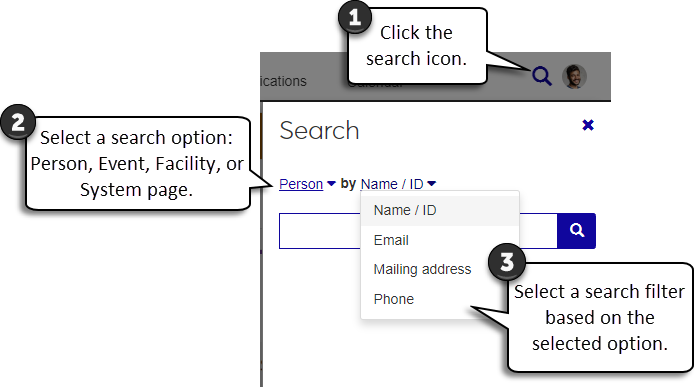
Managing Person Information
Additional options to manage a person's information are available from the Person options drop-down. Information updated in J1 Web also updates the corresponding Desktop windows, and vice versa.
Use the links below to access the online help for each page.
Data Sets
The Data Sets page is now available from the Campus-wide Definitions hub. It was previously accessed from the Communication Management hub.
Note
Data set permissions moved from the Jenzabar-provided Communication Management Base role to the Jenzabar-provided Campus-wide Definitions role.
New filter options let you search for data sets by keyword and filter them by classification, modules with access, and type.
A new View Details option on the Data Sets page lets you preview a data set.
The new Import Contacts page in Communications lets you add an imported file to the system that can then be used to create a data set. This can be helpful if the imported file includes a group of contacts you want to use repeatedly as a communication recipient list.
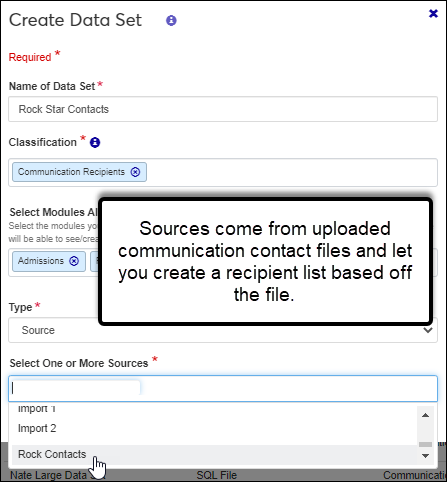
For more information, see the Communication Contacts release news information.
Additional Enhancements
Updates to the Person Information Details page, Contact Info tab include:
A new View historical records option lets you view address changes and when they were made.
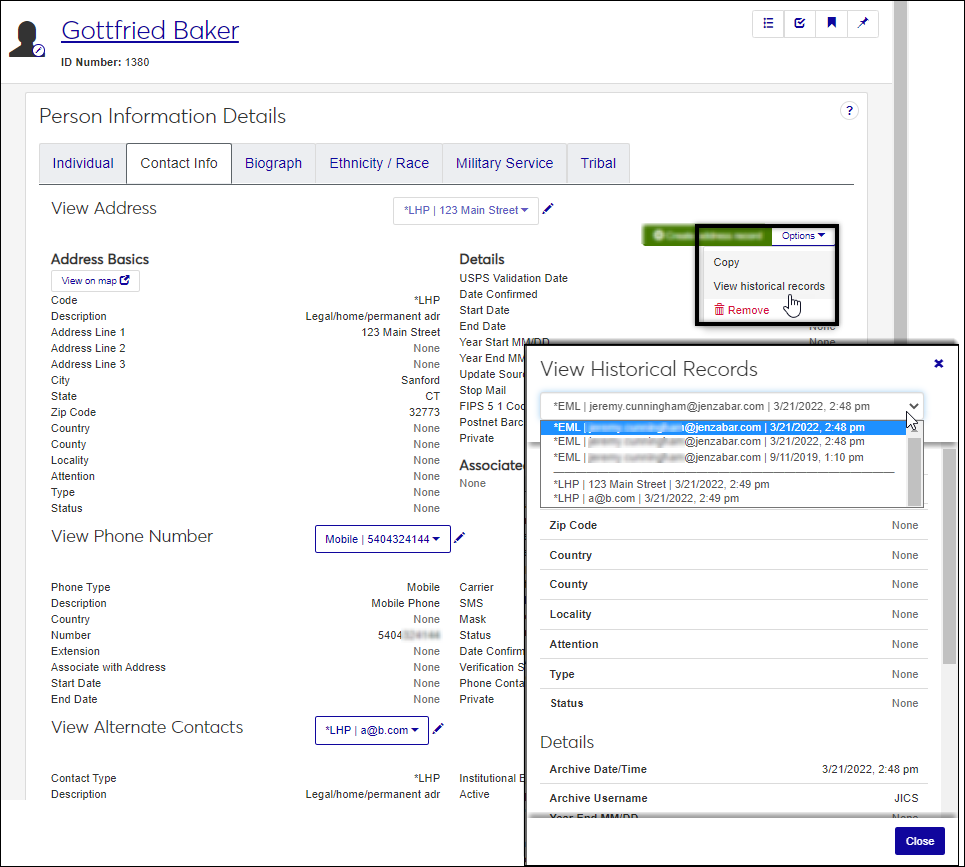
Private and Current Address Code information is now available.
Address Code Description, Phone Type Description, and Contact Type Description fields were added.
Military service and Hazlewood recipient information is now managed separately on the Person Information Details page, Military Service tab.
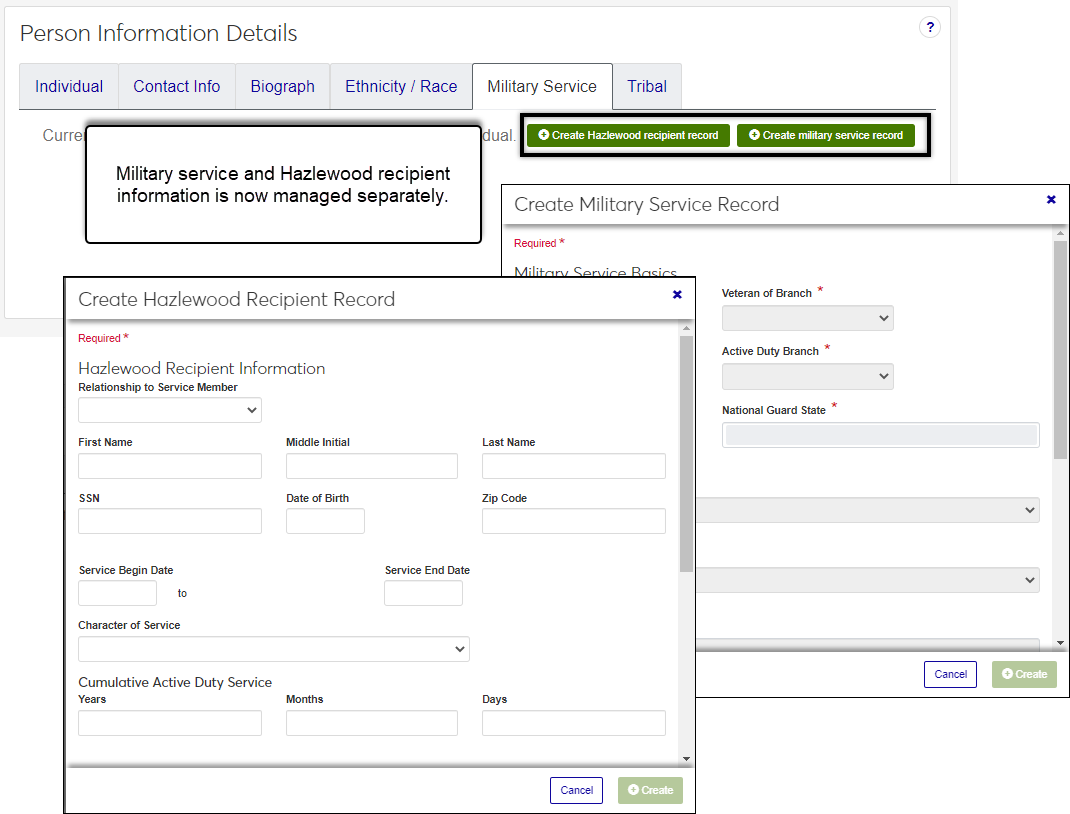
New Definition Pages:
Gender Identity Definitions page lets you manage gender identity options associated with individuals in your system to reflect sex at birth. They can also be associated with rooms (e.g., bathroom or dormitory room). Information updated in J1 Web also updates the Gender Definition window in Desktop and vice versa.
Note
To manage gender identity definitions, users must belong to a Campus-wide Definitions role with the Can manage gender identity definitions permission enabled.
Personal Pronoun Definition page lets you manage personal pronoun options associated with individuals in your system to reflect gender identity. For example, he/him, she/her, or they/them. Information updated in J1 Web also updates the Pronoun Definition window in Desktop and vice versa.
Note
To manage gender identity definitions, users must belong to a Campus-wide Definitions role with the Can manage gender identity definitions permission enabled.
Ethnic/ Race information used in IPEDS reporting can now be entered and managed from J1 Web on the Person Information Details page, Ethnic/ Race tab. Information updated in J1 Web is also updated in the Desktop and vice versa.
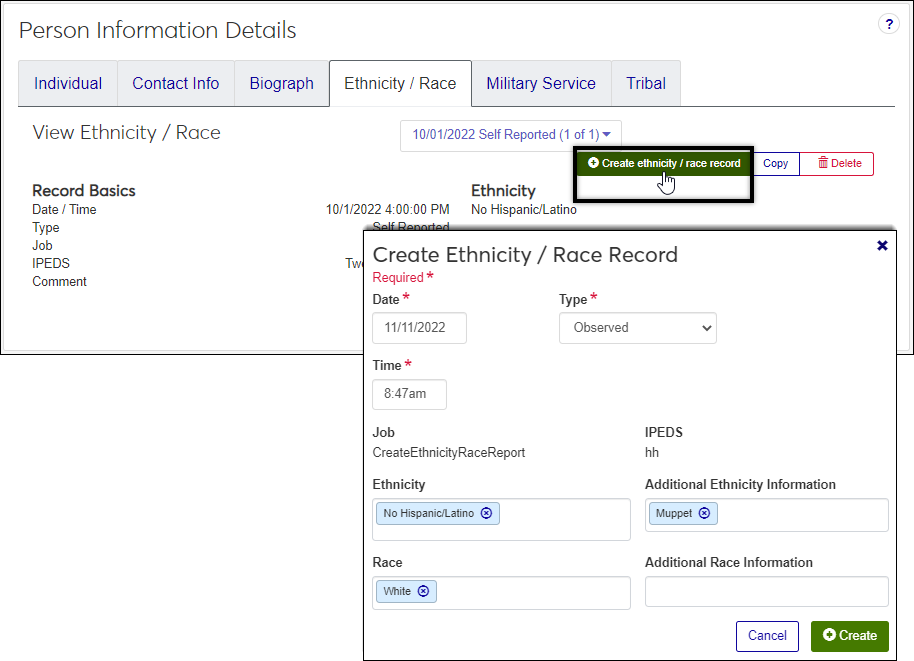
Note
To manage ethnic/ race information, users must belong to a Person Management role with the Can manage ethnicity/race information permission enabled.
To Do forwarding options available from My General Settings now forward notifications.
The Person page, Contact block now shows institutional priority contact information.
Issue | Description |
|---|---|
RN36216 | When users tried to create new events, in certain situations not all of the available places and spaces showed as available for scheduling. |
RN37724 | Some calendar items did not appear as expected due to an issue with conversion from the local timezone to GMT. |
RN42369 | On the Events, Browse Locations page, users had to scroll down before the horizontal scroll bar was visible. |
RN42617 | On the Events, Browse Locations page, courses did not display in the correct row of the calendar grid. |
RN43946 | The global people search displayed contact information to users who did not have permission to view contact information. |
RN44832 | When adding Exchange Online to your calendar, the Meeting info popup drawer (in 22.2+) displayed the informational text but was cut off without providing a link to the actual meeting. |
RN46229 | On a student's Educational Organizations page, when Class Rank and Class Size were added the Quintile, Quartile, Decile, and Rank Percentile fields did not update as expected. |
RN46230 | On a person's Educational Organizations page, Rig. HS Program Code was editable in some situations when it should have been disabled. |
RN46688 | When an Event Approver opened the To Do drawer, the Approve Event tasks would only display an error. |
RN46853 | In the Country Definition table, there was a typo in Lao People's Democratic Republic. |
RN46958 | When advisors searched for an advisee using the global people search, the quick results feature did not display the advisee's current degree information. |
RN47107 | On the Person Information Details page, Contact Info tab, Edit Phone Number pop-up, changes to the Associate with Address field did not save as expected. |
RN47255 | When photos were manually added to J1 Web, they did not display until after they were edited in J1 Web. |
RN49666 | The global header on J1 Web pages was slow to load. |
New Gender and Identity Options
New options in J1 Web and Desktop let you define and track gender identity and pronoun information. Sex at Birth, Gender Identity, Legal Sex, and Pronoun information can now be associated with individuals on the Desktop, Name Entity window, Biograph tab and on the J1 Web, Person Information Details page, Biograph tab.
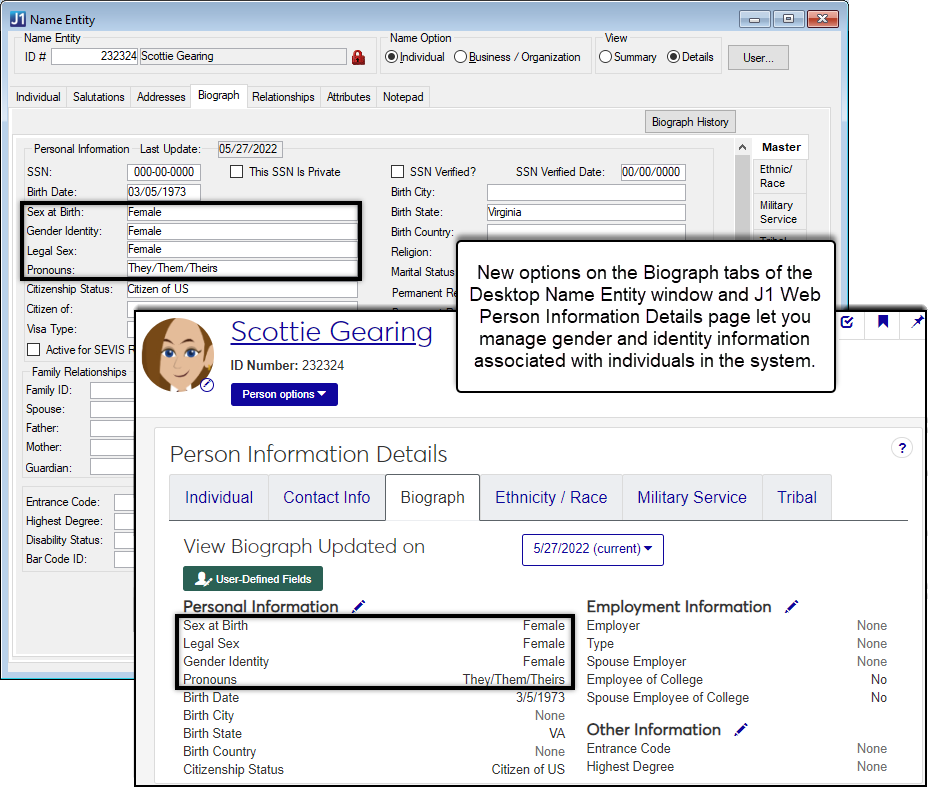
Gender and identity updates on the Biograph tabs of the Desktop's Name Entity window and J1 Web's Person Information Details page:
Gender field is now identified as 'Sex at Birth.'
Jenzabar provides default options, but you can create your own by right-clicking and selecting Maintenance Screen.
New Gender Identity and Legal Sex fields let you associate the individual's preferred identity and legal sex.
Jenzabar provides default options, but you can create your own on the new Gender Definition window.
New Pronouns field lets you associate the individual's preferred personal pronouns.
Jenzabar provides default options, but you can create your own on the new Pronoun Definition window.
Note
Gender and identity updates made in J1 Web are reflected in J1 Desktop and conversely J1 Desktop updates are reflected in J1 Web.
Jenzabar provides several default gender and pronoun definitions, but you can create your own using the new Desktop Gender and Pronoun definition windows.
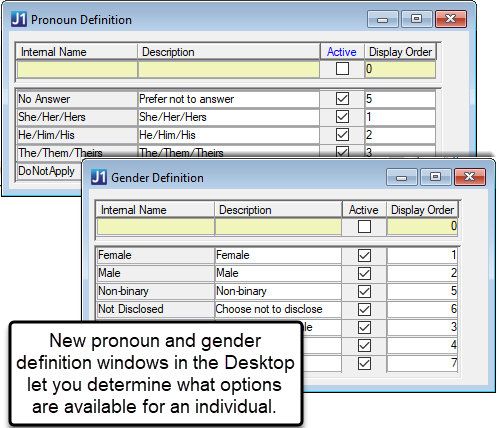
These definitions are not only available as options in the system, but are also used with the new FormFlow Student Identity Update form. This new form collects the sex at birth, legal sex, gender identity, and preferred personal pronoun gender information using your campus portal and updates the system. Information is immediately saved to J1 Desktop and Web without requiring the internet submission process and approval, which can be a quick and easy way to update gender and identity information for many of the individuals at your school. See the Set Up the Student Identity Update Form help topic for more information.
Note
Users that need to view or work with biograph information in Desktop must belong to a Desktop user group with permission to the tab and appropriate functions. Users that need to view or work with biograph information in J1 Web must belong a default Person Management role with the appropriate person information permissions enabled.
Issue | Description |
|---|---|
211958 | Names with special characters weren't sent to Campus Portal correctly via the DIS. |
RN27517 | When reports with long names were run from the Additional Reports window, the Last Modified column was appended to the report name and the report produced an error. |
RN28377 | The Phone and Alternate Contact sections were controlled by the wrong function (Student Information window > Address tab). |
RN28442 | Duplicate Alternate Contact rows were created in certain situations (Review Internet Submission window > Address tab). |
RN30561 | User groups that don't have permission to access Hazlewood Recipient Information will no longer see the Maintain Hazlewood Recipient Details button on windows with the Biograph tab > Military Service subtab. |
RN31121 | Users with View Only permissions were able to delete rows on the Additional Names window. |
RN31310 | Duplicate name search was very slow when Last Name or First Name were used as search conditions (Process Internet Submissions window). |
RN31473 | Tabs were not available on the Name Entity window when it was opened from the following windows:
|
RN31547 | On the Review Internet Submissions window, Emergency Contacts tab, users received an error and not all submitted column values were displayed. |
RN32099 | The Document Storage feature did not work when configured with the Docubase product. |
RN32328 | In the Admissions Import Utility window, adding an address row for ContactTypes without an AddressCode in the AddressCodeDef table produced an error and didn't save. |
RN32791 | When students updated their FERPA permissions in the Campus Portal (JICS), the Process Internet Submissions window > Name tab did not show the yellow sunburst icon for differences in submitted data and the Compare Data button was inactive. |
RN32852 | On the Review Internet Submissions window, attempting to save submitted student information produced an error. |
RN32878 | Address drop-down options were being populated from the wrong table (Review Internet Submission window > Student tab). |
RN33023 | On the Admissions Import Utility window, certain address rows returned an error during upload. |
RN33533 | Unread/unreviewed comments weren't deleted when the Delete icon was clicked on the Review/Add Comments and Attachments window. NoteAs of the 2022.1 release, comments cannot be deleted from the Desktop, so the delete icon is no longer available for comments. |
RN33741 | The J1_SetAddress stored procedure had an incorrect join criteria. |
RN36284 | When a Form Builder Admission Application was submitted for a student that was already in the database, the database values weren't accurate when compared with the submission (Process Internet Submission window > Select submitted submission > Select the Match ID > Name Tab > Compare Data button). |
RN37882 | When active Desktop/J1 Web users were removed from the Active Directory EXAPPUSERS_<DBName> group, the APP_USER.EXiUser column was updated to 'N' during the AD Sync process. The process has been updated so that J1 Web users are not set or removed by AD Sync. |
RN38065 | When the ADDRESS_MASTER view returned data for a Phone-only row (not linked to an address row), it was not returning the PHONE_PRIVATE, PHONE_STS, DTE_CONFIRMED, START_DTE, or END_DTE from the NamePhoneMaster row. These columns will now be returned for phone-only rows. |
RN38102 | The Update Related Address process updated the wrong address in certain situations. |
RN39887 | Certain processes were blocked by the DIS because of incorrect NameMaster references. |
New Gender and Identity Options
New options in J1 Web and Desktop let you define and track gender identity and pronoun information. Sex at Birth, Gender Identity, Legal Sex, and Pronoun information can now be associated with individuals on the Desktop, Name Entity window, Biograph tab and on the J1 Web, Person Information Details page, Biograph tab.
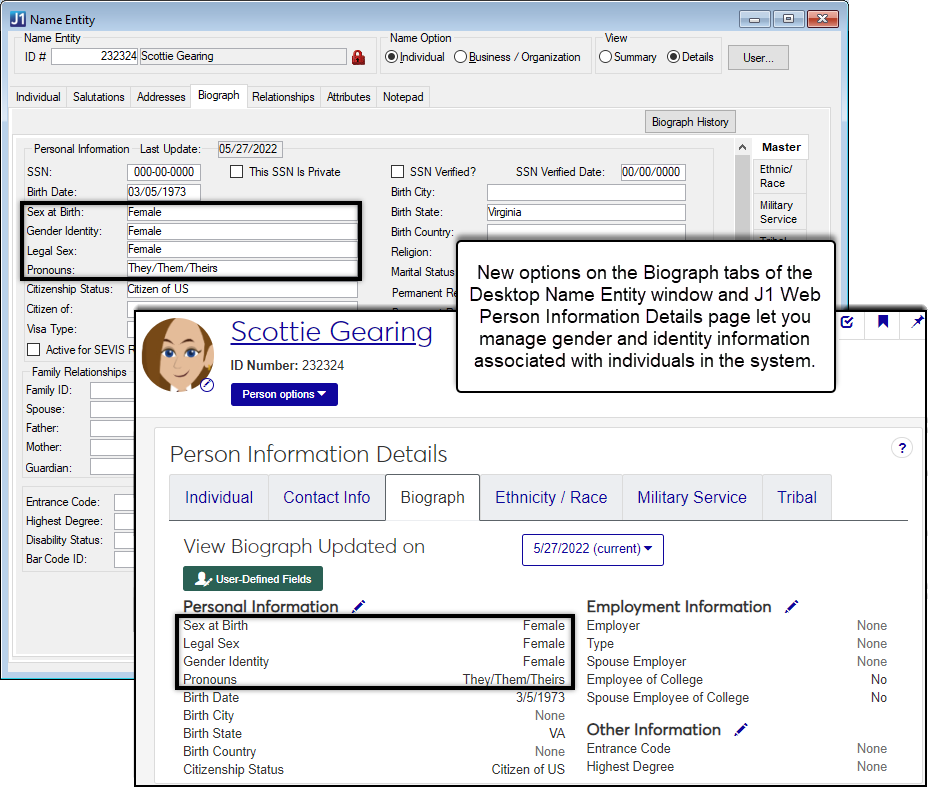
Gender and identity updates on the Biograph tabs of the Desktop's Name Entity window and J1 Web's Person Information Details page:
Gender field is now identified as 'Sex at Birth.'
Jenzabar provides default options, but you can your own by right-clicking and selecting Maintenance Screen.
New Gender Identity and Legal Sex fields let you associate the individual's preferred identity and legal sex.
Jenzabar provides default options, but you can create your own on the new Gender Definition window.
New Pronouns field lets you associate the individual's preferred personal pronouns.
Jenzabar provides default options, but you can create your own on the new Pronoun Definition window.
Note
Gender and identity updates made in J1 Web are reflected in J1 Desktop and conversely J1 Desktop updates are reflected in J1 Web.
Jenzabar provides several default gender and pronoun definitions, but you can create your own using the new Desktop Gender and Pronoun definition windows.
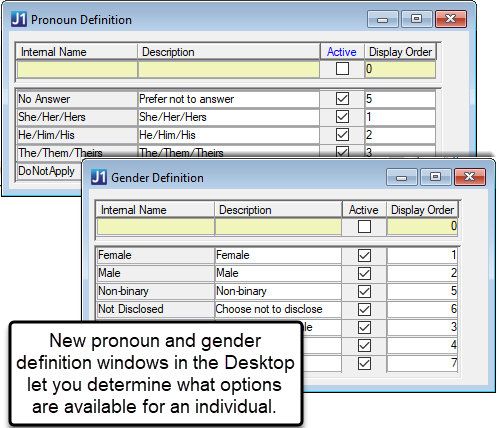
These definitions are not only available as options in the system, but are also used with the new FormFlow Student Identity Update form. This new form collects the sex at birth, legal sex, gender identity, and preferred personal pronoun gender information using your campus portal and updates the system. Information is immediately saved to J1 Web and Desktop without requiring the internet submission process and approval, which can be a quick and easy way to update gender and identity information for many of the individuals at your school. See the Set Up the Student Identity Update Form help topic for more information.
Note
Users that need to view or work with biograph information in Desktop must belong to a Desktop user group with permission to the tab and appropriate functions. Users that need to view or work with biograph information in J1 Web must belong a default Person Management role with the appropriate person information permissions enabled.
New Institutional Reporting Hub
A new Institutional Reporting option is now available in J1 Web for Texas schools under the Student hub. Schools with a Texas State Reporting license can create and edit Texas Undergraduate Funding Limit definitions, and Texas schools can look forward to more Desktop features moving into J1 Web in upcoming releases. Updates made to definitions in the Institutional Reporting hub are also reflected in J1 Desktop, and vice versa.
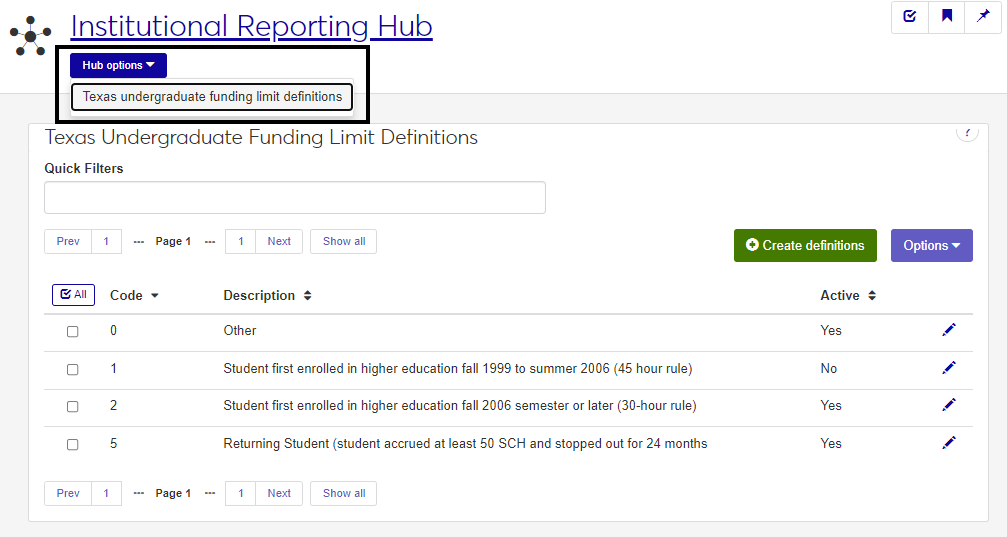
Issue | Description |
|---|---|
RN17924 | The People search loaded too slowly for searches on ID Number or names. |
RN28169 | Deleting a course with a schedule and location in Desktop did not remove the course from the associated space's calendar in J1 Web. |
RN28181 | Adding a room to an existing section schedule's course in J1 Desktop did not display the course on the appropriate space's calendar in J1 Web. |
RN28378 | The pop-up to change a place's address information didn't show all editable fields (Place page > Contacts block > Edit Address). |
RN32347 | The Contact block on the Person page did not show email addresses if they're flagged as Institution E-mail. |
RN31205 | The Contact Block on the Person Summary page didn't show an email address when the Institutional E-Mail checkbox was selected for the *EML address row on the Name Entity window. |
RN32699 | The People search feature was very slow or did not return results when large amounts of data were present. |
RN33838 | Meetings wouldn't save when a return was entered into the Description/Purpose field (Create Meeting page). |
RN36733 | There was a loading error when advisors tried to open a pending To Do for students that were no longer enrolled. |
Definitions Added to the Facilities Hub
You can now create the following definitions from the Facilities hub. These fields can still be defined from the Desktop, and definitions created in either system are added to the other (i.e., a key defined on the J1 Web Key Definitions page is also listed in the Key Definition window in J1 Desktop).
New Keys by Issuees Page
The new Keys by Issuees page organizes key assignments by the individuals associated with them. You can also copy, edit, and reassign keys, and view key history from this page.
Permissions Added for Managing Definitions
The following permissions have been added to the Facilities Manager role:
Can manage resource type definitions
Can view/create/edit/delete campus locations
Can mange key status definitions
Can manage key definitions
Issue | Description |
|---|---|
RN28378 | The pop-up to change a place's address information didn't show all editable fields (Place page > Contacts block > Edit Address). |
RN32371 | Meetings that started or ended on the half hour didn't save or display correctly on the Facilities Calendar. |
RN33294 | Checkboxes didn't display next to space names and the Update space status option didn't change the space status (View Spaces page). |
User-Defined Fields
User-defined fields for Phone and Alternate Contact Information available on the Name Entity window now show information from the AlternateContactMethod_UDF, NamePhoneMaster_UDF, and PhoneMaster_UDF tables.
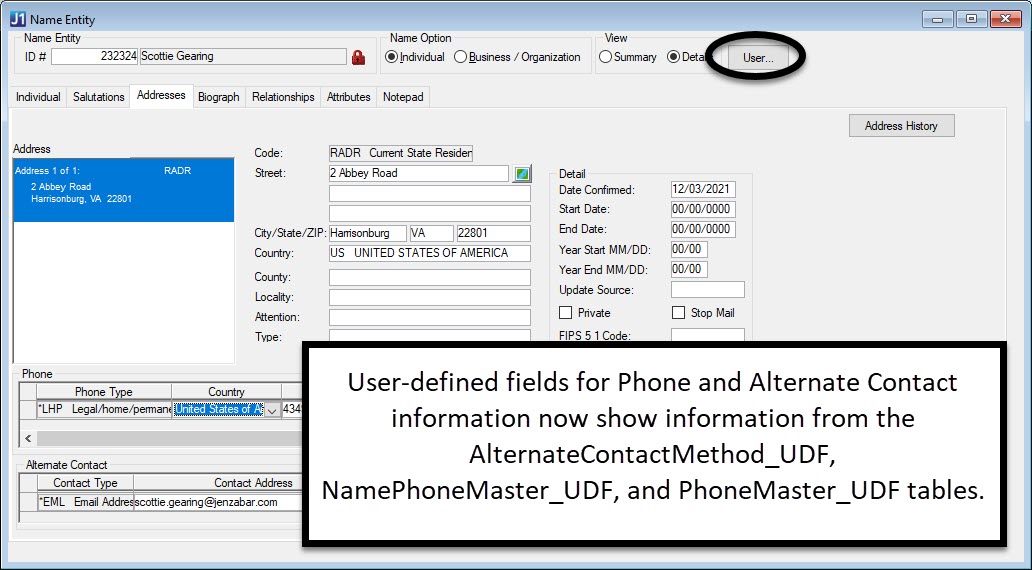
Issue | Description |
|---|---|
RN25600 | On the Name Entity window and Courses window, the Specify Retrieval Arguments window sometimes inadvertently popped up. This happened when users searched for a person but the criteria didn't find a match, or the user didn't select a result, and then left the field and returned. |
RN27855 | The system displayed an error when attempting to save changes to AlternateContactMethod_UDF table. |
RN28693 | The ADDRESS_MASTER view code was updated to merge 2-3 phone-only NamePhoneMaster rows (Phone, Data, and\or Fax combination) back into a single ADDRESS_MASTER row. |
RN31519 | The Name Search ran slower than expected when searching by name in the ID Number column. |
New Document Storage Features
Files associated with J1 Web and Desktop can now be saved to a designated network location. New internal storage options on the Desktop Document Configuration window let you to determine where the network files will be stored and the maximum number files that can be stored in them.
The image below shows the new Internal Storage section where you can manage database and network storage options. It also shows the new External Storage Providers section which includes the same third-party configuration options available before just in a new location.
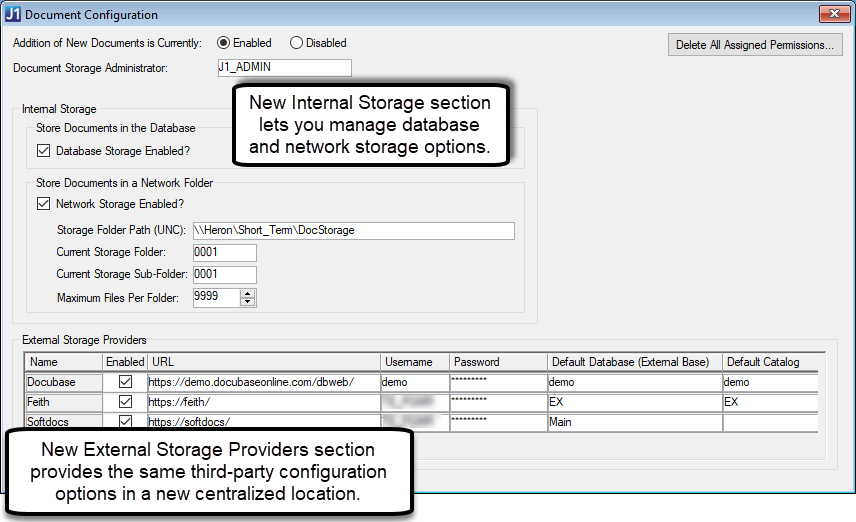
Important
There are no new function permissions associated with these new options (Group Permissions window). Users/user groups with permission to Document Configuration functions can access the new Document Configuration window options.
To save files to a network location, the J1 Web machine must have full permission to the network folder and the folder must be shared to the J1 Web machine (Folder properties, Sharing and Security settings).
Document categories and types can now be saved to multiple storage locations. Previously, documents were either stored in the database or with an external third-party option. The internal and external options enabled on the Document Configuration window determine which locations will be available as storage options on the Document Storage Setup window. For example, you can enable network, database, and Docubase storage options and save Communication Management attachments to the network, Student Life documents in the database, and Financial Aid documents in Docubase.
To determine where documents will be stored, use the new Storage Provider options on the Document Storage Setup window, Document Category and Document Type Definition tabs. If a third-party location is selected, new Externaldatabase and Externalcatalog columns show the database and catalog information associated with them.
The images below show the new options and fields on the Document Storage Setup window.
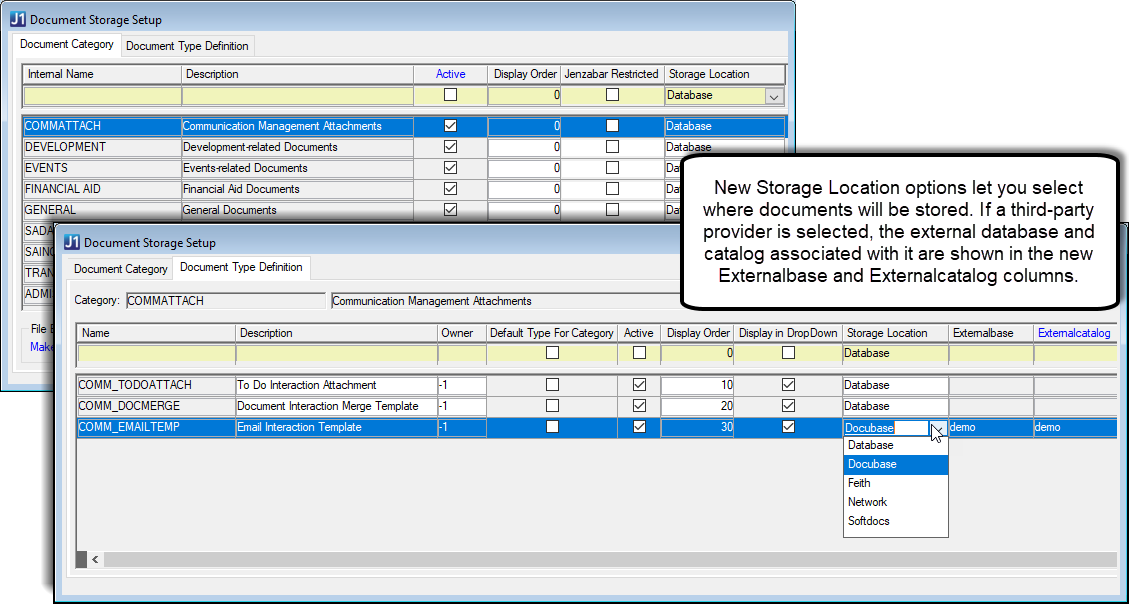
Important
There are no new permissioned functions associated with these new options. Users/user groups with permission to Document Storage Setup functions can access the new option on the Document Storage Setup window.
Clients can now integrate with more than one third-party external storage provider. Jenzabar currently integrates with Docubase, Feith, and Softdocs.
Updates to Data Privacy Request Requirements
Desktop now prevents users from selecting ID Numbers < 1 or with a NameMaster.APPID < 1 when they generate new data privacy requests. Additionally, the Forget Data option is not available for any Data Privacy Requests submitted in previous versions or via JICS for ID Numbers < 1 or with a NameMaster.APPID < 1.
Updates to Address Code Drop-down for Various Windows
The Address code options were updated for the following windows.
Desktop Window | Description of Change | Contact Types Available |
|---|---|---|
Biographical Data > Donor Info tab
| Removed phone records from address options | Address, Email |
Biographical Data > Alumni tab
| Removed phone records from address options | Address, Email |
Biographical Data > Corporate Info tab > Company Address field | Removed phone records from address options | Address, Email |
Emergency Contacts > Email Address field | Changed label for drop-down options to Email Type (was Address Code) | |
Emergency Contacts
| Changed label for drop-down options to Phone Type (was Address Code) | Phone |
Gift Data Entry > Address drop-down | Removed phone records from Address drop-down options | Address, Email |
Create/View Vendor > A/P Current Address field | Removed phone and email records from drop-down options | Address |
Student Subsidiary > Address Code field | Removed phone and email records from drop-down options | Address |
Updates to Default Data for Address Mapping Tables
Default data for mapping user-defined address information now references the NameAddressMaster_UDF table instead of ADDRESS_MASTER_UDF. This change impacts the following windows in Desktop and updates the data mapping table references in the Campus Portal FormFlow – Forms and Form Builder features.
Desktop Window | Description of Change |
|---|---|
Manage Mapping Tables |
|
Review Submission Mapping Details (from Internet Submissions) |
|
Caution
This change removes any mappings to user-defined address columns in your existing forms. You'll need to remap those columns and specify the correct address code for each mapping row. For more details about mapping columns, see the following topics:
Note
The form_data_mapping.form_data_mapping_ID values are not impacted by this change. If your school generates submission data with a customization outside of FormFlow or Form Builder that references the mapping tables instead of the form_data_mapping_id, the mapping table names must be updated to reference NameAddressMaster_UDF.
Issue | Description |
|---|---|
RN21422 | Emails sometimes showed code in the message body when Notepad was configured to use Rich Text Format and the user clicked the Send Email button after clicking the Customize Item button |
RN25349 | When email addresses were submitted via the Campus Portal (JICS) and processed using the Desktop, the email address appeared in the Street field of the Addresses tab and not in the Alternate Contacts section (Review Internet Submissions window). |
RN25600 | On the Name Entity window and Courses window, the Specify Retrieval Arguments window sometimes inadvertently popped up. This happened when users searched for a person but the criteria didn't find a match, or the user didn't select a result, and then left the field and returned. |
RN26818 | The J1_RemovePhone and J1_SetAddress stored procedures didn't insert or update data correctly under certain conditions. Resolution Notes:
|
RN26919 | On the Name Entity window's Addresses tab, manual changes to the Date Confirmed for an address were not saved. Instead, the current date was saved. |
RN27088 | On the Name Entity window, Addresses tab, some edits to the Street field weren't saved. |
RN27275 | On the Review Internet Submission window, Address tab, an error occurred when a form was submitted with a phone number, but without a corresponding hard-coded value in the name_master.mobile_phone_priva column. |
RN27331 | On the Review Internet Submission window, Address tab, the student's submitted phone number was incorrectly duplicated in the Phone section of the tab with submitted email address codes if the email address codes had matching Phone Type codes. |
Issue | Description |
|---|---|
RN25785 | On the Create Place page, the Building / Room Code field was missing when the user selected "Building" in the Category field. |
New Identifier Type for J1 Advancement ID
A new default identifier type is provided in the Identifier Types window. The J1ADV type code represents a J1 Advancement ID.
New and Updated Tables for Phone and Email Data
To prepare for the upcoming release of J1 Web Communications, this J1 version introduces new and updated tables for handling name, address, email, and phone information. Most of these changes take place behind the scenes in the database, but there are a few notable changes to the Address/Addresses tab of the following windows:
Biographical Data
HR Employee Master via Payroll and HR Employee Master via Personnel
Maintain Candidacy
Maintain Addresses
Name Entity
Student Information
Submission Detail (Process Interaction Submissions window, click Process)
E-mail, Mobile Phone, and Phone fields previously available on the Individual, Name, and Business/Organization tabs are now centralized on the Address/Addresses tabs in the new Phone and Alternate Contact sections.
New phone fields let you manage information such as start and end dates, phone carrier, texting capabilities, how the number will be masked, and verification designations. This information will help J1 Web Communication Management determine which numbers can be used to send text interactions.
New alternate contact fields let you manage email address and social media contact information such as start and end dates and verification designations. This information will help J1 Web Communication Management determine which preferred contact method can be used for sending interactions.
The following Name Entity window images exemplify how the Individual and Addresses tabs previously appeared and how the updated Addresses tab now appears.
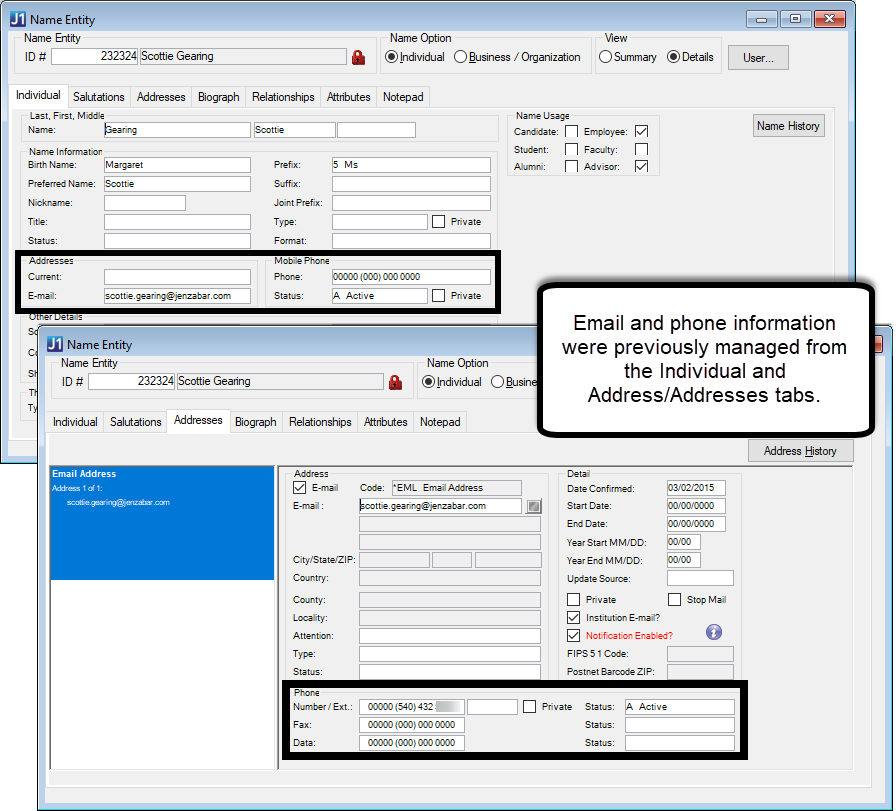 |
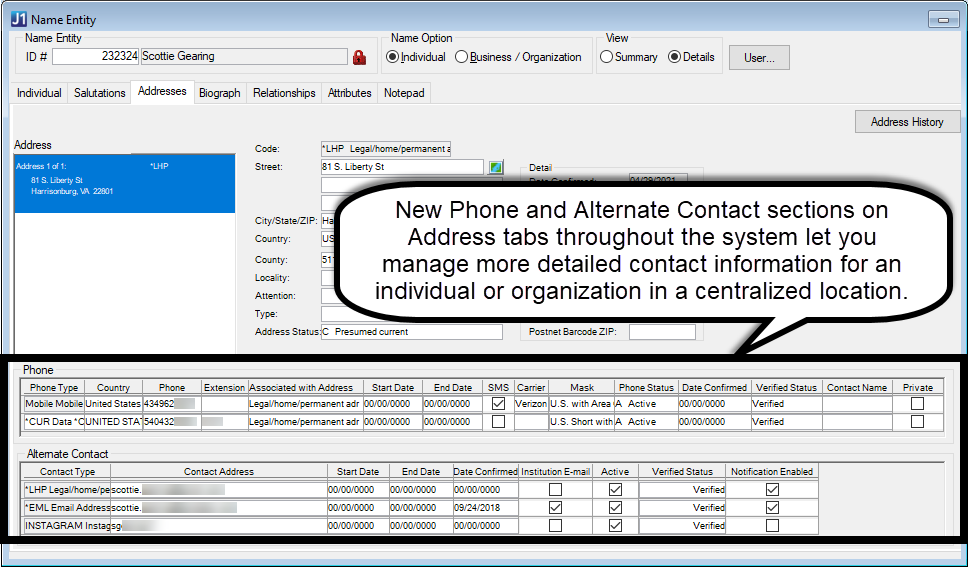 |
Information submitted using the Process Internet Submissions window can also be reviewed in the new sections.
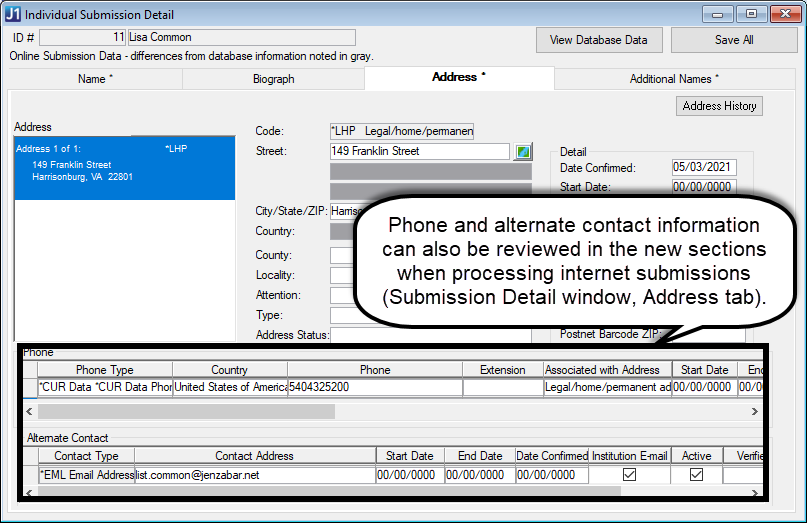 |
Many of these new contact fields are managed on the new J1 Web System Administration, Data Definitions page. This new page lets you create, activate/deactivate, prioritize, and delete address codes, alternate contact types, phone carriers, phone masks, and phone types that can be associated with contact information in J1 Desktop. For more information, see the J1 Web, System Administration section.
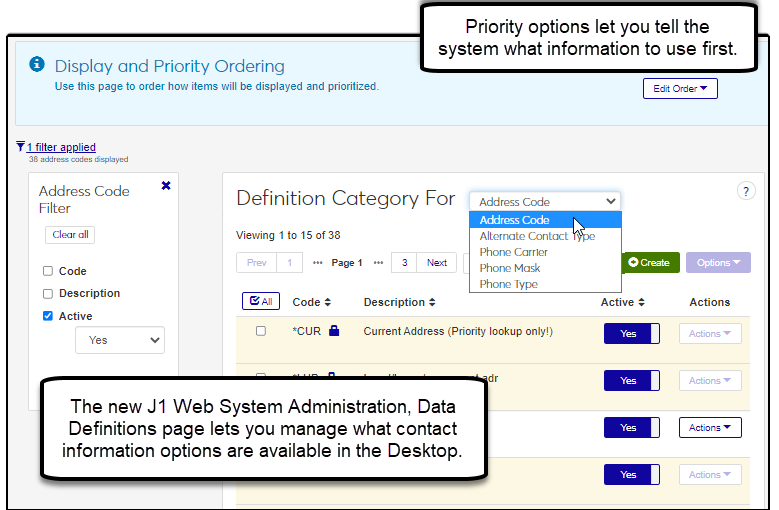 |
Notice
If the *CUR (Current) address code is designated the highest priority and *LHP (Legal/Home/Permanent) the second highest priority, then when communications go out, the system uses the contact information associated with a recipient's current record. If contact information for *CUR doesn't exist, then the system uses the information associated with their *LHP record.
Key Database Updates
Note
Information in this section is intended primarily for System Administrators and does not affect most users. More detailed information about database changes for J1 version 2021.1 is available on the Jenzabar One Database page on MyJenzabar.
NAME_MASTER
Renamed NameMaster
No longer stores email address and mobile phone data. Email address information is now stored the new AlternateContactMethod table, and mobile phone information in the new PhoneMaster table. A new NameAddressMaster associative table joins NameMaster and AdddressMaster information. A new NamePhoneMaster associative table joins NameMaster and PhoneMaster information.
Last_name field now allows 60 characters, and the first_name and middle_name fields now allow 30 characters each. Organization names that are a combination of those fields can now be up to 120 characters.
ADDRESS_MASTER renamed AddressMaster and now contains a unique, single row for each address.
New NameAddressMaster table associates an AddressMaster row with a NameMaster row and indicates how the person is associated with that address (home, work, etc.).
AlternateContactMethod
New table that stores alternate contact information for an individual or organization such as email addresses and social media accounts.
Includes new columns: Start and End Date, and Status.
PhoneMaster
New table that stores unique phone number data.
Phone field now allows up to 30 characters and drops leading zeros to accommodate international numbers.
NamePhoneMaster
New table that associates PhoneMaster and NameMaster rows, as well as optionally associates NameAddressMaster rows.
Includes new columns: Associated with Address, Carrier, Contact Name, Country, Date Confirmed, Mask, Phone Type, SMS, Start and End Date, and Status.
Tip
Before upgrading, Jenzabar recommends evaluating your NAME_MASTER and ADDRESS_MASTER data.
Technical Resources
The following resources on MyJenzabar provide detailed technical information about the NAME_MASTER and ADDRESS_MASTER updates.
Issue | Description |
|---|---|
RN12181 | Users without InfoMaker installed were able to run a report from My Workspace, My Reports, but when they tried to save the results in an Excel 12 format, the Desktop application closed. The report results can now be saved in the Excel 12 format without closing the Desktop application. |
RN19027 | J1 Desktop help was not being set up correctly by the WAS installer. This scenario is no longer valid, as functionality in JICS CRMs via the WAS require that J1 Web be installed and running to provide information via web services. Running the J1 Web installer will register with the help server, which allows the J1 Desktop help links to work. |
RN20316 | To search for names by Birth Date from the ID Number column, users could only enter the date in the yyyy-mm-dd format. Other birth date formats such as mm/dd/yyyy can now be used. |
RN20749 | When a user connected using integrated login, if the UserID was different than LDAP User, then legal names did not show as expected. |
RN13949 | On the Name Entity window, when users updated the name of a business, they were given the option to update the business's legal name as well. Businesses do not yet have legal names in the system, and this caused problems with invoice payment processing if the user chose the option to update the legal name. |
New Update Image Feature
You can now update images for people and employees from their Summary pages. You can also update images for places, spaces, and suites from their pages in the Facilities hub.
Images must be in .jpg format, and there is no size limit for uploaded files.
Tip
Although there isn't an upload file size limit, images are saved to the size they are cropped to.
Click the Edit icon on the image placeholder next to the name to open the Update Image pop-up.
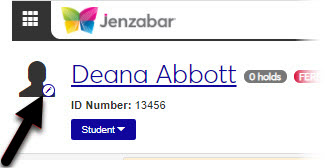 |
Note
Clicking the image placeholder opens the Update Image pop-up when you have the appropriate permissions. If you don't have update image permissions, or if you click the image placeholder for any other heading in the system, clicking the image placeholder does nothing. This is a change; click the name link to access the main page of the person, place, or item if you are on one of the subpages.
If you are updating an image for a person, you can choose where that image is displayed in J1 Web. If you are updating an image for a location, you can choose to make the image visible in Campus Portal for locations available in the Event Requests and Student features.
The following permissions have been added to the default System Administration Manager role and can be turned on or off for default and customized System Administration Manager roles.
Can update images for employees (on Employee pages)
Can update images for people (on Person pages)
Can update images for places
Can update images for spaces
Can update images for suites
Communications Coming Soon!
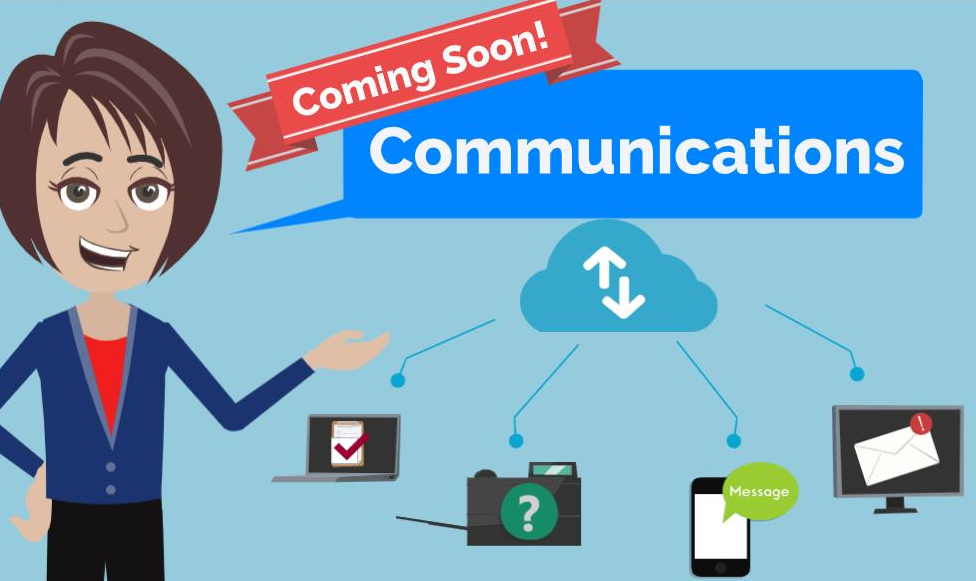 |
J1 Web Communications is coming soon with several features available now! Detailed information will be provided, but the following provides an overview of a few features and changes available with 2021.1.
Users assigned to the new Communication Management Base role can start accessing Communication Management from the Core Hub.
Overview
Communications lets your school plan, create, manage, and send emails, texts*, merged documents, notifications, and To Dos. They can be sent to any individual or organization associated with your school and tailored to recipients and processes. They can be sent on demand or as an automated series aligned with important milestones.
*Available with Communications Plus in a future release.
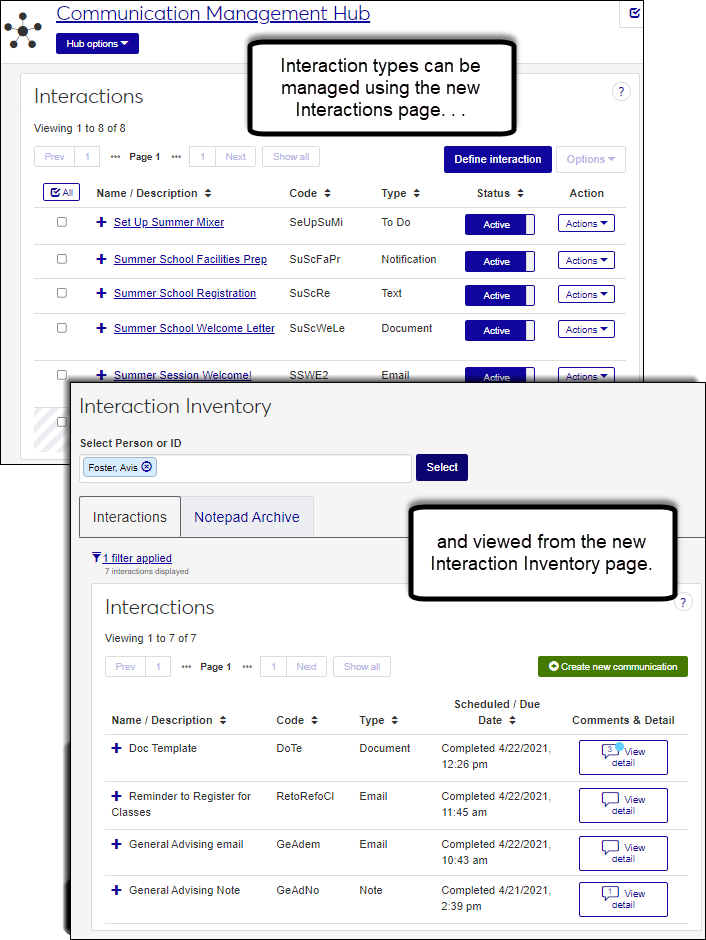 |
Tailor interactions to recipients and processes, and send them on demand or as an automated series aligned with important milestones.
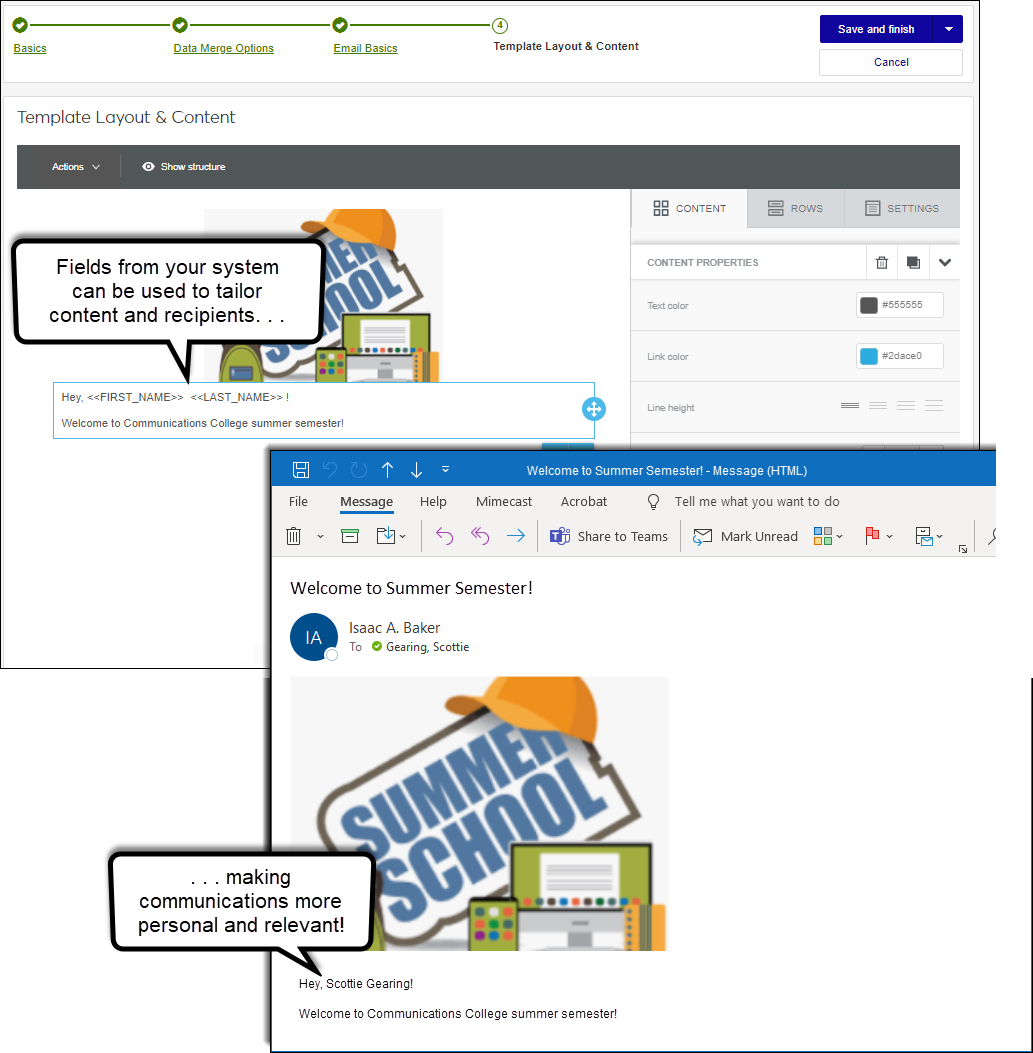 |
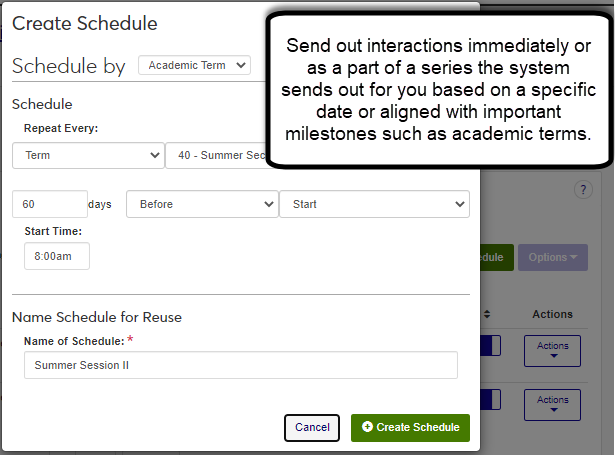 |
Control access to content using the new Interaction Access options on the Edit Roles page. You can grant registrars access to advising interactions and advisors access to registration interactions to keep them up-to-date on important student information.
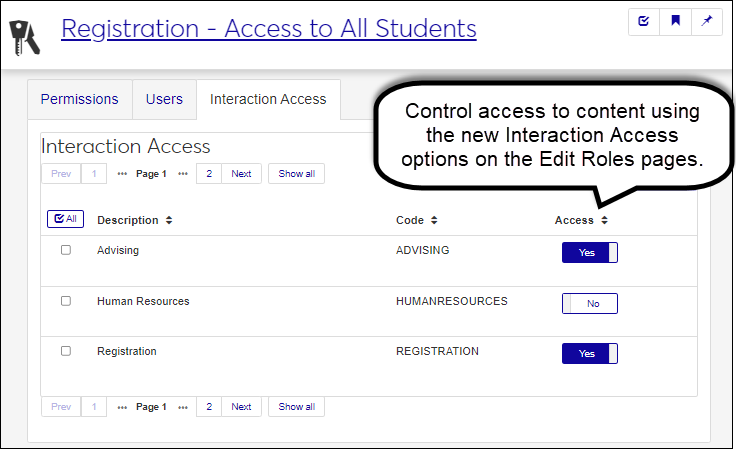 |
Communications College!
To start learning about Communications features, Jenzabar is offering:
JAM Sessions (Click this link to register.)
Session 271: Communication Tools on Your Campus, Wednesday, June 2nd, 4pm
Session 129: J1 Communications Base Functionality, Thursday, June 3rd,1pm
Session 130: J1 Communications Overview, Friday, June 4th, 12pm
Note
JAM presentations will be posted to MyJenzabar on the JAM 2021 and J1 Web, Communications pages after June 4th.
J1 Communications Summer School, sessions to be announced on the Jenzabar ListServ
New Notification Center and Message Center Changes
To prepare for the 2021.2 Communications release, there are a few changes to system messages and the Message Center introduced with 2021.1. Automated system messages such as changes to permissions or advising cycle milestones previously available in the Message Center are now known as notifications and available in the new Notification Center. Just like the Message Center, the Notification Center is available from the Universal Toolbar and includes several similar features:
View Details > options to view notifications in their entirety
Links to related information
Unread message indicators
Filter and sort options to help find notifications
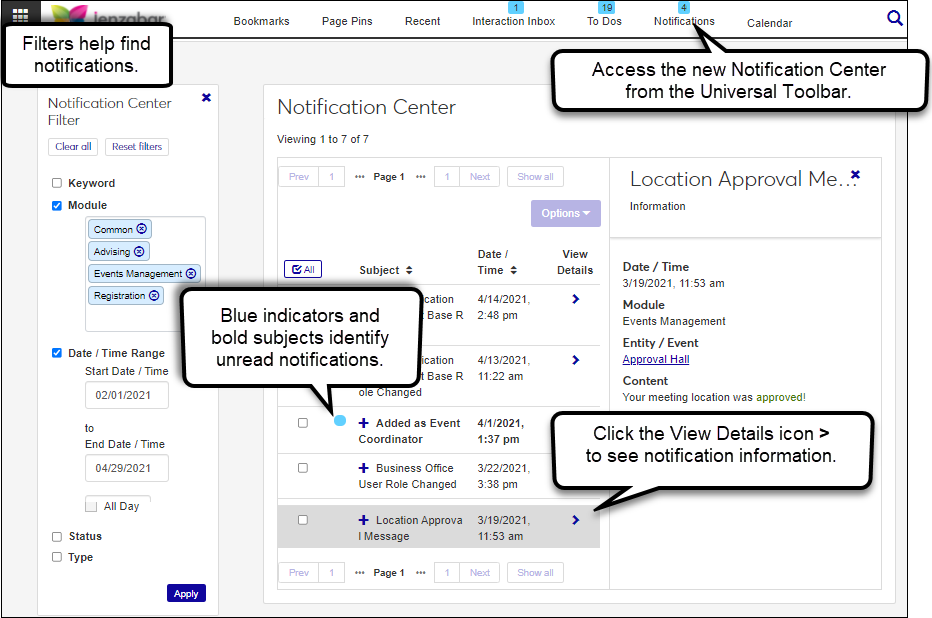 |
Previously sent messages from the system or between you and another user are now available on the new Message Archive page (Communication Management, Message archive). This archive serves as a repository of any messages sent in a previous version of the software. You can see all the original information in messages you sent, received, or were included on from other users. Filters help you find messages and links let you access more information.
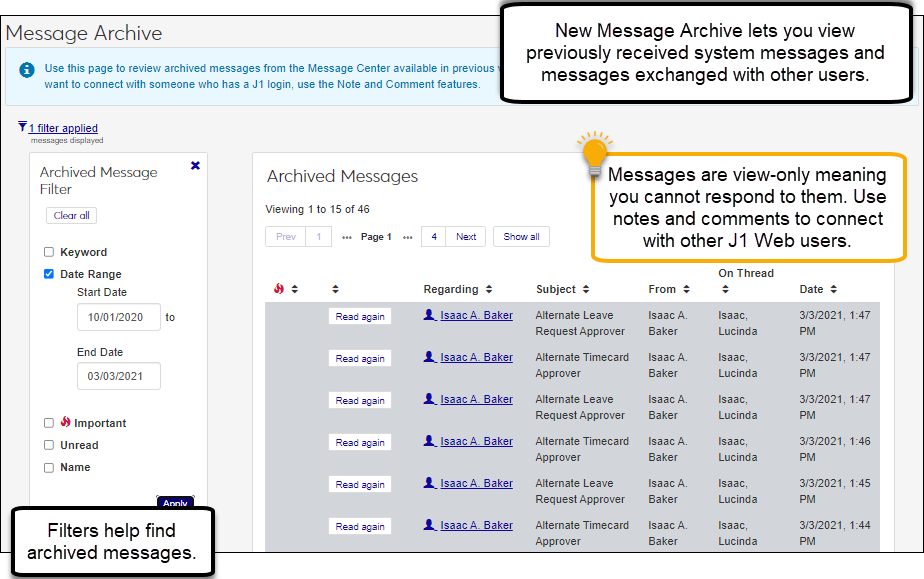 |
The Help Hub is on YouTube!
A new Help Hub YouTube channel is available for J1 help videos! You can find the latest release news highlight reels as well as videos showcasing features and detailing step-by-steps. Visit the channel, subscribe to stay updated on our latest videos, and send us your suggestions for additional videos!
https://www.youtube.com/channel/UCiW-6-lg_6odLw6PlKqz6bQ
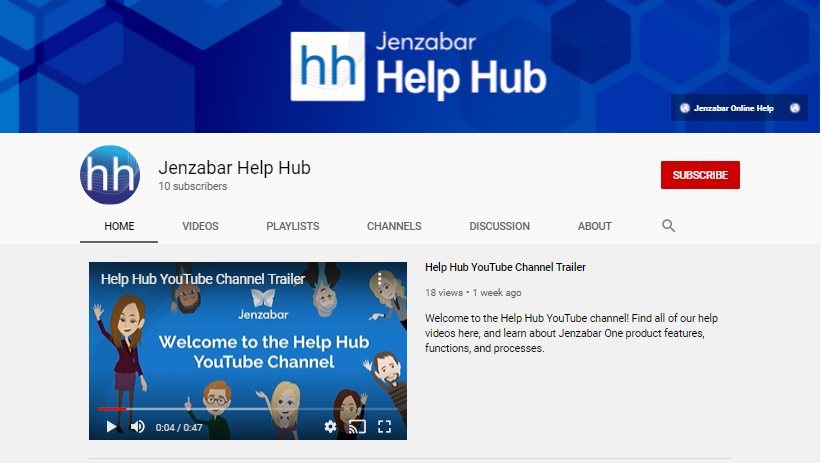
New Update Image Feature for Locations
You can now update images for places, spaces, and suites! Images must be in .jpg format, and there is no size limit for uploaded files.
Tip
Although there isn't an upload file size limit, images are saved to the size they are cropped to.
From the place, space, or suite page, click the Edit icon on the image placeholder next to the place/space/suite name.
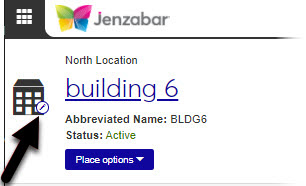 |
Note
Clicking the image placeholder opens the Update Image pop-up when you have the appropriate permissions. If you don't have update image permissions, or if you click the image placeholder for any other heading in the system, clicking the image placeholder does nothing. This is a change; click the name link to access the main page of the person, place, or item if you are on one of the subpages.
If you have added the Event Requests feature to your Campus Portal, you can make images uploaded in J1 Web visible in the feature by selecting the Display image in Campus Portal checkbox. Images are visible on the Browse Locations page in the Event Requests feature and on the Browse Rooms page in the Student Life feature.
Note
The Visible in Event Request Feature checkbox must be selected on the place/space details page for them to appear in Campus Portal Event Requests.
The following permissions have been added to the default System Administration Manager role and can be turned on or off for default and customized System Administration Manager roles.
Can update images for places
Can update images for spaces
Can update images for suites
Issue | Description |
|---|---|
RN22861 | In certain situations, place and space calendars showed unavailable timeslots as available. |
New Database Function for InfoMaker Reports
There are new database functions that allow InfoMaker to determine a user’s permission level for viewing campus or legal name.
f_get_legal_name uses an ID to look up either the legal name or the campus name in LFM format depending on user's access to the legal name
f_get_legal_name_suf uses an ID to look up either the legal name or the campus name in LFMSuf format depending on user's access to the legal name
f_get_legal_name_fml uses an ID to look up either the legal name or the campus name in FML format depending on user's access to the legal name
f_get_legal_name_floated uses two parameters, an ID number and a float type, and is used to look up either the legal name or the campus name depending on user's access to the legal name. It allows the f_name_floated function to be called using legal names instead of campus names.
If the name format passed in is 'B', then the name is floated in a business name format and the float_type parameter is ignored.
Possible values for float type for non-business names are: FMLS: First Middle Last Suffix PFMLS: Prefix First Middle Last Suffix LFMS: Last, First Middle, Suffix LFMSP: Last, First Middle, Suffix (Prefix) LSFM: Last Suffix, First Middle LSFMP: Last Suffix, First Middle (Prefix)
Notice
An example for calling this function would be f_get_legal_name_floated (ID, ‘FMLS’)
Introducing the J1 Web Help Hub's New Look
The J1 Web Help Hub has a new look and feel. We’ve made updates to improve your experience and make it even easier to find what you need.

Enhanced Access to Help Resources
Access to all our online help resources from the same hub! J1 Web Online Help, J1 Desktop Online Help, Release News, and the Release News Archive, can all be accessed from within the J1 Web Help Hub!
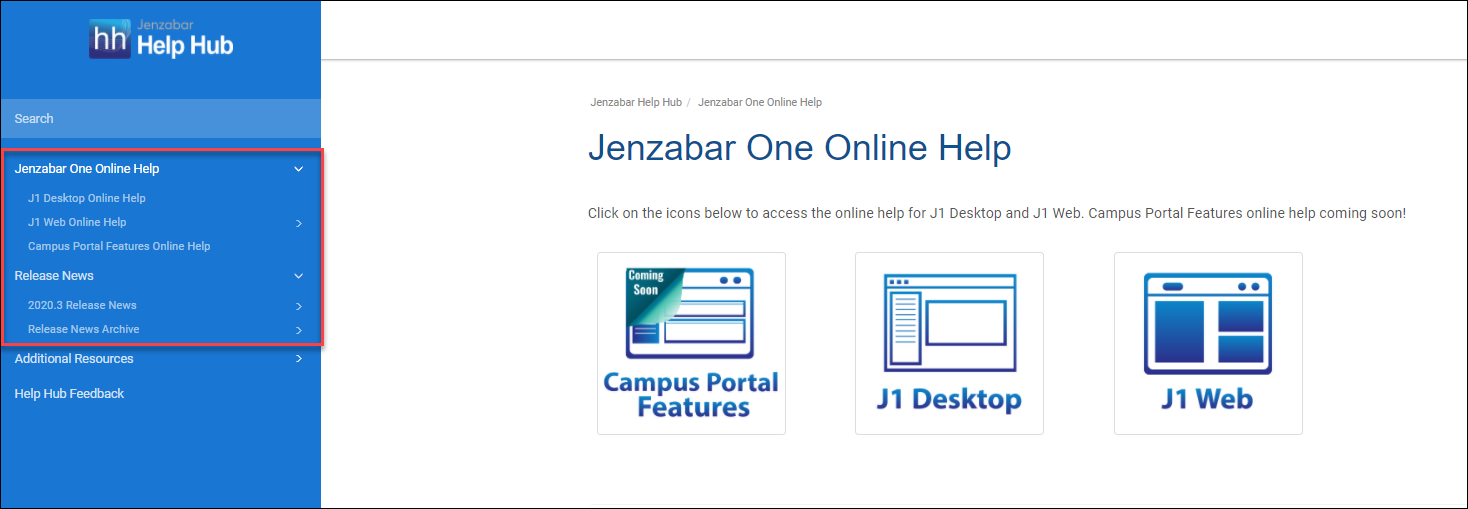
New Design for J1 Web Help, Release News, and Release News Archive
Example J1 Web Help Page
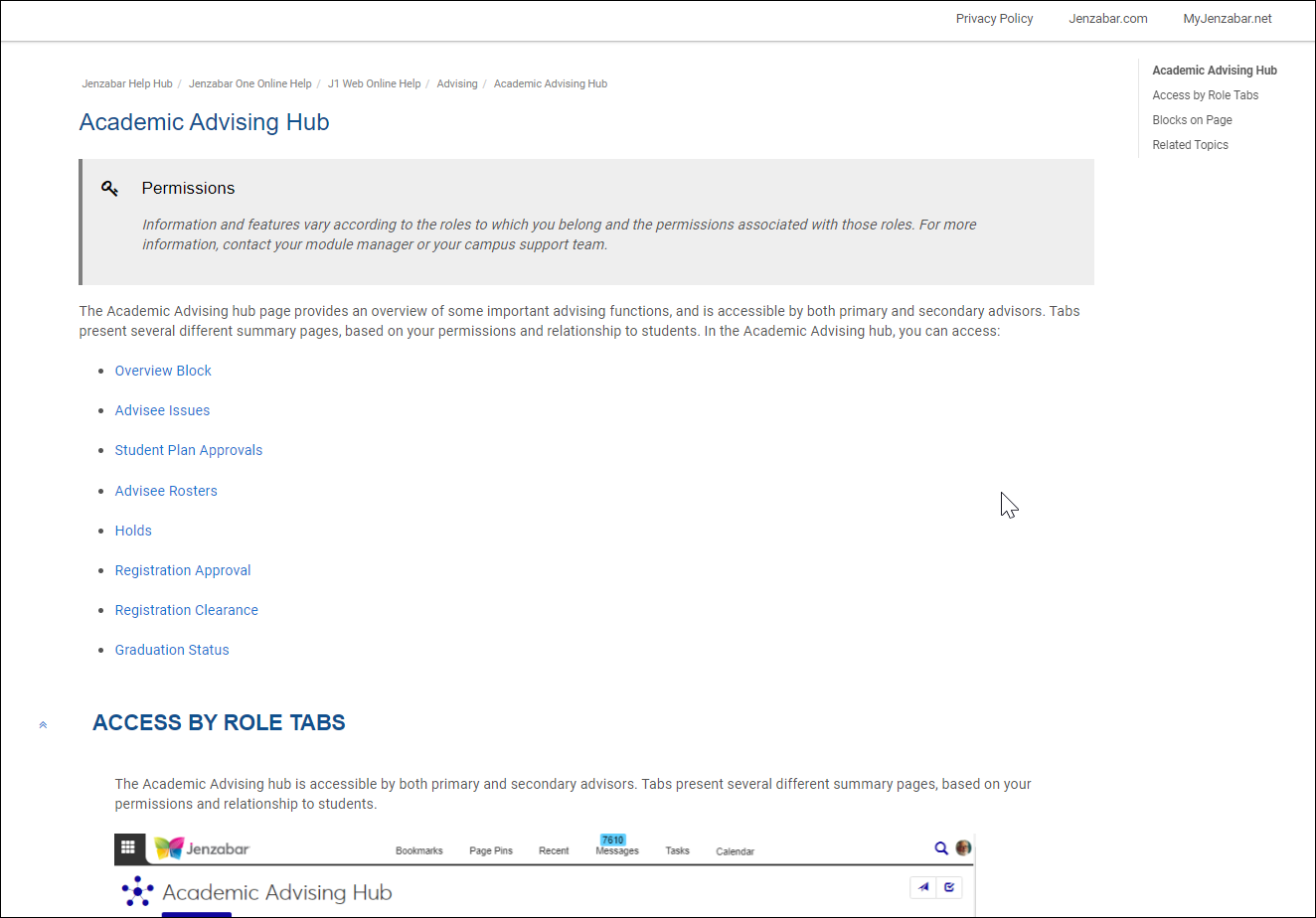
Release News
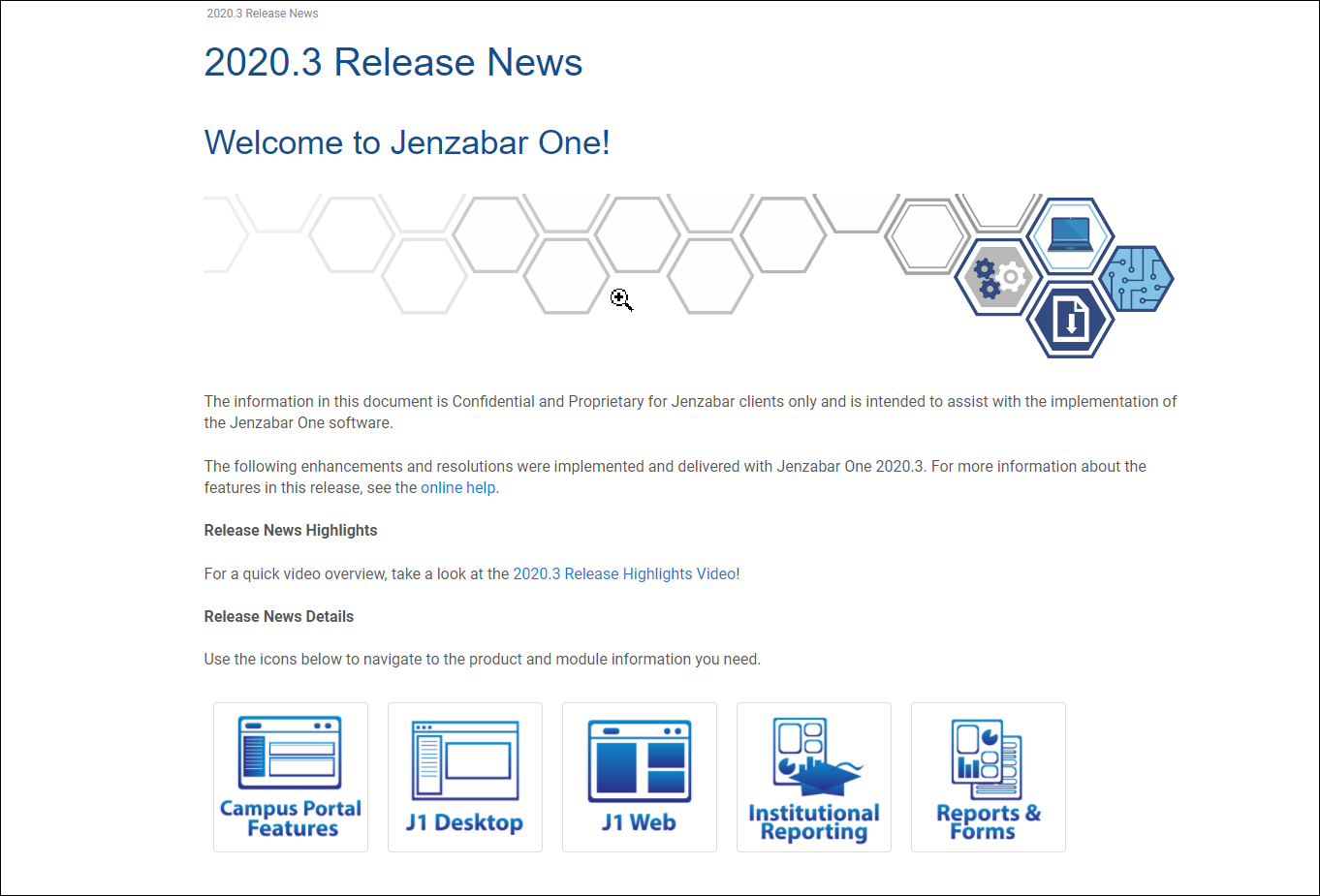
Release News Archive
New: Access to Release News Video Archive and Release News PDF Archive!
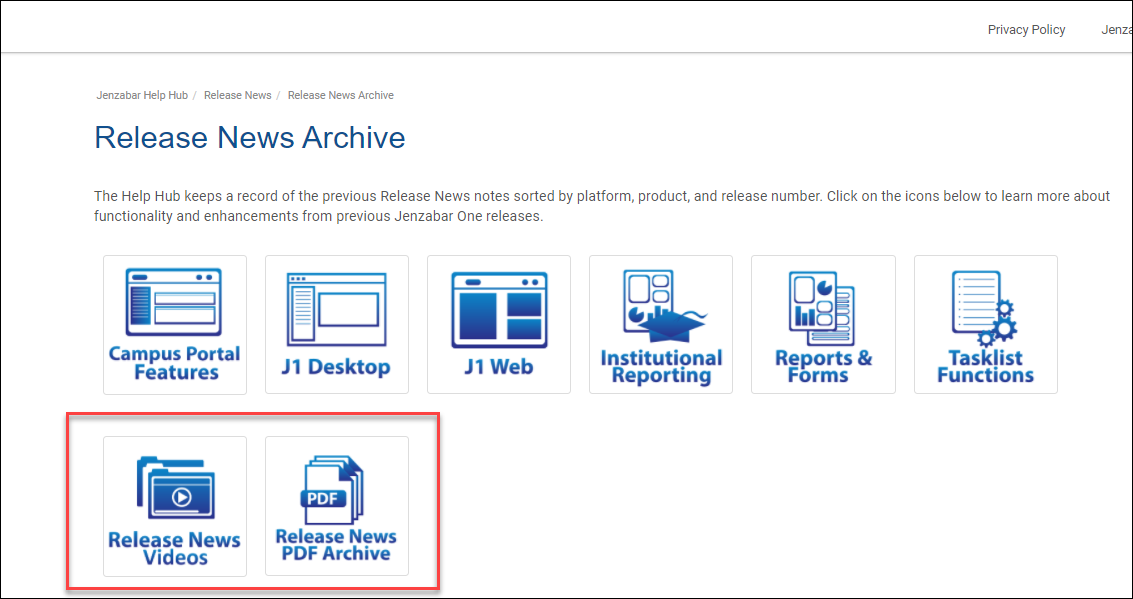
Digital Resources Page
Direct access to process guides and more on MyJenzabar Module Resource Centers!
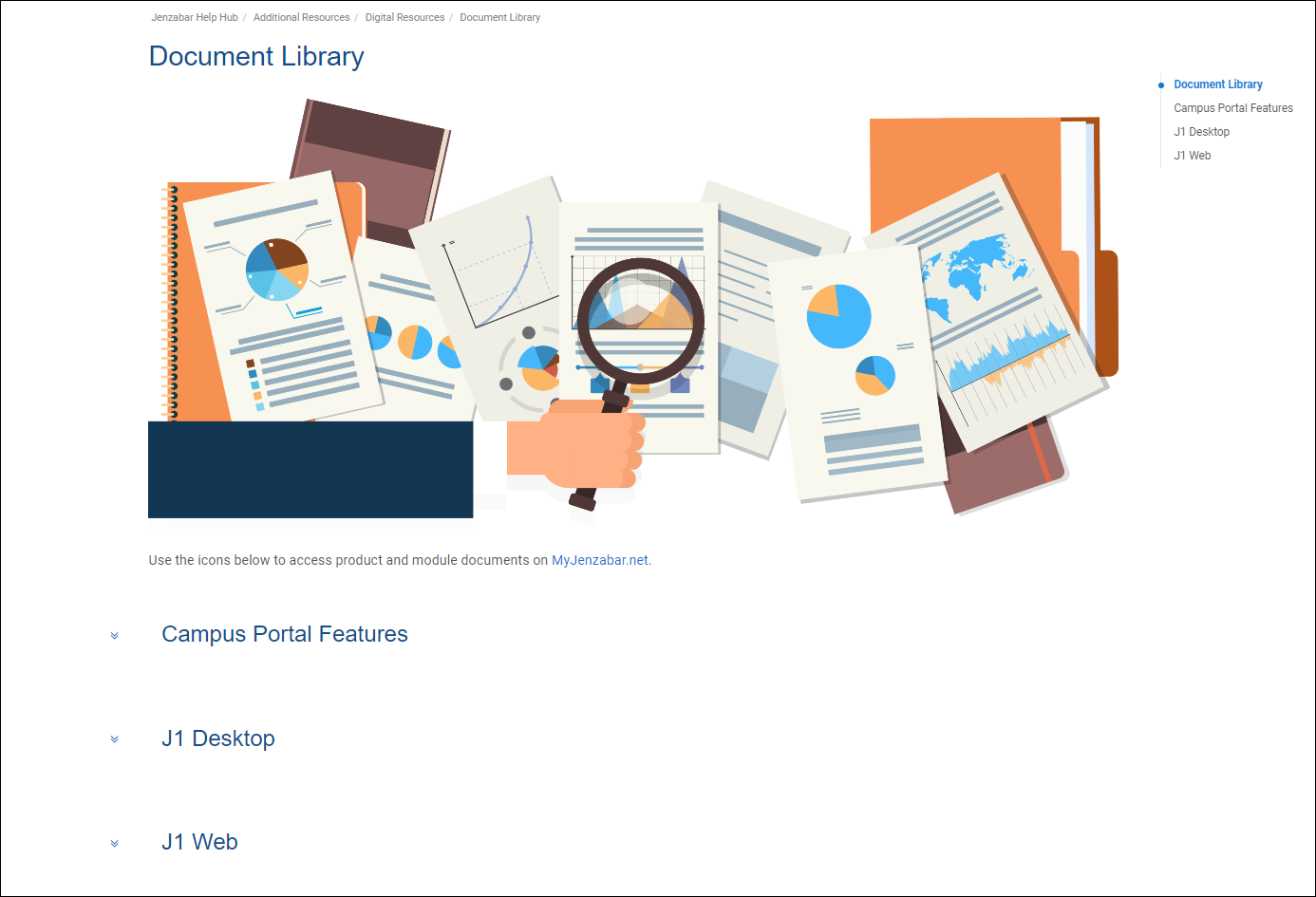
Watch module-specific overview and process videos right from the Help Hub!
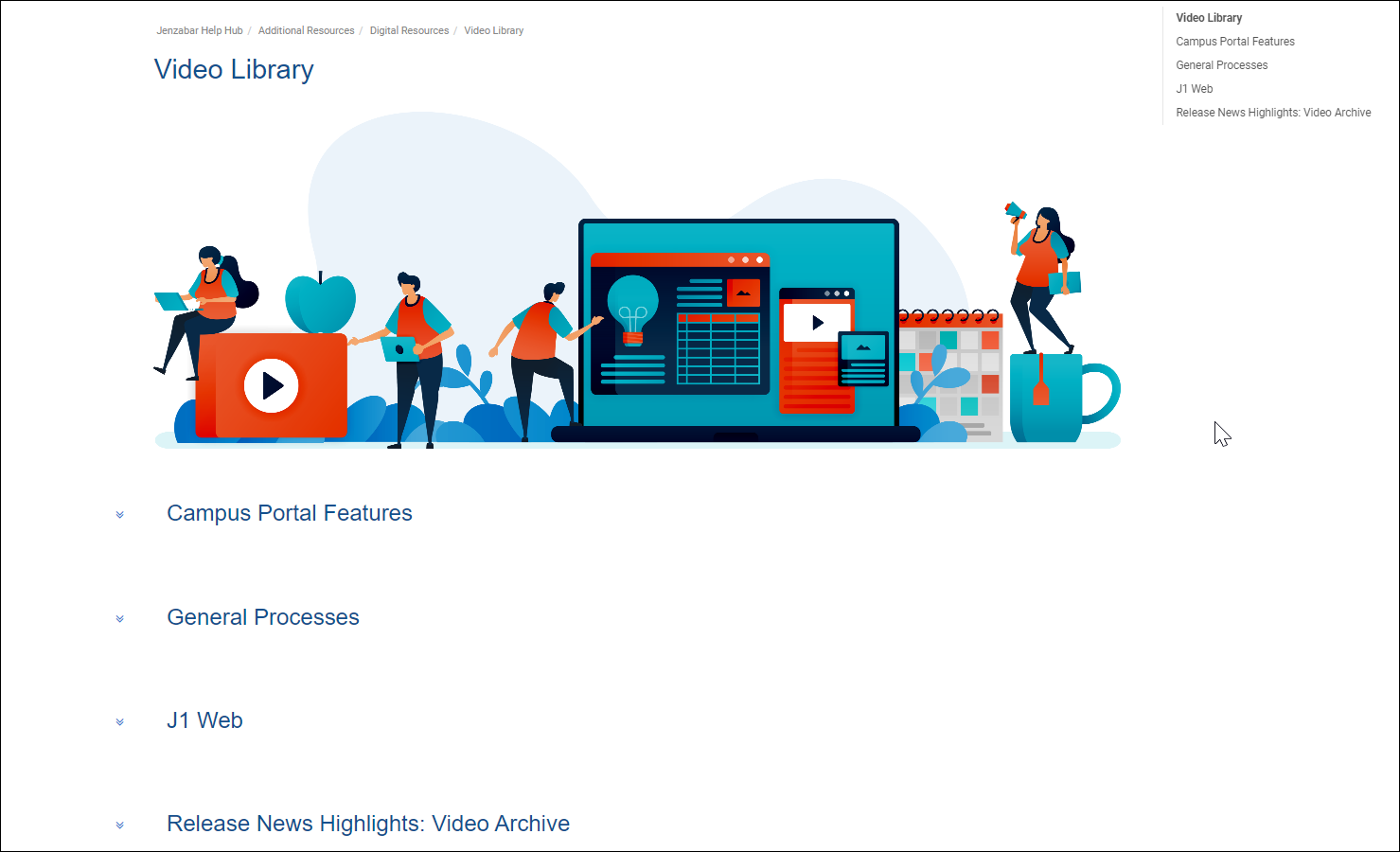
JRM Admissions Application Process Updated
Schools using Jenzabar Recruitment Manager (JRM) can now process new admission applications originating from JRM. Previously only schools using the Candidate feature could process new admissions applications.
In order for schools using JRM to process admission applications, they must assign the appropriate users to a group with permissions to process the Admissions Application – New submission types. Once the permissions are set up, those users can see the Admissions Application – New submission type on the Process Internet Submissions window.
Tip
Verify the user group granted permission to the Admissions Application – New submission type also has permission to access the Process Internet Submissions window (Group Definitions window, Permissions options).
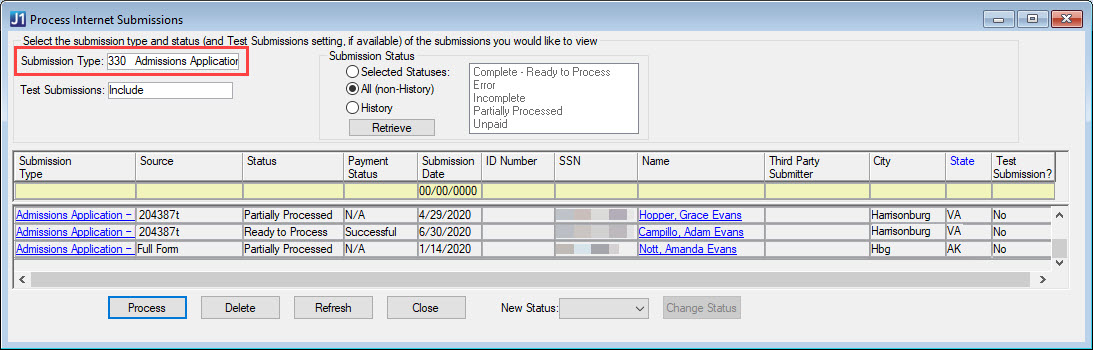
New Provisions for ACT Superscore Submissions
New ACT guidelines allow students to submit Superscore composite scores to schools. Additionally, ACT allows remote proctoring for some tests. To accommodate these new options, Jenzabar added the Test Report Type and Test Location Type columns to the Desktop Test Scores window. The new columns are visible in all windows that utilize Test Scores data.
The Test Report Type column identifies the score as an Individual test score (default) or a Superscore.
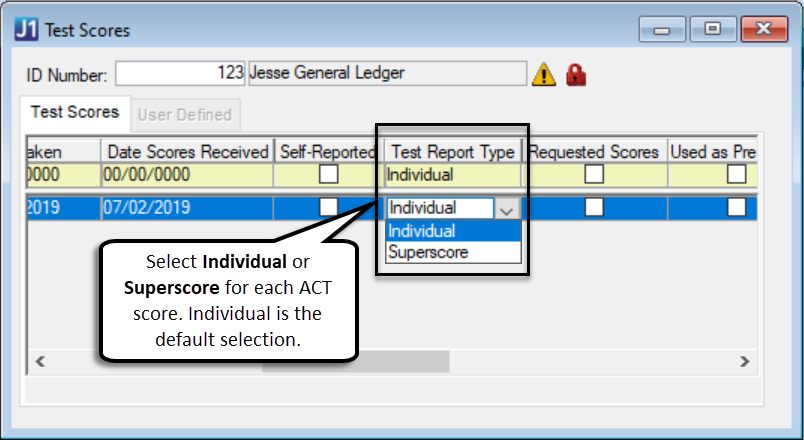
Tip
If a student submits individual test scores and a Superscore, Jenzabar recommends that you add separate rows for the individual test sitting and the Superscore record.
Note
In the future, ACT will allow single subject test scores. Single subject scores will be included with the Superscore record from ACT, so they should be maintained in the Edit Test Scores windows for rows with the Superscore report type.
The Test Location Type column allows you to select testing locations for each test score.
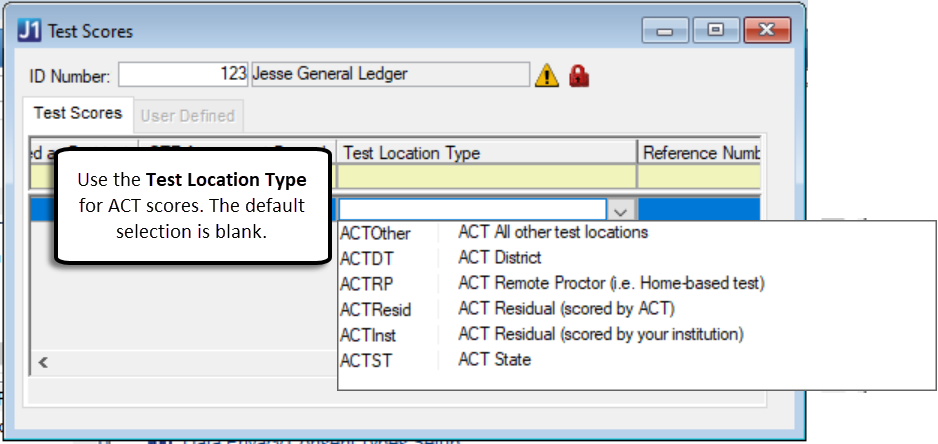
Caution
If you plan to use the Admissions Import Utility to import ACT test score data, the Test Report Type and Test Location Type columns need to be added to your existing Database Profiles for uploading data. Use one of the folllowing methods to add the new columns to your saved profiles.
Option 1: Add Test Report Type and Test Location Types Columns to Database Profile After Import
Use the script below to insert the Test Report and Test Location Type columns to your existing import profile after it has been imported.
insert into iu_upload_criteria values ('IU_TEST_SCORES', 'TEST_REPORT_TYPE', 'Y', 'N', 'N')
insert into iu_upload_criteria values ('IU_TEST_SCORES', ‘TestLocationTypeDefinitionInternalName’, 'Y', 'N', 'N')
Save the profile to overwrite the previous file and add the new columns to the file. This ensures they are automatically available for the next import using that profile.
Option 2: Add Test Report Type and Test Location Type Columns to Database Profile Before Import
Add the following lines to the end of your import profile file to insert the Test Report Type and Test Location Type columns for the next time the profile is loaded.
IU_TEST_SCORES TEST_REPORT_TYPE Y N N
IU_TEST_SCORES TestLocationTypeDefinitionInternalName Y N N
Save the updated profile with the new rows before loading the profile into the Import Utility.
New Test Location Type Definition Window
There is a new Test Location Type Definition window to add, edit, and delete testing locations. This window is accessible from the following Activity Centers:
Settings - Admissions
Settings - Common
Settings - Registration
Maintenance permissions for the Test Location Type Definition window have also been added to the following groups:
J1_ADMANAGER
J1_ADMIN
J1_CMMANAGER
J1_REMANAGER
J1_TRAINEE
New Financial Aid Document Storage Category
Financial Aid is now a defined category in the Document Storage Setup window. When you select the Financial Aid row, you can then click the Document Category tab and the Document Type Definition tab to further define the document type, select owners, or create default categories within the document type.
Campus Name Impacts to Web Salutations
Jenzabar delivered several legal and campus name enhancement with 2019.4 that impacted web salutations. These changes mean several things that were not detailed in the 2019.4 Release News:
Web salutations no longer control how names are shown in the Campus Portal. Campus Portal users now submit name changes using Profile Setting options. These changes are reviewed using the Desktop Process Internet Submissions window and if approved, added and shown in accordance with the individual's preferences in both systems.
Web salutation codes no longer need to be associated with an individual or organization on the Desktop Name Entity window, Salutations tab.
For more detailed information about how legal names and campus names are now handled in the system and in conjunction with the Campus Portal, see the 2019.4 Release News information on MyJenzabar (https://www.myjenzabar.net/ICS/Portlets/ICS/Handoutportlet/viewhandler.ashx?handout_id=a504120b-8a93-441c-ab76-aafab6156bb6).
Issue | Description |
|---|---|
196999 | Process Internet Submissions was losing the context of which row to update when changes were saved in Review Internet Submission, and the new ID Number updated in a row that already had data in Process Internet Submission. |
204387 | User defined Processing for Online Submissions - the submitted data didn't display on unsaved tabs after the first tab's data was saved. |
205542 | Values in the Group ID drop-down were not sorted alphabetically. |
207304 | The Mass Add action did not correctly add Actions to the ITEMS table for each of the selected IDs. |
Task Center is Now the To Do List
The Task Center has been changed to the To Do List, and Tasks are now called To Dos. On the Home page, the Tasks block is now called the To Dos block and includes Upcoming and Recently Assigned tabs. You can use the View arrow to review and complete To Dos, and click the To Do List link to access a list of all your To Do items.
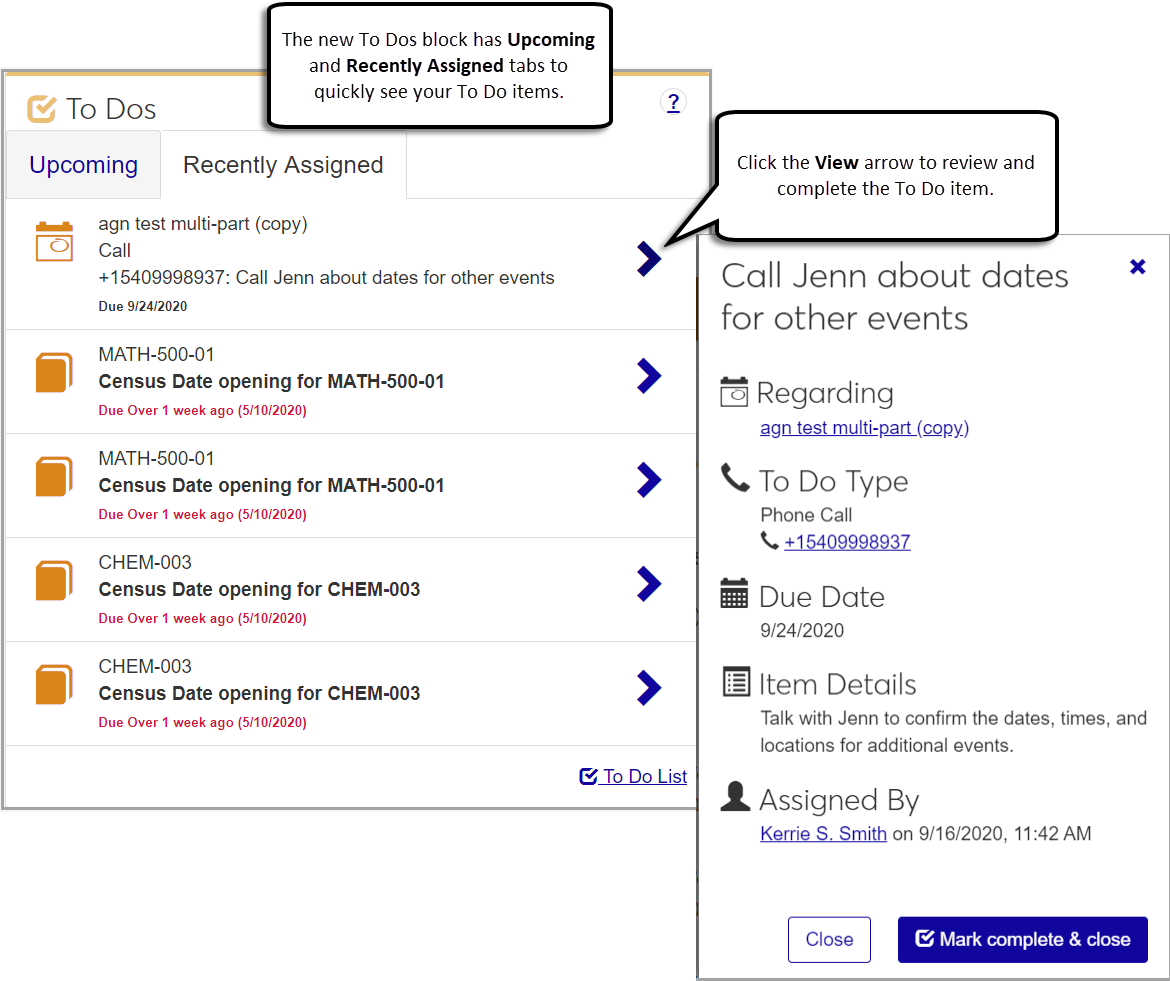
On the Manage To Do List page, you can filter To Do items from the To Do List Filter and sort by the Importance, Regarding, To Do Item, and Due Date columns. You can use the View column to review and compete To Do items.
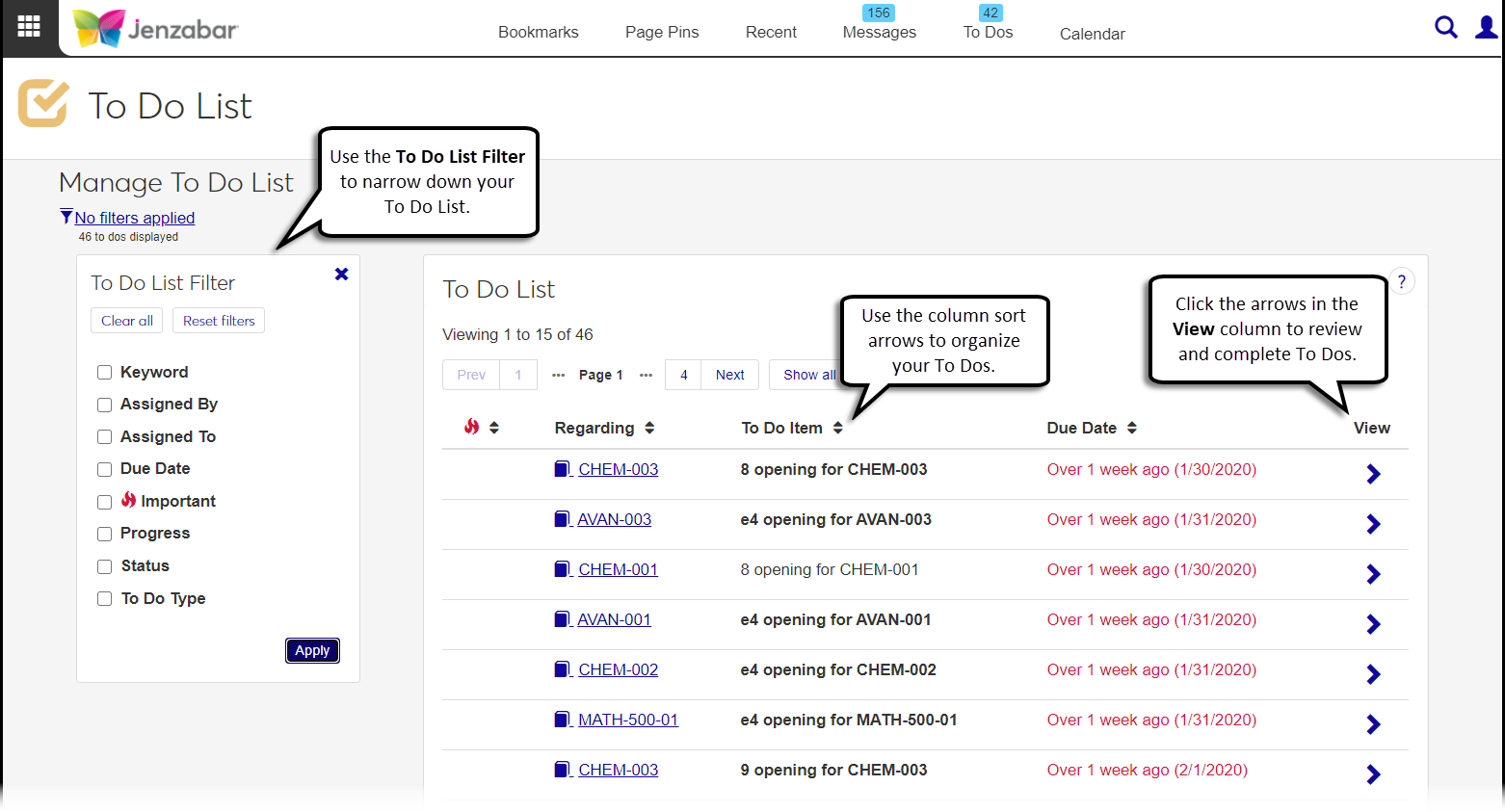
Grade Report and Transcript Report Now Use Legal Name
In recent releases we've made a distinction between Campus Name (name_master) and Legal Name. The Grade Report and Transcript Report both use Legal Name. If a user can't view those reports, they may lack permission to Legal Name. You can assign the permission on the Permission tab of the Additional Name Types window.
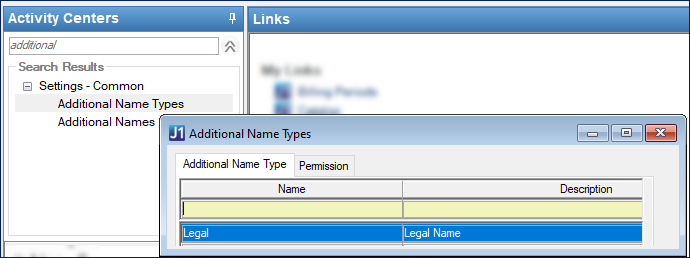
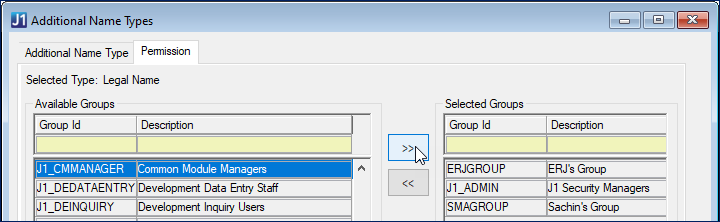
In the My Grade Report and My Unofficial Transcript features on the Campus Portal, the reports are for one student at a time. They show the ID but not the Legal Name.
Additional Name Updates
Users with the appropriate permissions can now update and delete additional names.
Note
As names are updated and deleted, keep in mind:
Each additional name must have a start date
You can have multiple names with the same name type, but only one can have an empty date. This ensures there is always an up-to-date name for the individual.
Users cannot delete all the names. At least one name must exist.
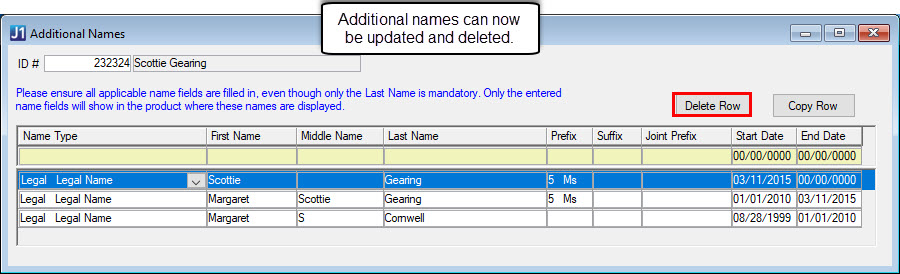
Note
To enable this feature, grant the appropriate user groups access to the Additional Names Delete Button and Additional Names Edit Rows functions (Group Permissions window, Functions tab). This function must be enabled for J1_ADMIN groups.
Users with the appropriate legal name permissions now see an Update Legal Name? pop-up window when they change an individual's name. Depending on their permissions, this new window lets them apply the changes to the individual's current legal name and/or create a new legal name record in the system.
Important
To enable this feature, grant the appropriate user groups access to the Additional Names Delete Button and Additional Names Edit Rows functions (Group Permissions window, Functions tab). This function must be enabled for J1_ADMIN groups.
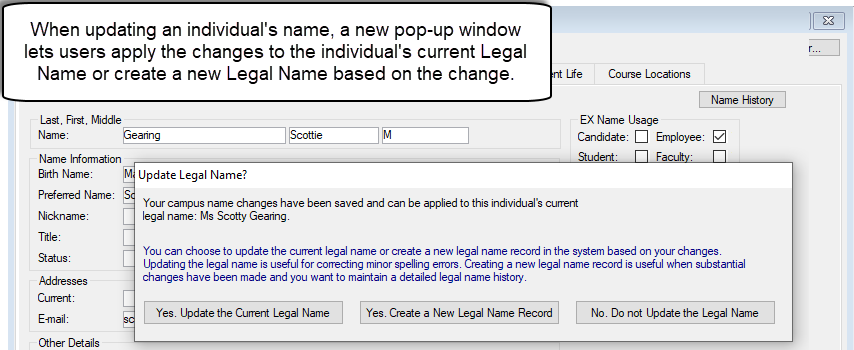
New Name Search Message Options
New options let users that don't have permission to view legal name information disable/enable the message that appears when they search for a name that has legal names associated with it. This lets users who frequently search for names not see the message repeatedly.
To disable the permissions notification, select the new Do not show this message again checkbox on the notification message.
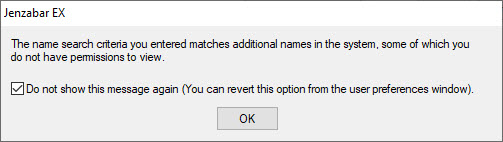
To enable the permissions notification, select the new Show name search permissions checkbox on the User Preferences window. You can also disable the message by deselecting this checkbox.
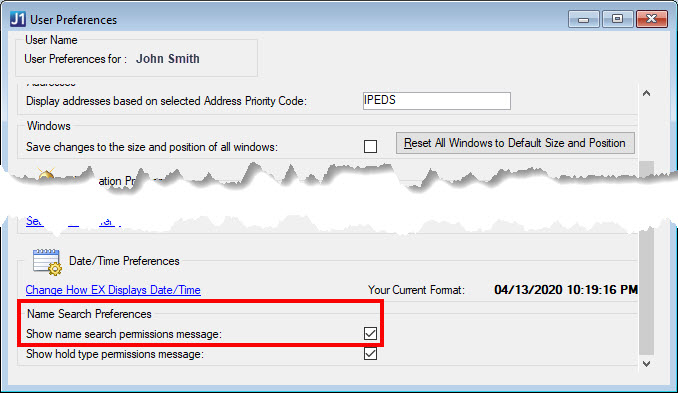
New J1 Web Archiving Options Available
New archive options are available for J1 Web Registration on the Archive Configuration window.
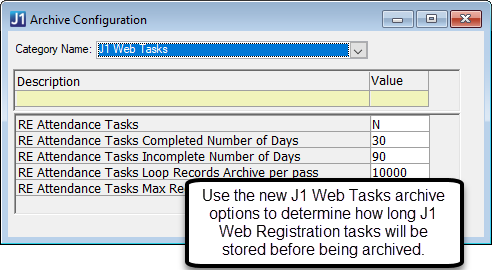
REAttTasksMaxRecordArchive | RE Attendance Tasks Max Records To Archive | 100000 |
REAttTasksLoopArchiveRecords | RE Attendance Tasks Loop Records Archive per pass | 10000 |
REAttTasksInCompleteDays | RE Attendance Tasks Incomplete Number of Days | 90 |
REAttTasksCompleteDays | RE Attendance Tasks Completed Number of Days | 30 |
REAttTasks | RE Attendance Tasks | N |
REAttTasksMaxRecordArchive | RE Attendance Tasks Max Records To Archive | 100000 |
Incomplete registration tasks in the data table can be archived after 90 days. Registration tasks completed over 30 days ago can be archived.
Holds Icon Visible for Non-Student Name Types
The Holds icon is no longer limited to IDs with the STU name type and now displays in many windows next to the Name/ID for any ID with an active hold.
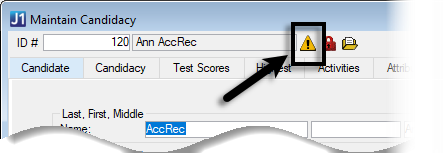
Issue | Description |
|---|---|
121935 | There were several issues with formatting Notepad action descriptors into RTF format documents. |
172160 | Several reports in JICS that show student grades were not honoring the grade blackout dates defined on the grading periods of the section. |
183882 | The Save All button on the Review Internet Submission window gave an error if there were fields included from the BIOGRAPH_MASTER_UDF table. |
195964 | The Current Address code was noted as a change when processing My Info submissions, but that should never be the case. |
196503 | Advanced Name Search performance became extremely slow if the criteria returned a large number of matching name records. |
198663 | Add/Copy/Delete Row buttons were missing from the Biograph tab, Ethnic/Race subtab (accessed from various windows). |
198347 | Degree History submissions row were not being displayed and the Create New button was not functional. |
198482 | A stored procedure for validating email addresses would not validate an email with one character before the @ symbol. |
199377 | A system error appeared when a user tried to add a single ID on the Manage Holds window, Mass Add/Remove/Delete Holds tab. Action Required for Custom Queries: Custom queries need to be updated. Using InfoMaker Design view, General Properties tab, rename the ‘name_format_suffix_view_last_first_middle_suf’ field to ‘name_format_suffix_view_name’ column instead. |
199544 | On the Merge Document window, the 'copy to datafile' filename defaulted to the merge document's filename, overwriting the merge doc. |
200167 | An error message appeared when using the name search after the Legal Name Search option was deselected on the Advanced Name Search window. |
201462 | The sunburst icons were continuing to display on Address tab fields of the Review Internet Submission window, even though the changes had been saved. |
202227 | Permissions to access legal name information were checked many times unnecessarily, which caused system issues. With this update, legal name permissions are now verified once and then retained in memory to eliminate the need to verify them repeatedly. |
202596 | The system crashed when the Daily Procedure was run and there were numerous Notepad actions. |
202939 | If the Admin set the Years to Retain value to 999 for certain EX Archive Categories, the process failed with an error: Arithmetic overflow error converting expression to data type datetime. Now the archive process modifies the 999 to 250. |
203140 | A change in the query plan engine of SQL Server 2016 impacted name search performance. A change to the query syntax resolves this issue. |
205497 | (Assign New Roommate modal) In some cases students were not being added to room when searching by roommate group. |
205625 | The AppId column was missing from Notepad User Defined forms, which is a problem since it's the primary key for tables going forward. |
Issue | Description |
|---|---|
175652 | Grade Entry: For a student who had a Last Date of Attendance for a section, if Last Date of Attendance was not required for a particular withdrawal grade, and that grade was assigned to the student, then Last Date of Attendance became null. This issue was resolved in J1 Web 2019.4. |
203142 | The scheduled job was erroneously creating tasks to report attendance for courses that were marked to be excluded from attendance reporting. |
Flexible Meeting and Event Times
Now you can manually enter start and end times for meetings and events! When you enter a start time that is not on the half hour (e.g., 4:37), the end time options are updated to show half hour increments based on the time you entered.
Automated and Scheduled Processes Improved
Automated processes such as Academic Recalculation and Compute Student Progress and all scheduled processes now run more smoothly. Previously, they were sometimes interrupted because of conflicts in the Windows Registry. As a result, J1 Desktop executable files would hang in memory without any CPU usage.
With this release, the conflicts are avoided. There's no change to the user interface or the database, just a more efficient logic behind the scenes.
New Columns Enable Student Withdrawals in the Campus Portal
To support students withdrawing from courses in the Campus Portal, we added several new columns in J1 Desktop. Some are in the Common module, and some are in Registration.
The Last Student Withdrawal Date column appears in four tabs of the Year Term Subterm window. Use it to limit when students (or the students in a particular web registration group) can withdraw themselves from the course sections in the selected term or subterm.
Tip
The withdrawal period begins after the census date, and it ends on the date you set here in the Last Student Withdrawal Date column.
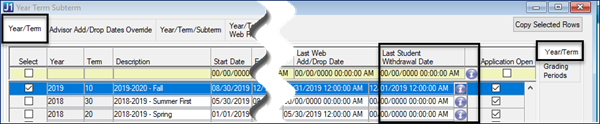
The Student Withdrawal Options drop-down appears in two tabs of the Year Term Subterm window. Use it to determine whether students in the selected term or subterm can withdraw from all courses, all but their last course, or no courses.
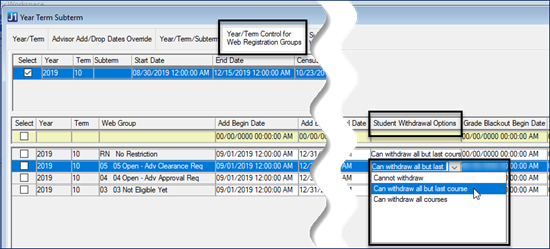
See the J1 Desktop Registration topic for information about more columns added to support withdrawals.
Holds No Longer Limited to Students
Holds can now be deleted, removed, and added to any ID and not just students. This gives your school greater control over limiting processing for faculty, staff, other individuals, and businesses and organizations in your system.
What changed?
The Student Holds window is now the Manage Holds window and specific references to students on the Mass Add/Remove/Delete Holds tab and related windows have been updated to Individuals or Holds.
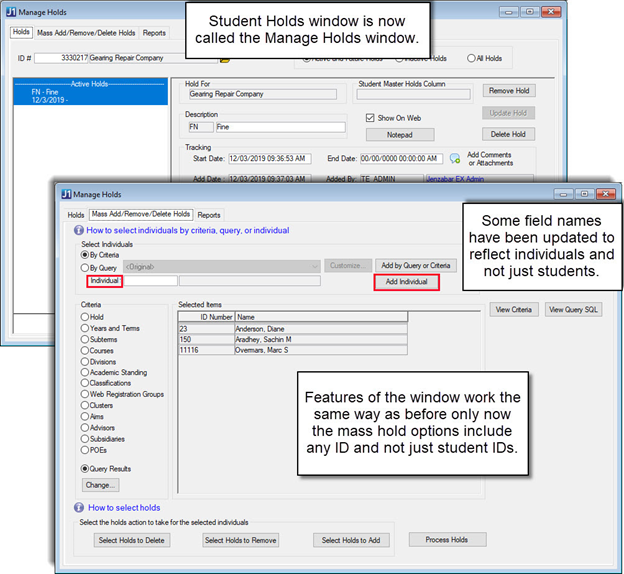
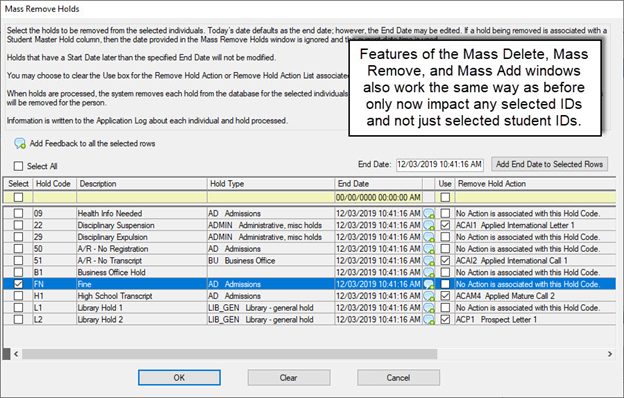
Holds queries and reports now include any IDs and not just student IDs. This means your customized queries using the ‘student_master_id_num’ column must be updated in InfoMaker to use the ‘name_format_suffix_view_id_num’ column instead.
The following is an example of the query on the ‘Mass Add/Remove/Delete Holds’ tab with the updated column name:
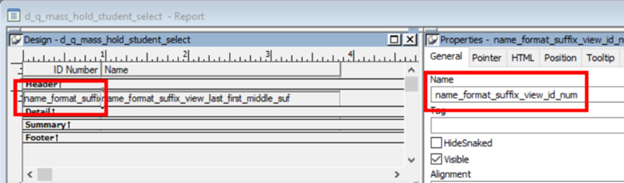
If you use the default query on the ‘Mass Add/Remove/Delete Holds’ and ‘Reports’ tabs to create new queries, Jenzabar recommends you keep the existing where clause statements to filter out rows where the id_num is null or is <= 0.
Updated Country Codes
Country codes have been updated throughout the system in accordance with recent International Organization for Standardization (ISO) changes. For a detailed list of ISO changes, see the ISO 3166 Country Codes site (https://www.iso.org/iso-3166-country-codes.html).
New Column for Data Privacy Consent Types Setup Window
A new column, Auto-Approve Declined Consents, allows you to choose if declined consents are automatically approved for consent types. The column is unchecked by default.
Tip
You may want to use this for optional consent types, such as media release, that don’t have any effect on processing. This way you don’t have to manually approve them each time. This setting applies to both manually created requests and those submitted online.
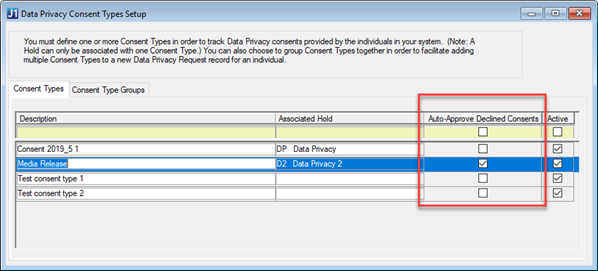
Refresh Button Added to Data Privacy Requests Window
You can now refresh the request list on the Data Privacy Requests window.
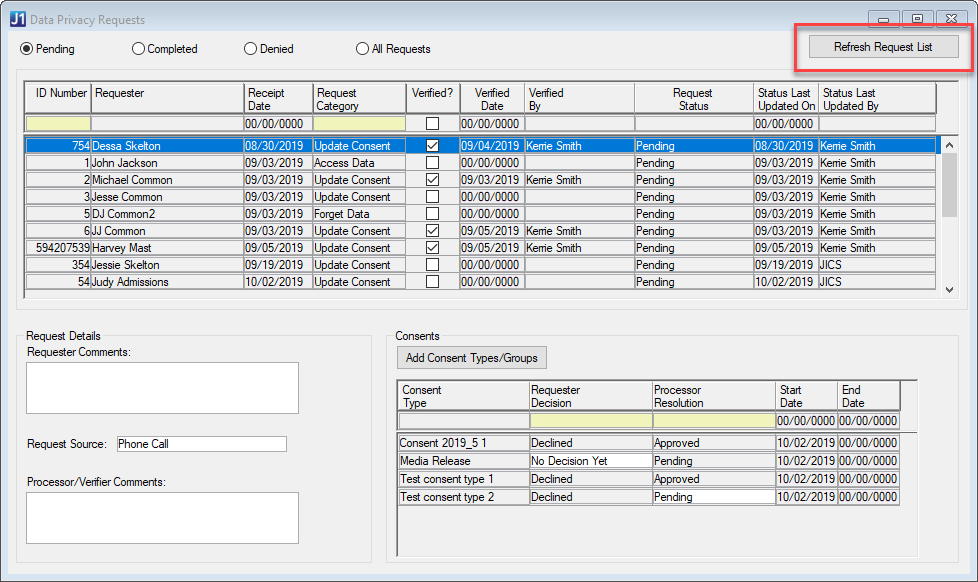
Issue | Description |
|---|---|
177033 | The Description field on the Transfer Entry window now allows 35 characters. |
181018 | The Name Entity window was allowing multiple organizations to be saved with the same Org Code. |
187333 | The Users screen was failing to save on an update if the same user was updated by the AD Sync process at the same time. |
191336 | The DDU was clearing the TABLE_DETAIL TBL_VALUE_ALT1 and TBL_VALUE_ALT2 columns for rows that are not 'gender', 'country', or 'citizen_of'. Now The DDU only updates these columns if the customer's value is NULL, and the Jenzabar default data value is NOT NULL. |
191884 | Action Details and Action List Details windows did not update the audit columns for stop codes. |
194370 | The Submission tables now need to use a unique SUBMISSION_ID from a database sequence, which was added to resolve an issue with archiving Submissions. |
Create Meetings from Browse Locations
The Browse Locations functionality is now available for scheduling and editing meetings! With this updated functionality, you can:
Create general meetings, advising meetings, and events directly from the Browse Locations page.
Use the Browse Locations functionality to define the location, date, and time for meetings created from a calendar.
Edit location, date, and time details for existing meetings.
Important
Create meeting options will vary based on user roles and permissions. The described functionality is available to users with create meeting, create advising meetings, and/or create event permissions.
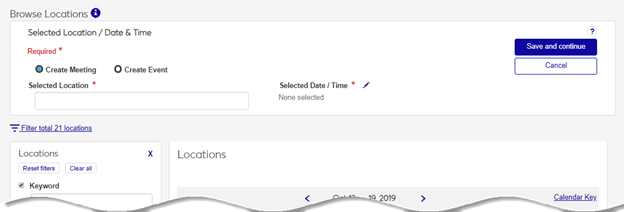
We’ve simplified the create and edit meeting processes, too!
Create Meeting
The updated Create Meeting feature is now more intuitive and uses the browse locations functionality to define the location, date, and time. When you create meetings from the drop-down on a calendar, you'll use the new Create Meeting wizard to enter meeting basics. After the meeting basics are saved, you can select the location, date, and time with the browse locations functionality.
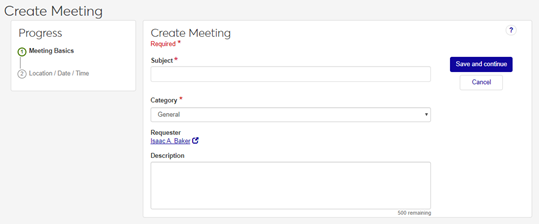
When you create a meeting from the Browse Locations page, you'll select the location, date, and time before adding the meeting basics.
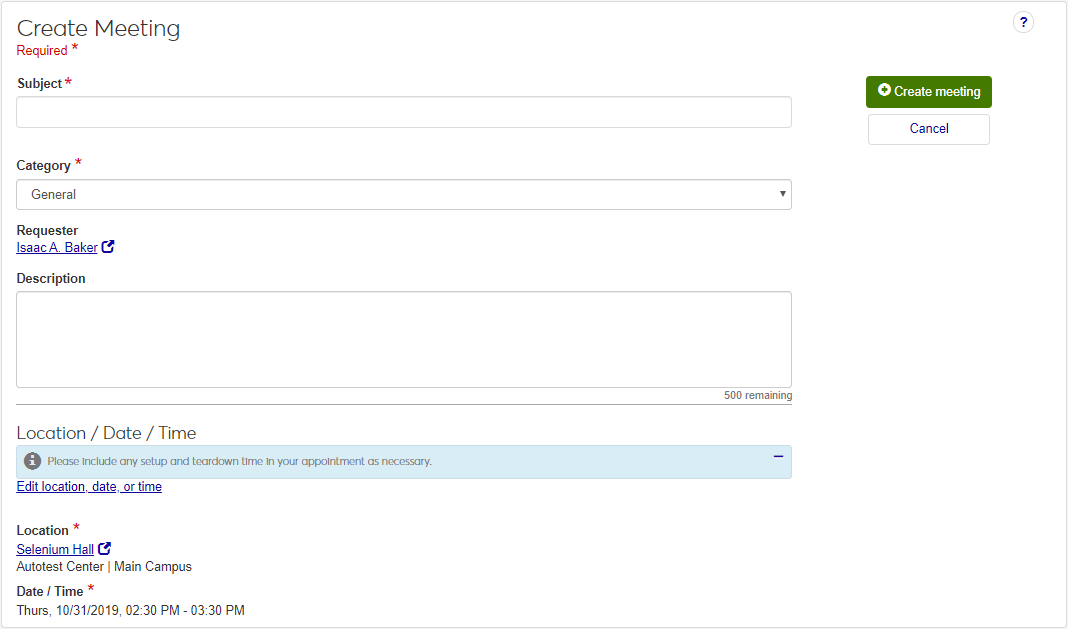
Edit Meetings
The Edit Meeting page has a new look! Now you can use the browse locations functionality to update the location, date, and time.
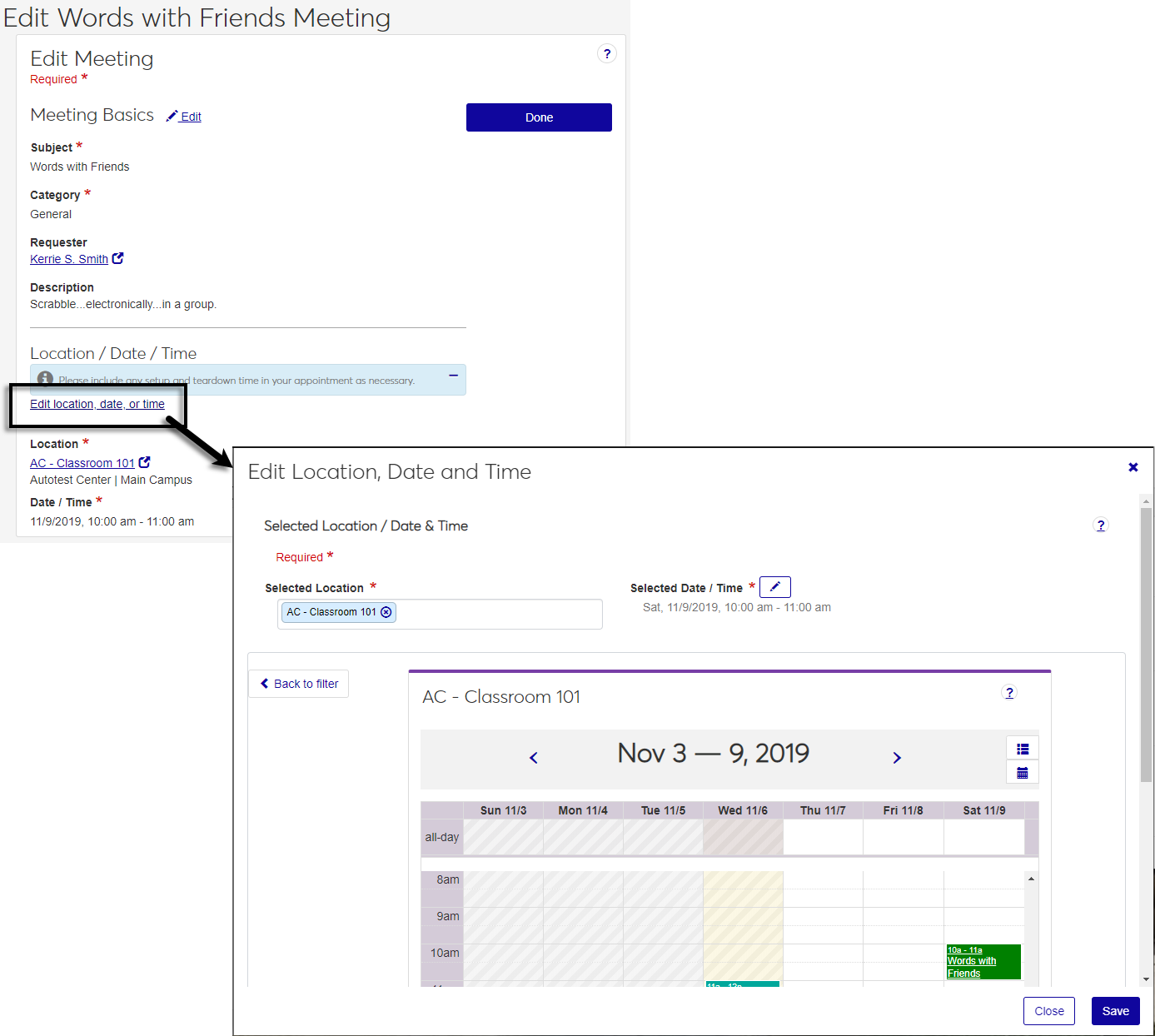
Message Center Updates
The Message Center's column names have been updated to help you find and organize messages.
What has changed?
The Topic column is now Subject.
The From Whom? column is now From.
We've removed the name links in the From and On Thread columns.
The Messages Filter includes options for Important and Unread messages, as well as recipient or sender Name.
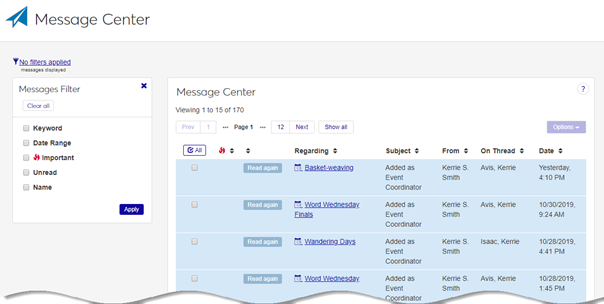
New Campus Name Feature
2019.4 introduces Campus Name, which allows users to designate a name they prefer to be called on campus. This preferred campus name is now shown in name fields, processes, searches, and reports throughout Desktop, J1 Web, and the Campus Portal except where legal name is required. To keep legal name information private, new permissions have been added that control which user groups can view it.
 Campus Names
Campus Names
Provide an option for users to enter a preferred name that differs from their legal name. Examples include married and transgender names.
Now appear in all name-related fields, searches, processes, and reports throughout Desktop, J1 Web, and the Campus Portal except where legal name is required.
Entered by users from the Campus Portal My profile & settings options or administrative Desktop users. If a campus name is not entered, their legal name is displayed.
Anyone can see campus names; permissions are not required.
 Legal Names
Legal Names
Function as a user’s campus name unless the campus name is changed.
Appear in name-related fields, searches, processes, and reports throughout Desktop, J1 Web, and Campus Portal where legal name is required for users with the appropriate permissions.
Permission to view legal names is now required and managed using the new Additional Names Types window, Permission tab.
Caution
Users working with federal and state information and reporting where legal name information is required must belong to a user group with permission to view legal names. For steps on granting access, see the Additional Name Types help topic.
Note
Once installed, name changes are immediate. Ensure the appropriate users are granted access to legal name information immediately.
Campus Names
Process for Entering and and Updating Campus Names
Users access the Campus Portal, My profile & settings options to enter or update their campus name.
Caution
To use the new Campus Name feature, Version 9.2.2 or higher of the Campus Portal must be installed.
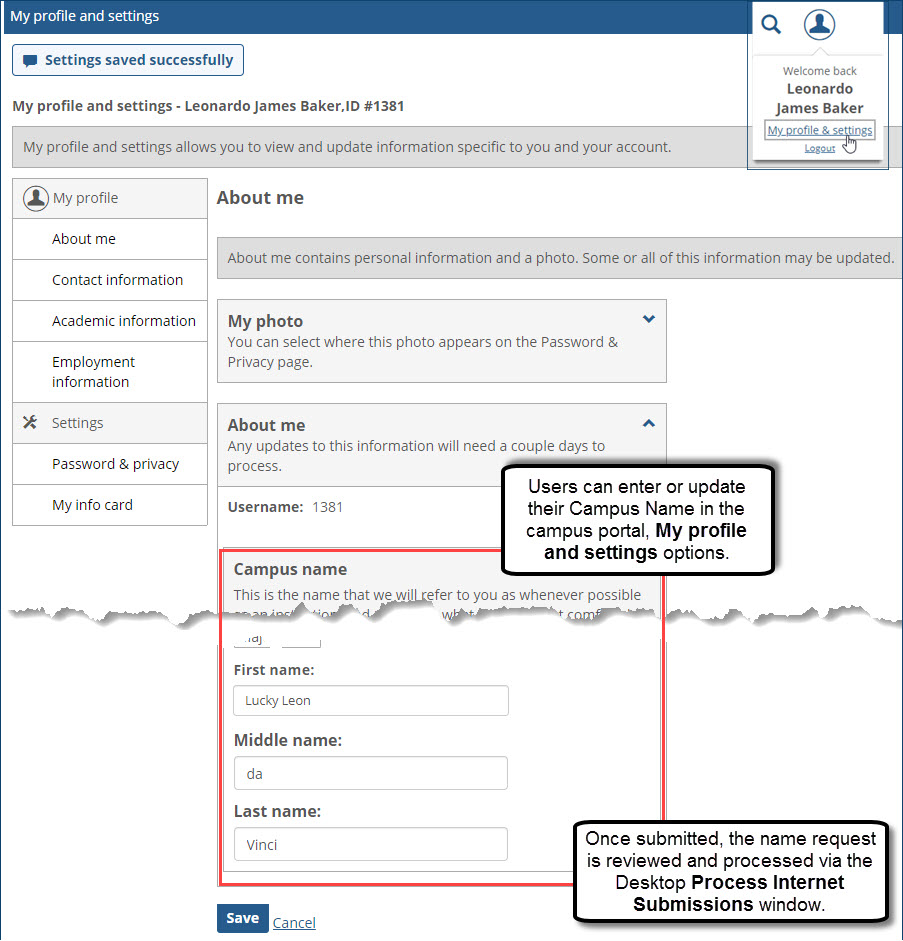
Tip
Your school may consider announcing users can now submit a preferred campus name and provide steps on how to do it.
Once submitted, the campus name change can be reviewed from the Desktop Process Internet Submissions window. A new Additional Names tab on the Individual Submission Detail window also lets the user processing the request see a list of the person’s legal name changes.
Note
To view the Additional Names tab, the appropriate user groups must be granted access to the Additional Names function (Group Permissions window, Functions tab).
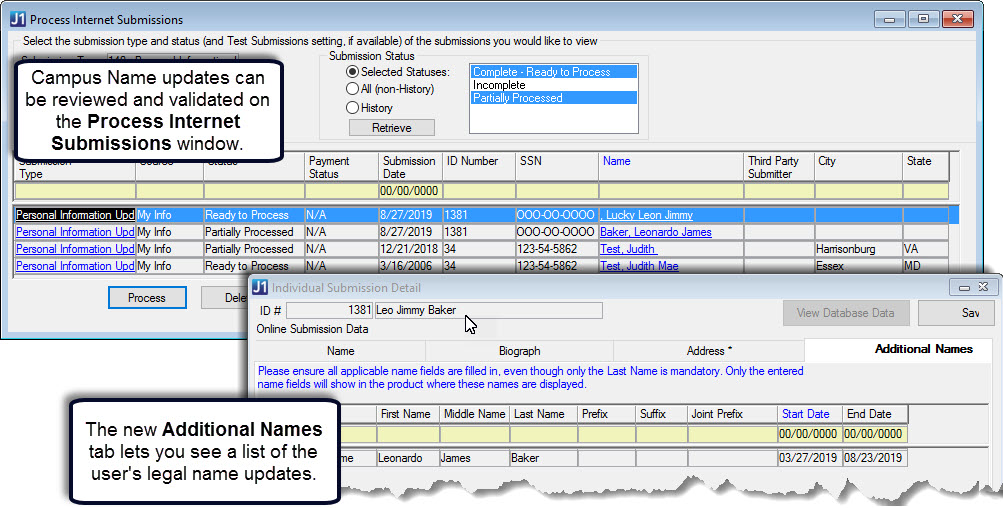
Campus names can also be entered or updated by administrative users in Desktop using the standard name update process. For example, an advisor with the appropriate permissions may update an advisee’s name during an advising session using the Desktop Name Entity window.
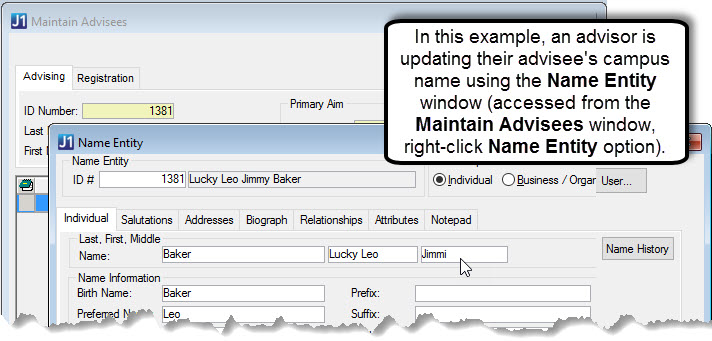
Viewing Campus Names
Once the preferred campus name is processed or entered, it is shown in all name-related fields, searches, processes, and reports throughout Desktop, J1 Web, and the Campus Portal except where legal names are required. Campus names appear to all users throughout all platforms. New or updated permissions are not required.
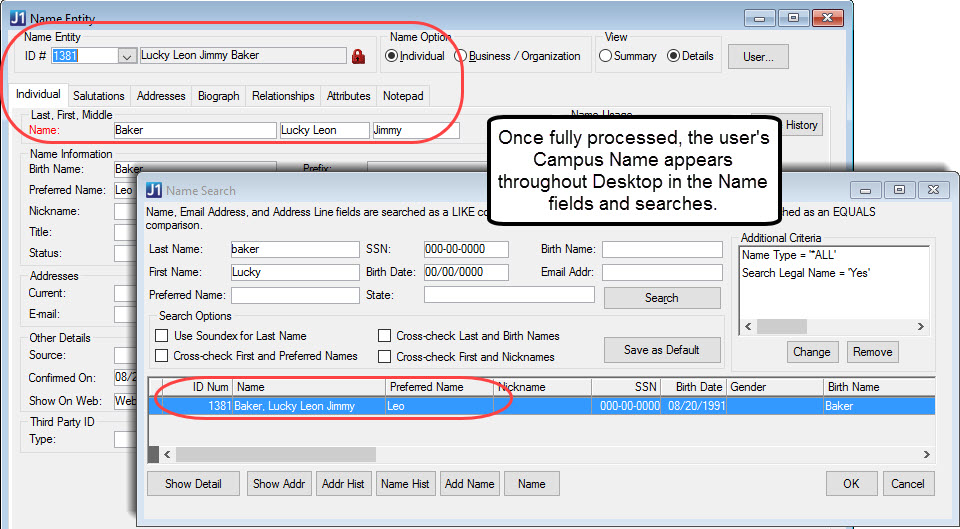
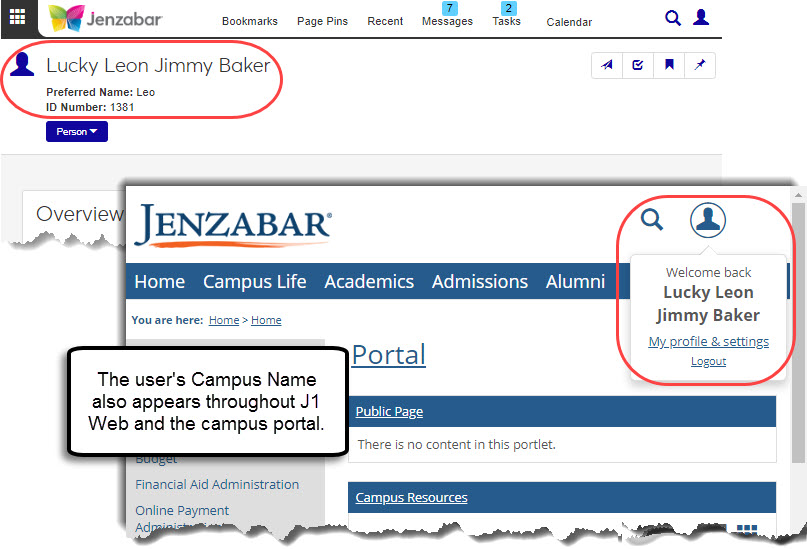
Note
With JICS 9.2.2., students' parents and guardians see their student’s campus name from the Campus Portal (My Student feature). With JICS 9.2.2., Patch 3 students' parents and guardians see their student’s legal name from the Campus Portal (My Student feature).
Legal Names
Users with the appropriate permissions can now hover over name fields to see additional names or right-click and select Additional names.
Note
When 2019.4 is installed, users’ current legal names (Name_Master table) are copied to this new window.
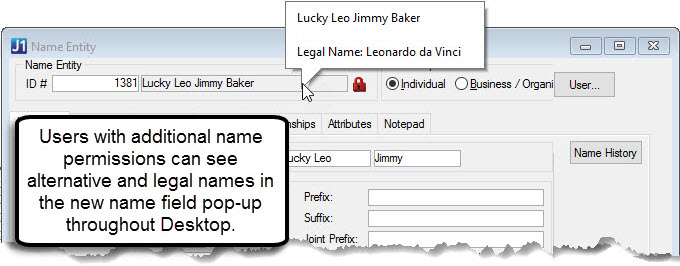
Other windows, screens, processes, and reports in Desktop, J1 Web, and Campus Portal require legal names be shown particularly those related to institution, state, and federal reporting. With 2019.4, users working with these windows and processes must belong to a user group that has been granted permission to legal names. For example, users generating 1098-Ts and state reports must belong to a user group that has been granted access to legal name information.
Windows and processes requiring legal name be displayed:
Generate 1098-Ts
1098-T Post Process Warning Listing
Maintain Student Year Reporting data
1098-T Student PDF (Printed and Electronic Preferences)
1098-T Student Form Data (Both Electronic & Printed Preferences)
View Previous 1098-Ts
Create Student Refund Invoices
Create A/R Credit Invoices (Print Preview)
Select Invoices for Payment
Checks to be Issued Report Preview
Print Check Register and Checks (Print Preview)
Federal Wage Tax Reports (Print Preview)
Create Student Refund Invoices
Federal Wage Tax Reports (Print Preview)
State Wage Tax Report (Print Preview)
Local Wage Tax Reports (Print Preview)
State Reporting Media
Magnetic Media Codes for CA, FL, KS, MIPSRS, OK, PA, PERS, and TX now only available for users with permission to view legal names
Generate W-2s
W2 Error Report (Print Preview)
Edit Employee W2 Data
Affordable Care Analysis Report window and print preview window
Generate 1095-Cs and print previews and summary report window
Generate Correction/Replacement Mag Media
Managing Access to Legal Name
Users requiring access to legal name information must belong to a user group that has been granted access to the legal name using the new Additional Name Types window, Permission tab (available from the Settings – Common activity center or by searching).
Note
To view the Additional Names Types window, the appropriate user groups must be granted access to the Additional Name Types function (Group Permissions window, Functions tab).
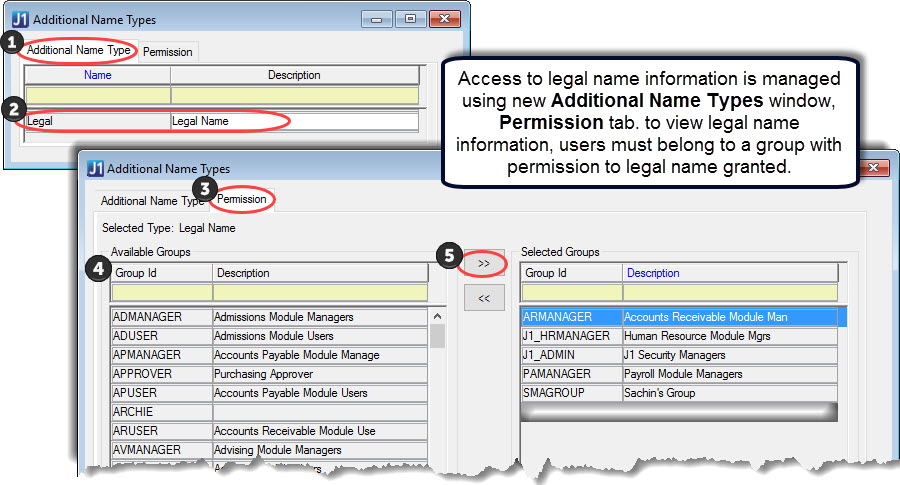
To grant a user group access to legal name:
Access the new Additional Name Types window.
Select the Additional Name Types tab.
Select the Legal name type.
Select the Permission tab.
From the Available Groups listed, select the user group you want to grant access to legal name.
Click the Add icon.
Click Save. All users to belonging to that group now have access to legal name information.
Note
Use the Group Membership window to verify a user belongs to a specific group.
Updating Legal Name
Because legal names represent an authoritative identification and may be required for state, federal, and institutional reporting purposes, a history of all legal names must be maintained. This means legal names already in the system cannot be edited and changes must be added as new names.
The process for users submitting a legal name change request via the Campus Portal has not changed. Users access My profile & settings, Legal Name options, make their changes, and click Save to submit them for processing. Once verified and approved, the new legal name is shown on the Additional Names window, ID # and name field pop-ups, various windows and processes requiring legal name for users with the appropriate permissions.
To update a user’s legal name in Desktop, a new legal name must now be added to the Additional Names window.
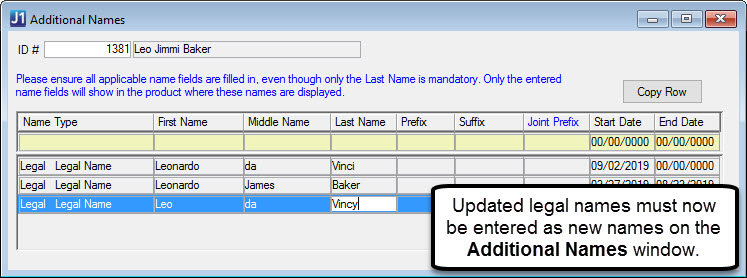
Impacts to Name Searches
Searches that show campus name and legal name will only be available to users with the appropriate permissions. Users with permission to view Legal Name can chose to search by Legal Name using the new Search Legal Name checkbox on the Additional Name Search Criteria window.
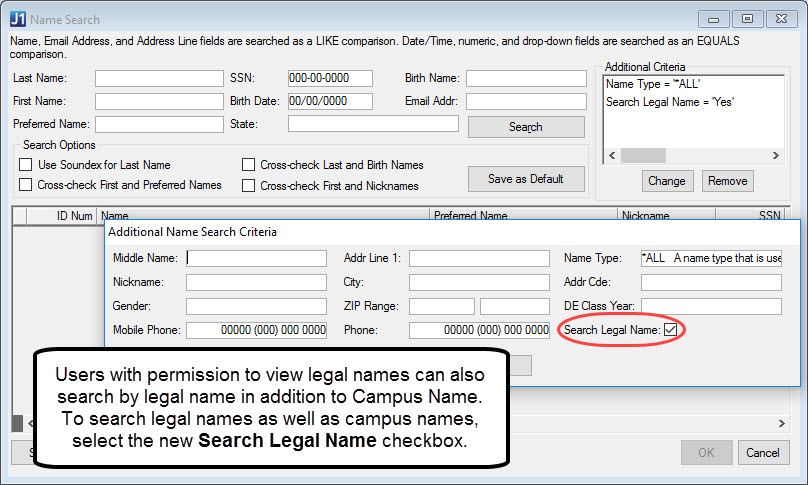
Duplicate Name Search functions the same way, but now checks to see if a newly entered name matches an existing campus name or legal name. If the campus or legal name exists in the system, you can determine if the match is the same user and doesn’t need to be added with a new ID number or isn’t the same user and a new ID number should be created.
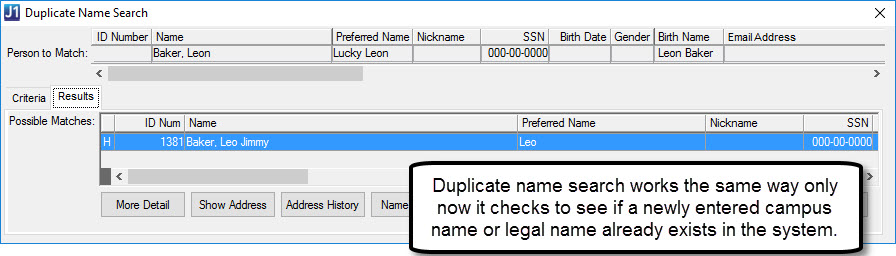
Technical Details
Caution
To use the new Campus Name feature, Version 9.2.2 or higher of the Campus Portal must be installed.
To support this new feature, a new AlternateNameMasterNames table has been added and users’ legal names are now stored in the NAME_MASTER and AlternateNameMasterNames tables. This includes existing users and new users added to the system.
During the 2019.4 installation, NAME_MASTER rows are copied and inserted into the new Alternate Name Master table and associated with the Legal Name, Name Type. Legal names are considered campus names and displayed until a manual change is processed by a staff member using the Campus Portal My profile and settings options.
For detailed information about the new table, see the Tables and Columns section of the Online Help.
Setup Checklist
The sections above detail how to implement the new feature. The following provides a summarized checklist to help you get started.
Consider who at your school requires access to see legal name information and who needs to control access to legal name information, and ensure they belong to the appropriate user groups (Desktop Group Membership window).
Danger
Users who work with institutional, state, and federal reporting will not be able to access important information without the appropriate permissions.
Grant the user groups that need to control access to legal name information access to the Additional Name Types window (Desktop Group Permissions window, Functions tab, Additional Name Types function).
Grant the user groups that need to view legal name information access to the Additional Names window (Desktop Group Permissions window, Functions tab, Additional Names function).
Inform users they can now designate a campus name to be used across campus and throughout the system.
When a new user is added to the system, their legal name is used as their campus name until the user updates their campus name using the Campus Portal My settings and information options.
Typically users request an update to their campus name using the Campus Portal, My settings and information options; however, they can also be entered or updated by administrative users in Desktop using the standard name update process.
Note
Name change processes vary by school and users must have the appropriate access and permissions to make name changes. Refer to your institutional policy for name changes.
At this time campus names cannot be updated using J1 Web.
If a campus name isn’t entered, then the user’s legal name is used as their campus name and appears throughout Desktop, J1 Web, and the Campus Portal.
To honor users’ confidentiality and privacy.
No, anyone with permissions to windows, screens, processes, and reports that include user names can see the campus name. This includes Desktop, J1 Web, and the Campus Portal.
Until a campus name is entered, it is assumed the legal name does not require confidentiality and can be used as the campus name.
Duplicate name search verifies the users permissions to view different name types and looks at current names in the Name_Master and AlternateNameMasterNames tables and permissions to determine which names match.
Name History works the same way it does now. It only shows updates to legal names stored in the Name Master table. Users that no longer have permission to see legal name will not see updates to legal names from 2019.4 and higher. If you are concerned a user or user group who shouldn’t see legal names from the Name History window, you may need to remove name history permissions for that user or user group.
Users can submit a legal name change via the Campus Portal as before or by working with administrative staff who enter it on the Additional Names window; however, this varies by institutional name change policies and user permissions. Once updated, the legal name appears on the Additional Names window as well as other various windows, screens, processes, and reports throughout Desktop, J1 Web, and the Campus Portal where legal name is required.
At this time only legal name types are available. The ability to add name types may be available in a future release.
Update to the SSN Verified Option on the Name Entity Window
The Name Master now provides a warning message instead of an error message, allowing you to select SSN Verified even if no SSN exists. The warning message lets you know there is missing content in a verified field but still allow you to continue the process or cancel to make corrections.
Update to Data Privacy Stored Procedures
The two stored procedures that process data privacy requests, DataPrivacy_Data_Presence and DataPrivacy_Anonymize_Data, have been updated to include a number of tables that were inadvertently missed with the initial release.
Updates to the Data Privacy Requests Window
Export Data Function Added
An Export Data function has been added to Access Data requests. Click the Export Data button in the Data Privacy Requests window to save a copy of the user’s data to a secure location of your choosing. After the data is exported, the Access Data request’s status is changed to Completed and the Status Last Updated On and Status Last Updated By columns are updated. Users’ ability to export data is restricted based on permissions applied in the Group Definition window.
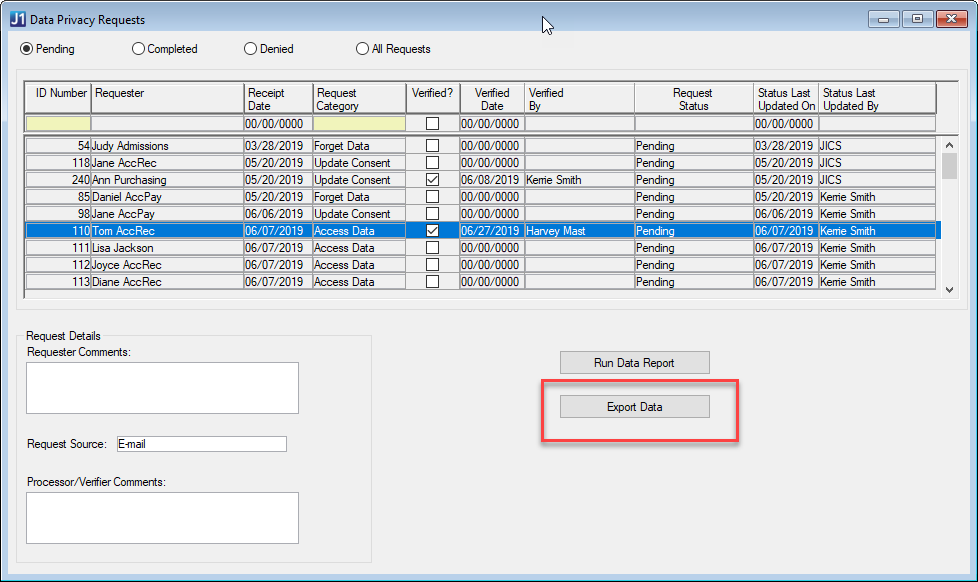
Permissions Added for Forget Data Button
Permissions were added to the Forget Data button on the Data Privacy Requests window so that you can determine which Desktop users can run the DataPrivacy_Anonymize_Data stored procedure. Use the Group Definition window to give users permission to the forget data process.
Change to Data Privacy Update Consent Requests
The Data Privacy Update Consent requests Requester Decision options have been updated to Granted, No Decision Yet, and Declined. Previously they were Granted, No Decision Yet, and Withdrawn.
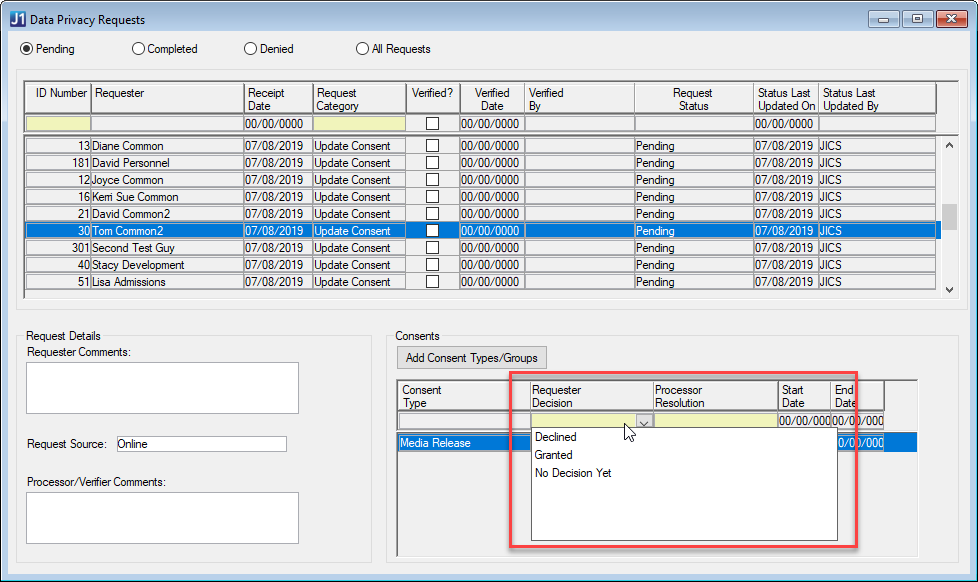
Change to Update Consent Requests Access
Consent Types can be associated with a hold with the Data Privacy Hold Type via the Data Privacy Consent Types Setup window. However, it is possible that a user with access to the Data Privacy Requests window has not been granted access to the Data Privacy Hold Type (via the Hold Setup window). Therefore, a hold type permissions check has been added to the Data Privacy Requests window so that users who don’t have access to the Data Privacy Hold Type can’t view and process Update Consent requests if one or more Consent Types have an associated hold defined. These users can still view and process the Export Data and Forget Data requests.
Consent Type Automatically Saved When Hold Applied or Removed
When users add or remove a hold while updating a consent type, that consent type row is automatically saved when the HOLD_TRAN table is updated.
Updates to Archive Internet Submission
The EXArchive_EXInternetSubmissions stored procedure has been updated to include the ability to archive data privacy request submissions. The EXArchiveConfiguration table for data privacy request internet submissions has been updated to default the archive category of Data Privacy Update Consent Requests to ‘Y’ and years to retain to ‘1’. The category of Data Privacy Access Data/Forget Data requests is set to ‘N’ and years to retain to ‘100’.
New Directory Service Username
A new Directory Service user name column (EXCHANGE_SERVICE_USERNAME) has been added to the database, which allows schools to now use SSO and the Exchange calendar functionality without user principal name (UPN) issues. This column will be added to the Desktop Users window in J1 Version 2019.5, which means updates to the column must be handled using SQL.
Issue | Description |
|---|---|
170833 | Email validation (FN_REGEX_VALIDATE) would not allow more than two periods on either side of the @ sign in an email address. The email validation function has been updated to allow any number of periods on either side of the @ sign, as long as no two periods are sequential characters. |
174877 | If a Notepad Event had only a Location and Building selected but no Room, a database error occurred. |
180751 | The WAS installer was failing to register the J1 Desktop database with the online help system unless J1 Web was installed and applied to the same ERP database. |
181895 | Active Directory (AD) users were unable to sign on to J1 Web while the AD Sync SQL Agent job was executing, temporarily inactivating users. |
183794 | EXArchive stored procedures were not updated to replace 'EX' with 'J1'. |
186430 | Default permissions to the Data Privacy Requests window for J1 application groups were not properly identified. |
187250 | The edit functionality on the Faculty Information window, Achievements tab, was applying changes to all rows, and the delete functionality was not working. |
187259 | After a user completed a form in the Campus Portal, and the form results were opened via the Internet Submissions window, the Individual Submission Detail window was showing the first and middle names switched even though they were correct in the database. |
174553 | The stored procedure controlling the Last Login Time for J1 Desktop was not appearing on the J1 Web Manage System Users page. |
Introducing J1 Web's New Look
J1 Web has a new look! We’ve made a few updates to improve your experience and make it easier to find what you need.
What's the Same?
With the exception of new functionality introduced with the 2019.4 release, and the changes described here, it’s the same great product with a new look and feel! All hub and standard features (e.g., calendar and personalized settings) remain the same.
What's New?
New Login Page
Use the updated interface to sign in with your usual credentials.
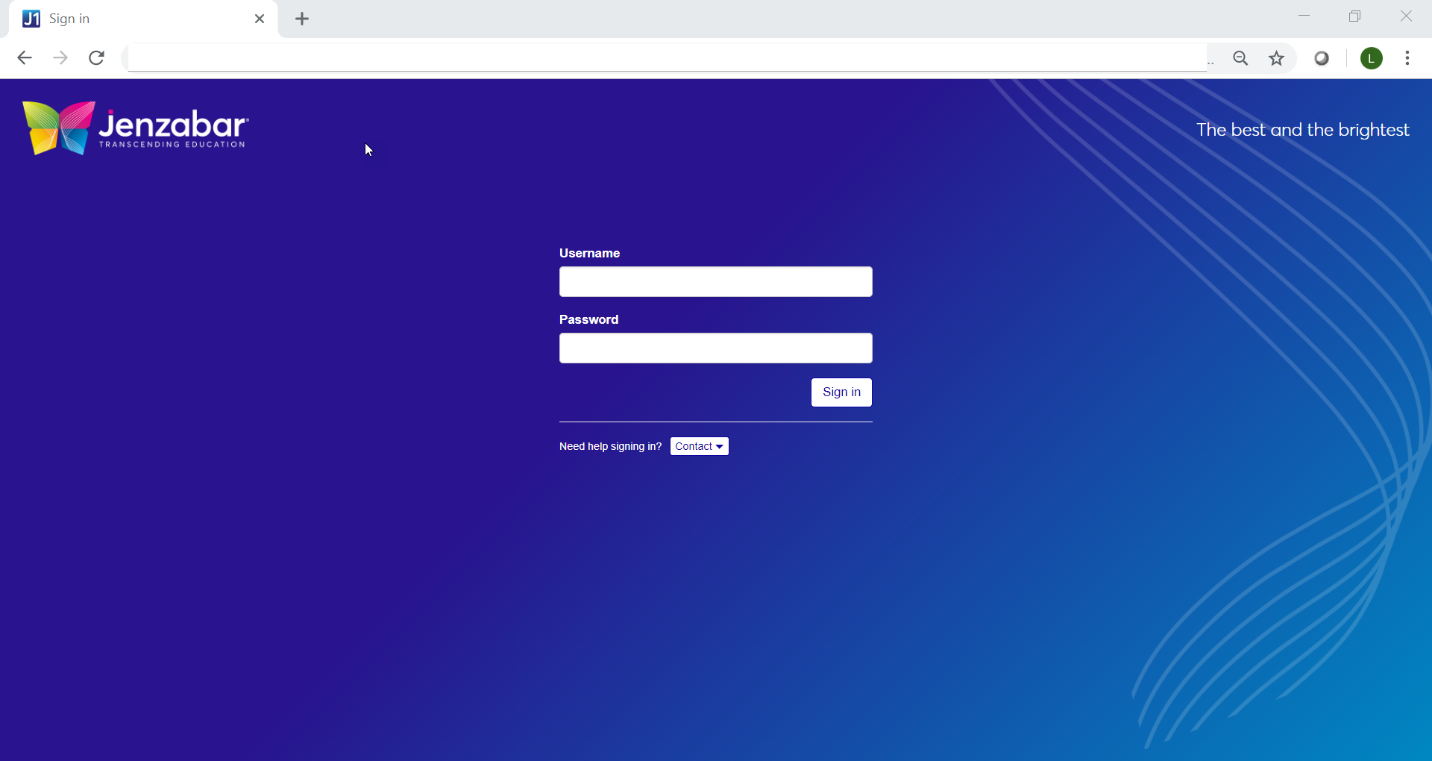
Changes to Global Toolbar
The global toolbar has a new look. Access to bookmarks, page pins, recent pages, messages, tasks and calendar remains the same.
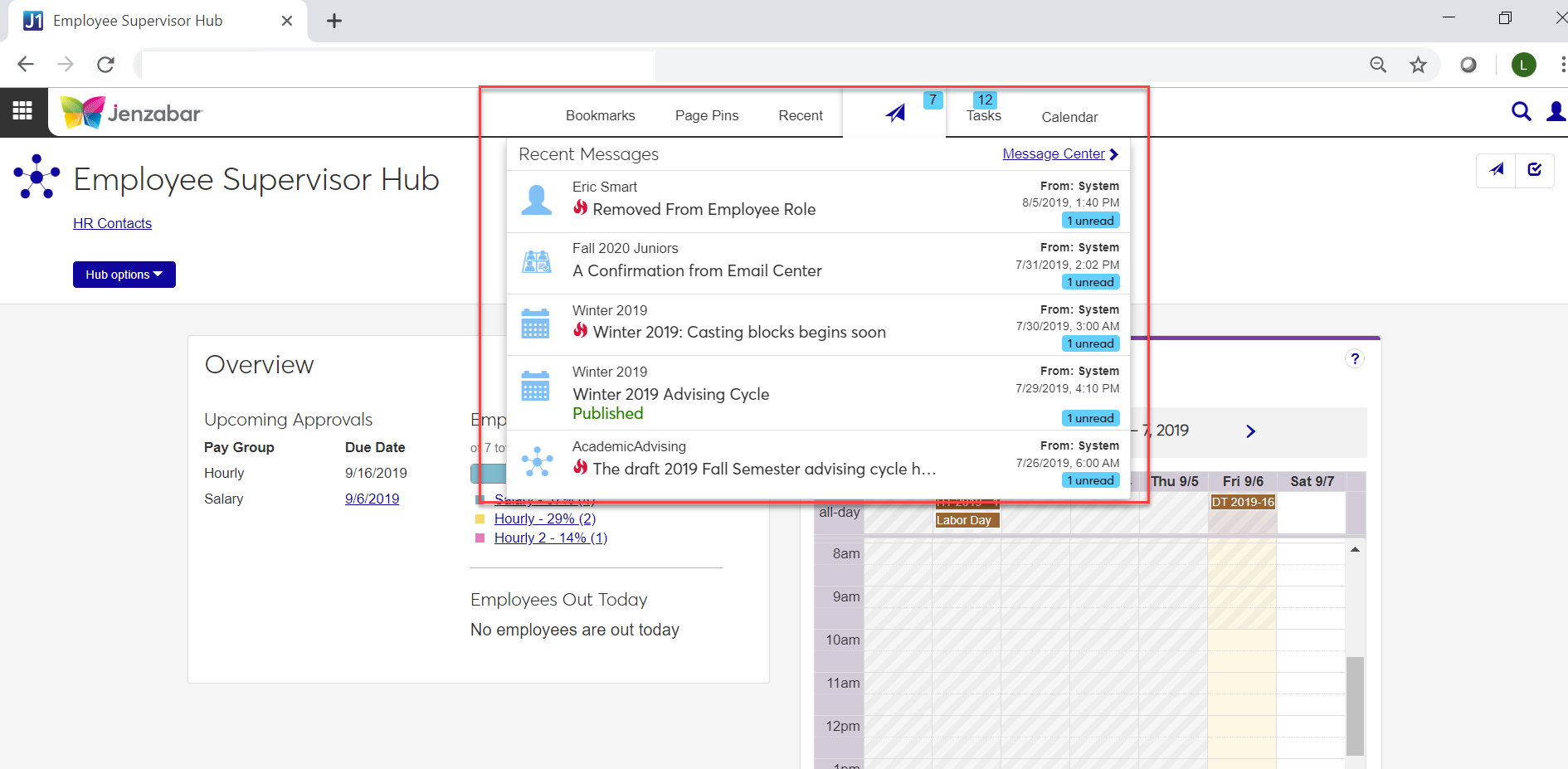
New Color Scheme
Throughout the product, color has been reduced to allow for better focus on content. With the exception of changes introduced with the 2019.4 release, functionality remains the same. See below for some before and after images!
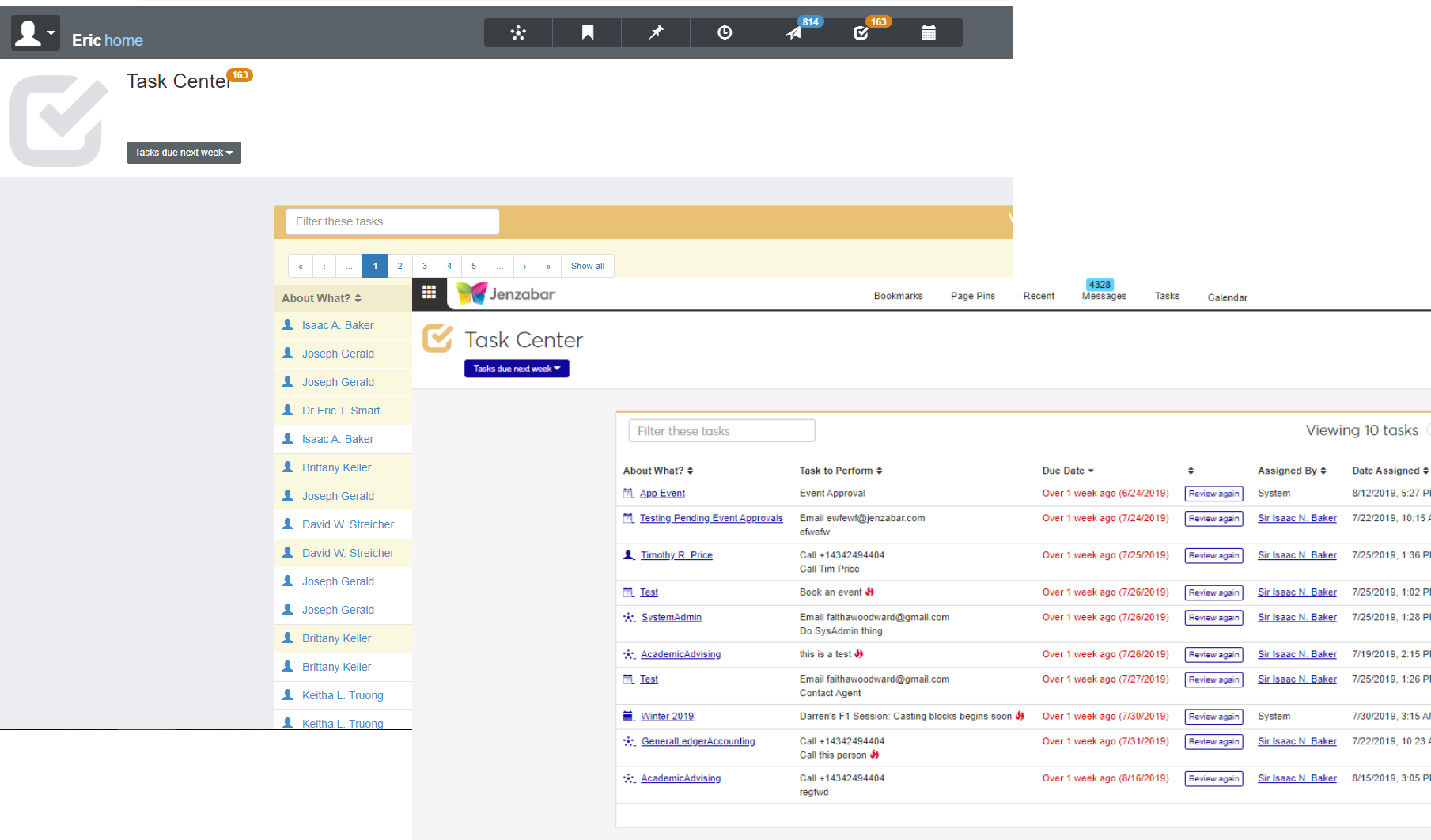
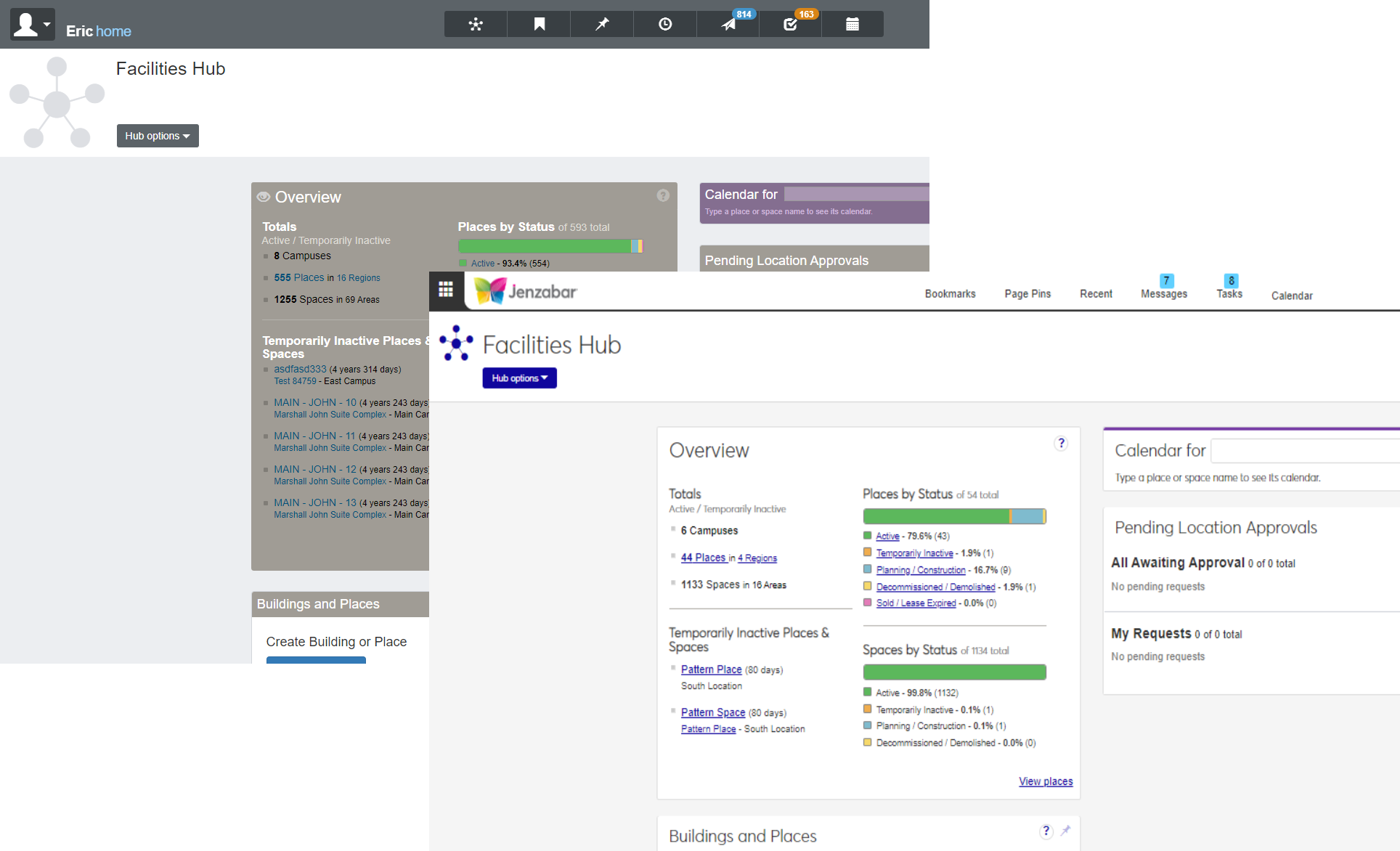
Browse Locations
The Browse Locations feature that was previously only available to schools with an Events Management license is now available from the Facilities hub to users belonging to the new Facilities User role. This location browser lets you search for locations by name, scheduling availability, region on campus, or features such as air conditioning and wireless internet. The location calendar allows you to view the schedules of multiple locations simultaneously to help find available locations for meetings or events you want to schedule.
Note
Users at schools with an Events Management license and appropriate permissions can access the Create event feature from the Browse Locations page.
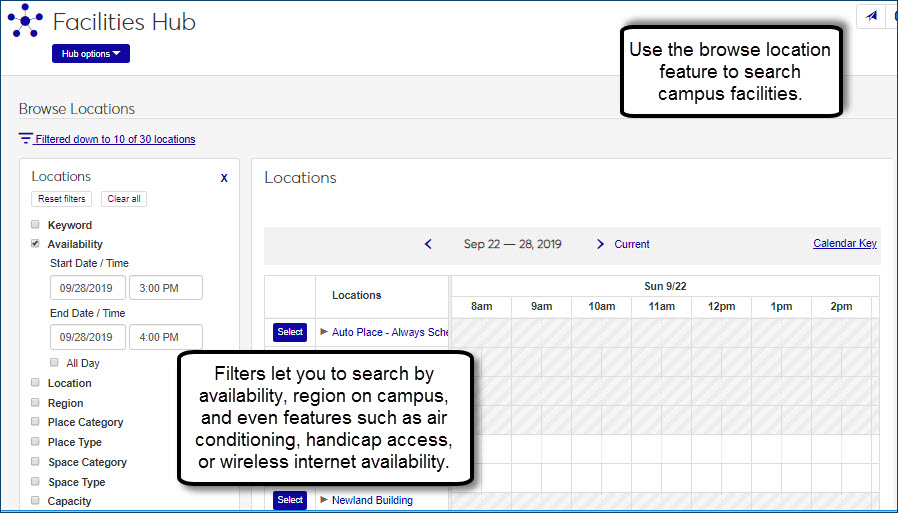
Campus Name
2019.4 introduces Campus Name, which allows users to designate a name they prefer to be called on campus. This preferred campus name is now shown in name fields, processes, searches, and reports throughout Desktop, J1 Web, and the Campus Portal except where legal name is required. To keep legal name information private, new permissions have been added that control which user groups can view it.
For detailed information about campus names, see the Common, New Campus Name Feature section.
Issue | Description |
|---|---|
175357 | The Month view on the Facilities hub's Location Calendar was not using the currently selected location as the default meeting location when clicking in a day of the month. |
176879 | When adding a calendar with no existing items, the Add Calendar Feed would fail and require Google/Exchange integration. |
178483 | When adding courses on calendars, the process creating the timeslots would occasionally fail with a message of "too many SQL parameters". |
187962 | When a course removed a room code, it did not disappear from the original timeslot on the room’s Space Calendar. |
General Data Protection Regulation Compliance
The General Data Protection Regulation (GDPR) requires that organizations doing business with any person in or from the EU must alert the person to how their data is being collected, processed, and used and gather their consent. Individuals must be able to withdraw their consent as well as make other requests related to their data. Additionally, there are certain protections that companies must take to ensure that data is secure. With the 2019.3.1 release, we have made steps toward bringing the Jenzabar 1 products in compliance.
Enabled encryption between the database and the webservers (both JICS and J1 Web) and Desktop. This is to ensure protection of the person's data as it moves across the internet. Your organization must take steps to enable SSL encryption.
Created new form templates to give people a way to
Give or deny consent for capturing, using, and processing their data.
Request a copy of the data your organization has on them.
Request that your organization forget their data so that it can no longer be used.
Created a new Data Privacy activity center in J1 Desktop to track the various requests that have been made in a historical fashion and give a way to act on the requests. Two new windows, Data Privacy Consent Types Setup and Data Privacy Requests, make up the Data Privacy activity center.
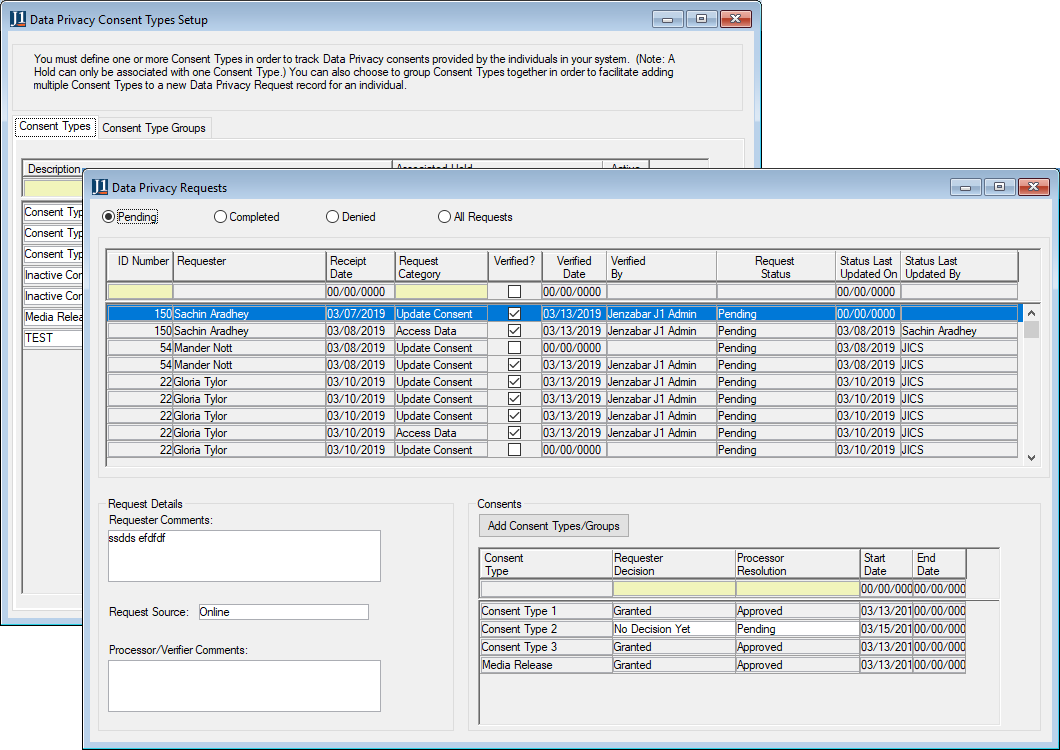
Issue | Description |
|---|---|
144383 | The Update Results and Rules window did not save changes when the user moved to the Results Rules Definition tab. Rows were added or deleted unexpectedly. Each tab now prompts users to save any changes before switching tabs. |
157702 | A SQL join construct was causing performance issues. |
168150 | Customizing the form behind the Military Service Master User Table tab resulted in an error. This has been resolved. |
169385 | Address updates in Campus Portal 9.2.1 did not display the submitter's name on the Process Internet Submissions window if it was not entered onto the submission. Now, if the submission name is missing, it is taken from NAME_MASTER. |
170379 | The FN_REGEX_VALIDATE function is returning an invalid status when the email address has 2 periods before the @ sign. This function has been updated. |
171760 | The AD Sync process failed when a computer account was a member of a security group that was also a member of the EXAPPUSERS_TMSEPRD group in Active Directory. |
172205 | When a user accessed J1 Desktop through a remote desktop connection, the default printer could not be selected from the File, Print menu. |
Issue | Description |
|---|---|
135404 | In some cases, data elements were being displayed twice in the Review Internet Submission - Compare Data window. This has been resolved. |
166146 | When a user tried to save after entering a PESC EDI Test Code value an error appeared referencing a Foreign Key. The Foreign Key definitions were modified and the row now saves without error. |
160773 | The Manage Attributes window was updated slightly to help users see the attributes that had been selected and added, and to ensure that the Remove button is enabled once attributes have been added to the Selected Attributes grid. |
Users with access to the new Student Information Details page can review user-defined Student Master table information.
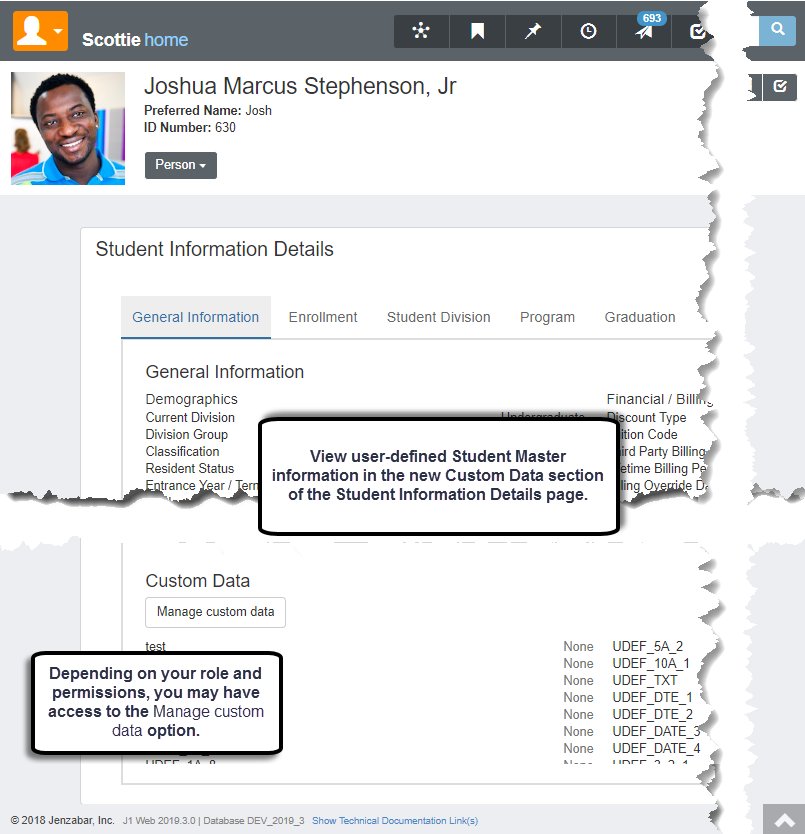
Registration Module Managers with the new Can Design student General Info Custom Data permission can also manage user-defined Student Master information.
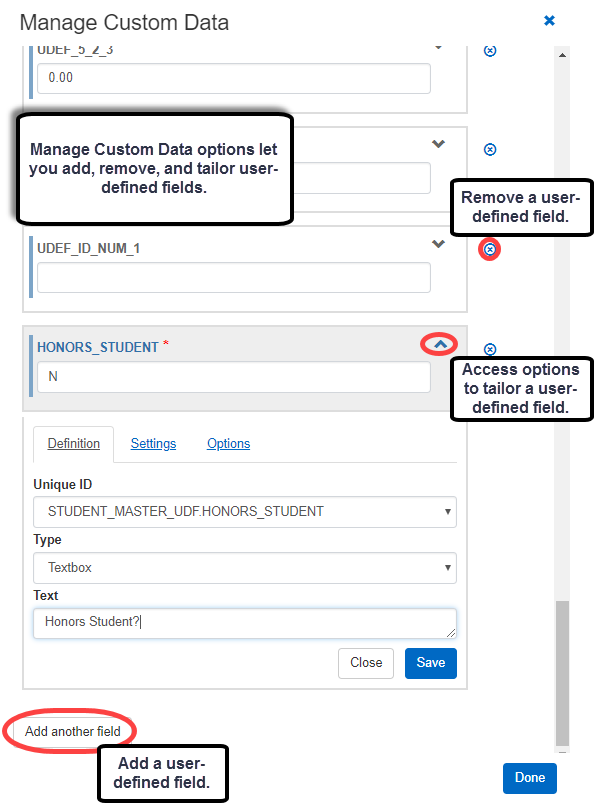
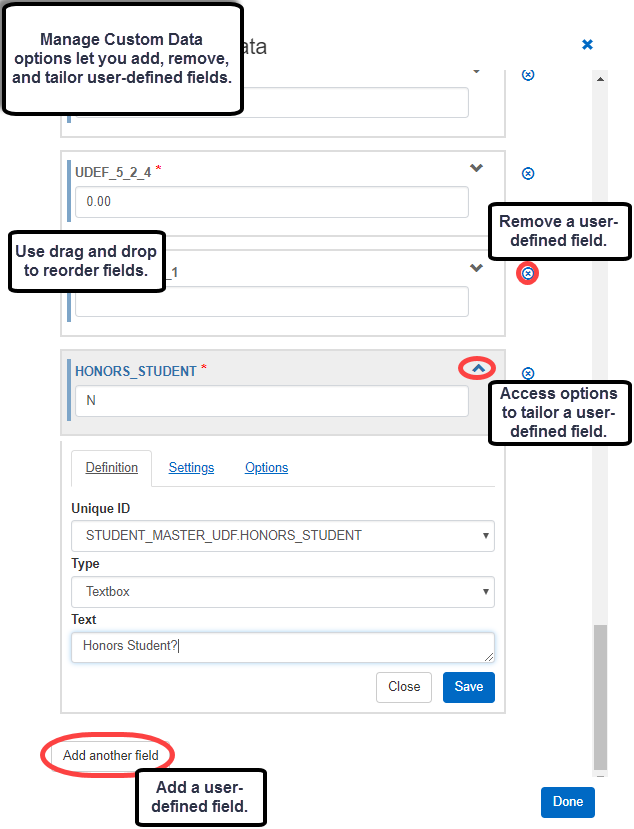
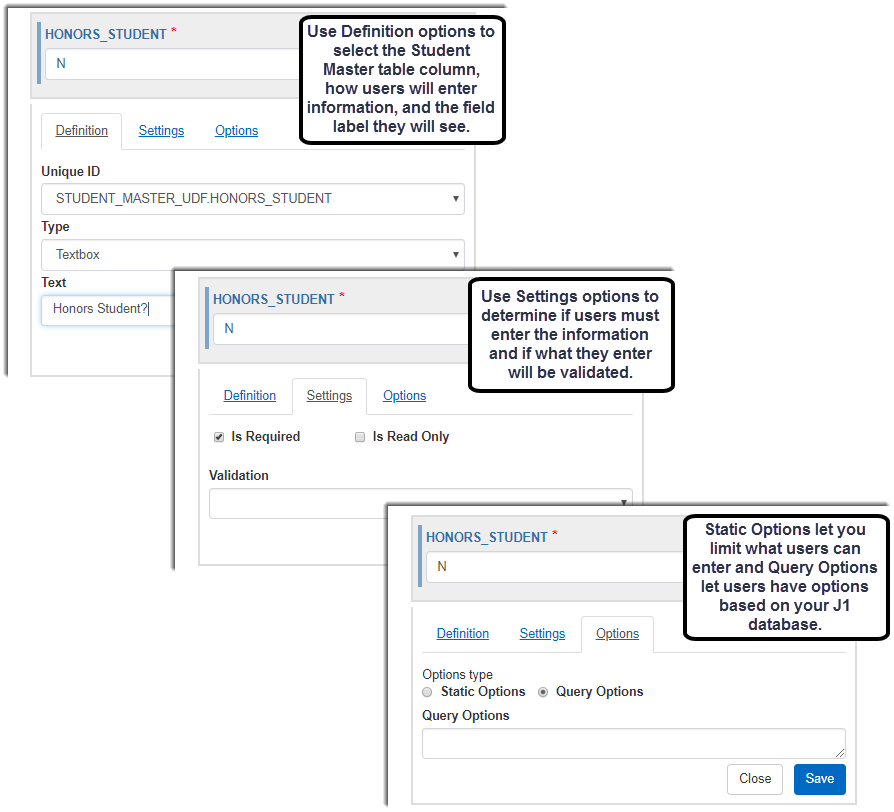
Note
Columns added to the database are available in J1 Web, J1 Desktop, and JICS features. Customizations to how student data appears only applies to the area where you made the customization. For example, field text or static options applied in J1 Web will not be applied in J1 Desktop.
For more information about user-defined fields, see the User Defined Columns, Tables and Forms help topic in the J1 Desktop help.
For more information about custom Student Information data in J1 Web, see the Student Information Details help topic in the J1 Web help.
Updates to Which Attribute Types Display to the User
Windows that are used to view and add attributes have been enhanced to display all of the attributes available for all of the user’s app_groups instead of only the ones assigned to the user's default app_group. This will enhance both the list of available attributes available to select when adding a new attribute, as well as the list of existing attributes that display for the ID number the user has selected. This functionality has been added to the following windows:
Attributes
Maintain Candidacy
Configure Flattened Attributes Table
Name Entity
Courses (Non-Traditional)
Donor Profile Reports
Review Internet Submission
Courses
Student Course Details
Student Information
Student Registration
SSO Updates
User’s directory service user names (DIRECTORY_SERVICE_USERNAME) are now replicated to ensure users can be correctly authenticated when using single sign on even when a school is using SQL authentication and not the AD-SYNC process.
Even when single sign on is enabled, users can override the SSO login process and access J1 Web directly using the SSO override J1 Web URL, i.e., http://<yourresource name>/J1Web?ssoOverride=logon_page. This allows users and J1WebAdmin to use the standard sign in options while setting up SSO.
Additional Enhancements
Email addresses can now include the plus sign. For example, homer.simpson+college@gmail.com is now an accepted email address.
Issue | Description |
|---|---|
63207 | The Review Internet Submission window and the Student Information window displayed errors (and generated errors in the local machine's Event Viewer) when the user saved information on the Student tab. |
153496 | The Exemption Waiver Definition window returned an error related to the Lower COA? field and was not correctly saving. |
154893 | When recalculating highest test scores manually for a batch of students, the process was only calculating the entrance/placement test scores for the last student. |
155407 | The Document Storage icon on certain windows next to the ID Number and Name fields was visible only if user had full permission (Module Function) on Document Master window. If the user had "View Only" permission, the icon was not displaying. |
View and Edit Student Information Details
You can now view and edit student information in J1 Web. From a student's summary page, select Manage student details in the Person or Student drop-down list.
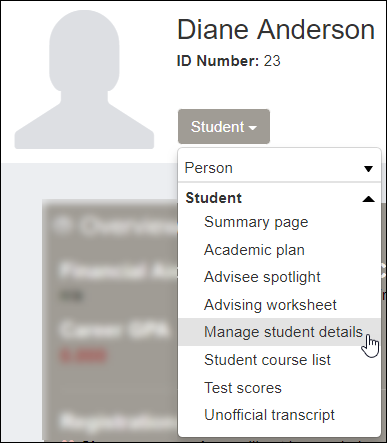
Or from the Registration Operations hub, on the General Information page, select View student details from a student's Action drop-down.
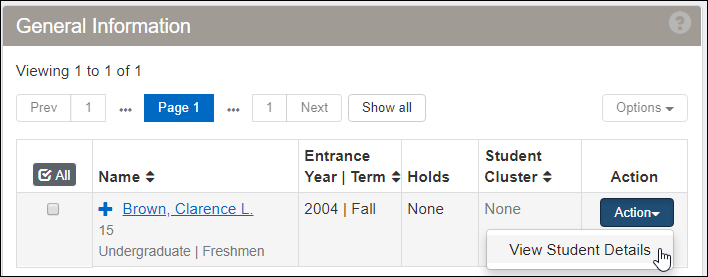
The information is grouped into tabs:
General
Enrollment
Student Division
Program
Graduation
Term Academics and Financials
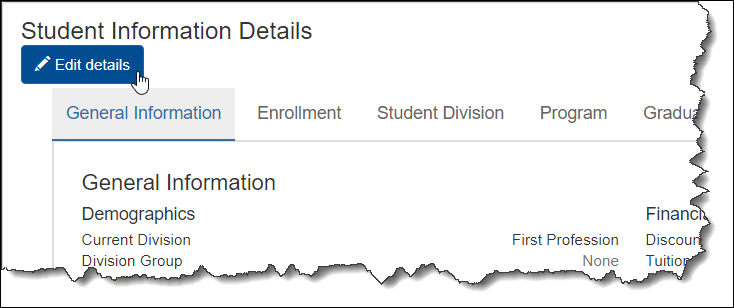
From any tab, click the Edit details button to make changes.
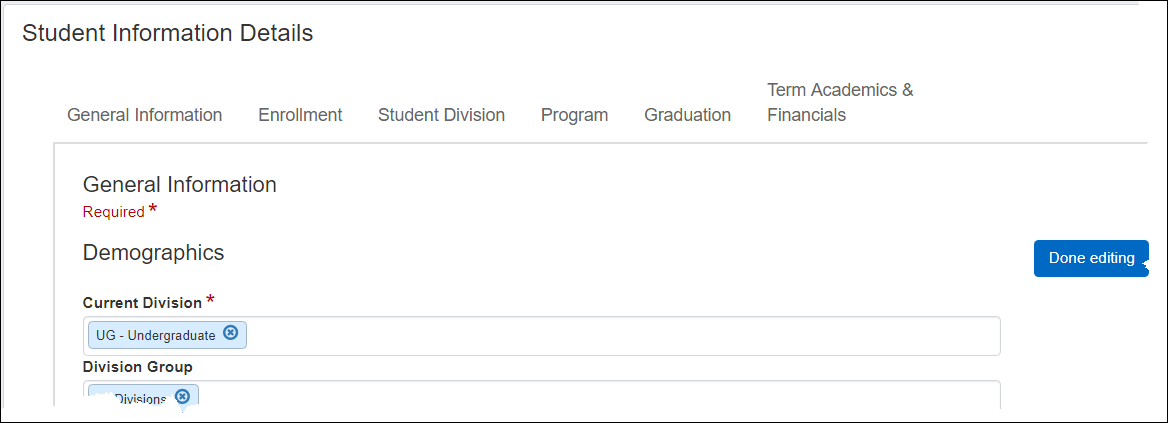
Click in the fields to see the drop-down selections. In some fields, if no list appears, you can type a few characters to start a search. The Done editing button floats with you as you scroll down.
New Message Center Filters
The Message Center provides new options that allow you to search and filter messages by keyword and who sent them.
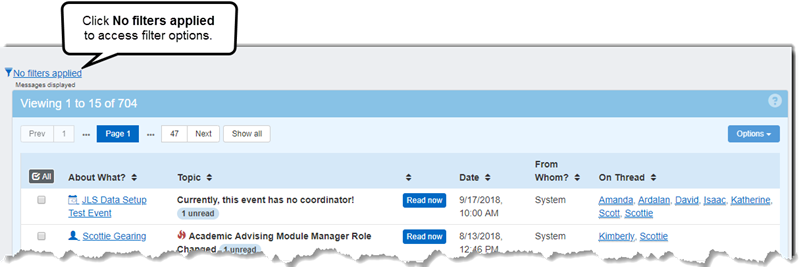
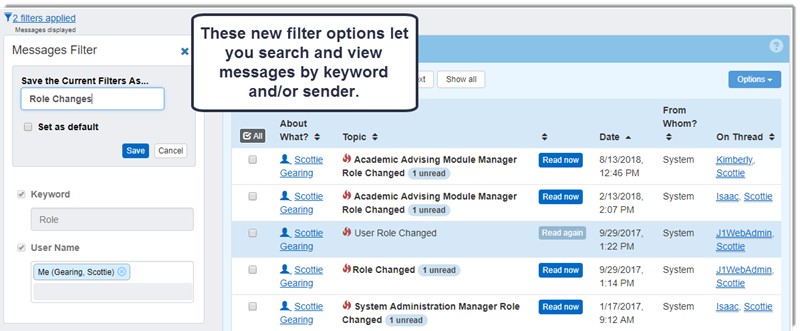
You can save filters and use them as a default view for each time you access the message center. You can also update and delete filters as needed.
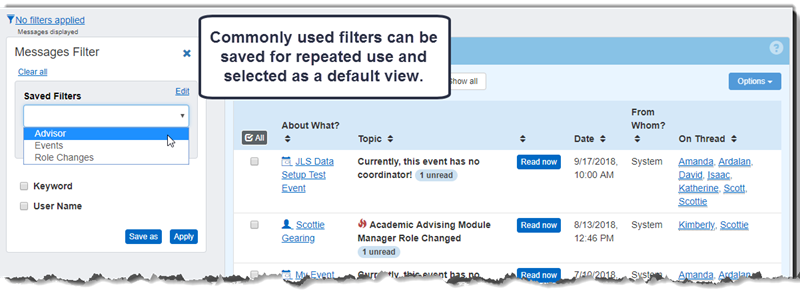
For more information, see the Message Center help. [need to add link]
Additional Enhancements
Email addresses can now include the plus sign. For example, homer.simpson+college@example.com is now an accepted email address.
The Job Scheduler can now be installed on multiple servers.
Issue | Description |
|---|---|
148387 | In the Microsoft Edge browser, the arrows that allow users to move between agendas, days, weeks, and months were missing from the Home page My Calendar block. |
153244 | J1 Web users who were removed from the J1 Desktop Users window and then added back weren't able to log into J1 Web. |
156826 | On the Home page, in the Recent Message block, the unread message count was inaccurate. |
159397 | On the My General Settings page, users received an error message when they deselected their synced Outlook calendars. |
Issue | Description |
|---|---|
151450 | A meeting that was previously denied, but then later approved after changes were made, was not displaying as expected on the meeting location's calendar. |
151503 | When editing the location for a previously created meeting, the newly selected location was not being retained. |
151987 | If a location was marked as available for scheduling, but its availability range was in the past, the location's calendar was still showing that it was available even though it was not. |
151989 | The View Places and View Spaces pages were improperly displaying the filtered list of locations if the user had selected to only display available locations. |
157905 | When creating a meeting from a user's calendar, the list of available locations sometimes showed a location as available for scheduling even when it was not. |
New Cloud Storage for J1 Desktop Help Files
With J1 2019.1, online help files are accessed and maintained from the new Jenzabar help file cloud server. This reduces storage burdens for your school, ensures you can always access the latest help, and allows Jenzabar to implement your feedback sooner. When your school installs or upgrades J1 Web, the Default Data Update (DDU) includes the J1 Web help connection information, including the cloud server URL and corresponding help version, which means no additional set up for your campus support team. When you access the help from J1 Desktop, your J1 Desktop credentials will authenticate your access without requiring you to reenter a user name and password. This process is secure and never communicates your credentials to Jenzabar’s cloud server.
Issue | Description |
|---|---|
139478 | During Review Internet Submission the State Residency tab is no longer available. |
143216 | The Update Results and Rules window for Rules Based Update did not assign inserted rows the appropriate sequence order. Inserted rows are now assigned the appropriate sequence number instead of being saved as the next available sequence number and appearing at the end of the existing rules. This saves the user time as they no longer need to reposition the inserted rule row by using the Move Up button. |
147291 | Errors occurred when attempting to delete a J1 Desktop user who was associated with attachment and/or comment reviews that had previously been reassigned to the TE_ADMIN logon. |
148669 | When some users with customized permissions clicked the "Customize" button, InfoMaker did not open as expected. |
Issue | Description |
|---|---|
133620 | Filters with multiple default values were not always automatically filtering on the default values. The issue has been resolved and all default filters are now applied automatically in all browsers. |
143335 | When saving a filter in an advanced filter, if one of the filters was a description field, then it sometimes did not save correctly. This caused the saved filter to not be applied correctly the next time it was used. |
143336 | The saved filter functionality allowed a user to save a filter without a name. This made it impossible to pick from the list of saved filters later. |
145164 | When using the Microsoft Internet Explorer 11 or the Microsoft Edge browser the quick filters did not load the appropriate values when they were selected. |
148975 | Google calendar events with lengthy display names did not appear and "string data would be truncated" errors appeared in the J1 Web log file. Google calendar events with long names now truncated to an acceptable J1 Web storage length and displayed accordingly. |
150384 | Users with calendar management permissions enabled and a large number of tasks were unable to approve meeting location requests because the page hung. |
151312 | When a user didn't have a principal ID in SQL server, the Manage System Users page displayed an exception error message. The page now appears correctly; however, the user without a principal ID is not shown on the page and cannot access J1 Web. Refer to the 7.2.2 Known Issues documentation for more information and a workaround. |
Issue | Description |
|---|---|
147859 | When two columns in the Facility table requiring data were null, J1 Web Facilities pages did not appear. These columns have been removed and Facilities pages now appear correctly. |