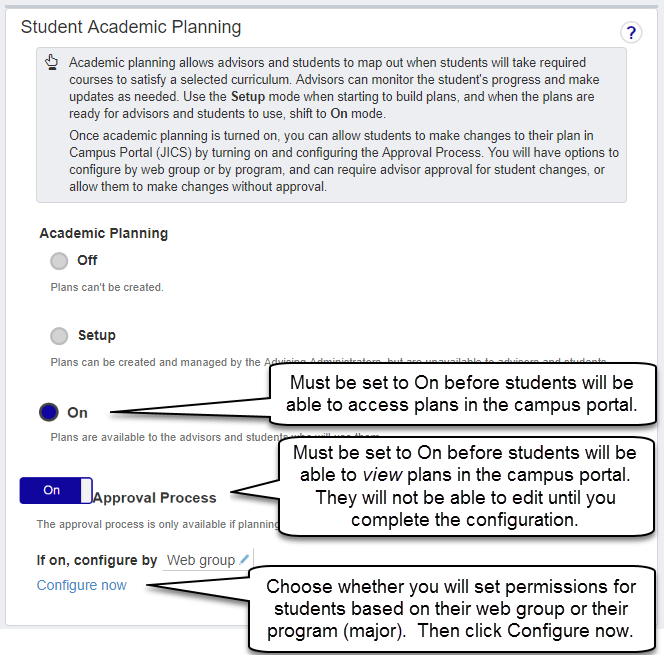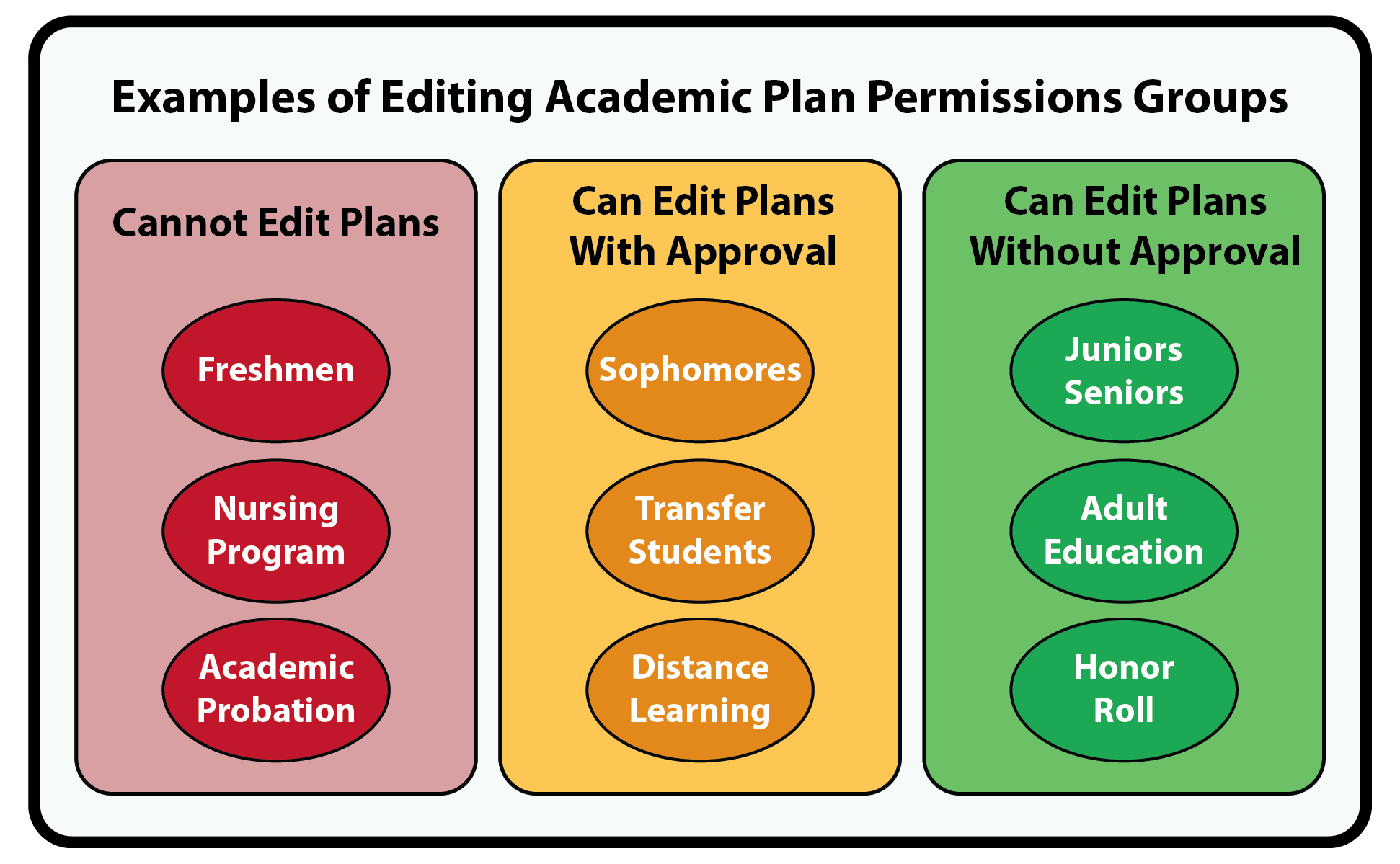Setup for My Academic Plan
Important
Information and features vary according to the roles to which you belong and the permissions associated with those roles. For more information, contact your module manager or your campus support team.
Overview
My Academic Plan is an optional feature in Campus Portal that allows students to view their academic plans. Depending on how it is set up, students may be able to edit their plans, also. If they have permissions to edit plans, they can move requirements or courses to other terms, choose the course they will take to meet requirements, and even add or remove a term from their plan. System Administrators can set this up to require Advisor approval for changes, or for no permission required. Students use My Academic Plan in the Campus Portal, but there is setup that must be done in J1 Web and the Campus Portal before it can be used.
Setting Up Requirements
Important
The My Academic Plan feature requires the school to be licensed for J1 Web Student Registration.
In general, the following information must be complete and set up in J1 Web for the Student Academic Plan feature to display in the Campus Portal.
Requirements must be set up for each major with an academic plan (Advising Trees page)
This includes assigning Advising Requirement Codes (ARCs) to each course, associating the ARC with a requirement type, and adding requirements to aims.
Degrees must be cross-referenced with aims (Degree/Aim Cross Reference page)
Student must have the appropriate degree program assigned to them (Student Information Details page, Program tab)
Confirm student workload limits are set on the Part-Time / Full-Time Definitions page.
Confirm the Allow Student Overload setting on the Campus Portal (JICS) Settings page. It's your option whether or not students can go over limits, but this setting affects what students can do while editing plans.
It is your option whether or not students can go over upper limits, but this setting will affect what students may do while editing plans.
Caution
When changes to an academic plan are made in J1 Desktop, an advisor must review and republish the plan in J1 Web before these changes will be visible in Campus Portal.
Turning On the Academic Planning and the Approval Process
How to Turn Academic Planning to Setup or On
When you're first setting up requirements and creating academic plans, turn the setting to Setup. You can create and publish plans, but advisors and advisees can't yet use the plans.
Academic Planning must be set to 'On' in Advising Settings in order for students to use the My Academic Plan feature. This can only be done by a J1 Web user with Advising Administration permissions.
On the Advising Administration Hub, click the Hub options drop-down.
Select Settings and Roles > Settings. The Advising Settings page opens.
Scroll down or click the anchor link to Student Academic Planning.
In the Student Academic Planning category, set Academic Planning to On.
Caution
The My Academic Plan feature will not work unless Academic Planning is set to On (not Setup).
Warning
Once Academic Planning is activated, it cannot be disabled! If you activate it and then opt to not use it, workflow in Desktop, J1 Web, and the Campus Portal will be impacted. For more information, see the Academic Planning topic.
Turn on Approval Process
To allow students to edit plans in the Campus Portal:
Switch the Approval Process toggle to On.
Note
Note that turning the Approval Process on only allows students to view their academic plans. Students will not be able to edit plans until you complete the configuration (step 3).
Choose whether you will set permissions for groups of students based on Web Groups or on Program (major).
Then click the Configure Now link to set up permissions for students to interact with their academic plan.
Configure Approval Process
Setting Up the Campus Portal
Configuration settings in the Campus Portal can be done by roles with permission to access and administer global and portlet settings.
Note
The My Student Information feature must be displayed on a page (any page) before the My Academic Plan feature will be displayed. This is a known issue that will be fixed in a future release.
Student workload limits are set on the Part-Time / Full-Time Definitions page. Also confirm the Allow Student Overload setting on the Campus Portal (JICS) Settings page.
If some part of My Academic Plan isn't behaving the way you would expect, here are some things to check:
J1 Web
Is the Advising Tree set up correctly and completely? (Advising Trees page)
Does the student have the correct student division, academic degree, year, and major assigned? (Student Information Details page| Program tab)
Are part-time and full-time upper limits set appropriately, for both the student division and term codes? (Part-Time / Full-Time Definitions page)
Is the "Allow Student Overload" checkbox selected? (Campus Portal (JICS) Settings page)
Note
It's your option whether or not students can go over limits, but this setting will affect what students may do while editing plans.
Is the student assigned to the correct web registration group? (Student Information Details page| Enrollment tab)
Does the advisor have the appropriate permissions set? (System Administration hub | Manage system users or Manage System Roles page)
Does the advisor need to review and republish the plan? (Advising Administration hub, Academic Plans Need Review page)
Note
If there have been changes made to the plan in J1 Desktop, the advisor will need to republish in J1 Web.
Is Academic Planning set to On? Are the permissions configured correctly? (Advising Administration hub | Advising Settings page)
Campus Portal
Is the My Student Information feature displayed on a page (any page)? The My Academic Plan feature will not be visible until the My Student Information feature exists on a page. This is a known issue that will be fixed in a future release.
Has the My Academic Plan feature been added to the Student Home Page? (Log in as Campus Portal Administrator)
Has access and visibility for My Academic Plan been turned on for appropriate students? (Log in as Campus Portal Administrator)