Student Term Academics and Financials Information
Important
Information and features vary according to the roles to which you belong and the permissions associated with those roles. For more information, contact your module manager or your campus support team.
Use this page to view and edit information about students' academics and financials by term.
Information includes high school credit status, state classification, state enrollment status, inter-institutional visiting, online agreement, discount type, and tuition status.
The Options drop-down applies to all selected students.
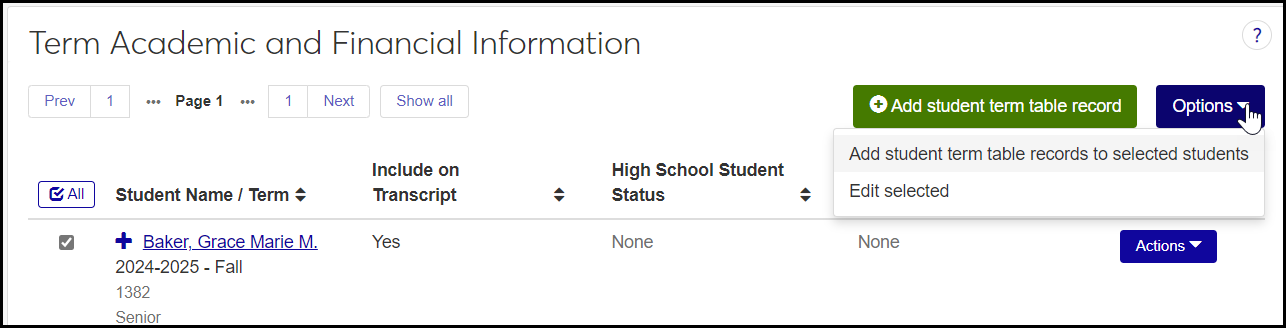
Each Action drop-down is for an individual student.

Tip
In the J1 Desktop application, this information is found on the J1 Desktop Student Information window | Degree tab | Graduation subtab and Graduation Stage subtab.
Use the Student Filter to limit the list to students you need to see. If you select more than one checkbox, only results that match all the checkboxes will show.
Some fields allow multiple selections. If you make multiple selections within a field, the results will match any (but not necessarily all) of the selections within the field.
So if you select No in the Online Agreement Made field, you'll see only students who haven't completed an online agreement. If you select Graduate Student in the Classification field, you'll see only graduate students who haven't completed an online agreement. But if you also select Post-Graduate in the Classification field, you'll see graduate and post-graduate students who haven't completed an online agreement.
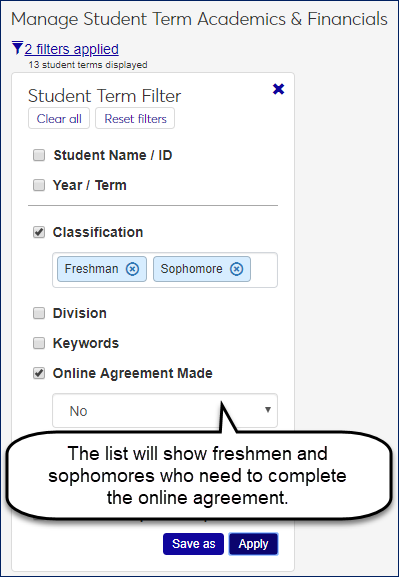
You can edit details for multiple students at a time by selecting students and clicking 'Edit selected' in the Options drop-down. Select as many details and their values as you wish.
You can add term table records for one student or for all the students you select.
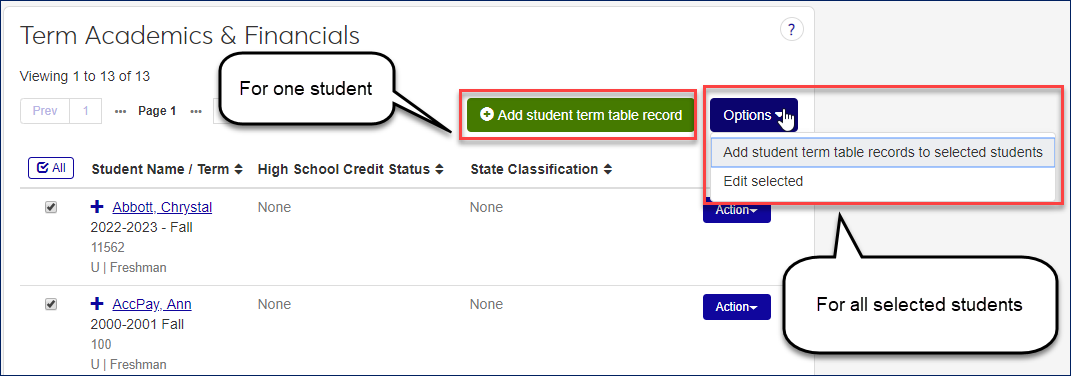
For an individual student, enter the student and the year/term. Begin typing in the type-ahead fields, and select from the list. For the year/term, it's helpful to type the year, and select the term.
For all selected students, you can copy details from an existing term record. If any of the selected students don't have the selected term, their new record will have empty details.
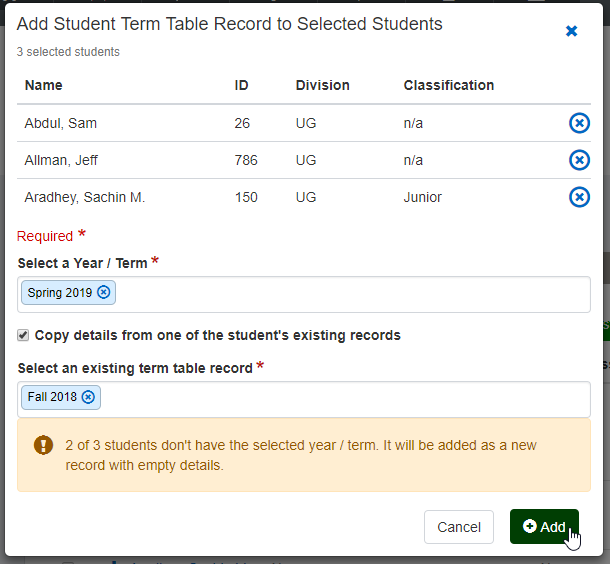
You can remove a term table record from a student. The confirmation pop-up reminds you that removing the record could affect your state and federal reports. If the record has dependencies, it informs you where the dependencies are. Remove the dependencies first, and then remove the record.
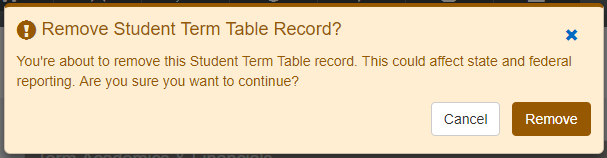
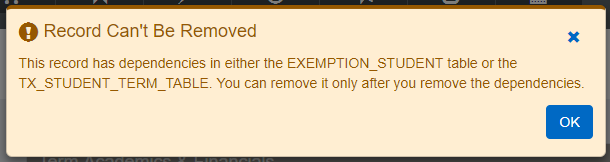
You can copy student term table records for selected students to a year/term you choose. When you select students and use the Options drop-down to initiate copying, you have several options for what information is copied.
You can also update the information you copy. For example, you could select a group of freshman students to copy, select Classification to update, and select the Sophomore status to paste to the destination term.
See the instructions in the How To section below for more information on the options.
Select View student details in a student's Action drop-down to go to the Term Academics & Financials tab of the Student Information Details page.
The tab has the same information as here in the Registration Operations hub, but it's organized in a different way. It's focused on the individual student, and all the student information is grouped into tabs on a single page. You can edit a whole tab in one view. From the Student Information Details page, you have quick access to the student's summary page and related information such as their academic plan, advising worksheet, holds, test scores, unofficial transcript, and Notepad notes. You can also jump to their personal summary page and events timeline. If the student is also an employee, you can go to their employee summary page.
Click the Filter icon
 to expand the filter.
to expand the filter.Select the checkbox for a filter field.
Click in the field to see the available selections. Some fields allow multiple selections.
Tip
If you make multiple selections within a field, results that match any (but not necessarily all) of the selections within the field will appear.
Repeat the process for other checkboxes.
Tip
If you select more than one checkbox, only results that match all the checkboxes will show.
Click Apply. The list narrows to match your criteria.
To save the filter so you can reuse it, click Save As.
Enter a title for the filter.
Option: Click Set as default.
Click Save.
Select the students you want to edit.
In the Options drop-down, click Edit selected.
If you need to remove a student from your edit list, click the circled X in their row.
From the drop-down, select a detail to update.
Select a new value for the detail.
If you wish, click Add another detail, and edit the new detail.
Click the Update button.
Select the checkboxes for one or more students.
In the Options drop-down, select Copy student term table records for selected students. The Copy Student Term Table Records pop-up opens.
Make your selections:
Copy Options: Select from the drop-down. These are the options:
Add the student if they don't exist in the destination year/term, but don't update them if they do exist.
Add the student if they don't exist in the destination year/term. Update the student's information if they already exist in the destination year/term.
Don't add the student if they don't exist in the destination year/term. If they do exist, update their information.
Destination Year / Term: Select a term from the drop-down.
Academic Information: Select checkboxes for the columns you want copied. For each selected column, select the value you want pasted into the new year/term. If you select the checkbox but don't select a value, then the source year/term's value is pasted. These are the columns you can select:
Division
Classification
Registration Agreement Required
Personal Information Update Required
State Classification
State Enrollment Status
Interinstitutional Visiting Student Organization
High School Student Status
Financial Information: Select checkboxes for the columns you want copied. For each selected column, select the value you want pasted into the new year/term. If you select the checkbox but don't select a value, then the source year/term's value is pasted. These are the columns you can select:
Discount Type
Tuition Code
Tuition Status
Tuition Exemption
Other Information: Select any or all of the following checkboxes:
Copy Student Billing Exemption Rows for Selected Student
Copy Hazlewood Exemption Term Information
Click the Copy button. A message lets you know whether the copying was successful. If you selected a large number of records, the process may take a while. In that case, it will run in the background, and you'll be notified when it's complete. You can see the results in the Notification Center.
On the Manage Student Term Academics & Financials page, click the Add student term table record button.
In the Student field, begin typing an ID or name. Select from the list that appears.
In the Select a Year / Term field, type a year. Select from the year/terms that appear.
Click the Add button.
On the Manage Student Term Academics & Financials page, select the students you wish. (A student may have more than one row, and it doesn't matter how many of the student's rows you select.)
Click the Options button, and select Add student term table records to selected students.
In the pop-up, select a year/term.
If you wish, select the checkbox to Copy details from one of the student's existing records, and, in the Select an existing term table record field, type a year. Select a year from the resulting list. A message tells you if some of the selected students don't have the selected year/term. Their new records will be created empty of detail.
Click the Add button.
On the Manage Student Term Academics & Financials page, click the Action button on a row, and select Remove term table record. The confirmation pop-up reminds you that the record could be important for state and federal reporting, and it tells you if the record can't be removed.
Click the Remove button.
Select the checkboxes next to the rows you want to export.
From the Options drop-down, select Download to Excel. The Download to Excel pop-up opens.
Select options for the Excel format and data columns.
Click Download. Your .xlsx or .zip file is saved in the file location that you have set in your browser settings.
How do I edit the "Include on Transcript" field?
The Include on Transcript field isn't editable here on the Manage Student Term Academic and Financial Information page, but you can edit it on the Student Information Details page, Term Academic and Financial Information tab.
Note
The Include on Transcript field doesn't appear on any page unless the Allow partial transcripts setting is selected on the Repeat, Transcript, and GPA Settings page.
Note
Settings, permissions, and other factors affect your ability to withhold a term from a transcript. For a full description and instructions, see the Partial Transcripts help topic.