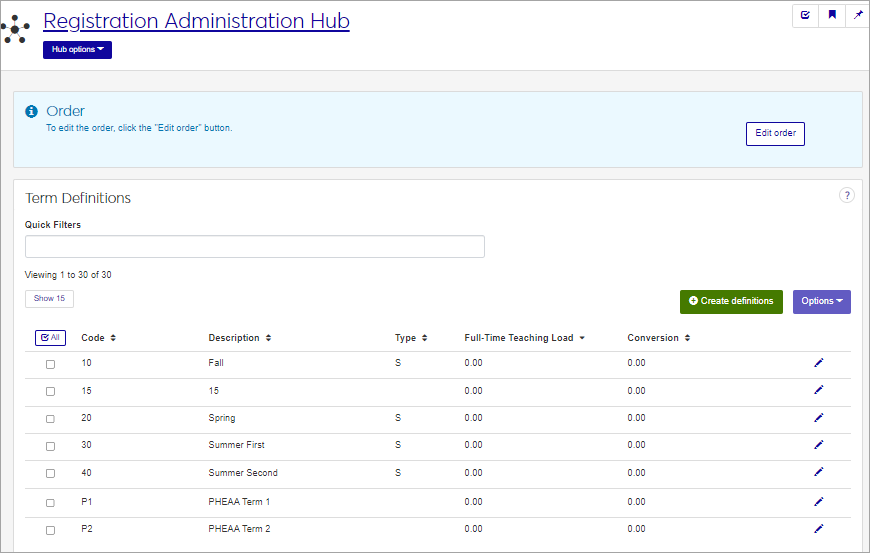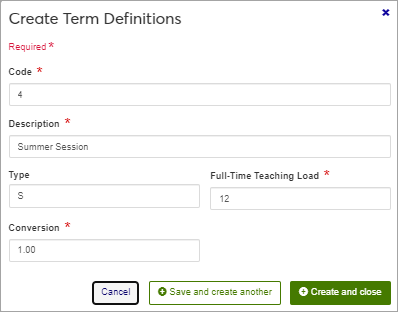Term Definitions
Important
Information and features vary according to the roles to which you belong and the permissions associated with those roles. For more information, contact your module manager or your campus support team.
Use this page to create and manage academic terms for your school. A Term is a subset of an academic year. Depending on your school's structure, a term might be a semester, a quarter, or a session. Terms should be coded so that they will sort in chronological order. The term code can be combined with a year code to define a specific year/term that can then be associated with sections and other features.
You can also manage these definitions in the Desktop, on the Term Definitions window. Changes made in Desktop are available in Web, and vice versa.
Term definitions are stored in the term_def table.
The terms that you define on this page are used widely throughout the Jenzabar One system. Term definitions are paired with Year definitions on the Year / Term / Subterm Definitions page to define a specific academic period. Sections will be created for specific terms, and students will register by term. Terms are used for advising, financial aid, registration, and more.
To manage Term definitions, you must belong to a role with "Can manage term definitions" enabled. Jenzabar provides this permission with the Registration Module Manager and Registrar default roles, but your school may have created a customized version of these roles.
Field | Note |
|---|---|
Code | Up to 2 characters. Required. Not editable for existing definitions. Must be unique. |
Description | Up to 30 characters. Required. |
Type | Optional, 1 character. The term type refers to the length of a term over the course of an academic year. Traditional types of terms may be known as semesters (fall, spring, and summer), quarters (quarters 1, 2, 3, 4), or trimesters (fall, winter, and spring). If you do not enter a value into this column, the term code will not display on the Transfer Entry window in Registration. |
Full-Time Teaching Load | Defines the number of credit hours that make up a full-time teaching load for this term. Required. Positive numbers only, up to two decimal places, from 0 to 999.99. |
Conversion | Conversion Percent is only used during the Academic Term Conversion process. Enter a percentage to be used when converting credit hours from one term type to another. Required. Positive numbers only, up to two decimal places, from 0 to 999.99. WarningIf you are not doing a term conversion, use the default 0.00 value in this field. |
From the Registration Administration hub, under the Hub options menu, click Manage Definitions, and select Term definitions. You can also use the page search in the upper right corner of J1 Web. Just start typing the name of the definition page you want, and select it in the results.
Enter characters, words, or phrases in the Quick Filters to limit the list of definitions.
Click a heading to sort the list by that column.
Click the Create definitions button.
Note
Descriptions of each field are in the Fields section above.
Enter a unique Code, required, up to 2 characters.
Enter a Description, required, up to 30 characters.
Enter a Type, optional, 1 character.
The term type refers to the length of a term over the course of an academic year.
Notice
Some examples of term Type:
Q - Quarter
S - Semester
T - Trimester
Important
X should be used for an academic conversion term, and only one term should have a term type of X.
Important
E should only be used to indicate an External or Awarded Term Type, and is only used for Texas state reporting.
Enter the Full-Time Teaching Load, the number of credit hours that constitute full time for this term.
Enter the Conversion percent.
Tip
If you are not doing a term conversion, use the default 0.00 value in this field.
Click either Save and create another or Create and close.
Click the Edit icon
 on the row of a definition. The edit pop-up opens.
on the row of a definition. The edit pop-up opens.The Code cannot be edited once it has been created, but all other fields may be edited. Edit the available fields as needed. Descriptions of each field are in the Fields section above.
Click the Update button.
The Edit Order options let you set the order of definitions in drop-down menus and how they are prioritized when used.
In the Edit Order window, change the order using either the Sort By and Order drop-down menus or the drag and drop option.
Sort By and Order:
From the Sort By drop-down, select the column you want to sort by.
From the Order drop-down menu, select Ascending or Descending.
Drag and drop:
Hold your cursor over the arrow icon
 on the left side of the row until the cursor changes to a hand icon
on the left side of the row until the cursor changes to a hand icon  .
.Click and hold while you drag the definition to the new location.
Release the mouse button.
Click Update.
After you click Update, your changes are saved in the following ways:
The definitions are listed in the saved order whenever they appear in drop-down menus (where a user selects from the list of definitions).
If the definitions are used in calculations or rules where priority matters, the definitions are now in your saved order of priority.
The definitions page is now sorted according to your changes.
Select the checkboxes next to the rows you want to export.
From the Options drop-down, select Download to Excel. The Download to Excel pop-up opens.
Select options for the Excel format and data columns.
Click Download. Your .xlsx or .zip file is saved in the file location that you have set in your browser settings.