State Classification Definitions
Important
Information and features vary according to the roles to which you belong and the permissions associated with those roles. For more information, contact your module manager or your campus support team.
Use this page to manage state classification definitions. Classification refers to student benchmarks such as First Year (or Freshman) and Fourth Year (or Senior).
The State Classification is for Texas state reporting, but any school can use it if you need an alternative field for tracking classification—separate and distinct from the usual classification you track for reporting to IPEDS and NSC.
Caution
For your regular classifications used for IPEDS and NSC reporting, see the Classification Definitions topic.
Desktop Location
You can manage the definitions in Desktop, too, on the State Classification Definition window.
Database Location
The definitions are stored on the State Classification Definition table (st_classification_def).
State Classification definitions are available in drop-downs in these locations:
Desktop: Student Information window, Student tab, Student Term Table tab
J1 Web: Student Information Details page, Term Academics & Financials tab.
Tip
The regular Classification field is also on this tab, so make sure you're looking at the right field.
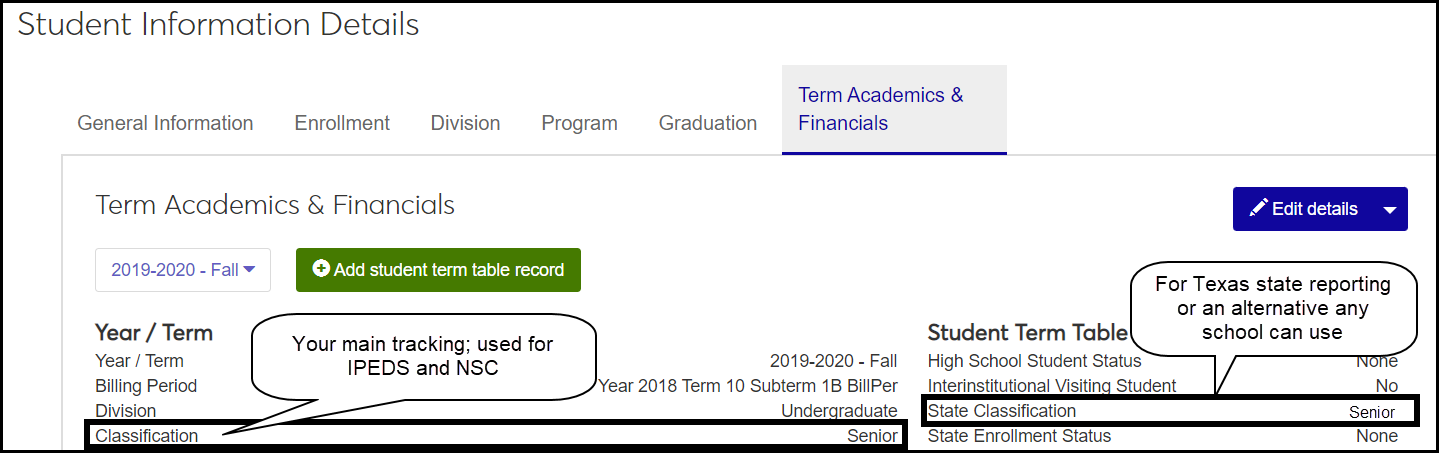
The definitions contain these fields:
Code: Up to 10 characters. Required. Codes don't need to be unique, but each combination of code and description must be.
Description: Up to 255 characters. Required. Descriptions don't need to be unique, but each combination of code and description must be.
Active: Yes or No. Inactive definitions don't appear in drop-downs.
Permission to manage state classification definitions is available in these roles:
Registrar
Registration Module Manager
The permission required is "Can manage state classification definitions".
From the Registration Administration hub, click Hub options.
Click Manage Definitions, and select State classification definitions. The State Classification Definitions page opens.
To filter the definitions, enter a phrase in the Quick Filters field. To remove a filter, click its Remove icon
 .
.To temporarily sort the definitions, click the heading of the column you want to sort on. Click once for ascending order and again for descending order. The definitions are sorted for this viewing of the page, but the next time you view or refresh the page, it will return to its default sorting.
If the Expand icon
 is there, click it to see hidden columns.
is there, click it to see hidden columns.
The Edit Order options let you set the order of definitions in drop-down menus and how they are prioritized when used.
In the Edit Order window, change the order using either the Sort By and Order drop-down menus or the drag and drop option.
Sort By and Order:
From the Sort By drop-down, select the column you want to sort by.
From the Order drop-down menu, select Ascending or Descending.
Drag and drop:
Hold your cursor over the arrow icon
 on the left side of the row until the cursor changes to a hand icon
on the left side of the row until the cursor changes to a hand icon  .
.Click and hold while you drag the definition to the new location.
Release the mouse button.
Click Update.
After you click Update, your changes are saved in the following ways:
The definitions are listed in the saved order whenever they appear in drop-down menus (where a user selects from the list of definitions).
If the definitions are used in calculations or rules where priority matters, the definitions are now in your saved order of priority.
The definitions page is now sorted according to your changes.
Click the Create definitions button. The Create State Classification Definitions pop-up appears.
In the Code field, enter up to 10 alphanumeric characters. Required. The code doesn't have to be unique, but the combination of code and description must be.
In the Description field, enter up to 255 alphanumeric characters. The description doesn't need to be unique, but the combination of code and description must be.
Active is set to Yes by default. If you set it to No, the definition is not available for selection in drop-downs.
Click either Create and close or Create and save another.
Click the Edit icon
 on the row of a definition. The edit pop-up opens.
on the row of a definition. The edit pop-up opens.You can edit the Description by typing or pasting text. The field can contain up to 255 alphanumeric characters. It doesn't need to be unique, but the combination of code and description must be.
You can edit the Active field. If you set it to No, the definition is not available for selection in drop-downs.
When you're finished, click Update.
Select the checkboxes next to the rows you want to export.
From the Options drop-down, select Download to Excel. The Download to Excel pop-up opens.
Select options for the Excel format and data columns.
Click Download. Your .xlsx or .zip file is saved in the file location that you have set in your browser settings.
No. State Classification is an alternative classification option if you need to report to the state or another agency classification values that differ from your standard values. It was designed especially for Texas state reporting, but any school can use it. State Classification has its own definition page.