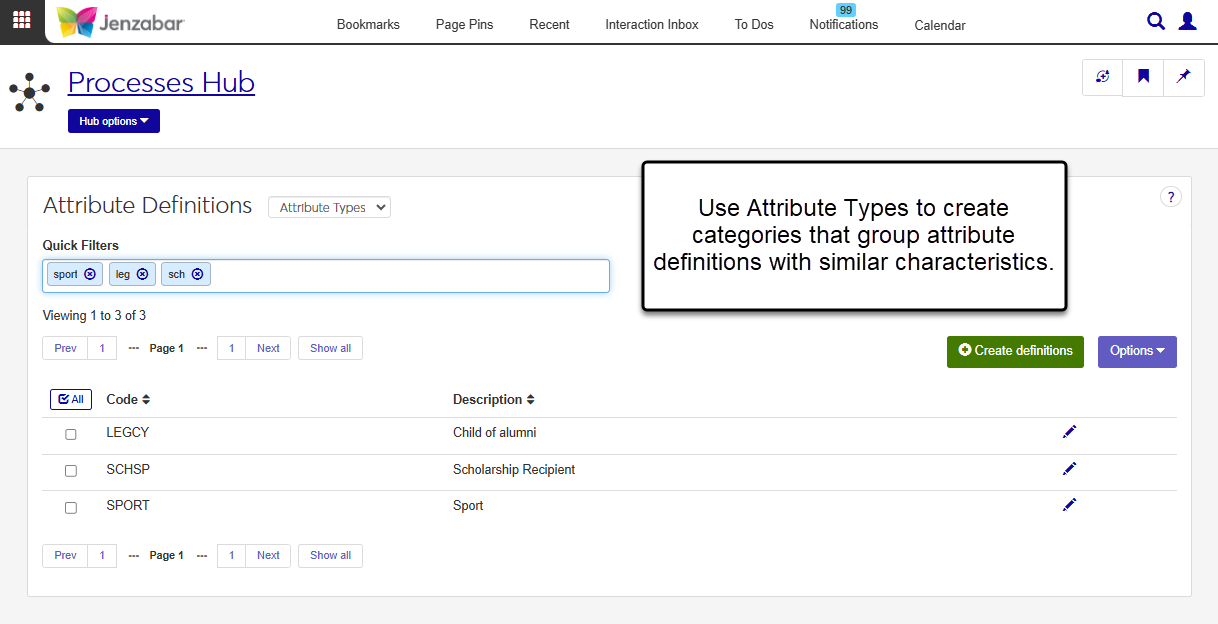Attribute Type Definitions
Important
Information and features vary according to the roles to which you belong and the permissions associated with those roles. For more information, contact your module manager or your campus support team.
The Attribute Type Definitions page manages attribute types used to categorize attribute definitions. You can create type codes that group attributes with similar characteristics, such as sports, scholarships, or interests.
Desktop Location
In Desktop, attribute type definitions are defined in the Maintain Table Values window for the attribute_type Column Name.
Database Location
Attributes type definitions are saved to the AttributeTypeDefinition table.
Permissions
To view and update attribute types, you must be in a Processes role with the "Can manage attribute definitions" permission. Access to specific attribute types is managed in the Person Management role via associations.
Tip
For more information about working with associations in the Person Management role, see Person Management Permissions.
From the Core Processes Hub options menu, click Attributes to expand the drop-down list.
Select Attribute definitions. The Attribute Definitions page opens.
Click the drop-down next to the Attribute Definitions title and select Attribute Types.
Enter keywords in the Quick Filters field to narrow down the list of attribute type codes.
Use the column Sort arrows
 to organize the list by that column.
to organize the list by that column.Click the Prev, Next, or Show all buttons at the top or bottom of the list to navigate to and view additional attribute codes. The default view displays 15 codes at a time.
All fields are required.
On the Attribute Types view of the Attribute Definitions page, click Create definitions. The Create Attribute Type pop-up opens.
Enter a unique Code (up to 5 characters).
Enter a Description (up to 60 characters).
Click Save and create another to add another code to the list, or click Create and close to close the pop-up.
On the Attribute Types view of the Attribute Definitions page, click the Edit icon
 for a row.
for a row. Make updates to the Description as needed. The Code cannot be edited.
Click Update.
Select the checkboxes next to the rows you want to export.
From the Options drop-down, select Download to Excel. The Download to Excel pop-up opens.
Select options for the Excel format and data columns.
Click Download. Your .xlsx or .zip file is saved in the file location that you have set in your browser settings.
Attribute types cannot be deleted if they are being used in the ATTRIBUTE_DEF table.
Access to attribute types is managed in the default Person Management role and copies of it via Associations. When new attribute types are created, you won't have access to view them until the association is enabled for the new attribute type. For more information about how to manage access to attribute types, see Person Management Permissions.