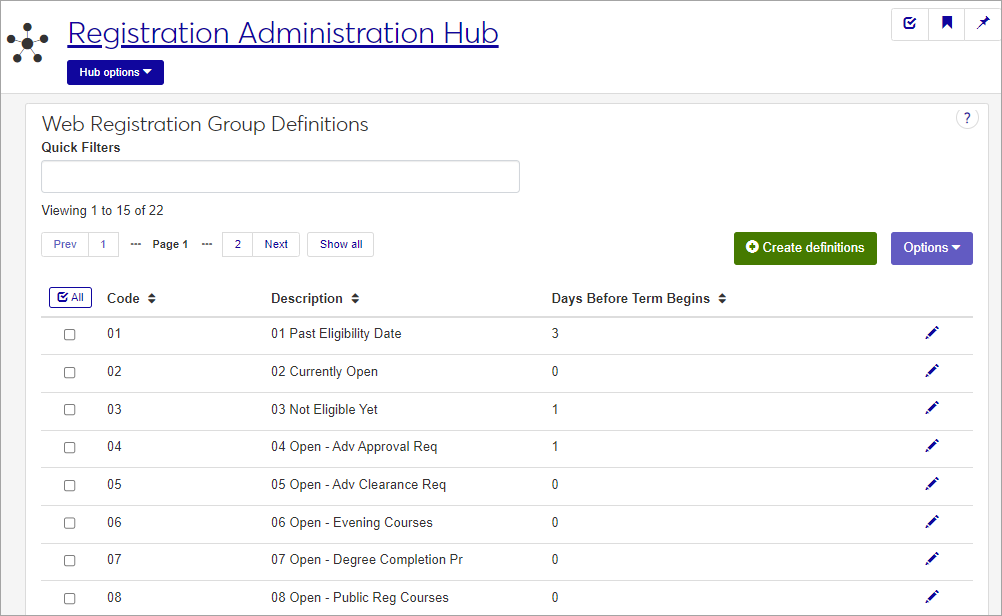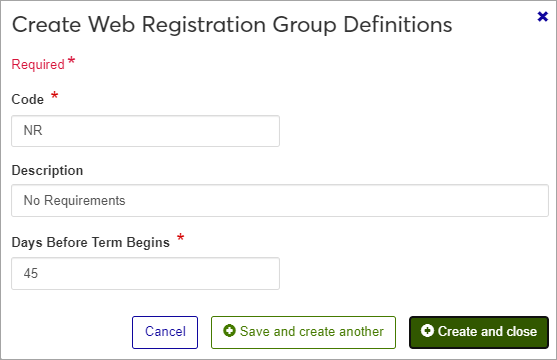Web Registration Group Definitions
Important
Information and features vary according to the roles to which you belong and the permissions associated with those roles. For more information, contact your module manager or your campus support team.
Web Registration Groups are sometimes referred to as Registration Control Groups, Tel/Web Groups, Web Reg Groups, and Registration Groups. The purpose of these groups is to easily apply add/drop/withdraw dates and registration requirements to designated groups rather than individual students. Students using Campus Portal must be assigned to a group in order to register themselves, and the group settings determine whether or not they need Registration Clearance before registering and/or Advisor Approval before completing registration.
Use this page to create and manage Web Registration Groups. You can assign students to groups in Desktop on the Student Information window or the Maintain Web Reg Group Code window, or in Jenzabar One, on the Student Information page, Enrollment tab, under Student's Groups. A student must be assigned to a group in order to register.
You can also manage these definitions in the Desktop, on the Web Registration Group Definitions window.
Web Registration Group definitions are stored in the tw_group_def table.
You can assign students to Web Registration Groups in Desktop on the Student Information window or the Maintain Web Reg Group Code window, or in Jenzabar One, on the Student Information page, Enrollment tab, under Student's Groups.
Caution
Don't confuse this Web Registration Group Code with the Group Registration Code.
The Web Registration Group Code allows students to register themselves in the Campus Portal if that feature has been set up.
The Group Registration Code allows registration staff to automatically register students in Desktop for courses in a tightly controlled program of study.
The permission to manage Web Registration Group Definitions is in the Registration Module Manager and Registrar default roles, listed under Manage Definitions.
Field | Note |
|---|---|
Code | Up to 2 characters. Required. Not editable for existing definitions. Must be unique. |
Description | Up to 30 characters. |
Days Before Term Begins | The number of days before the Term Begin Date that this group can add or drop courses. The default for this column is 0. For example, if the Term Begin Date is September 1st, and Days Before Term Begins is set to 30, a student will be unable to add or drop courses on July 15, because it is not within the number of specified days before the Term Begin Date. |
From the Registration Administration hub, click Hub options.
Click Manage Definitions, and select Web registration group definitions.
Enter characters, words, or phrases in the Quick Filters to limit the list of definitions.
Click a heading to sort the list by that column.
Tip
You can also use the page search in the upper right corner of J1 Web. Just start typing the name of the definition page you want, and select it in the results.
On the Web Registration Group Definitions page, click the Create definitions button. The Create Web Registration Group Definitions pop-up opens.
Enter a group Code. Up to 2 characters. The code appears with the description in drop-downs. Required.
Enter a Description. Up to 30 characters. The description appears with the code in drop-downs. Optional.
Enter a positive integer in the Days Before Term Begins. The default is 0. Required.
Click Save and create another or Create and close.
Click the Edit icon
 on the row of a definition. The edit pop-up opens.
on the row of a definition. The edit pop-up opens.The Code cannot be edited once it has been created. The Description and Days Before Term Begins may be edited. Edit the available fields as needed.
Click the Update button.
Select the checkboxes next to the rows you want to export.
From the Options drop-down, select Download to Excel. The Download to Excel pop-up opens.
Select options for the Excel format and data columns.
Click Download. Your .xlsx or .zip file is saved in the file location that you have set in your browser settings.
External Resources
MyJenzabar Registration Module Resource Center: J1 Web Registration Admin and Setup Guide