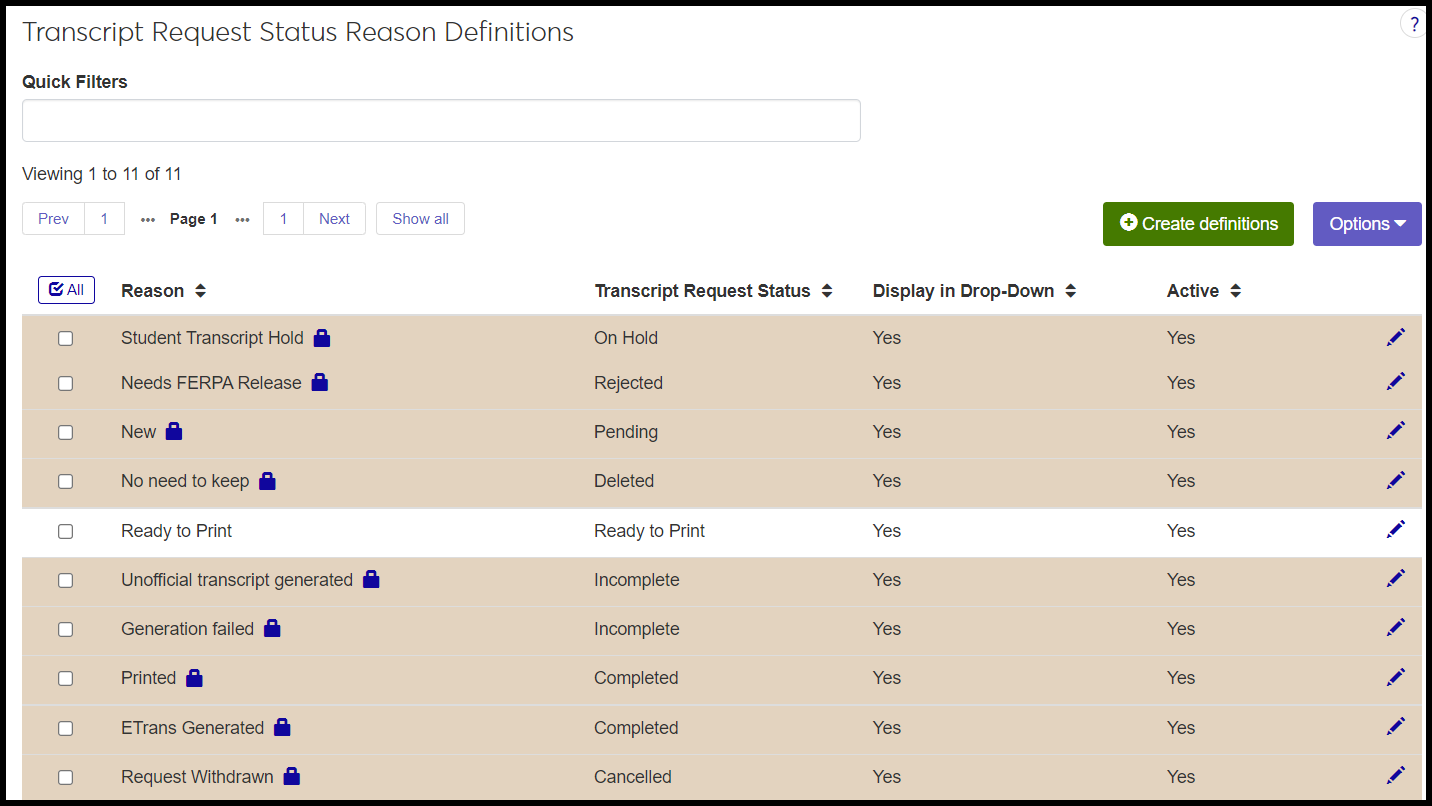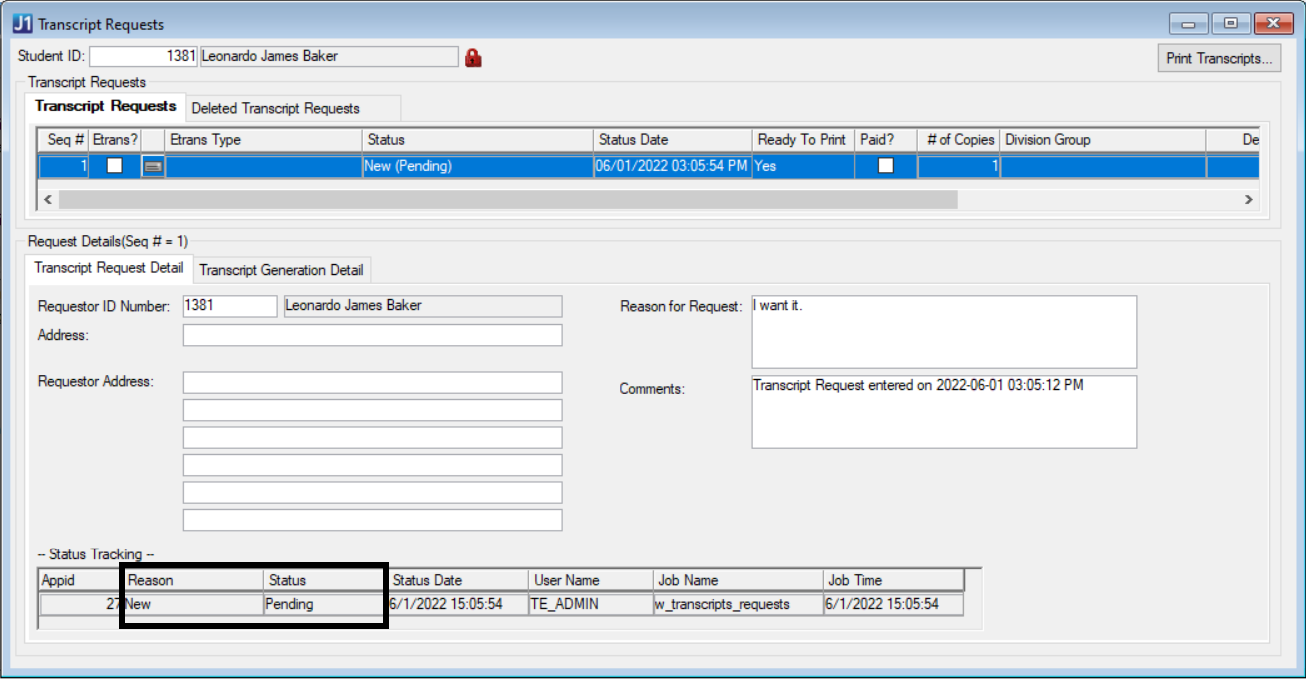Transcript Request Status Reason Definitions
Important
Information and features vary according to the roles to which you belong and the permissions associated with those roles. For more information, contact your module manager or your campus support team.
Use this page to manage definitions of reasons for transcript request statuses. Several reasons are provided by default, and you can add, delete, and edit reasons. Default reasons are marked with a Locked icon  and are highlighted in beige.
and are highlighted in beige.
Desktop Location
You can manage the definitions in Desktop, too, on the Transcript Request Status Reason Definition window. Changes you make in Desktop apply to J1 Web and vice versa.
Tip
In Desktop, the Transcript Request Status Reason Definition window isn't found in an activity center. Instead, from the Transcript Request Status Definition window, right-click a status, and select Transcript Request Status Reason Definition.
Database Location
The definitions are stored on the Transcript Request Status Reason Definition table (trans_request_status_reason_def).
The definitions appear in Desktop on the Transcript Requests window (In a future release of J1 Web, they'll appear on a Transcript Requests page.)
Reason: Up to 60 characters. This is what appears in other contexts. Required. Must be unique.
Transcript Request Status: As defined on the Transcript Request Status Definitions page.
Display in Drop-Down: Default is Yes. If Active is Yes, then Display in Drop-Down is automatically Yes and is uneditable.
Active: Default is Yes.
Permission to manage transcript request status reason definitions is available in these roles:
Registrar
Registration Module Manager
The permission required is "Can manage transcript request status reason definitions".
From the Registration Administration hub, click Hub options.
Click Manage Definitions, and select Transcript request status reason definitions. The Transcript Request Status Reason Definitions page opens.
To filter the definitions, enter a phrase in the Quick Filters field. To remove a filter, click its Remove icon
 .
.To temporarily sort the definitions, click the heading of the column you want to sort on. Click once for ascending order and again for descending order. The definitions are sorted for this viewing of the page, but the next time you view or refresh the page, it will return to its default sorting.
If the Expand icon
 is there, click it to see hidden columns.
is there, click it to see hidden columns.
The Edit Order options let you set the order of definitions in drop-down menus and how they are prioritized when used.
In the Edit Order window, change the order using either the Sort By and Order drop-down menus or the drag and drop option.
Sort By and Order:
From the Sort By drop-down, select the column you want to sort by.
From the Order drop-down menu, select Ascending or Descending.
Drag and drop:
Hold your cursor over the arrow icon
 on the left side of the row until the cursor changes to a hand icon
on the left side of the row until the cursor changes to a hand icon  .
.Click and hold while you drag the definition to the new location.
Release the mouse button.
Click Update.
After you click Update, your changes are saved in the following ways:
The definitions are listed in the saved order whenever they appear in drop-down menus (where a user selects from the list of definitions).
If the definitions are used in calculations or rules where priority matters, the definitions are now in your saved order of priority.
The definitions page is now sorted according to your changes.
Click the Create definitions button. The Create Transcript Request Status Reason Definitions pop-up appears.
In the Reason field, enter up to 60 characters. Must be unique. This is what appears with a status on transcript requests.
Select a Transcript Request Status from the drop-down. You can select the same status for multiple reasons.
Display in Drop-Down is editable only if Active is set to No.
Active is set to Yes by default. If you set it to No, you can also set Display in Drop-Down to No.
Click either Create and close or Create and save another.
Click the Edit icon
 on the row of a definition. The edit pop-up opens.
on the row of a definition. The edit pop-up opens.You can edit the Reason by typing or pasting text. The field can contain up to 60 characters, and it must be unique.
Note
You can't edit the Reason field of the locked definitions that are provided in default data.
Display in Drop-Down is editable only if Active is set to No.
Active is set to Yes by default. If you set it to No, you can also set Display in Drop-Down to No.
When you're finished, click Update.
Note
You can't delete the locked definitions that are provided in default data.
Select the checkboxes next to the rows you want to export.
From the Options drop-down, select Download to Excel. The Download to Excel pop-up opens.
Select options for the Excel format and data columns.
Click Download. Your .xlsx or .zip file is saved in the file location that you have set in your browser settings.
Yes. The Incomplete and Completed statuses (provided in default data) each have 2 reasons (also provided in default data), and you can assign multiple reasons to a single status.