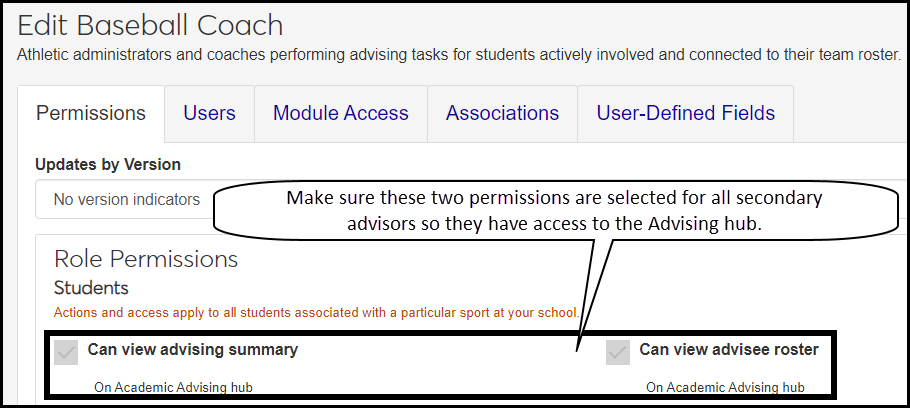Academic Advising Hub Summary Pages
The Academic Advising hub is organized into tabs by the advising role:
Primary Advisor
By Academic Program
By Athletic Roster
By Campus Location
All Students
When you click a tab, its Summary page opens, with the information customized for the particular advising role. You can also use the Hub options drop-down to navigate to each role's Summary page.
The Academic Advising hub is accessible to both primary and secondary advisors. Tabs present several different summary pages, based on your permissions and relationship to students.
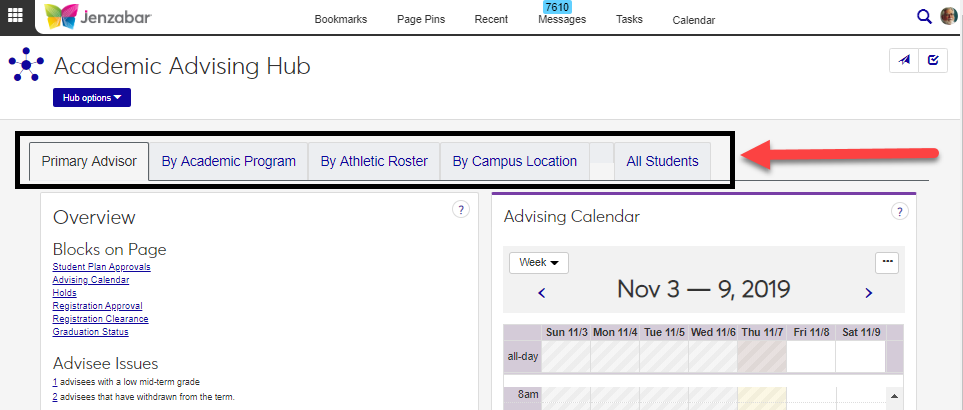
Tip
Tab names are determined by role names, and so may vary from those shown below. When creating a new role, try to use a short, succinct name. Longer names may not display well on tabs.
Warning
The permissions associated with this feature will be automatically turned on for all Jenzabar-created default roles. For custom roles that your school has created, an admin user will need to select the "Can view advising summary" and "Can view advisee roster" on the role permissions page.
Each tab may have a different set of blocks.
Primary Advisor
This is the default tab if you are a primary advisor for students. View the summary page for your primary advisees, cast appointment blocks, view approval requests, link to your advisee roster.
By Academic Program
Allows users to view the advising summary page for students. View the summary page for all students that the user has advising access to based on the student's academic program, view all approval requests as well as your advisee roster.
By Athletic Roster
View the summary page for all students that the user has advising access to based on the student's athletic involvement, view all approval requests as well as your advisee roster.
By Campus Location
View the summary page for all students that the user has advising access to based on the student's campus location, view all approval requests as well as your advisee roster.
All Students
Can view the summary page for all students that the user has permission to view, all approval requests as well as your advisee roster.