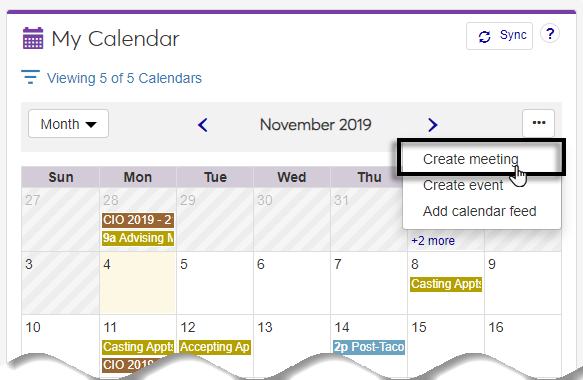Space Calendar Block
Important
Information and features vary according to the roles to which you belong and the permissions associated with those roles. For more information, contact your module manager or your campus support team.
Use this block to review the space's calendar to see if and when it is available for scheduling, view scheduled meetings, events, appointments, and classes.
Tip
You can only delete meetings and appointments you have created.
From the calendar, click on the meeting or appointment to be deleted. The meeting information pop-up window appears.
Click the Delete meeting link. A pop-up window appears.
Click Delete meeting button. The delete confirmation pop-up window closes, the meeting is removed from your calendar, and the meeting is removed from the location calendar and the location is no longer scheduled for that time frame.
Blocks of time without shading or color indicate the location is available for scheduling. Also, when you hover over the time period, the green Plus icon appears.
Verify you are assigned to a J1 Web role with permission to create meetings.
Ensure you are viewing the calendar the day view and not the month or week view.
Only the person who created the meeting or event can delete the meeting.
Since timeslots are generated up to one year from today's date, we recommend that you only schedule meetings up to one year in advance. Scheduling them more than a year in advance risks putting the meeting in a timeslot that may not really be available.
Only the person who created the meeting or event can update the meeting or event details.
Course sections that are scheduled in the Desktop application show up on the associated space's J1 Web calendar in its designated day and time slots. Course sections are shown for the time frame specified by the sections’ begin and end dates, and are based on the selected days of the week and specified begin and end times.
Any schedule records for course sections that have a Days Override code applied to them in the Desktop application, such as one indicating the course is "to be announced", will not show up in the J1 Web calendar for the associated space. The course may still appear in the Facilities calendar if it has one or more schedule records with no value selected in the Days Override Column.
By default, course sections are removed from the J1 Web calendar for the space that corresponds to the course's Location, Building, and Room one year after the course section end date. See the Desktop application | Common | Archive Configurations help for details on how to change this configuration to retain data for longer than one year past the course section's end date.