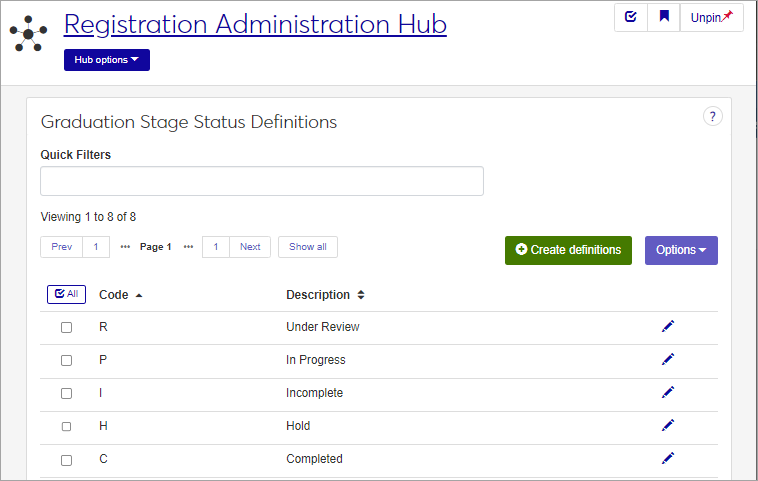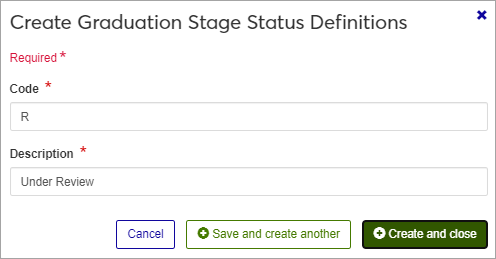Graduation Stage Status Definitions
Important
Information and features vary according to the roles to which you belong and the permissions associated with those roles. For more information, contact your module manager or your campus support team.
Graduation stages define the milestones required by your school before a student can receive their degree, diploma, or certification. The Graduation Stage Status definitions created and maintained on this page designate the state that each milestone is in through the process. For example, if your school has set up a stage for financial account review before graduation, the Status definitions might be In Progress, Incomplete, or Complete. This gives a quick insight into the student's progress.
You can also edit these definitions in Desktop on the Graduation Stage Status window.
Graduation Stage Status definitions are stored in the grad_stage_status_def table.
Graduation Stages are assigned to students on the Manage Student Graduation page in Jenzabar One Web, and on the Student Information window (Degree tab, Graduation subtab) in Desktop.
The permission to define and edit Graduation Stage Status definitions is in the Registration Module Manager and Registrar default roles.
From the Registration Administration hub, click Hub options.
Click Manage Definitions, and select Graduation Stage Status definitions.
Enter characters, words, or phrases in the Quick Filters to limit the list of definitions.
Click a heading to sort the list by that column.
Tip
You can also use the page search in the upper right corner of J1 Web. Just start typing the name of the definition page you want, and select it in the results.
Click the Create definitions button.
Enter a unique Code, required, maximum 1 character.
Enter a Description, required, maximum 50 characters.
Click either Save and create another or Create and close.
Click the Edit icon
 on the row of a definition. The edit pop-up opens.
on the row of a definition. The edit pop-up opens.The Description can be edited, but not the Code.
Click the Update button.
Select the checkboxes next to the rows you want to export.
From the Options drop-down, select Download to Excel. The Download to Excel pop-up opens.
Select options for the Excel format and data columns.
Click Download. Your .xlsx or .zip file is saved in the file location that you have set in your browser settings.