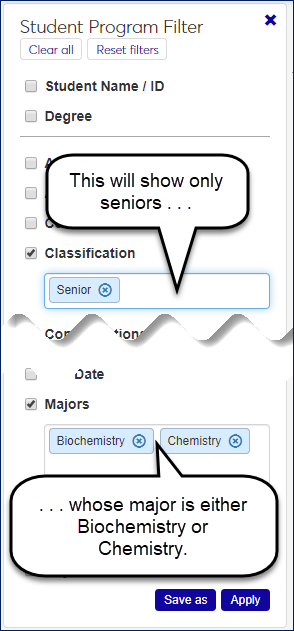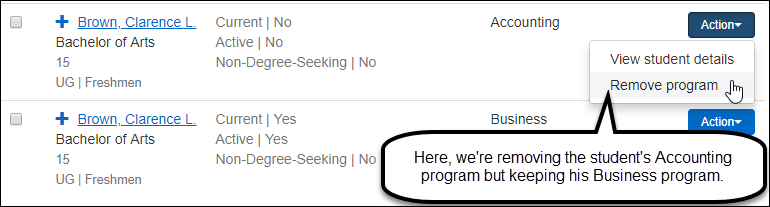Student Program Information
Important
Information and features vary according to the roles to which you belong and the permissions associated with those roles. For more information, contact your module manager or your campus support team.
Use this page to view and edit information about students' programs. Students with multiple programs are listed multiple times.
Notice
If Clarence Brown has an Accounting program and a Business program, he'll be listed twice.
Information includes majors, minors, concentrations, certifications, and honors, as well as entry and exit information, expected graduation, and degree lock.
The Options drop-down applies to all selected students.
Each Action drop-down is for an individual student.
Tip
In the J1 Desktop application, this information is on the J1 Desktop Student Information window | Degree tab.
Filter the List
Use the Student Filter to limit the list to students you need to see. If you select more than one checkbox, only results that match all the checkboxes will show.
Some fields allow multiple selections. If you make multiple selections within a field, the results will match any (but not necessarily all) of the selections within the field.
So if you select Senior in the Classification field, you'll see only seniors. If you select Art in the Major field, you'll see only senior art majors. But if you select both Art and Art Education in the Major field, you'll see both seniors who are art majors and seniors who are art education majors.
Add a Program
You can add a program for a student. Most of the fields are type-aheads, so you can type a few characters and select from the options.
Remove a Program
You can remove a program from a student by selecting Remove program from the Action button.
Edit Selected Students
You can edit details for multiple students at a time by selecting students and clicking 'Edit selected' in the Options drop-down. Select as many details and their values as you wish.
View Student Details
Select View student details in a student's Action drop-down to go to the Program tab of the Student Information Details page.
The tab has the same information as here in the Registration Operations hub, but it's organized in a different way. It's focused on the individual student, and all the student information is grouped into tabs on a single page. You can edit a whole tab in one view. From the Student Information Details page, you have quick access to the student's summary page and related information such as their academic plan, advising worksheet, holds, test scores, unofficial transcript, and Notepad notes. You can also jump to their personal summary page and events timeline. If the student is also an employee, you can go to their employee summary page.
On the Manage Student Program page, click the Add student program button.
Enter information in the pop-up. Degree, Place Earned, and Active are required. Most of the fields are type-aheads.
For Student / ID, you can start typing either a name or an ID, and select a student from the results.
For Place Earned, for your school, type '*L', and select *LOCAL.
Click the Add button.
On the Manage Student Program page, click the Action button on a student program row.
Select Remove program from the drop-down. The confirmation pop-up tells you what will be deleted, and it warns you if the program is the student's current program.
Click the Remove button.
Select the checkboxes next to the rows you want to export.
From the Options drop-down, select Download to Excel. The Download to Excel pop-up opens.
Select options for the Excel format and data columns.
Click Download. Your .xlsx or .zip file is saved in the file location that you have set in your browser settings.