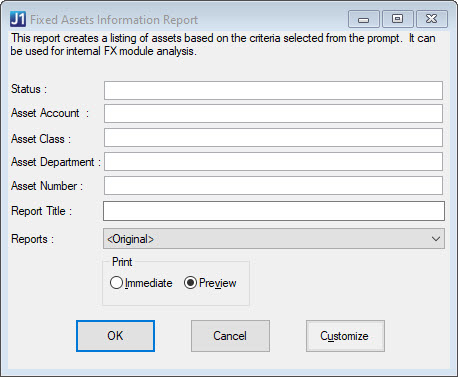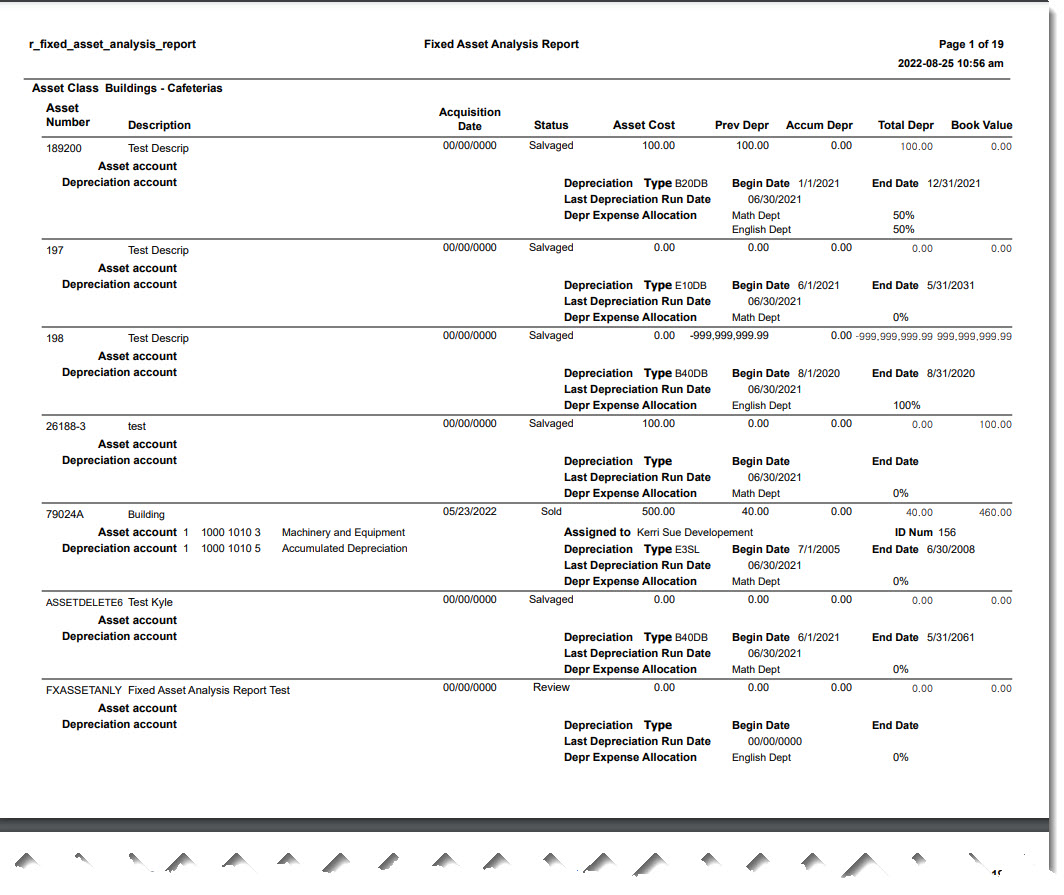Fixed Asset Analysis Report
Important
Information and features vary according to the roles to which you belong and the permissions associated with those roles. For more information, contact your module manager or your campus support team.
Note
The Fixed Asset Analysis Report is named Fixed Asset Information report in Desktop.
Use this page to generate the Fixed Asset Analysis report, which includes a list fixed assets based on the criteria selected. It can be used for internal analysis of the fixed asset module.
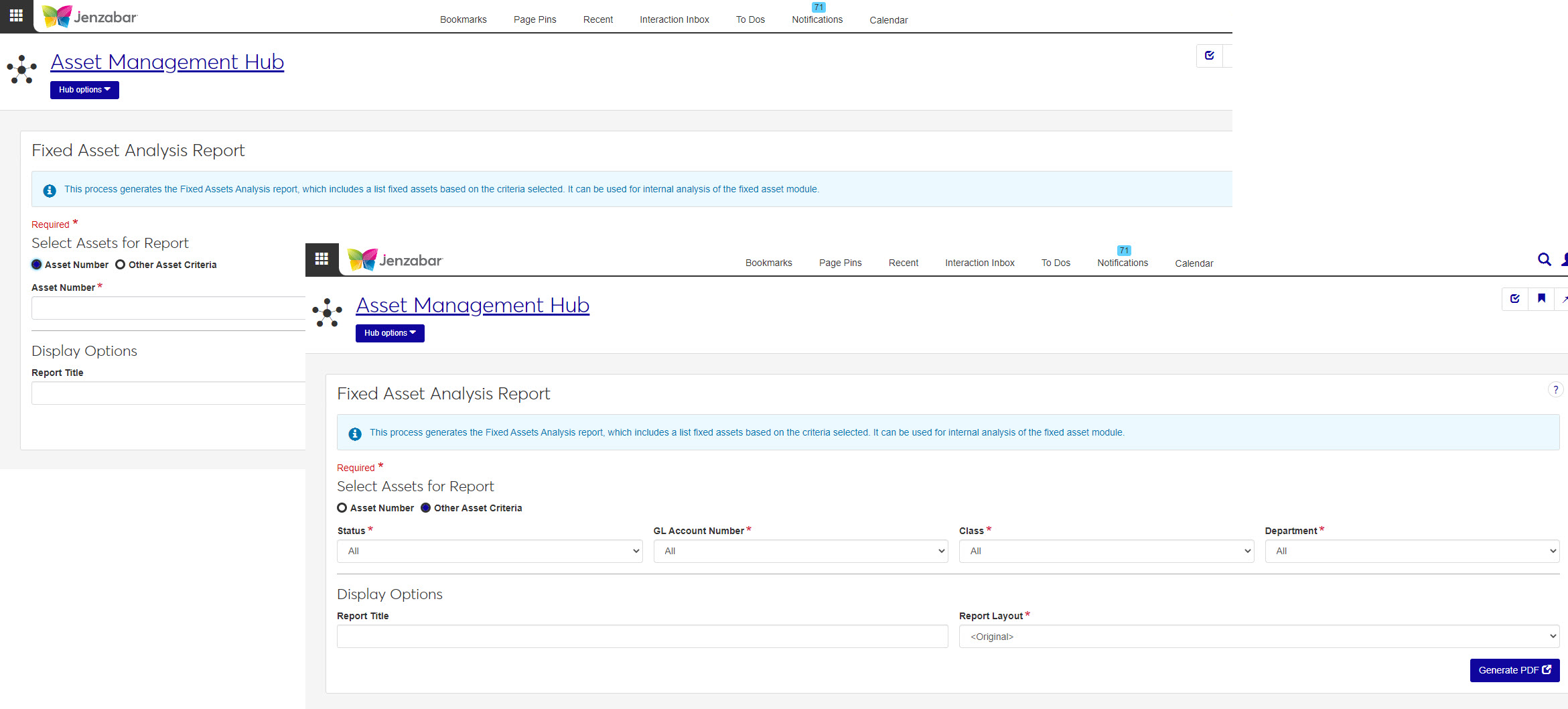
In the Asset Management Reporting role, select "Can generate the Fixed Asset Analysis report" in the Reports section. If users don't have this permission, they won't be able to access the Fixed Asset Analysis Report page.
This report is generated on the Fixed Asset Information Report window in Desktop.
How To
In the Select Assets for Report section, choose Asset Number or Other Asset Criteria to decide how the assets to be included in the report are selected. Asset Number is selected by default.
If Asset Number is selected, you must enter a value in the Asset Number field. Options in the drop-down include all existing asset numbers.
If Other Asset Criteria is selected, you must enter values in the Status, GL Account Number, Class, and Department fields.
Status: All is the default selection. Other options are Review, CIP, On hold, Depreciating, Non-Depreciating, Fully Depreciated, Retired, Sold, and Salvaged.
GL Account Number: All is the default selection. Other options include all accounts where the account type is an asset and the fixed asset account type is a fixed asset.
Class: All is the default selection. Other options include all asset classes listed on the Asset Class window in Desktop.
Department: All is the default selection. Other options include all asset departments listed on the Asset Department window in Desktop.
In the Display Options section
Choose a Report Layout. Options include the original layout and any customized reports created in J1 Web.
Important
Customized versions of the Fixed Analysis Information report generated in Desktop are not available in J1 Web.
Enter a Report Title (maximum of 30 characters).
Select one or more File Format options. You can select from:
PDF
CSV
DIF
HTML
PSR
SQL
TXT
XLSX
XML
Click Generate.
If you selected a single file format of PDF, your report will open in a new tab of your browser. Use the PDF browser options to save your file.
If you selected multiple file formats or a single format other than PDF, you will see the Save As window where you can name and save your ZIP file. When you extract the .zip file, your report in the selected file formats will be available.
FAQ
Because the name of the base report changed between Desktop and Web (i.e., from r_fixed_asset_information_report to r_fixed_asset_analysis_report), customized versions from Desktop can't be used in Web. You can re-create the customized versions (and create new ones) using the steps outlined in Create a Customized Version of the Report.
In the Asset Management Reporting role, select "Can generate the Fixed Asset Analysis report" in the Reports section. If users don't have this permission, they won't be able to access the Fixed Asset Analysis Report page.
r_fixed_asset_analysis_report
The report lists the following information for each asset:
Asset Number
Asset Description
Department
Acquisition Date
Status
Asset Cost
Last Depreciation Run Date
Many finance reports are created using long running processes. This means that when you generate a report, you won't see an immediate result. However, you can continue working in J1 Web while your report generates. When it's ready, you will receive a notification that you can access in the Notification Center.