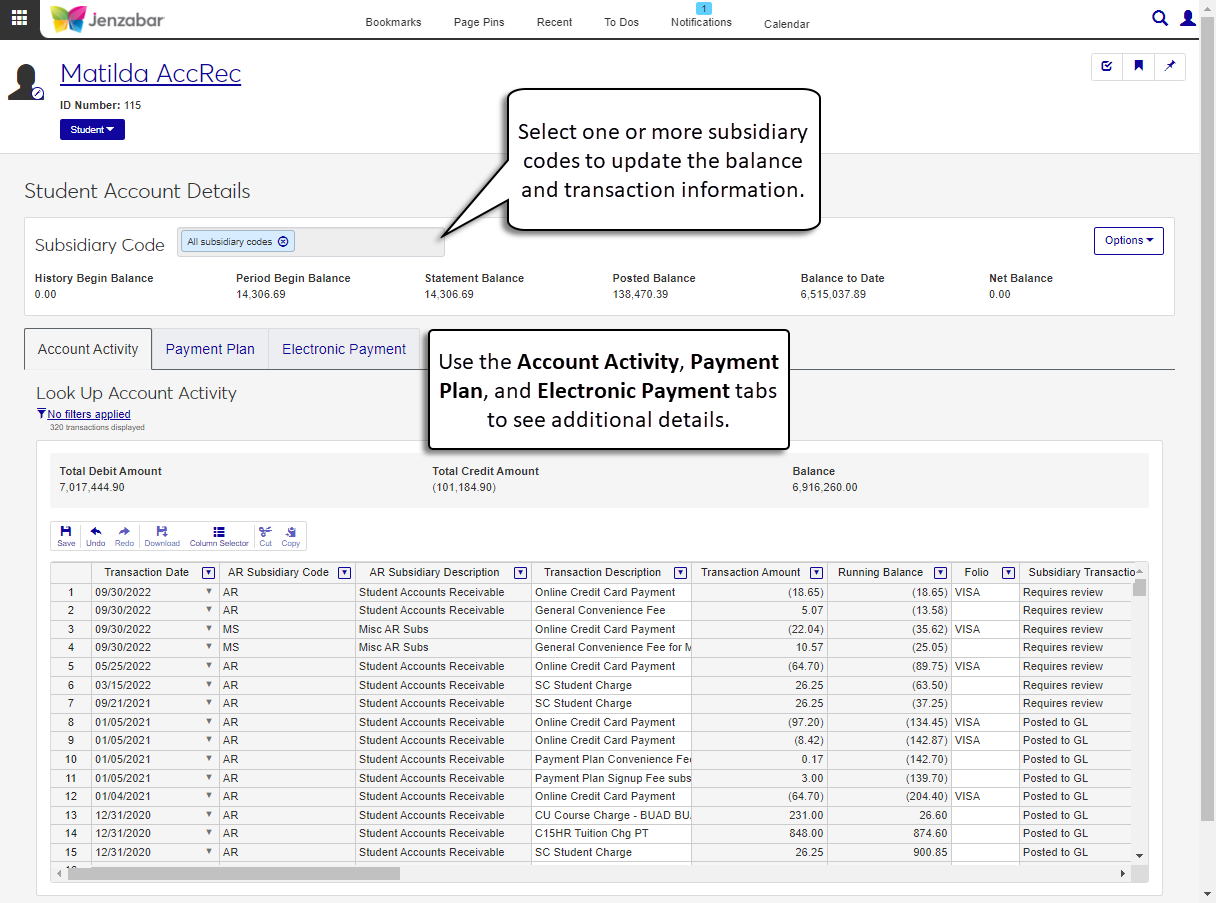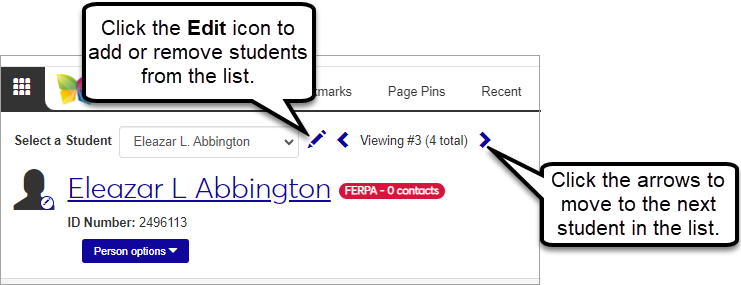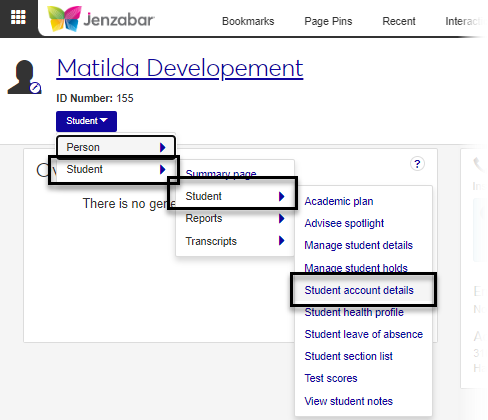Student Account Details
Important
Information and features vary according to the roles to which you belong and the permissions associated with those roles. For more information, contact your module manager or your campus support team.
The Student Account Details page provides a comprehensive view of a student's account activity. Details are associated with specific subsidiary codes, and you can look at multiple subsidiary codes at the same time. You can also view and manage information about payment plans and electronic payments from this page.
Use the links below for information about working with each tab.
To access the student account details page, you must be in a Receivables Management role with "Can view student account details" permission. For more information about permissions to edit and manage information on different tabs, see the following topics:
The information on the student account details page can also be managed in Desktop from the following windows:
Subsidiaries
A/R Inquiry
Self-Service Payment Plans
Student Information Impacting Charges
From the Finance, Receivables Management Hub options:
Select Student accounts. The Student Accounts page opens.
From the Options drop-down for a student, select Student account details to open the Student Account Details page.
To open the student account details page for multiple students:
Select two or more rows in the Student List.
Click the Account details button. The Student Account Details page opens for the first student in the list. To switch between multiple students on the page:
In the Select a Student section at the top of the page above the student name, click the left or right arrow to move to the next student record. You can switch between the students that were originally selected from the Student List.
Click the Edit icon
 to display the Edit Selections field.
to display the Edit Selections field.You can click Clear all to remove existing selections.
To add student , enter their name or ID and select them from the drop-down list. Repeat as needed.
To remove students, click the Remove icon
 next to their name.
next to their name.Click Done to return to the Select a Student view.
From the student summary page:
Use the global Person search to open the student's summary page.
From the Student options drop-down, select Student and Student account details.
You may not be in a role with the correct permissions. To access the page, you must be in the "Receivables Management" role or copy of it. For additional information about which permissions let you work with specific tabs, see Receivables Management Permissions.
If you need additional assistance, contact your campus support team.