Open Enrollment Overview
Important
Information and features vary according to the roles to which you belong and the permissions associated with those roles. For more information, contact your module manager or your campus support team.
Our approach to Open Enrollment includes two main features: Open Entry and Open/Early Exit. The Open Entry feature allows students to enter courses throughout a term, regardless of add-drop deadlines. Early Exit allows students to finish courses before the term's end and move on to other courses. Together, the two features offer your school great flexibility. Students can accomplish more faster or complete courses outside of a term's usual boundaries.
Important
Schools need the Competency Based Education license to use the Open Enrollment feature.
Note
Open Enrollment is designed to work with the Competency Based Education (CBE) features, but your school can use CBE or Open Enrollment independently of the other. See the "Competency Based Education Overview" topic.
Note
Some schools use different terminology. We use Open Enrollment broadly to include Open Entry and Open/Early Exit. For some schools, Open Exit and Early Exit mean different things. Our feature allows you to work them both.
Where Students See Open Enrollment
Open enrollment sections are labeled in the My Schedule view of the Student Registration page in the Course Search.
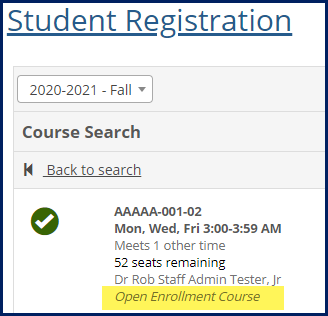
They're labeled on the planning calendar, too.
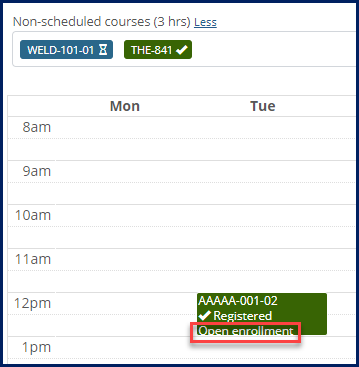
Students can view course details to see how long they have to complete the course.
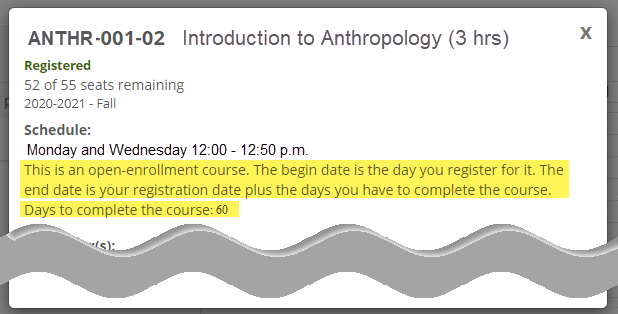
How Faculty Enter Grades for Open Enrollment
Faculty enter grades on the Grade Entry page as for any section. Only the final grading period is available because students may enter or exit the section on their own schedules. The student-section End Date is the date the grade is entered.
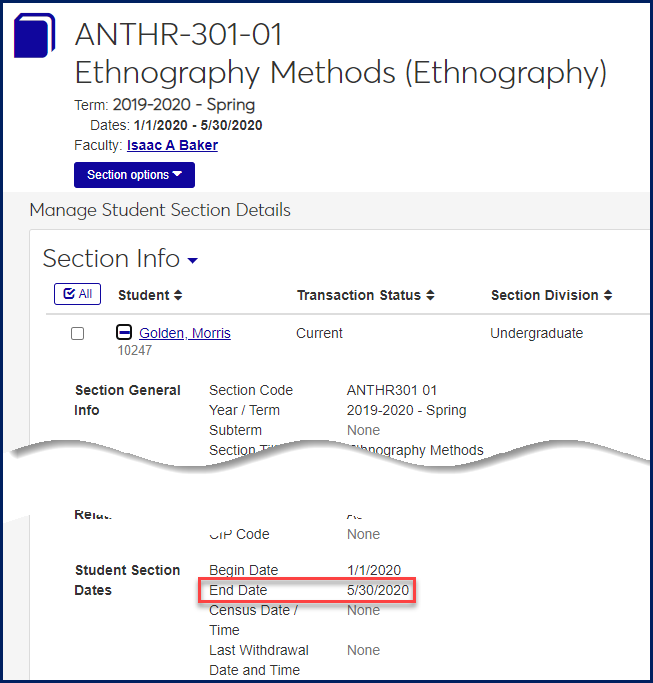
Academic Periods and Academic Days Off
Census dates and deadlines for withdrawal and completion of open enrollment sections are calculated rather than merely set. To account for interruptions such as holidays and weather-related closings, you can set up academic periods and academic days off to factor into the calculations. See the topics on "Academic Periods" and "Academic Days-Off Items" for details.
Setting Up Open Enrollment
Use both J1 Desktop and J1 Web to set up open enrollment and turn it on. See the "Setting Up Open Enrollment Topic".
Manage Open Enrollment Per Section
Manage each open enrollment section J1 Web when you create the section or on the Manage Section Details page. See the "Managing Open Enrollment Sections" topic.