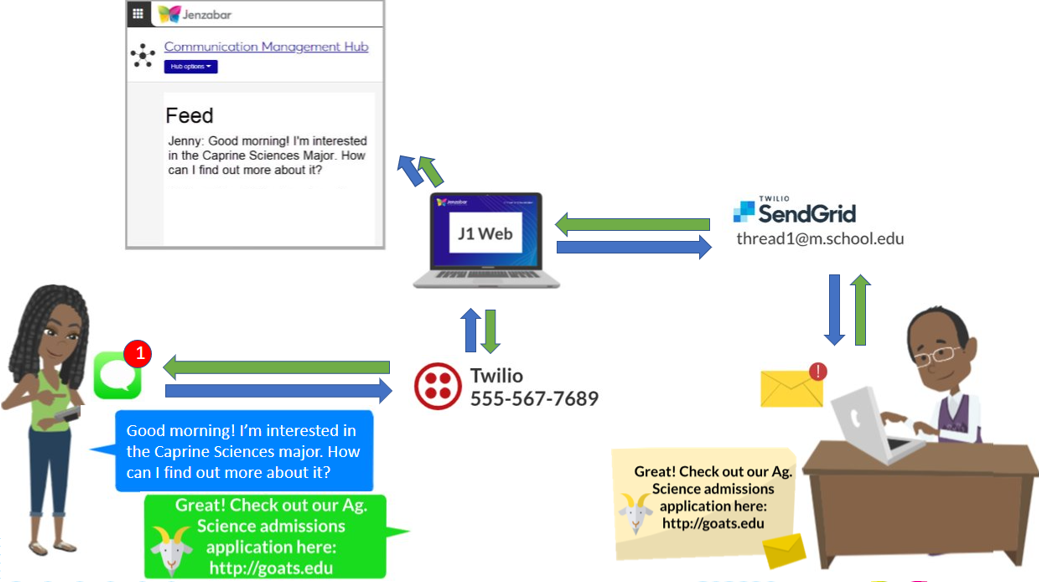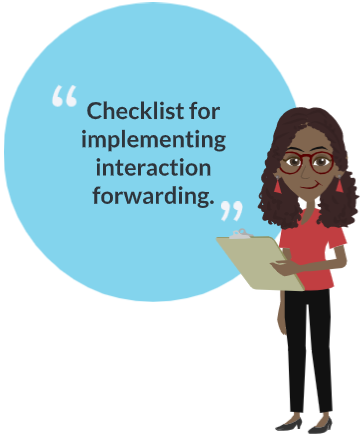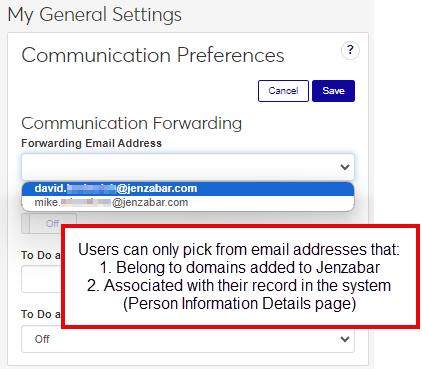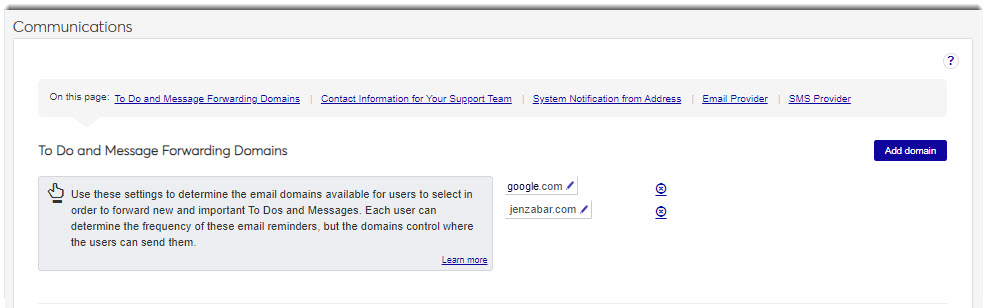To Do and Message Forwarding Domains
Important
Information and features vary according to the roles to which you belong and the permissions associated with those roles. For more information, contact your module manager or your campus support team.
Users have the option to forward J1 Web tasks and messages to a preferred email address from their general settings. They can only choose an email address that is in the Desktop application and associated with the domains available from the To Do & Message Forwarding Domains setting.
When inbound communications come in to J1 Web, they are recorded in the system and then relayed to the user’s preferred inbox. Continued back and forth conversations in the selected inbox are automatically recorded in J1 Web.
Users can only forward communications to email domains that your school allows. This ensures private and sensitive information isn’t relayed to domains associated with users' personal email accounts. To allow users to select an email address associated with a particular domain, add the domain. To prohibit users from selecting an email address associated with a particular domain, remove it.
Notice
James is an Admissions Counselor who prefers working in Outlook and his school allows interaction forwarding. When James gets a text message from his prospect, it's recorded in J1 Web and then sent to James’ Outlook inbox. James can then respond and carry on a back-and-forth exchange without ever leaving Outlook. The entire conversation is captured in J1 Web and associated with the student's record so faculty or other staff with the appropriate permissions can see it too.
Note
Ensure users that want to forward interactions have an email address at an added domain in J1 Web on the Person Information Detail page (Contact Info tab) or in the Desktop using the Name Entity window.
Access the System Administration, Communications, To Do and Interaction Forwarding configuration.
Click the Add domain button. The To Do and Message Forwarding Domain window appears.
In the Type new domain field, enter the domain to be added.
Click Add domain. The To Do and Message Forwarding Domain window closes, and the new domain is listed. Users will be able to select any email addresses associated with that domain from their Account and Preferences options.
Note
Email addresses associated with the domain are managed on the J1 Web Person Information Details page and the Desktop Name Entity window.
Access the System Administration, Communications, To Do and Interaction Forwarding configuration.
Locate the domain to be updated and click the Edit icon.
Make the appropriate update to the domain address.
Click Save.
Caution
Removing a domain means users will no longer receive messages/tasks forwarded to an email address associated with that domain.
Access the System Administration, Communications, To Do and Interaction Forwarding configuration.
Locate the domain to be removed.
Click the Remove icon. The confirm remove window appears.
Click Yes, remove domain. The confirm remove window closes and the domain is removed. Users will no longer be able to select any email addresses associated with that domain from their Account and Preferences options.
Access the System Administration, Communications, To Do and Interaction Forwarding configuration.
Click the Allow Interaction Forwarding option to enable or disable interaction forwarding.
No, but if they are not set up, users cannot select an email address where they can receive immediate and new tasks and messages. They also cannot schedule regular forwarding options.