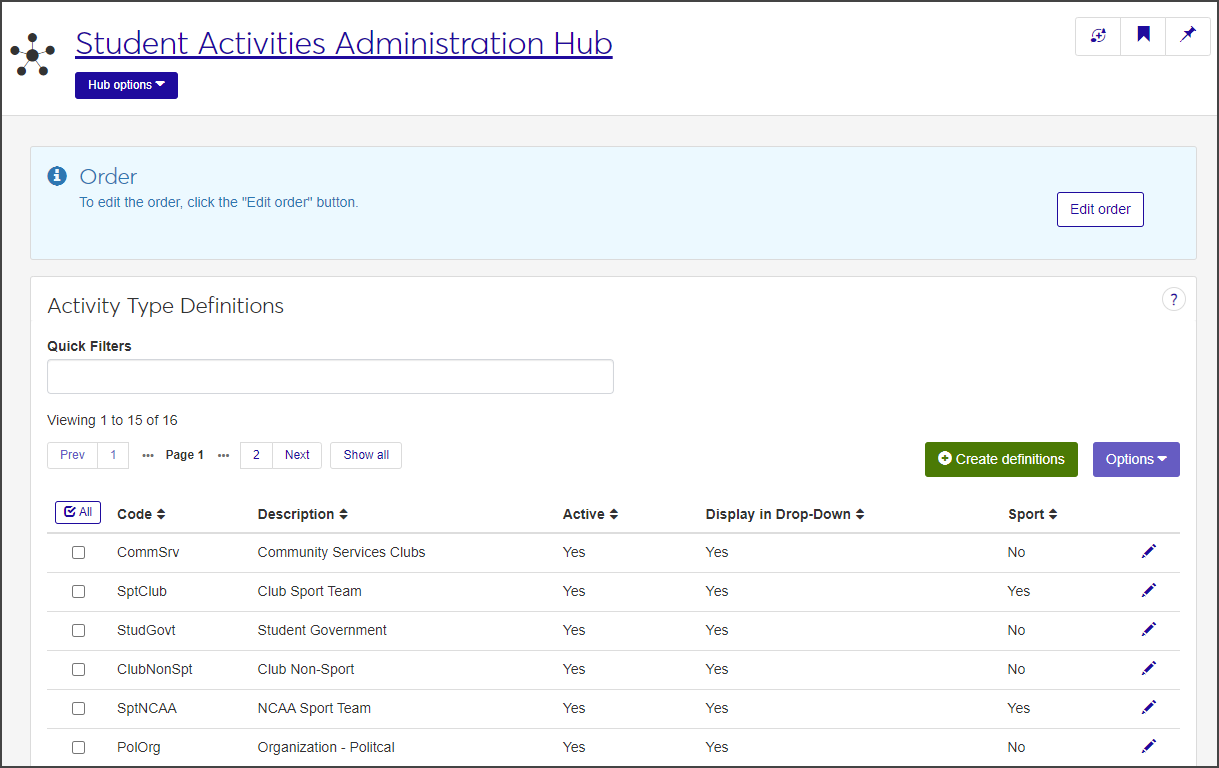Activity Type Definitions
Important
Information and features vary according to the roles to which you belong and the permissions associated with those roles. For more information, contact your module manager or your campus support team.
The Activity Type defines the kinds of activities students can be involved in—sports, music, student government, academic clubs, political organizations, Greek life, and so on. The definitions reflect the activities available at your school.
To access the definitions page from the main navigation menu, select Student Activities Administration > Activity type definitions. From the Student Activities Administration Hub page, select Activity type definitions from the Hub options menu.
To create and edit activity type definitions, you must be in a Student Activities Administrator or Student Life Module Manager role (or a role copied from one of those roles) with the "Can manage activity type definitions" permission enabled.
Activity type definitions are used in the creation of Roster Status definitions, Sport / Activity Detail definitions, Activity Staff Position definitions, and throughout modules in J1 Web where staff manage sports and activities.
On the Student Activities Administration Hub page, select Activity type definitions from the Hub options drop-down. The Activity Type Definitions page opens.
For each definition, the list displays the Code, a brief Description, if the definition is Active, if it is displayed in drop-downs, and if the activity is a Sport.
To limit the list of definitions, enter characters, words, or phrases in the Quick Filters field and select Add '[your search text]' when it appears.
Click a column heading to sort the list by that column.
On the Student Activities Administration Hub page, select Activity type definitions from the Hub options drop-down. The Activity Type Definitions page opens.
Click the Create definitions button. The Create Activity Type Definitions pop-up opens.
Required fields are indicated by a red asterisk.
Enter a unique Code. The code can contain a maximum of 10 characters.
Enter a brief Description of the activity type. The description can contain a maximum of 60 characters.
Select Yes or No from the Active drop-down to indicate if the definition is active or not. The field defaults to Yes.
Select Yes or No from the Display in Drop-Down menu to indicate if the definition will be included in drop-down menus. The field defaults to Yes.
Select Yes or No from the Sport drop-down to indicate if this activity is a sport.
Click Save and create another to save the new definition and clear the fields so you can create another, or click Create and close to save the definition and close the window.
On the Activity Type Definitions page, click the Edit icon next to the definition you want to edit. The Edit Activity Type Definition pop-up opens.
Update the fields as necessary. All fields are editable.
Click Update to save the changes and close the window.
Why don't I see Activity type definitions in the Hub options drop-down?
You might not have the necessary permissions to view and create activity type definitions. Make sure you are in a Student Activities Administrator or Student Life Module Manager role (or a role copied from one of those roles) with the "Can manage activity type definitions" permission enabled.