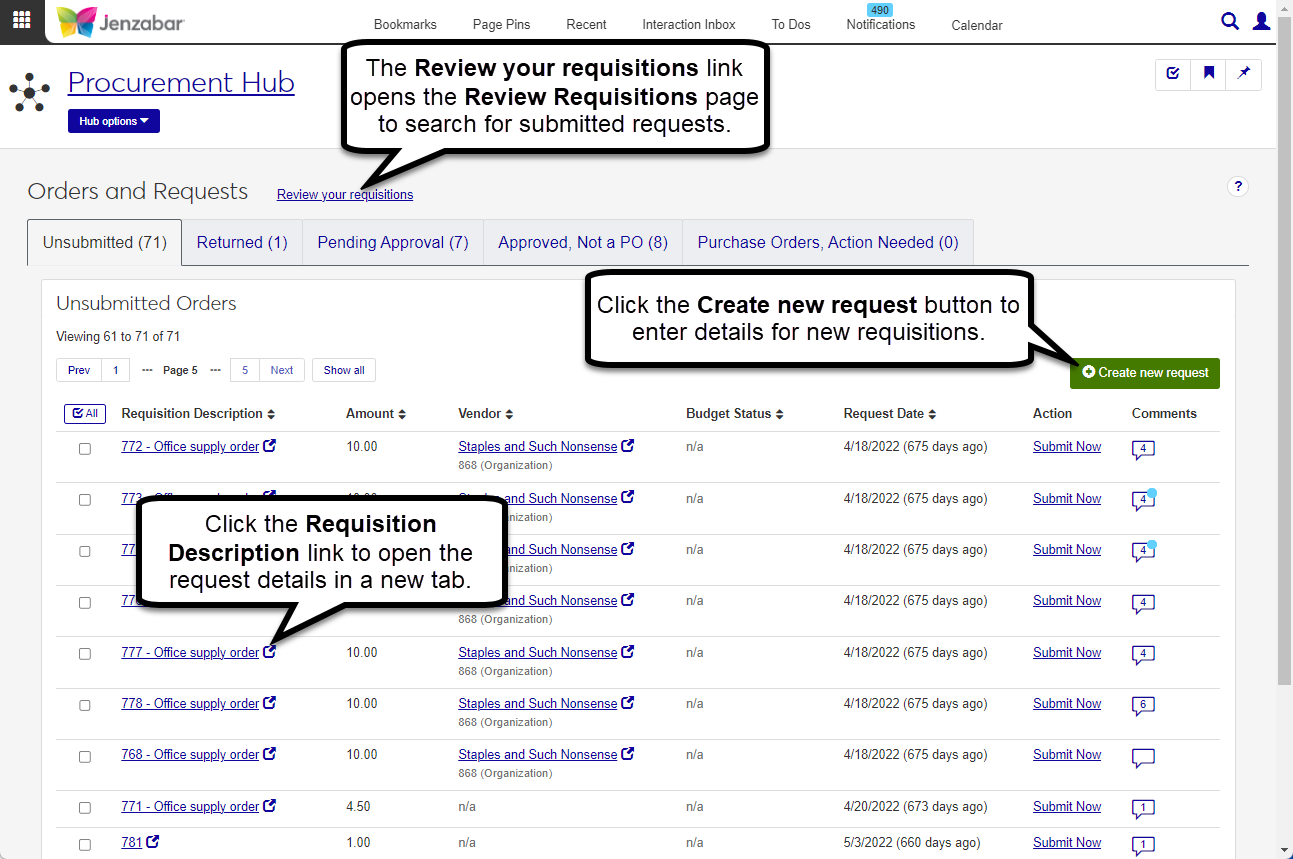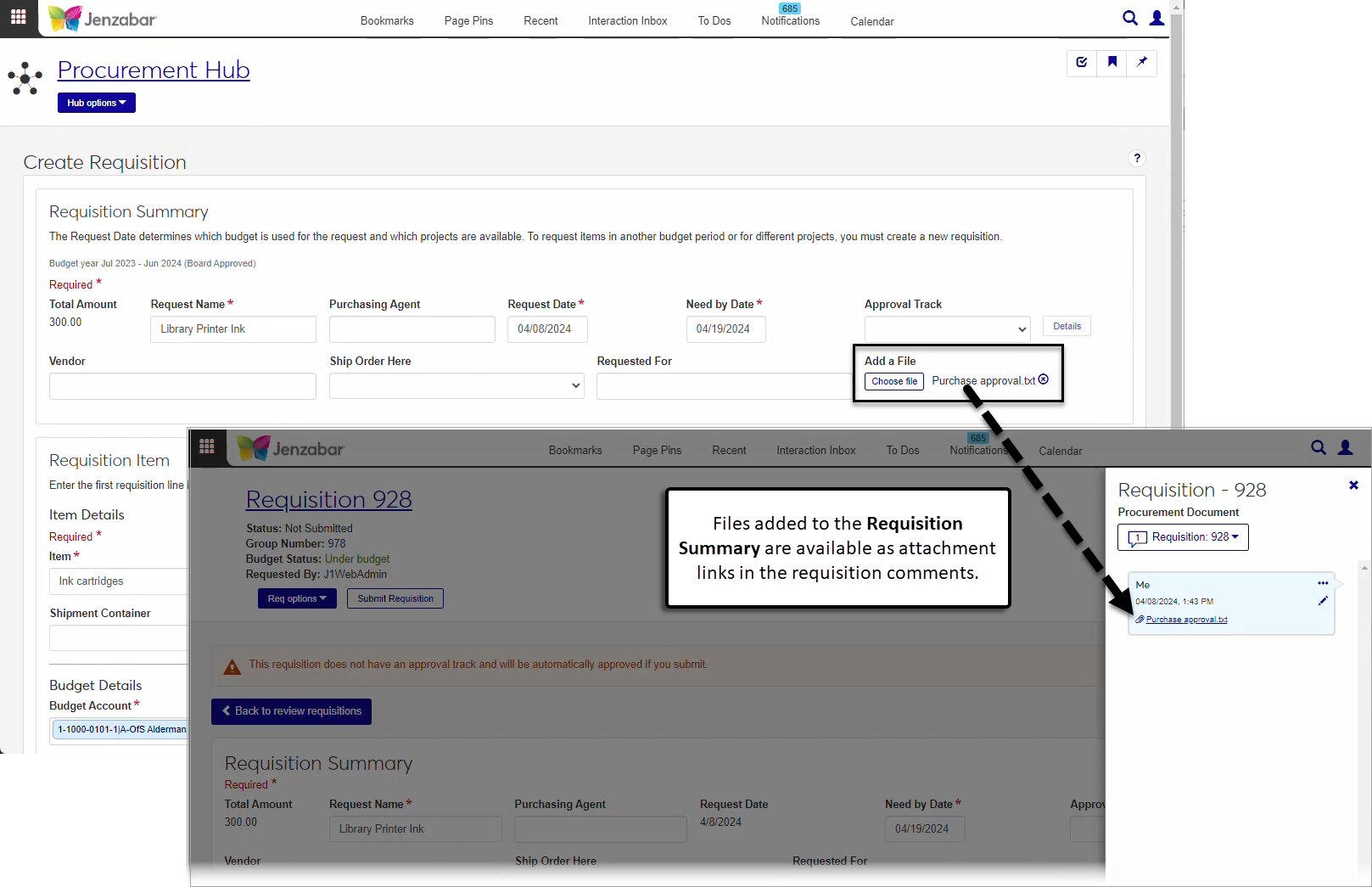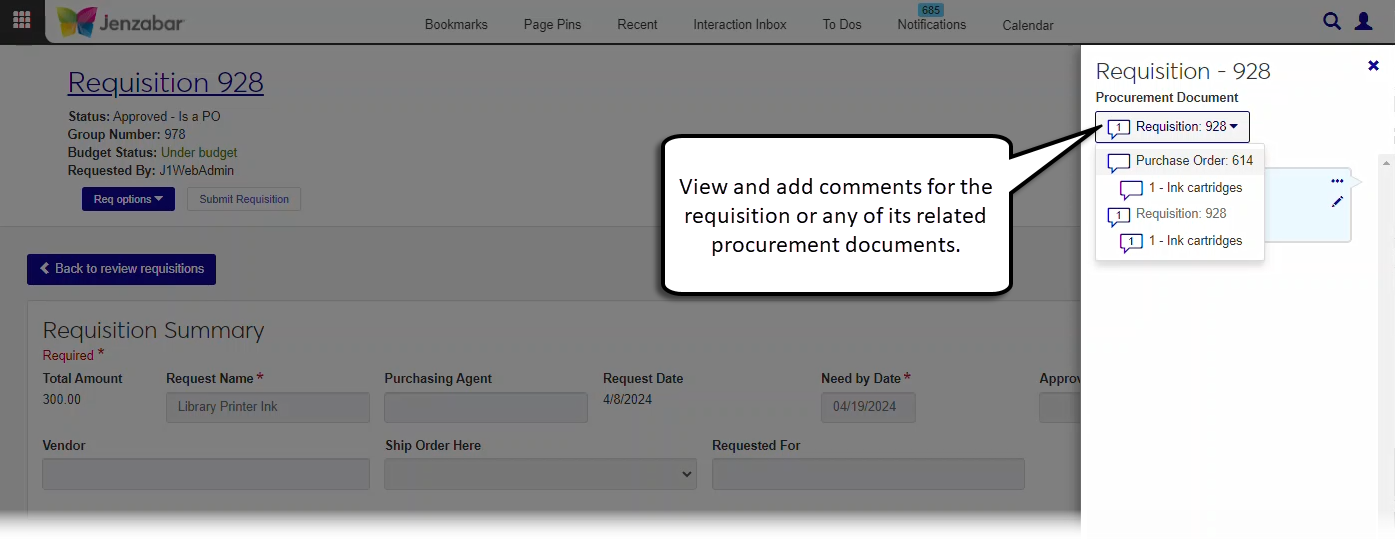Orders and Requests
Important
Information and features vary according to the roles to which you belong and the permissions associated with those roles. For more information, contact your module manager or your campus support team.
The Orders and Requests page replaces the Campus Portal Requisitions and Orders feature. From this page, you can:
Review requests and orders in several statuses
Create new requests and update existing requests
Submit requests for approval
Open request and order details
View and update comments and attachments for your orders and requests
Open the Review Requisitions page to search for requests or orders based on specific criteria
To access the Orders and Requests page, you must be in a Purchasing - Procurement role with one or both of the following permissions:
Can create and submit basic requisitions
Can update purchase order line item receiving status
You'll also need access to GL accounts to create new requests, so you must also have the "Can view only GL accounts enabled by associations (restricted)" permission and be in one of the following GL account access roles:
General Ledger Accounting GL Account Component Access
General Ledger Accounting GL Account Alternate Code Access
If your school is licensed for Budget Management, you must be in a Budget Management Worksheet & Adjustment Access role with "Can create and delete transfers" and either "Can submit transfers" or "Can approve and deny transfers" permissions to submit budget adjustments.
Note
These are the minimum permissions required to access and work with the Orders and Requests page. Depending on your responsibilities, you may need additional roles and permissions. For more information about permissions to work with orders and requests, see Roles and Permissions to Work with Orders and Requests.
The page has different tabs to organize requests and orders by status. Each tab indicates the number of orders or requests, and you can perform different actions from each tab. You can create a new request and view or add comments from each tab.
Unsubmitted (default). Lists requests you've created and haven't yet submitted. Open the request details by clicking the Requisition Description link or the Submit Now link in the Action column.
Returned. Lists requests that have been reviewed and need additional information. Open the request details by clicking the Requisition Description or the Revise and resubmit link in the Action column.
Pending Approval. Lists requests awaiting approver review. The tab displays requisitions you have submitted and requisitions for which you are an approver. Click the name links to open request, vendor, or reviewer details.
Approved, Not a PO. Lists approved requests that aren't purchase orders. Click the links to open request or vendor details.
Purchase Orders, Action Needed. Lists POs with items that need to be marked as received. Click the links to open PO or vendor details.
Note
This functionality is available for schools with the Budget product license.
If your request is over budget, you can make an adjustment to cover the cost of the request. You can save your request after the budget adjustment is submitted. After the transfer is approved, you can submit the request on the Requisition Details page.
The comments column lets you read and add comments to a requisition/purchase order (PO), a single line item within the requisition/PO, and to any procurement documents related to the requisition/PO. When a new request is created, the files added to the Requisition Summary are available as attachment links in the requisition comments.
Files added as supporting documentation for line items are available as attachment links in the line item's comment.
If a requisition was copied to a PO, you can view comments for both the requisition and the PO in the Procurement Documents drop-down.
From the Finance Procurement options, select Orders and requests. The Orders and Requests page opens.
Click Create new request. The Create Requisition page opens.
Enter or select options in the Requisition Summary section.
The Total Amount is a read-only field that updates as line items are added to the request.
Enter a Request Name that describes the purpose of the request. Required.
If known, type a Purchasing Agent name and select it from the drop-down options. This is the person responsible for the request.
The Request Date defaults to today's date, and you can update it if needed. Required.
Enter the Need by Date. Required.
If the request needs to be reviewed and approved by a specific person or group of people, select an Approval Track from the drop-down options. Click the Details button to view the list of approvers.
Note
If an approval track isn't selected, your request is automatically approved when it is submitted.
Type and select a Vendor to fulfill the request.
From the Ship Order Here drop-down, select the campus where the order should be sent.
If you are making the request for someone else, enter and select their name in the Requested For field.
Click the Choose file button to attach supplemental documentation to the request. These files can be accessed on the requisition details page by clicking the line item Comment icon
 .
.
Enter or select options for the first line item in the Requisition Item section. Additional line items can be added from the Requisition Details page after the request is created.
Note
The Inventory Item field is visible for schools configured for inventory management.
In the Item Details section, enter an Inventory Item code and select it from the list.
Note
When an inventory code is selected, the following fields are autofilled with default values for that code.
Item
Price
Shipment Container
Catalog Number
Enter the Item name. Required.
Enter a numerical Quantity of items to order. Required.
Enter the Price for each individual item. Required.
In Shipment Container, enter how the item is packaged, priced, or sold (e.g., by the dozen, in a box of 50, etc.).
If known, enter the vendor's Catalog Number for the item.
In the Budget Details section, enter and select a Budget Account from the drop-down list. Required.
Note
If you see an alert that the selected account will be over budget after completing the purchase, see Adjust the Budget for a Request.
If known, enter the Project Code associated with your request.
The following fields are visible only for schools with state reporting licenses: Procurement Code, State Account Code, and Cost Center Code.
In the Additional Details section, enter optional Additional Descriptions for the request.
In the Add Supporting Documentation section, click the Choose file button to upload attachments.
Click the Create & submit button to immediately submit the request for approval. To review the request and add line items before submitting, click the Create requisition button. The Requisition Details page opens when either button is clicked.
When the requested amount makes the selected Budget Account over budget, an over budget alert displays. Click the Adjust budget button. The Create Transfer pop-up window opens.
The Transfer Name is read-only.
Enter the Reason why the transfer is needed. Required.
Enter the Total Amount that needs to be transferred. Required. This should match the total amount of the request.
From the Date drop-down, select the month, quarter, or year when the transfer should take place. Only options with a positive available amount can be selected.
If the increased funds for the request should be applied to future budgets, select the This need is permanent. Include this increase in next year's budget. checkbox.
In the Transfer Details spreadsheet, select a line item code with a positive amount in the Available Now column.
Enter the Transfer from Amount. Required. If you are transferring funds from a single line item code, the Transfer from Amount must equal the Total Amount. If you are transferring funds from multiple line item codes, the sum of the Transfer from Amounts for the selected line item codes must equal the Total Amount.
Enter the Transfer from Date. Required.
If you have transfer approver permissions and want to approve the transfer when it is submitted, select the Do you want to approve this transfer? If checked you will submit and approve this transfer. checkbox.
Click Create transfer. The pop-up closes and the Create Requisition page is displayed.
On the Unsubmitted tab, click the Submit Now link. The request status updates and the Requisition Details page opens.
On the Returned tab, click the Revise and resubmit link. The Requisition Details page opens.
Make the necessary revisions to the fields in Requisition Summary and Requisition Items List.
Click the Submit Requisition button to resubmit the request for approval.
Note
You can only approve, deny, or return requisitions when you are listed as the next approver for the approval track associated with the requisition and you are in a Jenzabar One Web role with permission to approve requisitions. Approval tracks are managed in the Desktop Purchasing Module Setup window.
On the Pending Approval tab, select one or more requisitions to approve, deny, or return.
To approve requisitions:
Click Approve.
In the Approve Requisitions? pop-up, review the requisitions in the Ready to Approve and Unable to Approve sections.
Click the Remove icon
 for requisitions you don't want to approve.
for requisitions you don't want to approve.Click Yes, approve. The pop-up closes and the requisition status changes to Approved - Not a PO.
To deny requisitions:
Click Deny.
In the Deny Requisitions? pop-up, review the requisitions in the Ready to Deny and Unable to Deny sections.
Click the Remove icon for requisitions you don't want to deny.
Click Yes, deny. The pop-up closes and the requisition status changes to Denied.
To return requisitions:
Click Return.
In the Return Requisitions? pop-up, review the requisitions in the Ready to Return and Unable to Return sections.
Click the Remove icon for requisitions you don't want to return.
Click Return to requester. The pop-up closes, the requisition is sent back to the requester, and the requisition status changes to Returned.
On the Purchase Orders, Action Needed tab, click the Mark Received or Mark Received, Attach support link. The Purchase Order Details page opens. You can mark items as received from either the Not Received tab or the Returned, Expecting Replacement tab.
From the Not Received tab:
To receive all purchased items:
Click the Mark all received button. The Mark All Items Received pop-up opens.
Verify that the listed items have been received, then click Mark all received. The Not Received tab updates to an empty list and the Received tab now lists the received items.
To receive purchased items individually:
Select the Received checkbox for an item. The Mark Item Received pop-up opens.
Enter the Number of Received Items. This number should be less than or equal to the Quantity.
Click Mark received. If the number of items received was less than the quantity, the Not Received tab now displays the remaining number of items to be received, and the Received tab lists the number of items marked as received.
From the Returned, Expecting Replacement tab:
Select the Received checkbox for an item. The Mark Item Received pop-up opens.
Enter the Number of Received Items. This number should be less than or equal to the Quantity.
Click Mark received. If the number of items received was less than the quantity, the Returned, Expecting Replacement tab now displays the remaining number of items to be received, and the Received tab lists the number of items marked as received.
Note
Any supporting documentation that was added to a line item is available as an attachment link in the line item comments. If a file was added to the Requisition Summary, it's available as an attachment link in the requisition comments.
From any tab, click the Comments icon
 for a request or PO.
for a request or PO.In the Requisition/Purchase Order - [Number] pop-up, you can view the existing comments for the requisition/PO.
To add a comment for the requisition/PO:
Click New comment.
Enter your comment text.
Click the Attach button if you want to add an attachment.
Click Add.
To add a comment for a requisition/PO line item:
Click the Procurement Document drop-down.
Click the comment icon for a line item.
Click New comment.
Enter your comment text.
Click the
 Attach button to add an attachment.
Attach button to add an attachment.Click Add.
Yes. The Campus Portal uses the same database as J1 Web, and requests that were available in the Campus Portal prior to the migration to J1 Web will be available in J1 Web.
If your system is set up to assign approval tracks based on pre-defined rules, different line items on your request may need to be approved by different groups of people. J1 Web automatically splits the line items into separate requests and notifies the reviewers when the requests are submitted.
If the process finds line items that cannot be submitted to approvers, contact your purchasing administrator with the requisition number so they can assign it to the appropriate reviewers.
If your school has the Budget license, you can use the Budget Activity page in the Budget Management hub to review account information for current and future years. This page replaces the Campus Portal Budget feature. Access to the Budget Activity page is managed by the Budget Management roles.
If your school doesn't have the Budget license, you can use the GL Account Activity page in the General Ledger Accounting hub to view account balance information. This page replaces the Campus Portal GL Account Lookup feature. Access to GL Account Activity is granted by General Ledger Accounting roles.
For more information, see the following topics: