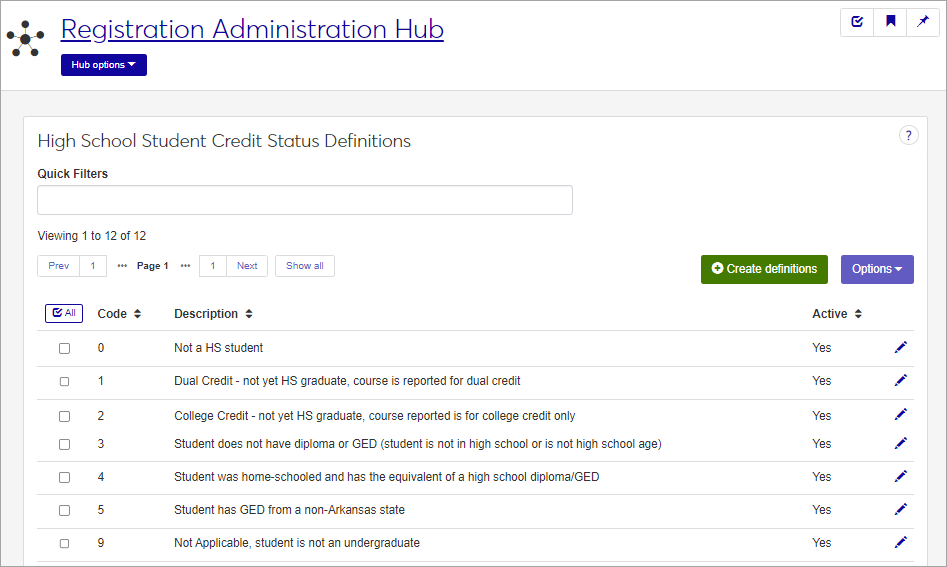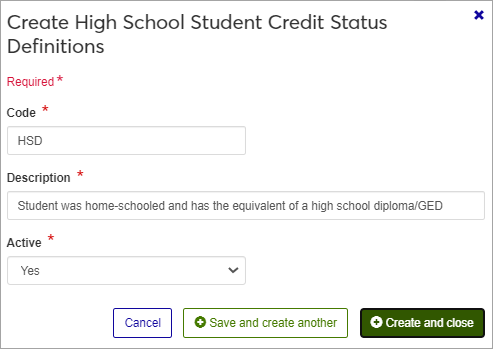High School Student Credit Status Definitions
Important
Information and features vary according to the roles to which you belong and the permissions associated with those roles. For more information, contact your module manager or your campus support team.
High School Student Credit Status Definitions are used to categorize students who have not attained a high school diploma according to how their college-level courses will be credited. For example, a high school student who has not yet graduated may be taking college courses for credit in both their high school and college records (dual enrollment).
Note
Note for Texas schools: To make the Texas Numeric Grade field available on Grade Entry for dual enrollment courses, select 1 Dual Credit.
These definitions can also be managed in Desktop, on the High School Student Credit Status Definition window.
High School Student Credit Status definitions are stored in the hs_credit_status_def table.
High School Student Credit Status definitions can be edited in J1 Web on the Student Information Page, on the Term Academics and Financials tab, under Student Term Table, and in Desktop on the Student Information window, Student tab, Student Term Table sub-tab and the Student Course Details window on the Student tab.
The permission to define and edit High School Student Credit Status is in the Registration Module Manager and Registrar default roles under Manage Definitions.
Field | Note |
|---|---|
Code | Up to 10 characters. Required. Not editable for existing definitions. Does not need to be unique, but the combination of Code + Description must be unique. |
Description | Up to 255 characters. Required. Does not need to be unique, but the combination of Code + Description must be unique. |
Active | Yes or No drop-down menu. Setting this field to No will remove it from the list of available selections throughout Jenzabar One (refresh required before the list is updated). |
From the Registration Administration hub, under the Hub options drop-down, click Manage Definitions, and select High School Student Credit Status Definitions.
Enter characters, words, or phrases in the Quick Filters to limit the list of definitions.
Click a heading to sort the list by that column.
Tip
You can also use the page search in the upper right corner of J1 Web. Just start typing the name of the definition page you want, and select it in the results.
Click the Create definitions button.
Enter a Code, required, up to 10 characters. May not be edited once created.
Enter a Description, required, up to 255 characters.
Select a status for Active . Setting this field to No will remove it from the list of available selections throughout Jenzabar One (refresh required before the list is updated).
Click either Save and create another or Create and close.
Click the Edit icon
 on the row of a definition. The edit pop-up opens.
on the row of a definition. The edit pop-up opens.All fields may be edited except the Code, which cannot be changed. Edit the Description or Active Status as needed.
Click the Update button.
Select the checkboxes next to the rows you want to export.
From the Options drop-down, select Download to Excel. The Download to Excel pop-up opens.
Select options for the Excel format and data columns.
Click Download. Your .xlsx or .zip file is saved in the file location that you have set in your browser settings.