Manage Unsigned Check-In Room Condition Reports (Suites)
After you have set up Room Condition Report Templates on the Residence Life Administration hub and assigned the report templates to suites, you can generate the check-in report for suites within the specific session. You do this on the Manage Unsigned Check-In Room Condition Reports (Suite) page.
Unsigned reports are used to record the condition of the room items at check-in. These can be used during the walk-through inspection to note the condition of room items. When the report is completed, the resident signs it to acknowledge it.
To access the Manage Unsigned Check-In Room Condition Reports (Suite) page from the Session summary page, click the Session options drop-down and select Check-in options > Manage unsigned room condition reports (suite).
Note
To manage room condition reports for individual bedrooms rather than a suite, select Manage unsigned room condition reports from the Session options drop-down.
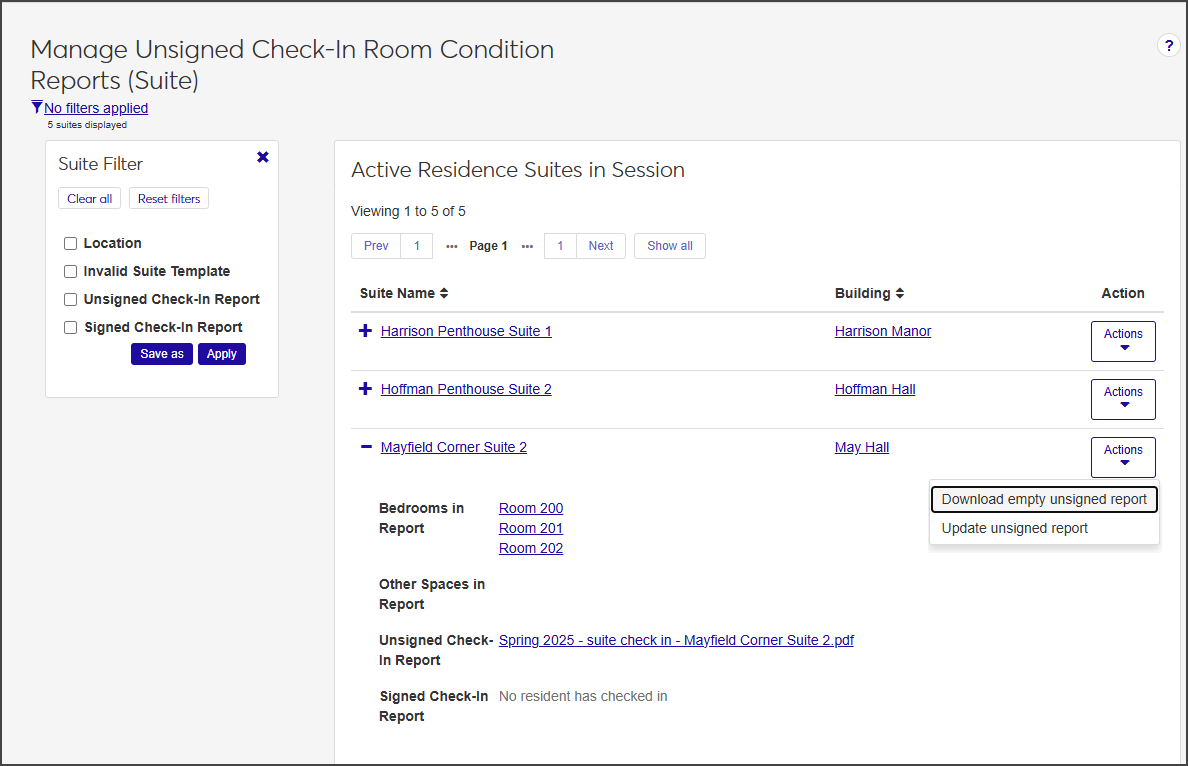
The Manage Unsigned Check-In Room Condition Reports (Suite) page provides the following information for each available suite in the session. Click the plus icon to expand the row and view all columns.
Column | Description |
|---|---|
Suite Name | The name of the suite. Click the name to open the summary page for the suite. |
Building | The name of the residence building the suite is in. Click the name to open the building's summary page. |
Action | From the Actions drop-down, select Download empty unsigned report to generate a blank PDF of the report, or Generate unsigned report. If a report has already been generated, the option is Update unsigned report. If a report template has not been assigned to the room, a report cannot be generated. |
Bedrooms in Report | A list of each bedroom in the suite. Click the bedroom name to open the Manage Residence Spaces page for that bedroom. |
Other Spaces in Report | Any other spaces (such as a kitchenette) that are part of the suite and are included on the report. |
Unsigned Check-In Report | If an unsigned report has been generated, it is linked here. Click the link to open a PDF of the report. You can then download or print the report. |
Signed Check-In Report | If a signed room condition report exists, it is linked here. Click the link to open a PDF of the report. You can then download or print the report. |
From the Session options drop-down on the Session summary page, select Check-in options > Manage unsigned room condition reports (suite). The Manage Unsigned Check-In Room Condition Reports (Suite) page opens, listing all available suites in the session.
On the row of the suite you need to work with, select Generate unsigned report from the Actions drop-down. The Generate Unsigned Room Condition Report (Suite) page opens to step 1, Report Basics, for the first bedroom in the suite.
Note
If a report has already been generated, the option is labeled Update unsigned report.
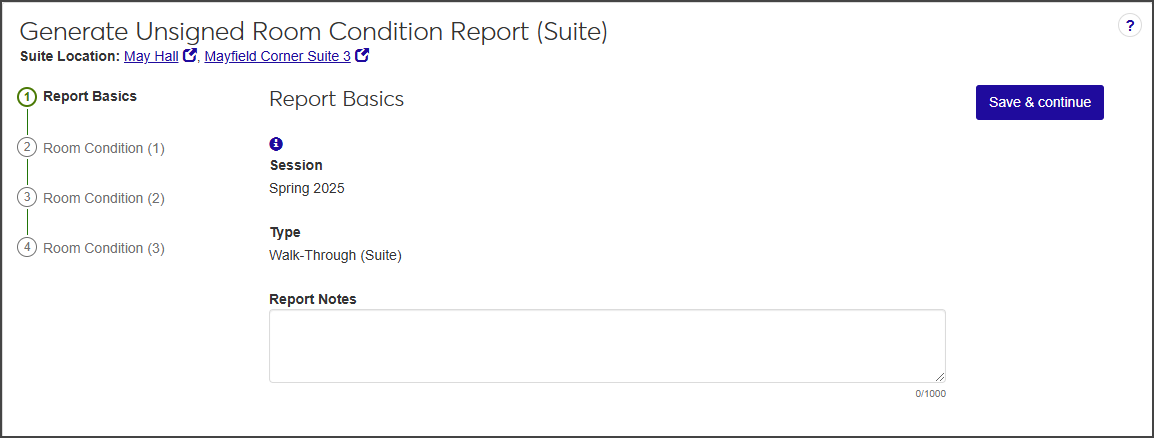
In the Report Notes field, add notes as needed and click Save & Continue to move to Step 2, the Room Condition Report.
Click the plus icon next to an item to expand the row and view notes and supporting documentation.
Click Update next to each item you need to update. The Update Item Condition window opens.
Note
You can update multiple items at a time as long as they are all in good condition. Select the checkbox next to the items you want to update and, from the Options drop-down, select Mark as good condition (which is the only option available).
From the Condition drop-down, select the current condition of the item and add Notes as needed.
If you have a photo or other supporting documentation, click Choose file and upload the document or image.
Click Update to save the changes.
Repeat steps 3–8 for each bedroom in the suite.
From the Session options drop-down on the Session summary page, select Check-in options > Manage unsigned room condition reports (suite). The Manage Unsigned Check-In Room Condition Reports (Suite) page opens, listing all available suites in the session.
On the row of the suite you need to work with, select Download empty unsigned report from the Actions drop-down. A blank PDF version of the report opens in a new tab.
Download or print the blank report as needed.
If an unsigned check-in report has been generated, you can click the report link on the Manage Unsigned Check-In Room Condition Reports (Suite) page to open the report as a PDF.
On the Manage Unsigned Check-In Room Condition Reports (Suite) page, click the plus icon next to the suite you need to work with to expand the row.
Click the link for the Unsigned Check-In Report.
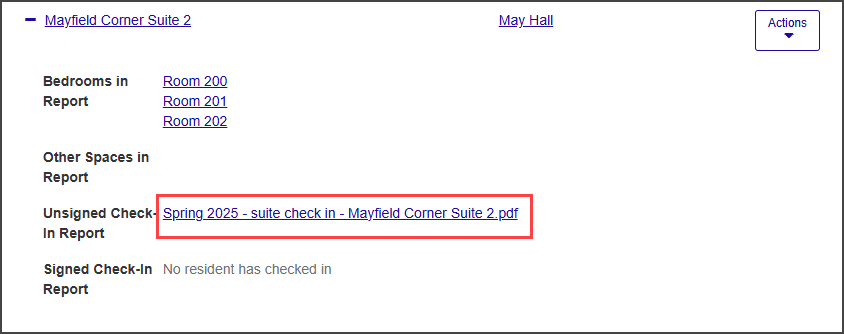
A PDF version of the report opens in a new tab.
Download or print the report as needed.